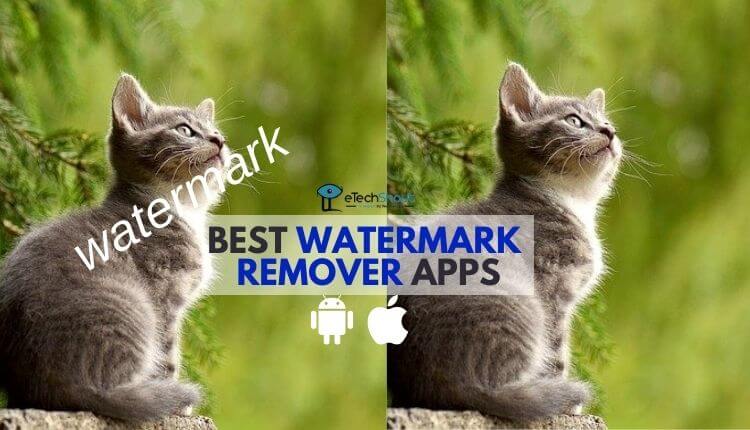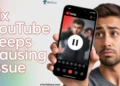Have you ever faced an issue where your phone’s camera doesn’t work because of an error message? It can be irritating, especially when you want to record a video but see a warning saying, “The video codec is currently being used by other applications.” This stops you from using your camera to capture or record anything. 
This error often appears when your phone believes another app is using the video codec. You might even close all running apps, only to find the problem still there. The message is common, especially on Samsung devices, but it can happen on other phones too. It can confuse users who don’t see any active apps in the task manager.
In this post, we’ll explain the reasons behind this issue and share simple steps to fix it, no matter what phone you’re using.
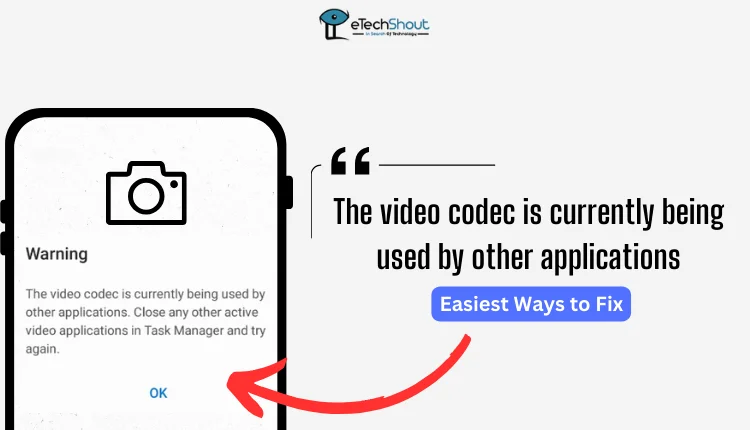
Easiest ways to fix “the video codec is currently being used by other applications” error
Reset App Preferences
One effective way to resolve the “video codec is currently being used by other applications” error is to reset the app preferences on your phone. This can fix any misconfigurations or restrictions without deleting any of your data.
- Open the Settings app on your phone.
- Scroll down and select Apps or Applications
- Tap on the three-dot menu icon, usually located in the top-right corner of the screen.
- From the dropdown menu, select Reset app preferences.

- Confirm your action when prompted.
Restart your Phone
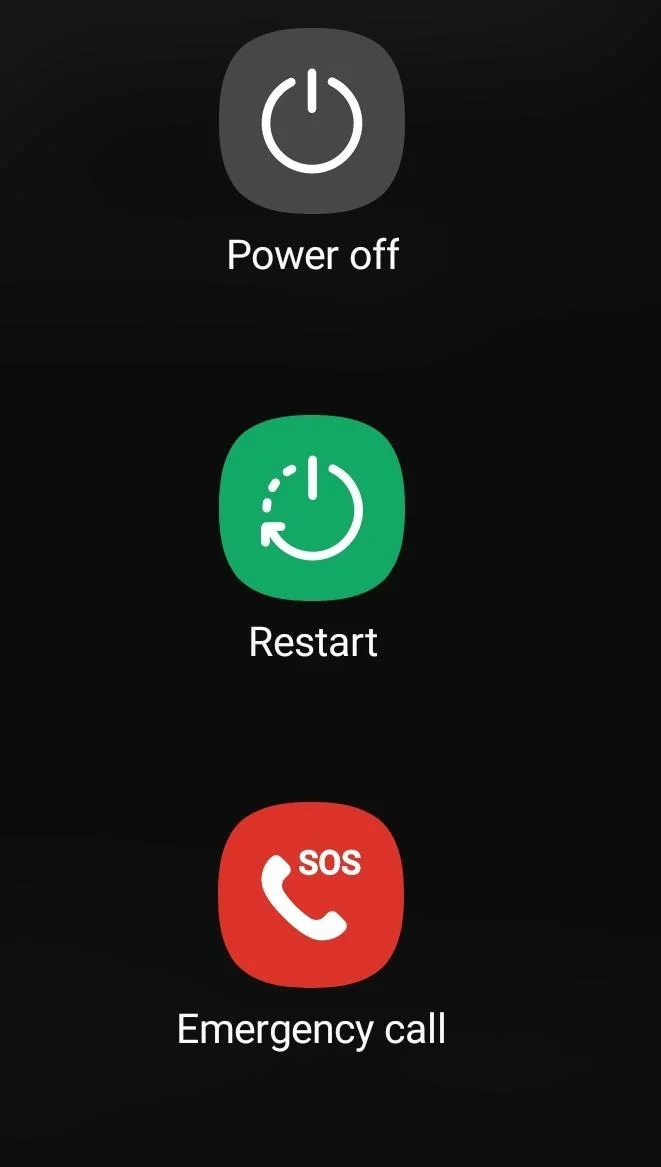
Restarting your phone is another quick and effective way to resolve the “video codec is currently being used by other applications” error. Simply hold down the power button, select Restart, and allow your phone to reboot fully. Once it’s back on, check if the issue is resolved.
Clear Cache and Data
If you’re facing an issue with your video recorder or video player, clearing the cache and data can often resolve it. This won’t delete any of your stored videos or files.
For Camera App
- Open your phone’s Settings.
- Navigate to Apps and select your Camera app.
- Tap on Storage and then choose Clear Cache.

- After that, select Clear Data.

For Video Player App
- Follow the same steps for your video player app.
- Go to Settings > Apps, find your video player, and clear its cache and data.
Check for Background Apps
If you’re facing the “video codec is currently being used by other applications” error, it could be caused by a background app, such as a live wallpaper app. One user found that an app like “Wallpaper Engine,” which runs in the background, was causing this issue.
- Go to your phone’s Settings > Installed Apps.
- Force-stop apps one by one, especially those that run in the background or modify your display, like live wallpaper apps.
- After force-stopping each app, check if the camera starts working.
Try Safe Mode to Identify the Issue
If the previous solutions didn’t work, it’s time to take a deeper look at potential app conflicts by switching your phone to Safe Mode. Safe mode disables all third-party apps, allowing you to check if the camera works without interference from any apps running in the background.
To enter Safe Mode:
- Hold down the Power Button until the power options appear.
- Tap and hold Power Off until you see the Safe Mode prompt, then confirm.
- Once in Safe Mode, test the camera and see if it functions properly.
If the camera works fine in Safe Mode, it’s likely a third-party app is to blame. Now comes the trial-and-error phase: uninstall apps one by one and test the camera after each removal to identify the one causing the issue. It may take some time, but this method helps pinpoint the exact app that’s interfering with your phone’s camera.
Factory Reset the Device
If nothing else works, a factory reset could be the final solution to fix the issue. Since this will wipe all your data and restore the phone to its original state, be sure to back up your important files first. 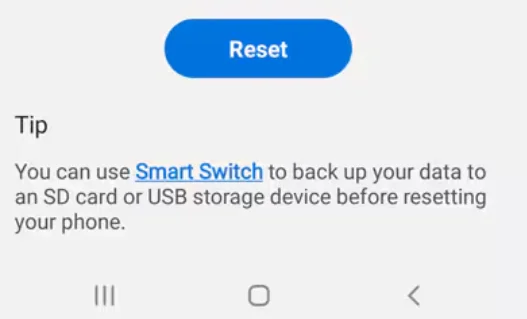
To reset, go to Settings > General Management > Reset > Factory Data Reset and follow the instructions to complete the reset. After the factory reset, see if the “the video codec is currently being used by other applications” error is resolved.