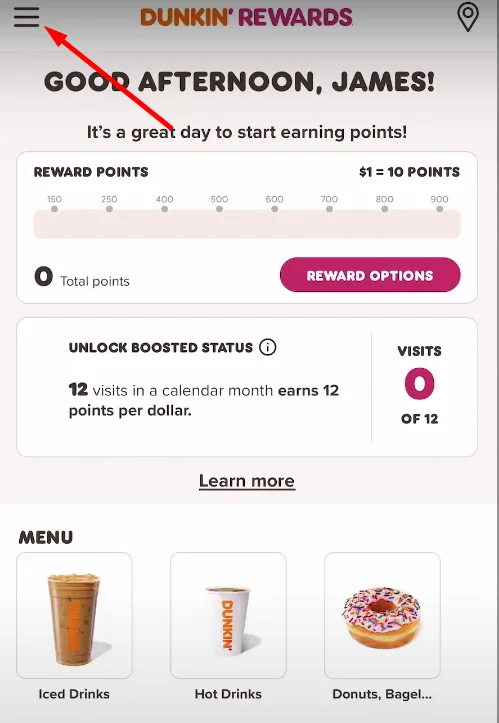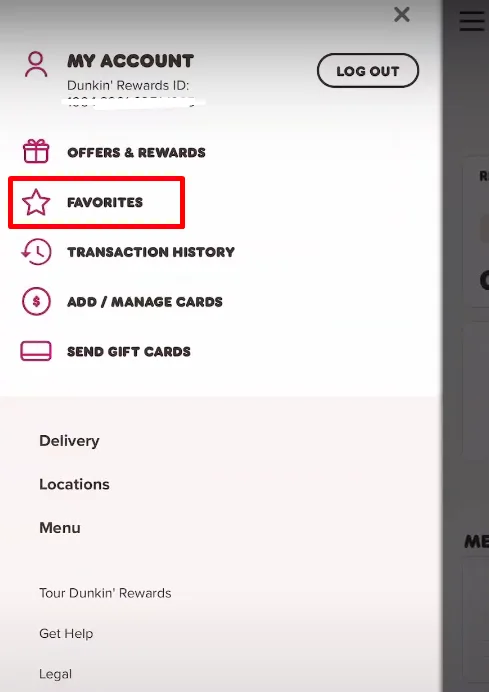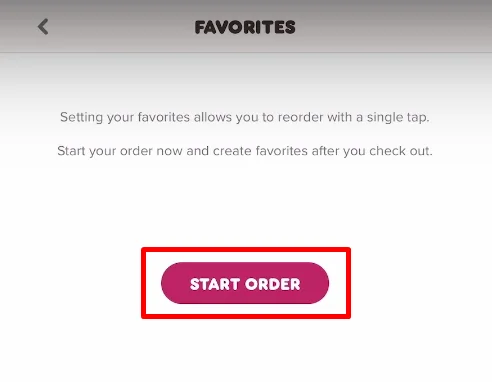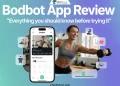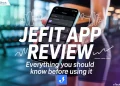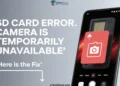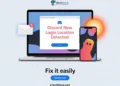If you’re like me and love starting your day with the perfect coffee or a go-to breakfast sandwich, then you’ll absolutely love what the Dunkin’ app has to offer. The Dunkin’ app makes everything incredibly easy to enjoy your favorites anytime.
The app has transformed the way I order. With features like mobile ordering, rewards tracking, and personalized options, it’s designed to make life a little easier. But one of my favorite features? The ability to save favorites!
It’s a lifesaver, especially on busy mornings when every second matters or during a quick break when you just need to grab and go.
But, many of the users don’t know, how to add a favorite on Dunkin’ app. In this article, I’ll guide you through the steps to manage or add your favorites on the Dunkin’ app. Trust me, once you start using it, you’ll wonder how you ever managed without it! 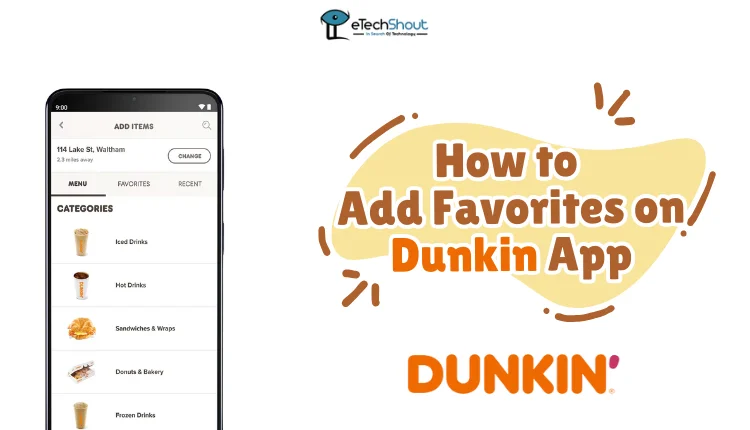
How to Add Favorites on Dunkin App
- If you haven’t already, download the Dunkin’ app from the Google Play Store or Apple App Store.
- After the installation, open the app to sign in using your Dunkin’ account credentials.
- Tap the three-line menu icon located in the top or bottom left corner of the screen.

- From the dropdown menu, select Favorites.

- Tap the Start Order button to begin adding items to your cart.

- Browse the menu and select the items you want to save as favorites.
- Once you’ve selected your items, proceed to Checkout.
- Tap Place Order, then choose the option to Add to Favorites to save this order for future use.
- To make changes to an existing favorite order, tap on Edit and update the items as you like.
- If you no longer need a saved order, simply select Delete to remove it from your favorites.
Note: One notable limitation of the app is that the option to add items to your favorites only becomes available after you’ve completed payment for an order. This can be inconvenient for users who prefer to save their favorite combinations in advance.
We hope this guide helped you understand how to add and manage your favorites on the Dunkin’ app. This feature surely saves you time to enjoy your go-to orders with just a few taps.
If you found this guide useful, don’t forget to share it with your fellow Dunkin’ lovers! Have questions or need help with something else? Let us know—we’re here to assist you