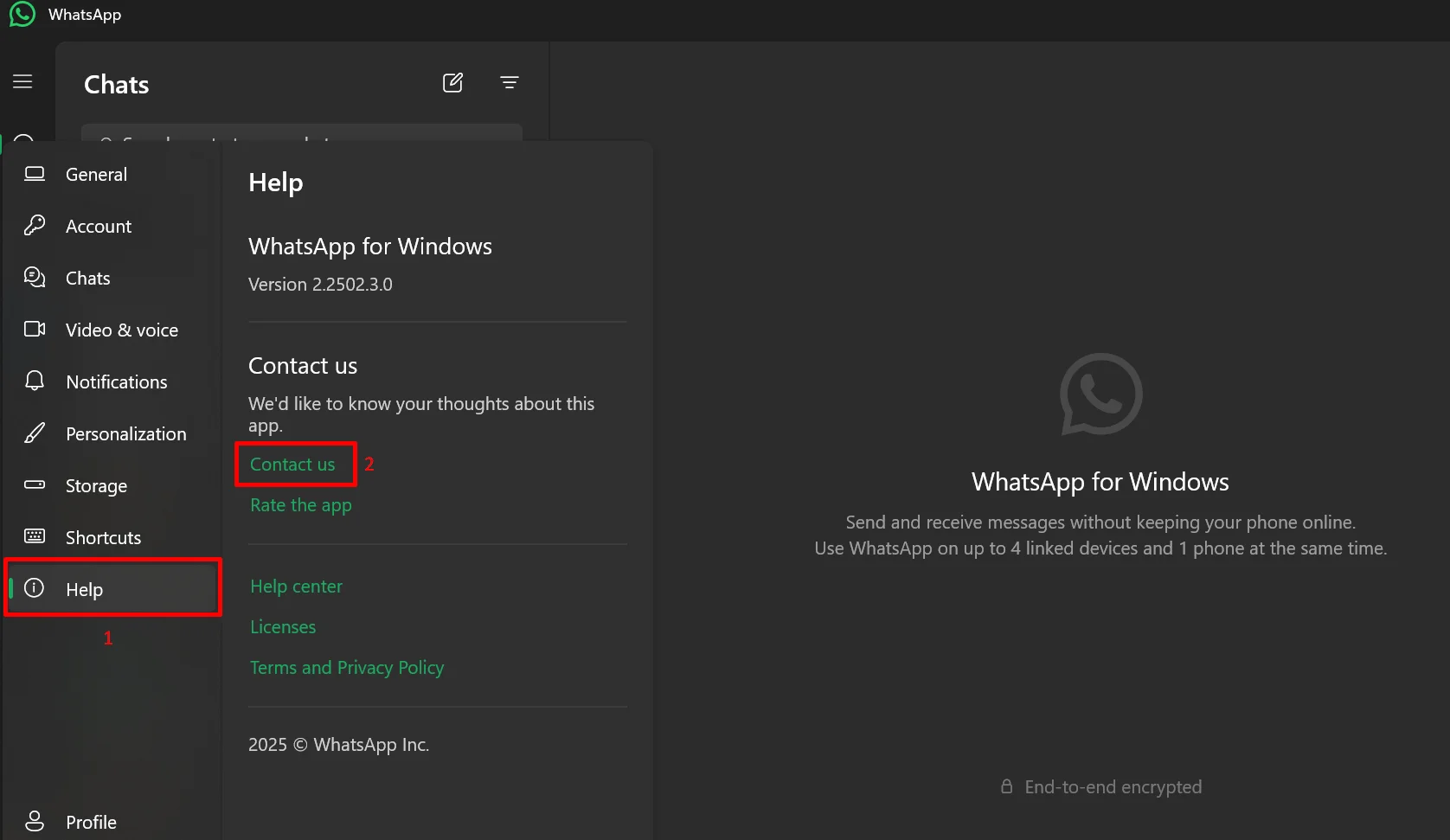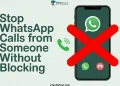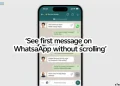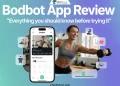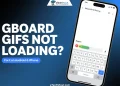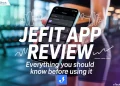If you use WhatsApp’s desktop app on Windows 11, you may have come across an annoying issue while playing or speeding up voice notes. Instead of hearing the message, you are greeted with an error that says, “You must have an Opus codec installed in order to do this.” This problem has left many users wondering what went wrong and how to fix it.
The error occurs because a specific audio codec required to play WhatsApp voice notes is missing from your PC. Without this codec, the desktop app cannot play voice notes, making it difficult to fully enjoy WhatsApp’s messaging features on your computer.
This guide is here to help. We will provide you with practical ways to fix it. Keep reading to discover easy solutions to this frustrating issue. 
9 Easiest Ways to Fix WhatsApp ‘You Must Have an Opus Codec Installed’ Error
Install the Opus Codec on Windows 11
To fix the “You must have an Opus codec installed” error, start by installing the Opus codec on your Windows 11 PC. This codec is included in the Web Media Extensions, which you can download directly from the Microsoft Store.
- Open the Microsoft Store on your computer.
- Search for “Web Media Extensions” using the search bar.
- Click the Get button to install the extension on your device.
- Once the installation is complete, try playing the WhatsApp voice notes again.
However, some users have reported that the error persists even after installing the Web Media Extensions. If this happens to you, it might mean that the codec isn’t functioning correctly. In such cases, consider downloading the Opus codec from other reliable sources online.
Download Web Media Extensions from a Non-Microsoft Source
If installing the Opus codec through the Microsoft Store doesn’t resolve the issue, you can download the required codec from a trusted third-party source.
- Open your browser on your PC and visit a reliable repository like Free Codecs to find the latest Opus codec.
- Search for the latest Opus codec for Windows 11 and click the Download button to save it to your computer.
- Once the download is complete, install the codec by following the on-screen instructions.
- After installation, open the WhatsApp desktop app and try playing the voice notes again. This method often resolves the issue when the Microsoft Store version doesn’t work.
Adjust User Account Control (UAC) Settings
A few users on Reddit have shared that tweaking the User Account Control (UAC) settings on Windows 11 helped them fix the “Opus Codec” error on WhatsApp. You can try this simple method to see if it works for you.
- Press the Windows key to open the search bar.
- Type UAC and select Change User Account Control Settings from the search results.
- In the settings window, move the slider to Notify me only when apps try to make changes to my computer.
- Click OK to apply the changes.
- Now, restart the WhatsApp desktop app and try playing your voice notes.
Update the WhatsApp Desktop Client
Keeping the WhatsApp desktop app updated can resolve codec-related errors, including the “Opus Codec” issue.
- Press Windows + S to open the search bar and type Microsoft Store. Launch the app from the search results.
- In the Microsoft Store, click on Library located on the left-hand side.
- Check if there’s a pending update for WhatsApp. If you see one, click the Download button to install the latest version.
- Once the update is installed, relaunch the WhatsApp desktop app.
Force Close WhatsApp Desktop via Task Manager
If you’ve already installed the required codec but still can’t play or fast-forward WhatsApp voice notes, a temporary app glitch might be the issue.
- Open the Task Manager on your Windows machine (by searching for it or using the shortcut Ctrl + Shift + Esc)
- Under the ‘Processes’ tab, locate WhatsApp for PC.
- Right-click on it and select End Task from the menu.
- Click on the Windows search bar and type WhatsApp in the search field and click Open when it appears in the results.
- Now, access the voice notes in your chats and check if the issue is resolved.
Uninstall and Reinstall the WhatsApp Desktop Client
If the “Opus Codec” error persists despite other fixes, reinstalling the WhatsApp desktop client can resolve the issue. Here’s how you can do it:
- Open Windows Settings by pressing Windows + I on your keyboard.
- Navigate to Apps > Installed Apps.
- Find WhatsApp in the list, click the menu button (three dots) next to it, and select Uninstall.
Confirm the action to remove the app.
- Next, to reinstall the app, open the Microsoft Store on your PC.
- Search for WhatsApp and install the latest version from WhatsApp Inc.
- After installation, open WhatsApp on your mobile device.
- Go to Menu > Linked Devices > Link a Device.
- Use your phone to scan the QR code displayed on the desktop app.
- Once linked, check your chats to see if you can play the voice notes.
Install WhatsApp Beta from the Microsoft Store
If you’re still struggling with the “Opus Codec” error on the WhatsApp desktop app, switching to the WhatsApp Beta version might resolve the issue. Some users have reported success with this method, as the beta version often includes bug fixes and new features ahead of the stable release.
To try the beta version, open the Microsoft Store on your PC, search for WhatsApp Beta, and install it. Once installed, link it to your phone by scanning the QR code under Linked Devices in the mobile app. After setup, check your voice notes to see if the issue is resolved.
If you can’t find the Beta version of WhatsApp on the Microsoft Store, click here.
Use WhatsApp Web
If troubleshooting doesn’t fix the issue with playing voice notes on the WhatsApp desktop app, switch to WhatsApp Web as an alternative. The WhatsApp web version offers the same features and lets you manage your chats directly from your browser.
- Open a browser on your PC and go to web.whatsapp.com
- If it’s your first time using WhatsApp Web, you’ll see a QR code on the screen.
- Now, link your WhatsApp mobile app to the browser:
- Open the WhatsApp app on your phone.
- Tap the menu button (three dots) and select Linked Devices.
- Tap Link a Device and use your phone’s QR scanner to scan the code displayed on your PC browser.
Once paired, your WhatsApp chats will load on the browser. You can now navigate to your conversations and check if the voice notes play without any issues.
This method is a convenient workaround when the desktop client doesn’t work as expected.
Report the Issue to WhatsApp Support
If the “Opus Codec error on WhatsApp persists, it’s important to report the problem directly to WhatsApp. By raising awareness, you can help push Meta to address this recurring issue for Windows users.
- Open the WhatsApp desktop client on your PC.
- Click the Settings icon (cogwheel) on the left sidebar.
- Select Help from the menu, then click on Contact Us.
- In the provided space, describe the error in detail and click Send to submit your report.
Alternatively, you can choose Get Support via Email to send a more detailed explanation through email communication.
WhatsApp is widely used for messaging and voice notes, but the ‘You must have an Opus codec installed in order to do this’ error on WhatsApp can disrupt communication. Try these fixes to resolve the issue or access voice notes in alternative ways. If you know other solutions, share them in the comments below!

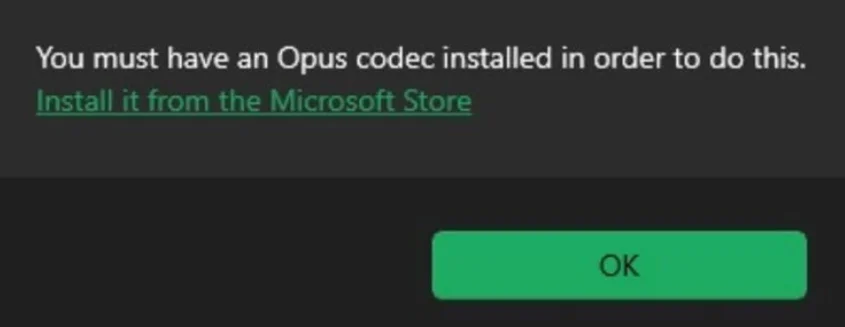

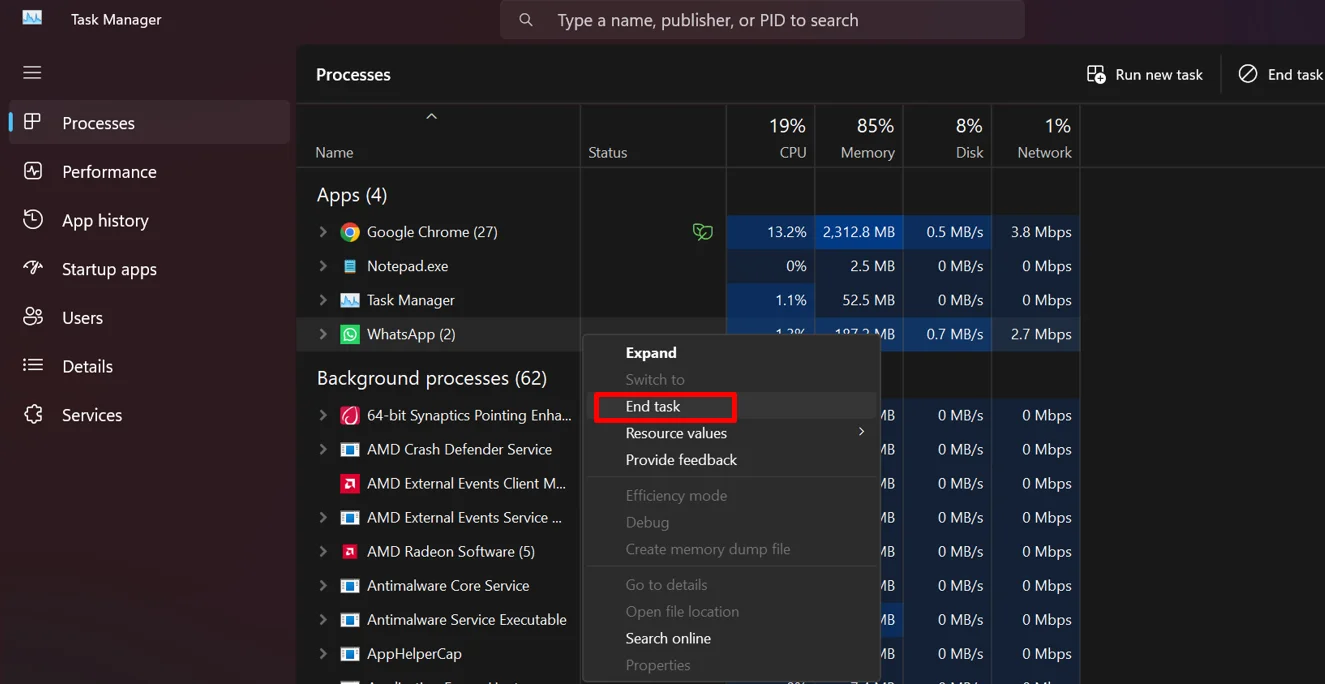
 Confirm the action to remove the app.
Confirm the action to remove the app.