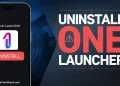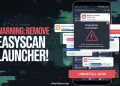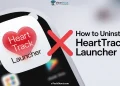Yomo Launcher became popular on some Android phones, especially the ones given out through government schemes. It looked like a fun way to change wallpapers and give your phone a fresh look. But for many users, the excitement didn’t last long.
A lot of people are unhappy with how the app works. One of the biggest problems is that it doesn’t let you set it as the default launcher properly. So, every time you try to use it, it keeps going in circles and doesn’t really work as expected. That means you can’t even use its main feature — changing wallpapers — the way you want to.
Even when it does work, the wallpaper choices are limited, and sometimes the changes don’t stay. Plus, many users have noticed their phones becoming slower after installing the app. Some have even had to deal with random crashes and annoying ads popping up.
The saddest and most frustrating part is that there’s no proper way to uninstall the app in some cases. The uninstall button is greyed out, and you simply can’t remove it like you would with other apps. It’s like the app is stuck on your phone, and that just adds to the headache.
If you’re tired of dealing with all this, the best thing to do might be to just uninstall Yomo Launcher — if your phone allows it. Don’t worry, it’s easy when the option is available, and your phone will still work fine after you remove it. In fact, your phone might even work better without it.
QUICK ANSWER: Go to Settings > Apps, tap Yomo Launcher, then hit Open by default and Clear default preferences. Now go to Default Apps > Home App, set a different launcher, then long-press the Yomo Launcher icon and tap Uninstall.

How to Remove/Uninstall Yomo Launcher Completely on Android
Method 1
- Open device Settings and head over to the Apps section
- Find “Yomo Launcher” from the list and click on it.
- Tap on Open by default and hit Clear default preferences.
- Press the back button and go to Default Apps > Home App.
- If there’s no other launcher listed, it means your device came with Yomo Launcher as the only default option.
- No worries! Open Google Play Store and install another launcher like Nova Launcher or Microsoft Launcher.
- After installing, go back to Settings > Default Apps > Home App.
- Set the new launcher as your default.
- Once done, long-press the Yomo Launcher icon from the app drawer and hit Uninstall.
Method 2
- Go to Settings > Apps.
- Find and tap on “Yomo Launcher.”
- Look for something like Open by default or Set as default.
- Tap it and select Clear defaults.
- Go back to Default Apps > Home App, and pick another launcher.
- Now return to the App Info page for Yomo Launcher.
- The Uninstall button should now be active. Tap it and confirm uninstallation.
Method 3
- Open your phone’s Settings.
- Tap on the search bar at the top and type in Default Apps.
- Tap on Default Launcher or Home App.
- Change it to something else, like System Launcher or any other launcher available.
- Head back to your home screen or apps drawer.
- Now long-press the Yomo Launcher icon and select Uninstall.
Method 4
- Open the Settings app on your phone.
- Scroll down and tap on Apps (or you might find it under “Apps & Notifications”).
- Now, tap on Default Apps.
- Select Home App or Launcher.
- Choose a different launcher, like One UI or System Launcher — whatever is available on your device.
- Once that’s done, go back to your home screen.
- You should now be able to see the Yomo Launcher icon.
- Long-press on the Yomo Launcher icon and tap Uninstall.
- Or you can go to Settings > Apps > Yomo Launcher and hit the Uninstall button from there.
These are the four easiest ways to uninstall the Yomo launcher from your phone. If none of the above methods work, then the app might be built into your system by the manufacturer. In that case, you can only disable it (not fully remove it) unless you root your phone — but that’s a whole other topic. Comment down which method worked for you!
RELATED ARTICLES: –
- How to Uninstall EasyScan Launcher and Remove It Completely
- How to Uninstall One Launcher on Android [5 Easy Ways]
- How to Remove/Uninstall HeartTrack Launcher App
- How to Remove/Uninstall Smart Launcher App