Grindr stands out from many other apps because it is designed mainly for the LGBTQ+ community and helps people connect in a more direct way. Over time, it has become very popular, and chances are you might have heard about it from friends or just seen it trending online. Out of curiosity, you download the app, ready to try it out, but instead of signing up easily, you run into a screen that says Grindr error 76itwkq6. That kind of stop right at the beginning can feel annoying, especially when all you want is to explore the app. The below part of the article will tell you how you can fix Grindr error 76itwkq6 easily.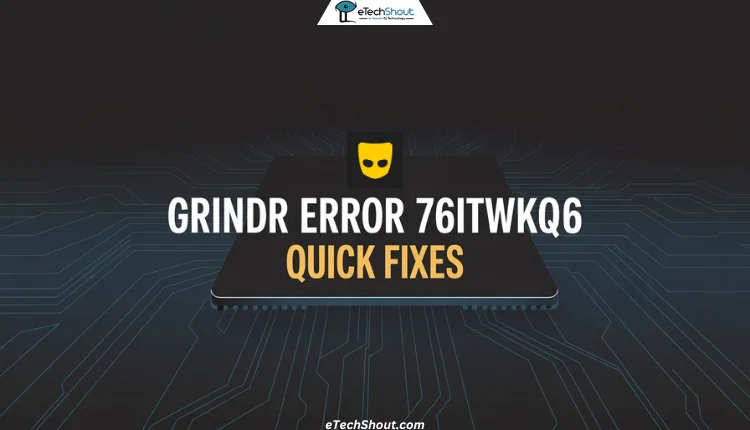
7 Quick Fixes for Grindr Error 76itwkq6
Restart and Reconnect
Most times, the easiest fixes work the best. Close Grindr fully from your recent apps (app switcher) and then restart your device.
Once your phone is turned on, alternate between Wi Fi and mobile data because internet speed also plays a vital role. If Grindr works on one but not the other, you will know the problem is with the connection, not the app itself.
Check Grindr Service Status
Another thing, make sure the problem is not from Grindr’s side. Occasionally, the app may be down for everyone, not just you. You can check their official server status page or official X support page for updates. You can also look at the latest tweets from other users. If many people are facing the same issue, they often post their frustration on X, which makes it clear that the problem is widespread. 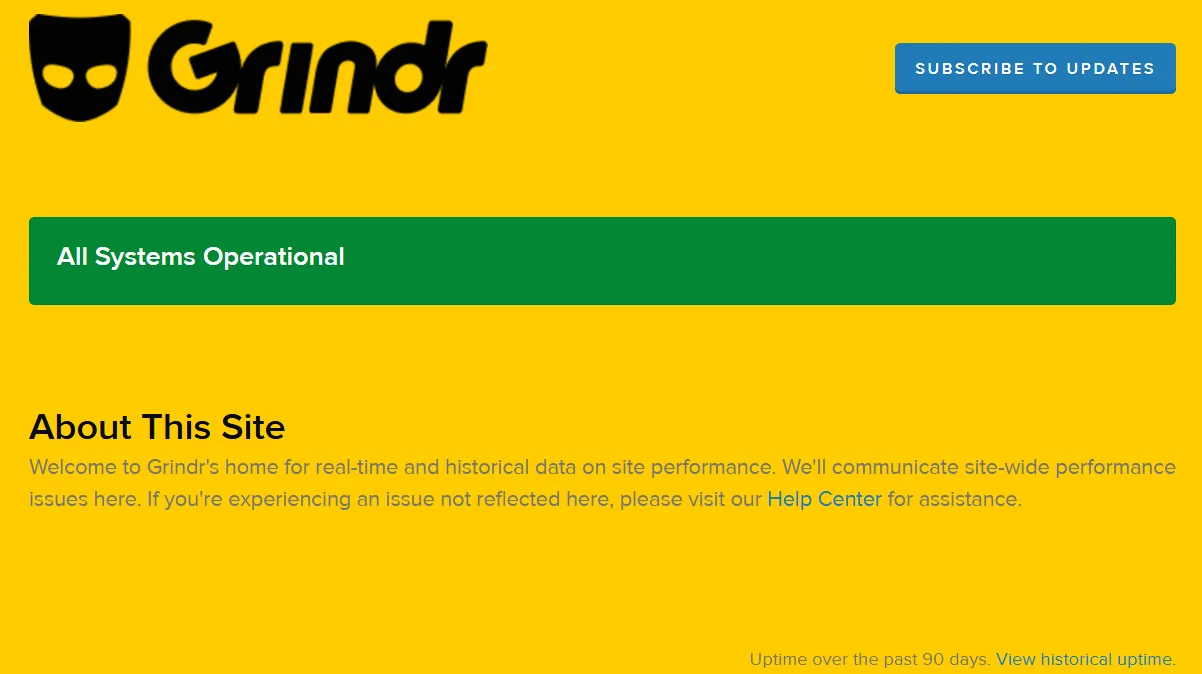
Another quick way is to look at outage monitoring platforms like DownDetector to see if other people are reporting the same issue. If it is a service outage, there is nothing to fix on your end, you just have to wait until Grindr sorts it out.
Try a Different Sign Up Method
Grindr also allows you to sign in using third-party options like Google, Facebook, or Apple ID, which can sometimes work even when the sign-up with email option fails.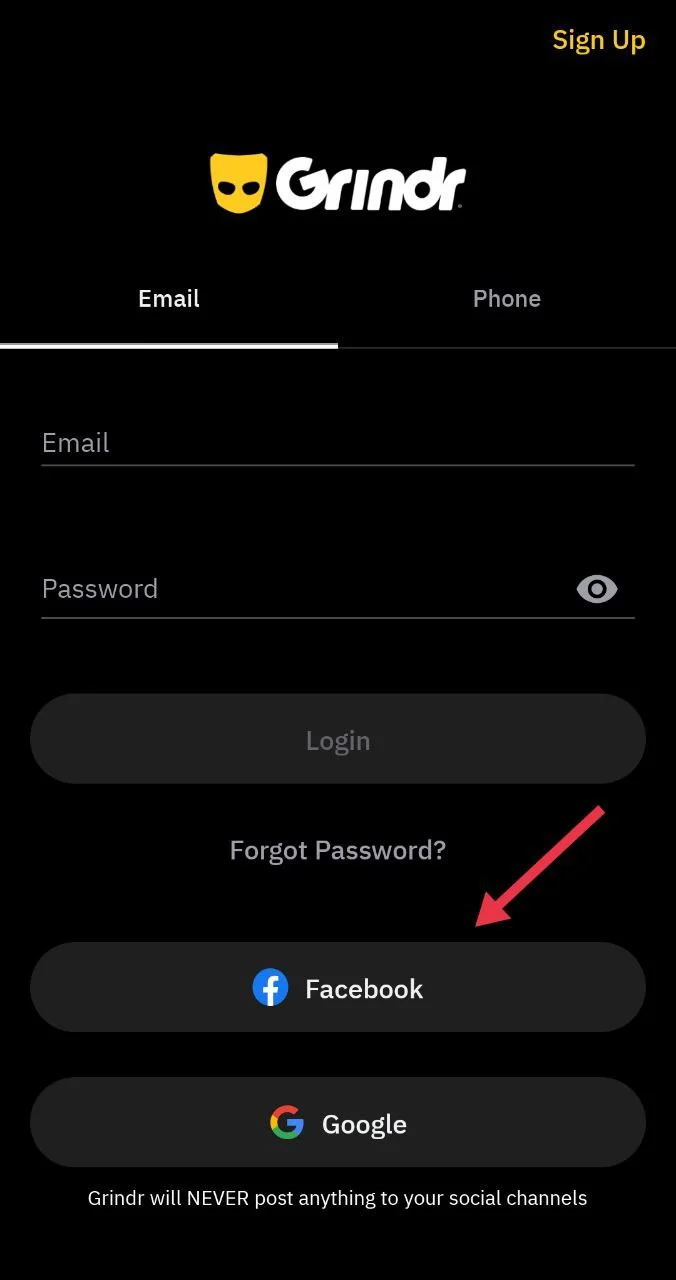
All you need to do is tap on the Facebook, Google, or Apple button when you are on the sign up screen. If this works, your account will be created through that service, and you can use the same option to log in every time you open the app.
Clear Grindr’s Cache and Data
In some cases, Grindr holds on to old files that can cause errors when you try to use the app. The easiest way to fix this is to clear out those files so Grindr can load fresh again.
On Android, open your phone Settings > Apps > Grindr > Storage. From there, you can clear both the cache and the data. If you are on an iPhone, the steps are a little different since there is no direct cache option. Go to Settings, then General, then iPhone Storage, choose Grindr, and tap Offload App. Once that is done, reinstall Grindr from the App Store to register.
Try Another Device for Sign Up
If Grindr will not let you make an account on your phone, it could be that your device has some issues. One simple trick is to create the account on another phone or tablet.
After the account is set up, you can sign in on your own device. In many cases, the login works fine even if the sign up did not go through on your phone at first.
Use a VPN
Grindr is not available everywhere. Countries like Iran, Syria, Cuba, and North Korea have restrictions that block the app completely. In some cases, even internet providers can stop access in other regions.
A VPN may be helpful in these situations. By connecting through a server where Grindr is not banned, the app will open as if you are using it from there. All you need is to select a trusted VPN service, enable it, and choose a location where Grindr is allowed.
Contact Grindr Support
If the Grindr registration error 76itwkq6 does not go away after trying everything else, your last option is to contact Grindr’s support team by submitting a request form. They might be able to help from their side by checking what is blocking your account.
Grindr’s official help page also suggests sharing certain details when you reach out. Make sure to include a screenshot of the error, the sign up method you tried, the email you used if it was through email, your location, and mention if you had a VPN turned on. It also helps to note your device model.






