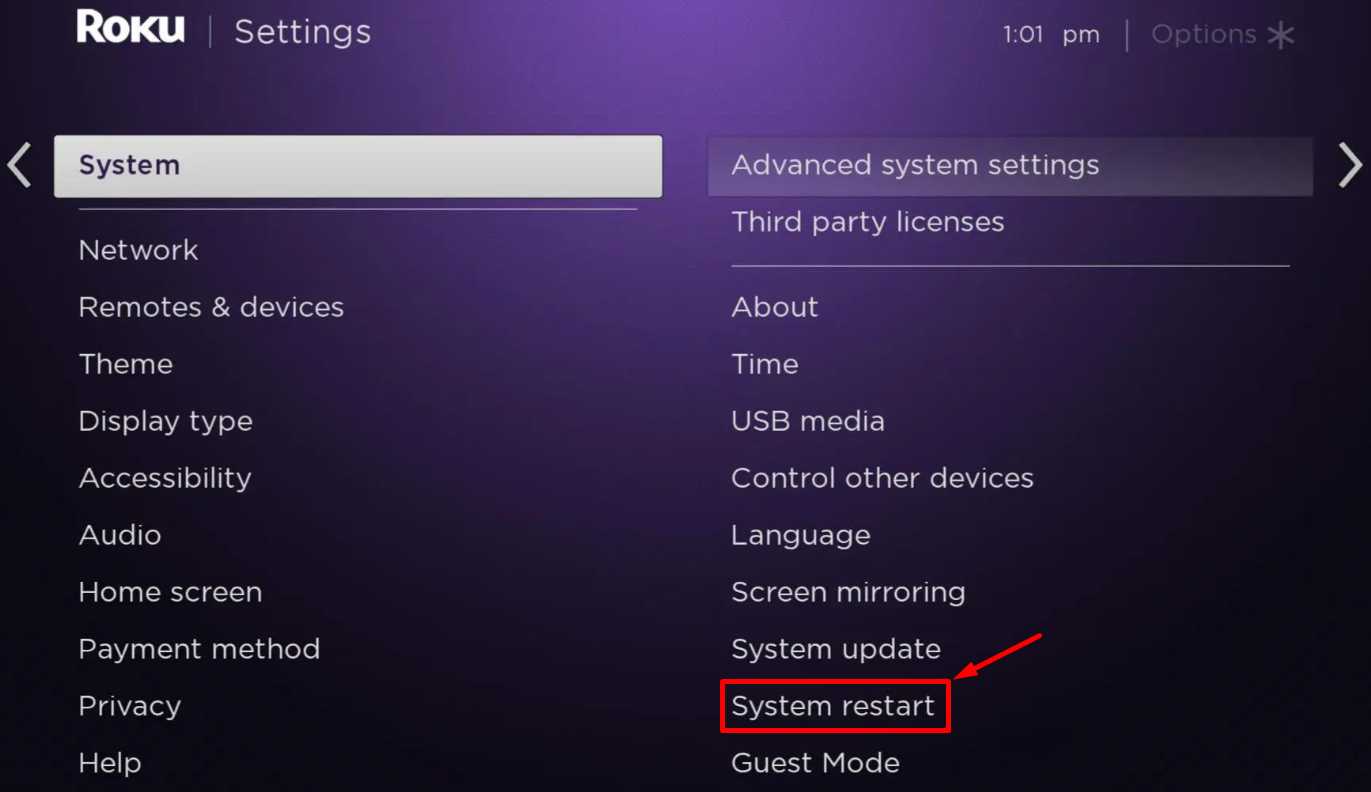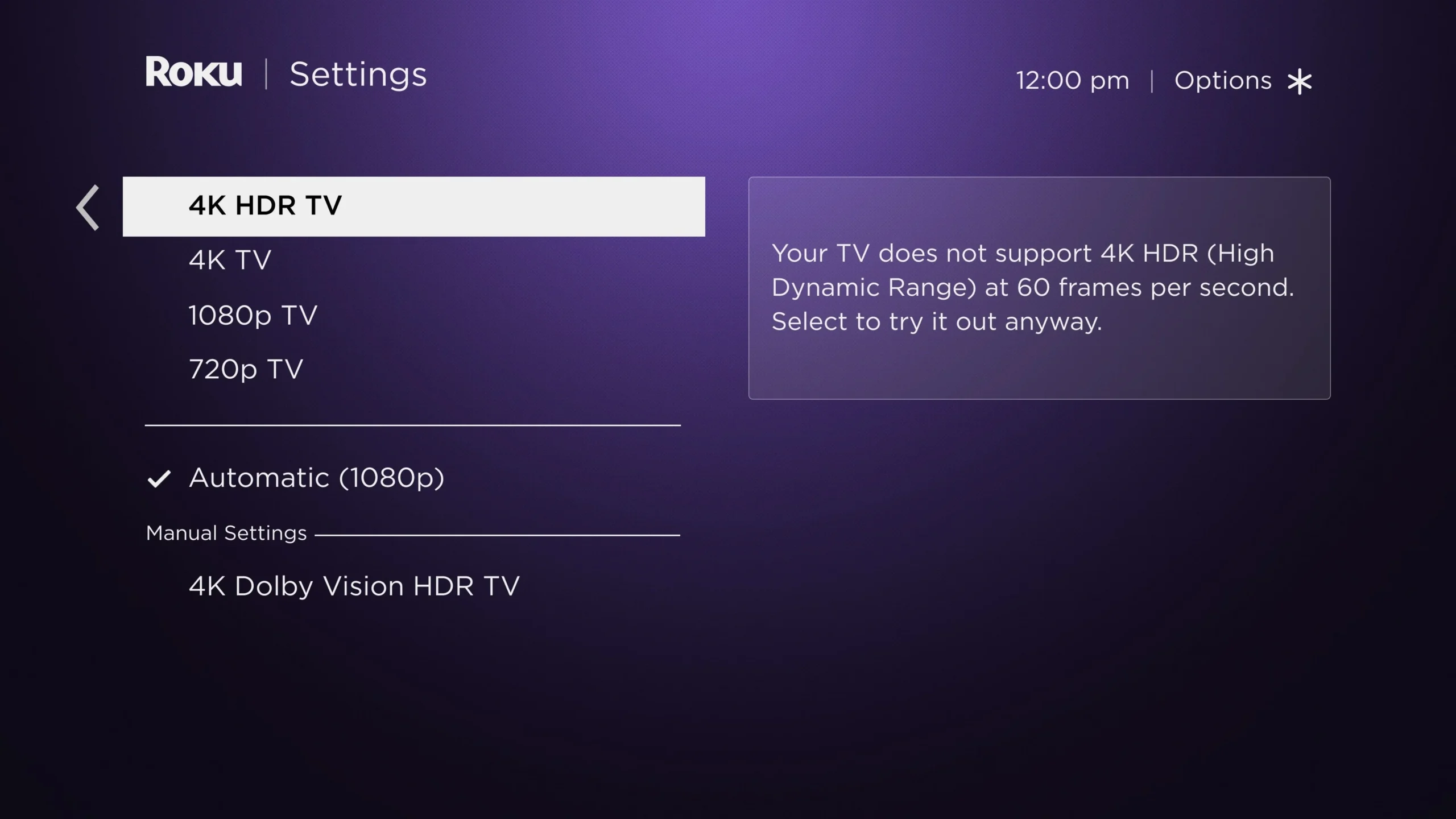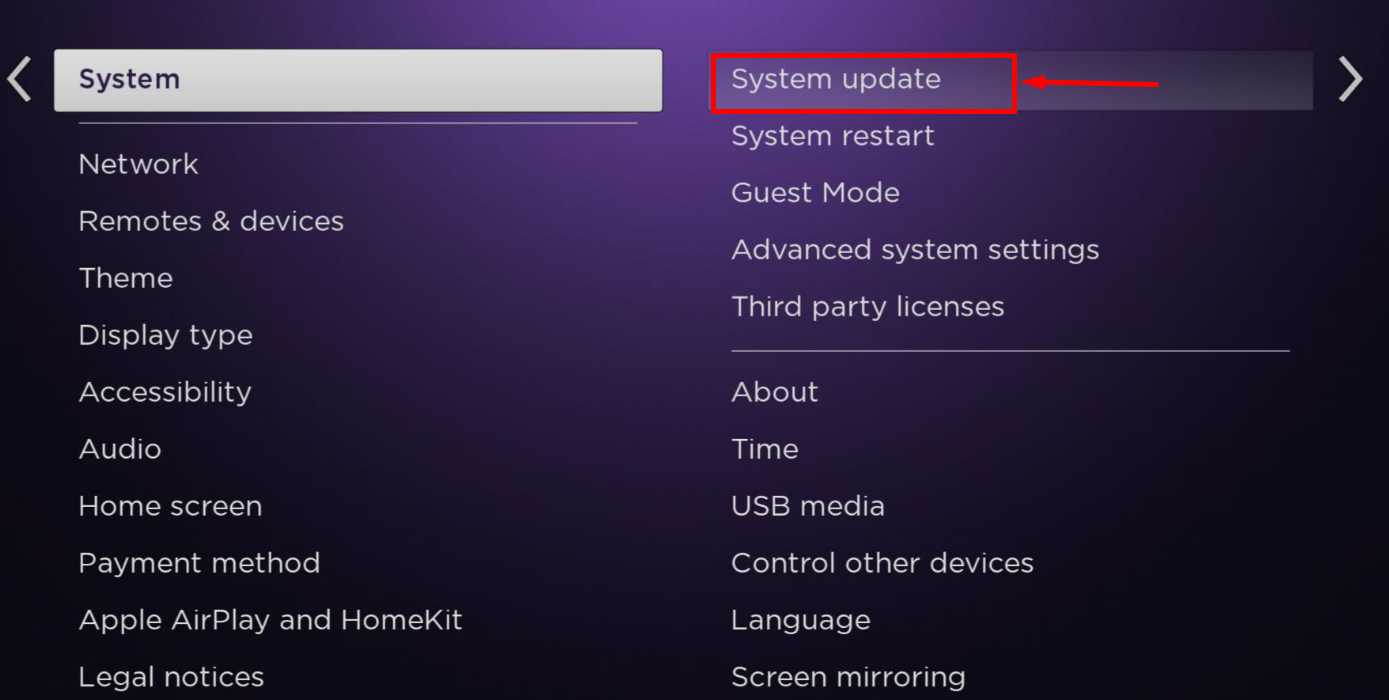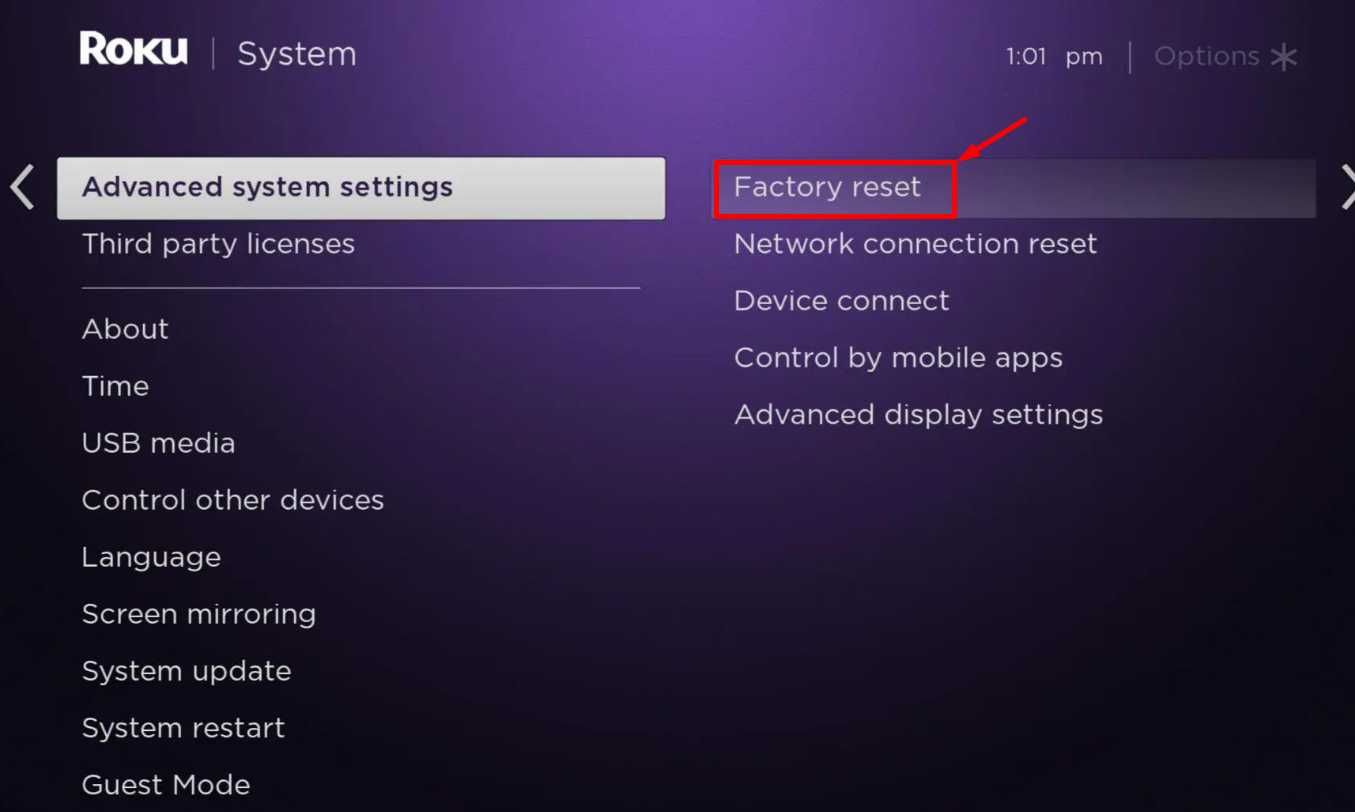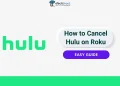Roku TV has earned its place in many living rooms as it brings together all your favorite streaming apps in one clean setup that just works the way you expect.
I’ve spent plenty of time using Roku, and while it usually gives a great viewing experience, I’ve noticed that sometimes the screen decides to zoom in too much or shrink down out of nowhere. It looks odd and instantly throws off the way everything fits on the display.
If you’ve seen this happen on your Roku TV, let’s look at what might be going on and how you can fix it.

11 Ways to Solve the Roku TV Screen Zoomed In Problem
Force Clear Roku TV Cache Files
I’m putting this method first because it’s the one that actually worked for me and has helped many others fix the zoomed in issue on Roku TV too. If you believe the zoomed-in issue is coming from RokuOS itself and not from any app, you should definitely try clearing cache files. Over time, these files can cause display problems or small system errors.
- To clear cache files, turn on your Roku TV and grab the TV remote.
- Press the “Home” button five times.
- Now, press the “Up” button once.
- Then press the “Rewind” button twice.
- Now, press the “Fast Forward” button twice.
- After this, your Roku TV will restart automatically.
Restart the Roku TV
Restarting the TV is often the easiest way to fix many issues as it clears small errors that may have built up over time.
- Pick up your Roku remote and press the “Home” button.
- Go to “Settings”
- Choose “System”
- Select “System Restart” and then tap “Restart” again.

- The TV will turn off and start again after a few seconds.
Once it powers back on, open any app or play a video. Check if the picture now looks normal instead of zoomed in or zoomed out.
Reinstall the App Causing the Zoomed In Video
If the screen looks zoomed in only when using one particular app, the problem is likely with that app itself. It might have stored some bad data or cache that’s affecting the display.
- Press the Home button on your Roku remote.
- Highlight the app or channel that shows the zoom problem.
- Press the Star (✱) button on your remote.
- Choose Remove Channel from the menu.
- After removing it, go to the Roku Channel Store and install the app again.
- Once it’s installed, open the app and play a video to check if the screen now looks normal.
Change the Display Settings
Sometimes Roku may choose the wrong screen resolution by itself, which can make the picture look zoomed in or zoomed out. You can fix this by changing the display type manually from the settings.
- Press the Home button on your Roku remote
- Go to “Settings”
- Scroll down and select “Display Type”
- You will see different resolution options. Choose the one that matches your TV screen.

- The screen might go black for a few seconds, then you’ll see a preview of the new display type.
- If the picture looks right, press “OK” on your remote to confirm by selecting “Yes, I Can See It”.
Unplug and Replug the HDMI Cable

Many users have shared similar experiences where simply reconnecting the HDMI cable fixed the display without needing any other adjustments. You need to turn off the TV, unplug the HDMI cable, wait for about 10 seconds, plug it back, and power the TV on again. In several cases, this method has instantly corrected the zoomed-in screen problem on Roku TV.
Check HDMI Cables and Ports
If you are using a Roku streaming stick, a game console, or another media device connected through HDMI, take a moment to check the cables and ports. A loose or damaged cable can easily cause display problems like zoomed-in or distorted pictures.
- Look closely at the HDMI cable. Check to make sure it isn’t twisted, bent, or worn.
- Unplug the cable and plug it back in firmly on both ends — the TV and the device.
- Check the HDMI ports on your Roku TV and connected device. If you see dust or dirt, clean it with a dry cloth or soft brush.
- If you have another HDMI cable or port available, try switching as well.
Change the Picture Size During Video Playback
If your Roku TV still shows a zoomed-in picture even after checking other settings, try adjusting the picture size while a video is playing. Sometimes the display mode might be set wrong, and switching it can fix the issue right away.
- Play any video on your Roku TV. You can only change the picture size when a video is playing.
- Press the Star (✱) button on your remote.
- A menu will slide out from the left side of the screen.
- Scroll down and select “Picture Size”
- You’ll see a few options like Direct, Auto, Zoom, Normal, and Stretch.
- Try each one and choose the option that looks right for your screen.
Once you find the right setting, the video should display at the correct size without any zoom issues.
Turn Off Auto Adjust Display Refresh Rate
Another cause of display zoomed in issues on Roku TV might be the Auto-Adjust Display Refresh Rate feature. Disabling this option has helped many users fix problems such as flickering, black screens, or incorrect display zoom.
To disable it: Go to Settings > System > Advanced system settings > Advanced display settings > Auto-adjust display refresh rate, and set it to Disabled.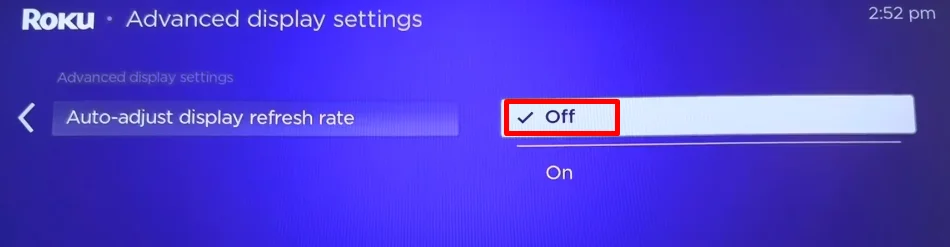
When this option is turned off, your Roku TV stops switching between refresh rates for different videos. That means no more random zooming or black flashes when starting or stopping playback.
Check for Firmware Updates
If your TV has not been updated for a while, it is a good idea to check for the latest software version. In some earlier versions of RokuOS, this issue was already reported and it might have returned, or you could still be on the same version if you haven’t updated recently. Below are the steps to update the fiirmware on Roku TV:
- Press the “Home” button on your Roku remote.
- Go to “Settings”
- Select “System,” then choose “System Update.”

- Click on “Check Now”. Your Roku TV will look for updates and install them if any are available.
Perform a Factory Reset
If nothing else works, you can try performing a factory reset on your Roku TV. This should be your last option because it will erase all your data, including your apps, accounts, and personal settings. Make sure to note down your login details and any important settings before you continue.
- Press the “Home” button on your Roku remote.
- Open “Settings”
- Go to “System,” then select “Advanced System Settings”
- Choose “Factory Reset” or “Factory Reset Everything”

- Follow the steps shown on the screen to confirm the reset.
After the reset finishes, your Roku TV will start up as if it just came out of the box. You’ll need to go through the setup again, sign in to your accounts, and add your favorite apps back. Once that’s done, play a video and check the display. In most cases, the Roku TV screen zoomed in issue disappears completely after a reset.
RELATED: –
- How to Fix Subtitles Not Working on Roku
- How to Fix Roku Stuck on Updating Channels Issue
- How to Fix Subtitles Not Working on Roku
- How to Reset the Roku Remote Without the Pairing Button
Bonus Solution: Fix Roku TV Screen Zoomed-In Homescreen
If your Roku TV homescreen looks zoomed in, there is a simple trick you can try. Press the Up button on your remote repeatedly until you return to the Home screen. Often, this immediately snaps the display back to normal.
If this keeps happening, check your theme settings. Go to Settings > Theme > Custom Settings > Enable Featured Themes and turn it off. This can prevent automatic theme changes from causing the homescreen to zoom in.
These are 11 effective ways that have helped many users resolve the Roku TV screen zoomed-in issue, including problems on the homescreen. Which method worked best for you? Have you discovered any other tricks or workarounds? Share your experience in the comments below!