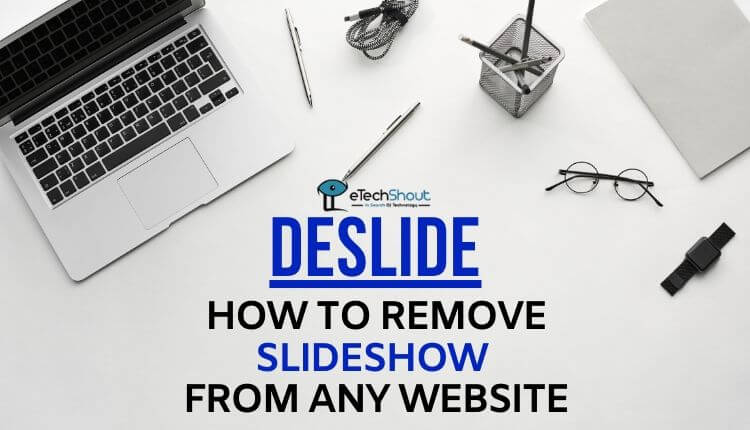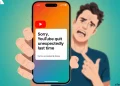If you are irritated by the slideshows then you must be looking for the ways to deslide. So, here are easy methods to remove slideshow from any website.
A slide show is a presentation of a series of images or paragraphs in a prearranged sequence. Slideshows can be manually controlled by the publisher/author or the viewer. Slideshows are made up of a series of individual images or paragraphs slides.
For example, if you visit some of the sites that contain images or text information, some images or parts of the paragraphs are listed on the next page. Thus, the page asks you to visit the next page to view the next image or to view the next paragraph to read details.
If you ask me why do websites use slideshows then here is the answer. In web pages or websites when you visit the next page to see images or to read paragraphs, it will be treated as another page means. That means, if the page has 10 slides that contain text or pictures and the viewer visits each and every page to check those pictures or text information, then it will be treated as 10 pageviews. So, it is beneficial for the website owner as the more Ad Impressions will lead to more revenue.
In this article, we are going to explain 3 easy methods to deslide.
Deslide
Deslide is the process of removing slideshows and converting them into a single page.
What is the Use of Deslide?
Slideshows are good for website owners as it tends to generate more revenue from the increased pageviews. But what about viewers? It is very annoying most of the time as we have to go through every page by clicking View Next Page to view contents that are on the next page. Desliding is useful for those who want to skip the slideshows. You can convert all the slides to one page by deslide method to view them.
How to Remove Slideshow from Any Website Quickly?
Method 1
Deslide Using Clusterfake
Clusterfake is one of the handy tools for deslide. Clusterfake is a simple website that can deslide any page that has slideshows. One best thing about the clusterfake is it doesn’t even show a single ad. That means clusterfake deslide website is completely ad-free.

How to Use Clusterfake
-
- Copy the URL of the webpage that has slideshow
- Now, Visit http://deslide.clusterfake.net/
- In the Slideshow URL box, paste the copied URL.
- Display option on the site also includes various options, you can pick any one
- After that click on the Deslide! Button
- The above simple steps will remove slideshow from any website quickly and easily using Clusterfake.
Method 2
Deslide Using Print Friendly
Print Friendly is another deslide website that helps you to remove slideshow from any website instantly. PrintFriendly is an ultimate free tool to remove ads, navigation, slideshows, or any other web page junk. This website is very helpful for those who want to take a print out of some websites as it can help you save paper and ink when you print.
How to Use Print Friendly
- Visit Print Friendly website from here
- Now, in the text box, paste the URL of the webpage that you want to remove slides or the URL of the page that you want to print
- Click on the Preview button after pasting the URL
- The website will generate the page to print without any slides, ads, navigation, or any junks.
- Now, you can also remove images, text from the generated page to view slideshow as one page
- At last, use options like Print, Save, or send as Email depending on your need.
Method 3
Deslide Using Print Friendly & PDF Chrome Extension
Print Friendly & PDF is a free Chrome extension to remove slides, ads, navigation and junk before you print a webpage.
How to Use Print Friendly & PDF Extension
- To use this extension you need to have Chrome or any other Chromium-based browsers on your desktop.
- Now, add Print Friendly & PDF Chrome Extension to your browser
- After adding the extension, it will be shown in the toolbar
- Now, visit the webpage in which you need to remove slideshow
- Click on the Print Friendly & PDF icon from the toolbar
- Now, you can also click on any content tp delete before printing. Also, you have the option to remove all images or individual images. Change the text size from larger to smaller.
- This method will work to view slideshow on one page.
Method 4
Deslide Using PrintWhatYouLike
PrintWhatYouLike is yet another website like Print Friendly to remove slideshow from any webpage.
How to use PrintWhatYouLike
- Visit PrintWhatYouLike website from here
- Now, paste the URL of the webpage
- Check on I’m Not A Robot
- In the next step, click on the START button to create a printer friendly version of any website.
- This will remove the slideshow that is present on any website.
Method 5
Deslide Using PageZipper Chrome Extension
PageZipper is a free Chrome extension developed by PrintWhatYouLike. PageZipper automatically merges all the “Next” pages into one, so you can skip directly to the content you want.
How to Use PageZipper Extension
- First of all, add PageZipper extension to your Chrome or Chromium-based desktop browser
- Now, visit any website and click on the PageZipper extension from the toolbar of the browser
- Click on the next or previous arrow button to view slideshow on one page.
Final Words
I hope any of the above methods helped you to deslide a website. These are some easy ways to remove slideshow from any website for free and easily. I hope you liked the article. Do share this article with your friends. We found using Deslider extensions like Print Friendly & PDF and PageZipper are very convenient as it takes less time and helpful for you if you have a lot of webpages to remove slideshows.