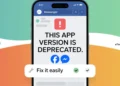Babbel is a language learning app that helps people practice speaking, listening, and writing in many different languages. Similar to Duolingo, it has become a popular choice for individuals who want to learn in a fun and interactive way. Over time, more and more learners have started using Babbel because of its short lessons and easy access on both Android and iPhone.
With so many people using it daily, it is normal to see the app run into issues at times. Many learners have shared that Babbel suddenly stops working while they are in the middle of their lessons or trying to keep up with their daily practice.
To help with this, we have put together a simple guide that explains the common problems Babbel users face and how you can fix them in no time.

How to Fix Babbel App Not Working on Android and iPhone
Check Your Internet Connection
Babbel needs a good internet connection to work well. If you are using mobile data on your phone, make sure the signal is strong enough. A weak connection can easily stop the app from loading your lessons. You can even test your internet speed with any free online tool to be sure. If mobile data seems slow, try switching to WiFi. And if you are already on WiFi but facing issues, switch back to mobile data to see if it makes a difference.
See if Babbel is Down
There are times when the Babbel app stops working simply because their servers are down. When this happens, nothing you try on your phone will help since the issue is on their side.
To figure this out, you can check sites like DownDetector or Is It Down Right Now. These show live reports from other users and usually give a clear idea if Babbel is having trouble. The comments section on these sites is also handy since people often share what they are experiencing in real time. 
Another quick way is to search on X (Twitter) with words like “Babbel down” or “Babbel not working.” Many users post there right away when the app stops working, and Babbel’s own account often shares updates too.
Update the App
Babbel regularly pushes updates to fix bugs and improve the overall app features. This can even solve the frequent Babbel app crashes that many face. If your app has stopped working, installing the latest update might solve the problem.
So, if you already have the app installed, you can click on the Android link or the iOS link to go straight to Babbel’s app page. If you see the update option there, go ahead and install it.
Log Out and Log Back In
Some Babbel users receive a message that says “There’s an error loading this activity. Something went wrong, please try again later” when they try to open a review lesson. In many cases, the whole review tab doesn’t load.
If you see this on your phone, log out of the mobile app by tapping the Profile Icon > Settings > Log Out. Just be sure you know your login details before you sign out. 
This is a common issue, and Babbel usually sorts it out fast on their end, but logging out and back in is an easy way to clear the problem while you wait.
Check the Microphone Permission
One of the most common complaints with Babbel is that the microphone does not work during speaking exercises. In many cases, this is because the app does not have permission to use your mic.
On Android, open Settings > Apps > Babbel > Permissions and make sure the microphone option is turned on. On iPhone or iPad, go to Settings > Babbel and enable the microphone toggle.
You can also try adjusting the microphone sensitivity inside the app settings if your voice is still not being picked up.
Reinstall the App
Some users have noticed that Babbel’s speech recognition suddenly stops working. Even when the pronunciation is correct, the app may fail to recognize words. In many cases, this is linked to old data or settings stored on your phone.
If you are on Android, try this method:
- Go to Settings > Apps > Babbel > Storage and Clear Data (this will log you out).
- Uninstall the Babbel app from your device.
- Open the Google Play Store and install Babbel again.
For iPhone or iPad, you can uninstall Babbel directly from the phone by holding the app icon seledting the Remove app/Delete app, and reinstall it from the App Store.
Note: We feel that Babbel’s speech recognition is not very accurate in general. At times it accepts words even if you say random sounds, while in other case,s it keeps rejecting simple and clearly spoken words. This makes the speaking exercises feel inconsistent, so even after fixing the app, you may still notice that recognition is hit or miss.
Disable the Microphone
If you have already tried reinstalling the app and using the button the right way but it is still Babbel speech recognition not working, turn off microphone access for Babbel in your phone’s settings.
On Android, you can do this under Settings > Apps > Babbel > Permissions. On iPhone, go to Settings > Apps > Babbel and toggle the microphone off, and then check the app.
Check If Your Device and OS Are Supported
Babbel will not run on older OS versions of your device. On iPhone or iPad, it does not work if your device is running below iOS 15. For Android users, it does not support anything below Android 9.0. So your device should always be on versions above these for the app to function.
We also checked Babbel’s official site, and it clearly mentions that the app is not supported on beta versions of iOS or Android, rooted Android phones, or devices running custom ROMs. Since many people use beta versions or rooted phones these days, there is a good chance this could be the reason Babbel is not working for you.
Update Your Phone’s Software
A lot of the time, we think the fault is with Babbel, but the real problem can be in the phone’s own system software. If you are using an Android phone, go to Settings > System > About > Software Update and see if your phone has an update available. 
On iPhone or iPad, just head over to Settings > General > Software Update and see if a new update is waiting for you. If you are using an iOS beta, make sure you have installed the latest build, since many fixes usually come with newer versions. It is also better to use a stable iOS build because Babbel’s official website clearly states that the app does not support beta versions.
That’s it for fixing the Babbel app not working issue. If your issue is with your subscription, there is no quick fix you can do yourself since it is tied to your account. You can contact Babbel by tapping the profile icon in the app and selecting “Chat with Babbel” option or by emailing support@babbel.com.