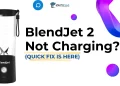Is your BlendJet not working? Find solutions to resolve the problem efficiently with our expert advice and troubleshooting techniques.

BlendJet blenders have become very popular because they are small, portable, and can blend ingredients really well. Many people love using them to make smoothies, protein shakes, and other blended drinks.
Nevertheless, sometimes BlendJet blenders can have issues. One of the most frustrating problems is when the blender stops working or won’t charge. Imagine getting ready to make your morning smoothie, but your BlendJet won’t turn on or charge up. It can really ruin your routine and make you feel annoyed.
Whether you’ve been using your BlendJet for a long time or just got it recently, having it not work properly can be a real hassle.
The good news is that these kinds of issues often have simple solutions. This guide will explain some common reasons why a BlendJet might not be working or charging, and give you practical ways to fix those problems.
Why is My Blendjet Not Working?
There could be several reasons why your BlendJet blender isn’t working properly. The most common issues include insufficient battery charge. Another potential problem is a loose base connection. Over time, the fuse could burn out, the power terminals could get dirty with debris causing poor electrical connections, or the internal motor may burn out from excessive use or overheating. In any of these cases, the BlendJet won’t operate correctly.
How to Fix Blendjet Not Working
Ensure Proper Charging
One of the most common reasons your BlendJet might not be working is a lack of charge. Sometimes we forget to charge our devices, or we think we’ve charged them enough when in reality, the battery is still low. It’s also possible that a faulty USB cable could be preventing the BlendJet from charging properly.
To fix this issue, make sure to charge your BlendJet using the provided USB-C cable for at least 1.5 hours. A full charge typically lasts for 15 or more blending sessions.
Use a high-quality USB cable, as damaged or low-quality cables can cause charging issues. You can charge your BlendJet using a phone charger, laptop USB port, or even a car charger, but be sure to fully insert the USB cable and not leave it partially plugged in.
Check the charge indicator light to see if your BlendJet needs to be charged. If it’s your first time using the blender, a full 3-hour charge may be required. Refer to the user manual for specific charging instructions for your BlendJet model. If your Blendjet charged but not working then head over to next fix.
- ALSO READ: – How to Fix BlendJet 2 Not Charging Issue
Clean the Power Terminals
Over time, the power terminals on your BlendJet base can accumulate dirt, grime, or moisture. In some cases, this can affect the electrical connection and prevent your blender from charging or functioning correctly.
To fix this issue, first ensure your BlendJet is unplugged and powered off. Then, inspect the power terminals located on the base for any visible debris or residue.
Using a clean, dry cloth or a small brush, gently wipe away any dirt or gunk from the terminals. Be careful not to bend or damage the terminals during the cleaning process.
Unjam Blades and Avoid Overloading
Another common reason your BlendJet may stop working is jammed or obstructed blades. This often happens when the blender is not properly cleaned after use, allowing residue and gunk to build up around the blades. Overloading the blender beyond its maximum capacity can also lead to jammed blades.
If your blades seem jammed or stuck, try this simple fix:
- Fill the blender jar with warm water and let it soak for about an hour. This will help loosen up any stuck-on debris.
- After soaking, place the jar back onto the motor base and run the blender for 30 seconds. The blades should begin spinning freely.
- Once the blades are moving, remove the jar and give it a thorough rinse to clear away any remaining residue.
Ensure Proper Base Connection and Tightness
For your BlendJet blender to function correctly, the base needs to be securely connected and tightened to the blending cup or jar. A loose or damaged base can cause issues and prevent the blender from operating.
To fix this problem, start by inspecting the base carefully. Make sure it is properly screwed on and tightened to the blending container. Many BlendJet models have a self-tightening base designed to maintain a secure seal and balance the ingredients during blending.
If you notice the base is damaged, cracked, or the seals are worn out, it will need to be replaced.
Refer to your BlendJet’s user manual for specific instructions on how to properly tighten or connect the base to the blending container. In most cases, you’ll need to contact the manufacturer’s customer support to order a replacement base for your specific BlendJet model.
Replace a Burned-out Fuse
Many BlendJet models have an internal fuse located inside the base. If this fuse burns out, it can stop your blender from working properly.
First, open up the base of your BlendJet. The fuse should be visible inside, usually near the motor switch and circuit board. Inspect it carefully to see if the fuse appears burned or blown. You can also use a multimeter to check if the circuit is open, which would indicate a blown fuse.
If the fuse is indeed burned out, you’ll need to replace it. Replacement fuses for BlendJet are inexpensive and readily available. When getting a new fuse, make sure it has the same rating and specifications as the original.
To replace the fuse, simply remove the old one and insert the new fuse in its place. Be sure to secure it properly within the base.
Note: If your BlendJet blender is within 30 days of purchase, don’t repair it yourself. BlendJet will replace items within 30 days if they arrive defective or damaged. If you need to exchange it for the same item during this period, don’t try to change the fuse yourself. Instead, contact their support team using the last method we mentioned in this article.
Replace a Burned-Out Motor
If your BlendJet blender is emitting a burnt or electrical smell, it’s likely a sign that the motor has burned out. The motor is the heart of the blender, and a burned-out motor will prevent it from running.
Burnt motors in blenders can be caused by various factors, such as worn-out blades, damaged couplers or seals, or excessive blending of hard ingredients like ice with dull blades. These issues can put a strain on the motor, making it overheat and eventually burn out.
While it is possible to replace the burned-out motor yourself by disassembling the BlendJet and following the manual’s instructions, this process can be quite complex and time-consuming, especially for those without technical experience.
If you suspect your BlendJet’s motor has burned out, it’s recommended to get help from a qualified technician or contact the manufacturer’s customer support.
Note: If your BlendJet blender is brand new, having been purchased within the last 30 days, it’s best not to attempt any repairs yourself. During this initial 30-day window, BlendJet offers a replacement policy for units that arrive defective or damaged right out of the box. Rather than trying to fix issues like a burned-out motor on your own, simply reach out to BlendJet’s support team using the contact information provided below.
Contact Blendjet Customer Support
If you’ve tried all the fixes and your BlendJet is still not working correctly, reach out to their customer support team for further assistance or to request replacement parts.
You can call 1-844-588-1555 to speak with a representative, or email support@blendjet.com with details about the issue you’re experiencing.They can guide you through additional troubleshooting, provide instructions for repair or replacement.
Frequently Asked Questions (FAQs)
Why does my BlendJet not work?
Your BlendJet might not work due to reasons like low battery, loose base connection, burnt-out fuse, dirty power terminals, or a worn-out motor.
Why is my BlendJet flashing purple and not working?
If your BlendJet is flashing purple instead of blue and not working, it means the battery is low. When you blend or pulse, the circle turns purple to let you know it’s time to recharge. When the battery is completely dead, the circle will flash red and purple, indicating it’s time for a recharge.
Why is my BlendJet blinking 3 times?
If your BlendJet blinks three times, it might be in Lock Mode, a feature to prevent accidental activation. To exit Lock Mode, hold the power button until you see three blue flashes. This confirms you’re back in Blend Mode.