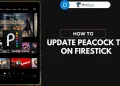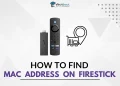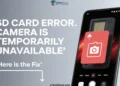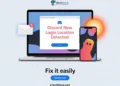The Amazon Firestick has become one of the most popular streaming devices on the market, offering a convenient and feature-packed way to enjoy your favorite content.
However, like any technology, the Firestick remote can sometimes experience issues that leave users puzzled. One common problem is the blue light on the remote blinking or staying on, which may indicate pairing issues, low battery, or other concerns.

If you’ve encountered the blinking blue light on your Firestick remote and want to understand what it means and how to fix it, you’ve come to the right place. This guide will explore the reasons behind the blue light on Firestick remote and provide step-by-step solutions to fix it.
What Does Blue Light on Firestick Remote Mean?
According to Amazon, a blue light on your Firestick remote indicates that the remote is functioning properly and has successfully paired with your Fire TV device. If the blue light is flashing, it means the remote is in pairing mode or Alexa is listening for a voice command.
A solid blue light signifies that the remote is paired and Alexa is actively listening.
How to Turn Off Blue Light on FireStick Remote
If you press the Alexa button on your Firestick remote and the blue light keeps flashing, try this simple fix recommended by Amazon support. Press and hold the Alexa button for a full 5 seconds, then immediately press the back button. Many Firestick users have found that this solution stops the continuous blinking of blue light. If that doesn’t help, try below ways to fix.
Replace the Remote Batteries
If your Firestick remote’s blue light is blinking continuously, one potential solution is to replace the batteries, which may be running low.
To swap out the batteries, start by opening the battery compartment on the back of the remote. Now, remove the old batteries and wait for about 30 seconds.
After the brief waiting period, insert a fresh set of batteries into the compartment, making sure they are properly oriented according to the positive and negative symbols. Once the new batteries are in place, close the battery cover and check to see if the blue light issue has been resolved.
Re-pair the Remote
If replacing the batteries doesn’t resolve the persistent blue light on your Firestick remote, try re-pairing the remote with your Fire TV device.
So, locate the Home button on your Firestick remote and press and hold it for about 10 seconds. Keep holding the button until you see the blue light flash three times, which indicates that the remote is ready to pair.
After the blue light flashes, you should see an on-screen message confirming that the remote has successfully paired with your Fire TV. If you don’t see this confirmation, repeat the process until the pairing is complete.
Once the remote is paired, the blue light should stop blinking or behaving erratically, and you can resume using your Firestick as usual.
Restart the Firestick
Restarting the Firestick can often resolve various issues, including problems with the remote’s blue light. To perform a restart, press and hold both the Play/Pause and Select buttons simultaneously.
Keep holding these buttons until your Firestick device begins to reboot. Once the reboot is complete, check to see if the blue light on your remote has stopped flashing.
Reset the Firestick Remote
Resetting Firestick remote can often resolve the various issues with the remote. To reset your Firestick remote, unplug the Firestick device. Then, press and hold the Menu and Left buttons on your remote simultaneously for 12 seconds. Release the buttons and wait for 5 seconds.
Remove the batteries from your remote, and plug your Firestick back in. Wait until you see the on-screen message that says, “TV cannot detect your remote.” Once you see this message, put the batteries back into your remote and press the Home button to complete the reset process.
If the blue light on your Firestick remote persists after trying the previous solutions, you can attempt updating your Firestick’s firmware to the latest version or clearing the cache and data for problematic apps. These additional troubleshooting steps often resolve issues causing the remote to malfunction.
We hope you found this article helpful in addressing the blue light problem on your Firestick remote. If you liked this content, please share it with others who may be experiencing similar issues, and feel free to leave a comment if you have any further questions or suggestions.
- ALSO READ: – (FIXED) Firestick Not Working on Roku TV
Frequently Asked Questions (FAQs)
Why is there a blue light on my Amazon Fire Stick remote?
The blue light on your Amazon Fire Stick remote shows that it’s working and paired with your Fire TV. If the light is flashing, it means the remote is either in pairing mode or Alexa is listening for a voice command.
How do you reset the Fire Stick remote?
To reset your Fire Stick remote, unplug the device, hold the Menu and Left buttons for 12 seconds, then remove the batteries. Plug the Fire Stick back in, and once you see “TV cannot detect your remote,” reinsert the batteries and press the Home button to complete the reset.