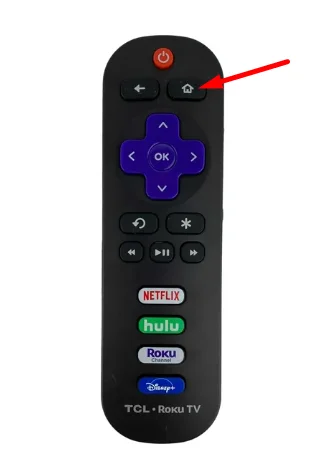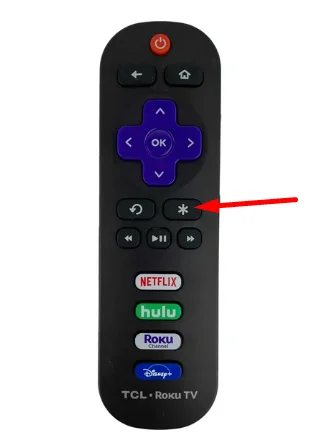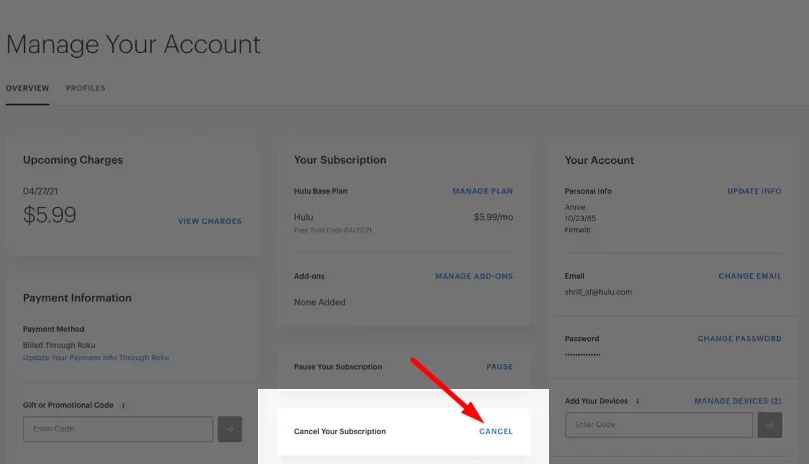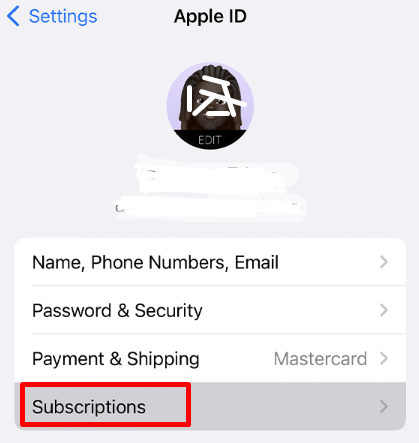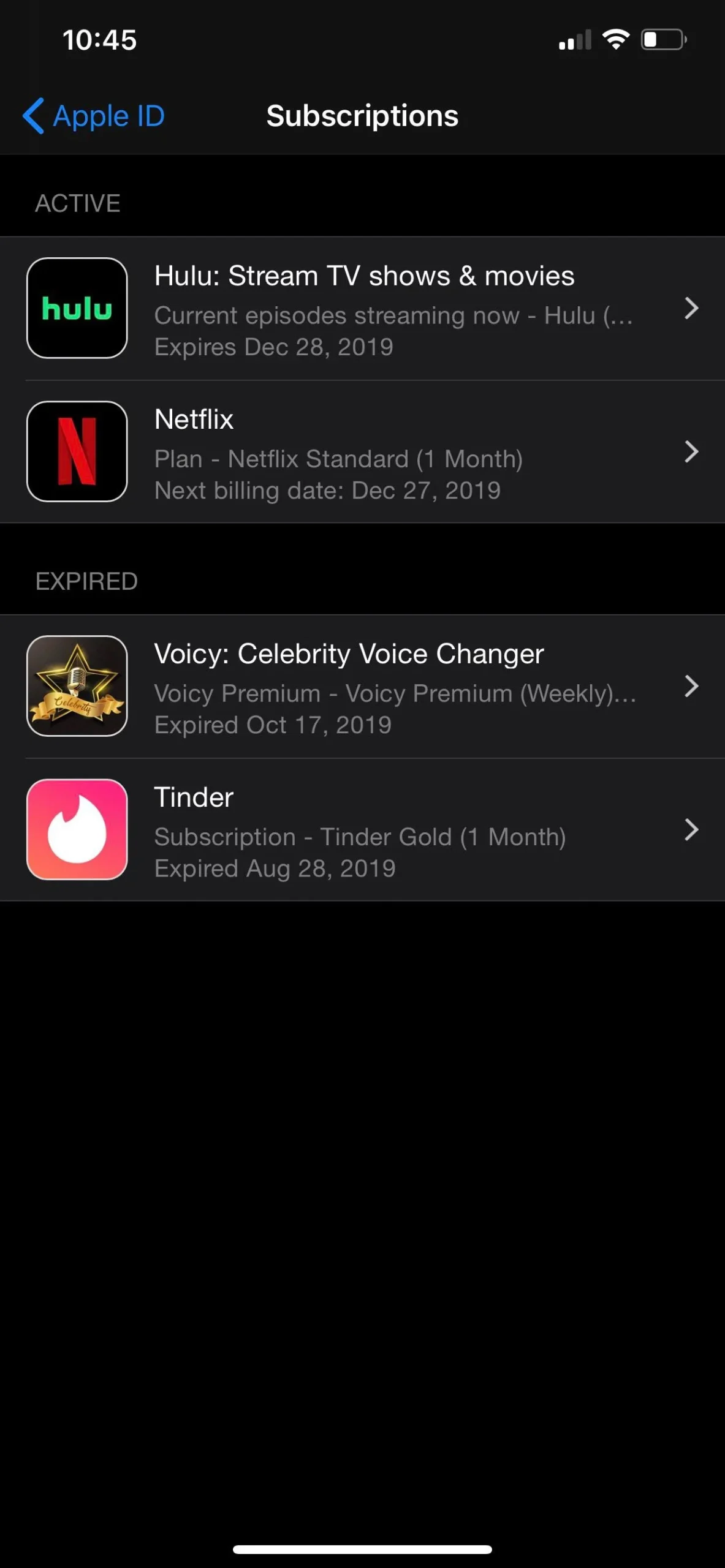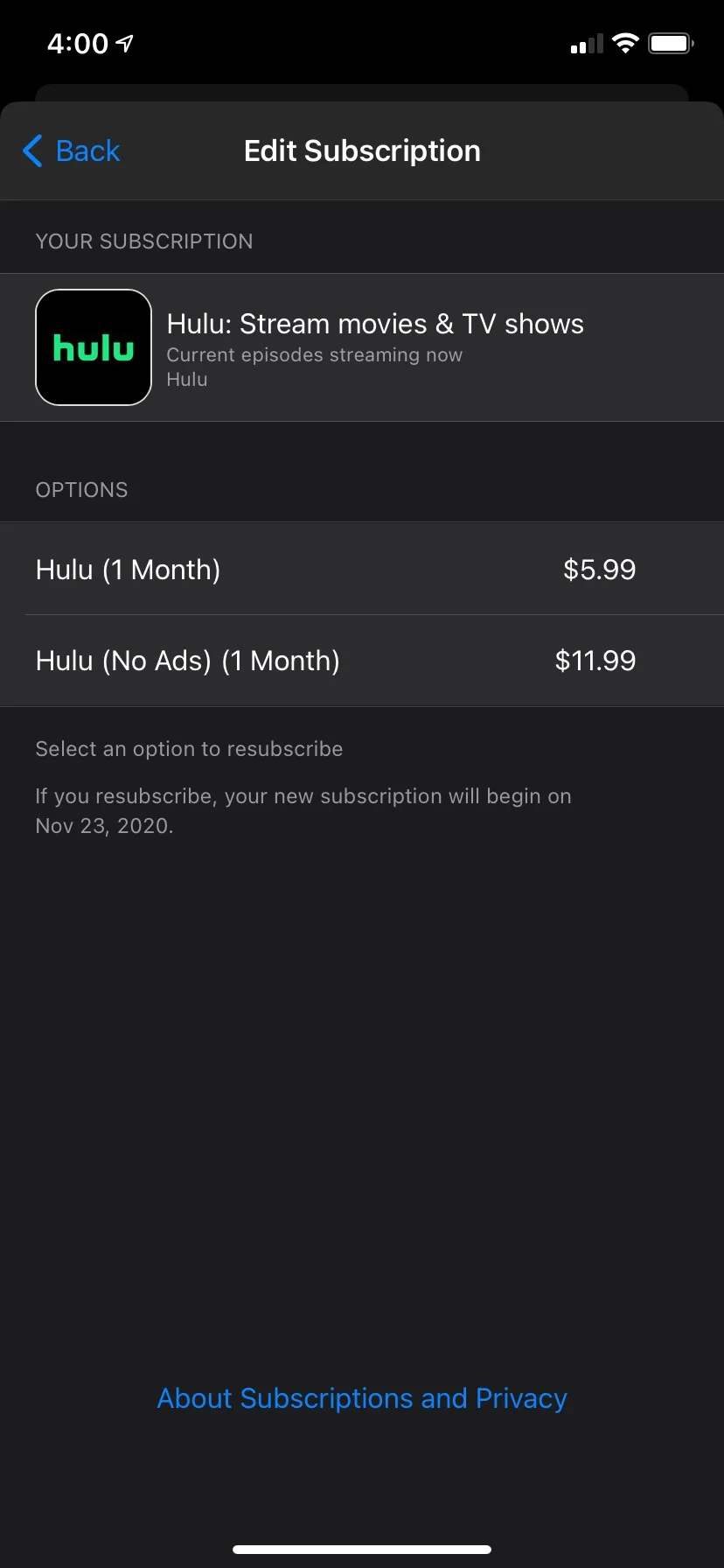Hulu has become a popular choice for streaming movies, TV shows, and original content, and Roku makes it easy to watch Hulu right on your TV. But sometimes, whether due to finishing a favorite series, trying to save a bit of money, or wanting to explore other streaming options, you may decide it’s time to cancel. If you’re currently streaming Hulu on a Roku device and are ready to end your subscription, we’re here to guide you through each step.
While canceling your Hulu subscription on Roku is simple, the exact process can differ depending on how you initially subscribed.
Some users sign up for Hulu directly through its website or app, while others add Hulu as a channel through Roku. It will save you time if you know which cancellation method you used.
In this article, we’ll break down everything you need to know to cancel Hulu on Roku, covering all Roku smart TVs and streaming players.
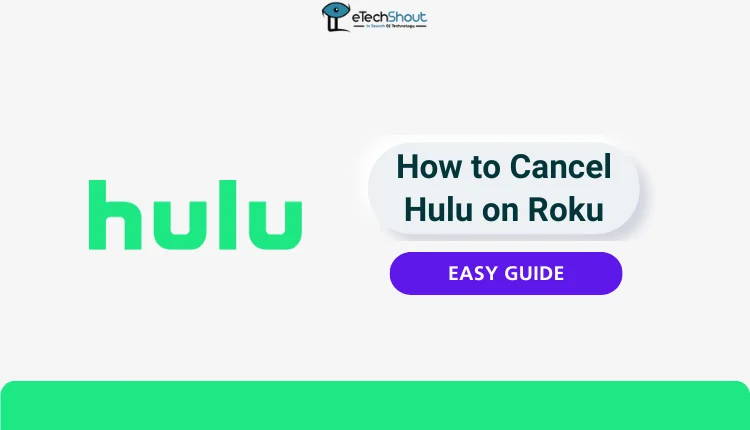
Can I Cancel Hulu on Roku?
If a different streaming service provides more of the content you love, canceling Hulu on Roku could be a smart move.
The Hulu Help Center states that you can cancel your Hulu subscription on Roku at any time. However, Hulu does not offer refunds, so it may be a good idea to keep your account active until your subscription period ends.
How to Cancel Hulu Subscription on Roku
Through Roku App
If you signed up for Hulu through your Roku account, here’s how you can cancel Hulu subscription on Roku TV:
- Turn on your Roku device and grab the remote.
- Press the Home button, then highlight the Hulu channel.

- Press the Star (*) button on the remote, and a list of options will appear.

- Choose “Manage subscription.”
- Select “Cancel subscription.”

Roku will give you the choice to keep Hulu active until the end of your current billing cycle, as refunds aren’t offered. You can continue using Hulu until your subscription period ends.
Through Roku Website
If you subscribed to Hulu through Roku, you can also cancel it directly on the Roku website. Here’s how:
- Visit the Roku account page and log in to your account.
- Click on “Manage your subscriptions.”
- Find Hulu and select “Unsubscribe” next to it.
If Hulu doesn’t appear in your list of subscriptions, it means you didn’t sign up through your Roku account.
Other Ways to Cancel Hulu Subscription
How you cancel Hulu depends on how you signed up. If you didn’t subscribe through your Roku account, you’ll need to use a different method to cancel.
For example, if you subscribed through your cable or phone provider, you’ll need to cancel through them. If you signed up using your Google account, you’ll have to cancel through the Hulu app on your Android device.
On Android
To cancel your Hulu subscription from the Hulu app on an Android device:
- Open the Hulu app on your Android device.
- Login to your account
- Go to “Account” and select “Cancel Subscription.”

- Confirm that you want to unsubscribe from Hulu.
On iOS
To cancel your Hulu subscription from the Hulu app on an iOS device:
- Open the Settings app on your iPhone or iPad.
- Tap your name at the top, then select “Subscriptions.”

- Look through your active subscriptions and find Hulu.

- Tap on Hulu, then choose “Cancel Subscription” at the bottom.

We hope this article has helped you learn how to cancel Hulu on Roku using various methods. We’ve also answered some common questions about canceling Hulu and Roku below. Be sure to check them out!
Frequently Asked Questions (FAQs)
How do I find my Roku subscription?
To view all your subscriptions, go to the Roku account page, log in, select “Manage your subscriptions,” and check the list.
How do I cancel a subscription through Roku?
Sign in to my.roku.com > Go to “My Subscriptions” > Select the subscription > Click “Manage subscription” > Choose “Turn off auto-renew.”
How do I delete Hulu from Roku?
After canceling Hulu on Roku, you can easily remove the app. Highlight Hulu on the home screen, press the * button on the remote, then select “Remove Channel” and confirm.
Does deleting the Roku app cancel my Hulu subscription?
No, simply deleting the Hulu app from your Roku device will not cancel your subscription. You need to follow the proper steps to cancel your Hulu subscription through your Roku account or another method, depending on how you signed up.
Do I get a refund if I cancel my Roku subscription?
No, you do not get a refund when you cancel a Roku subscription. You can continue using the service until the end of your billing cycle.
How do I cancel my Hulu free trial?
Go to your Account page, click “Cancel” under “Your Account,” and follow the instructions. You’ll get a confirmation email once it’s canceled.