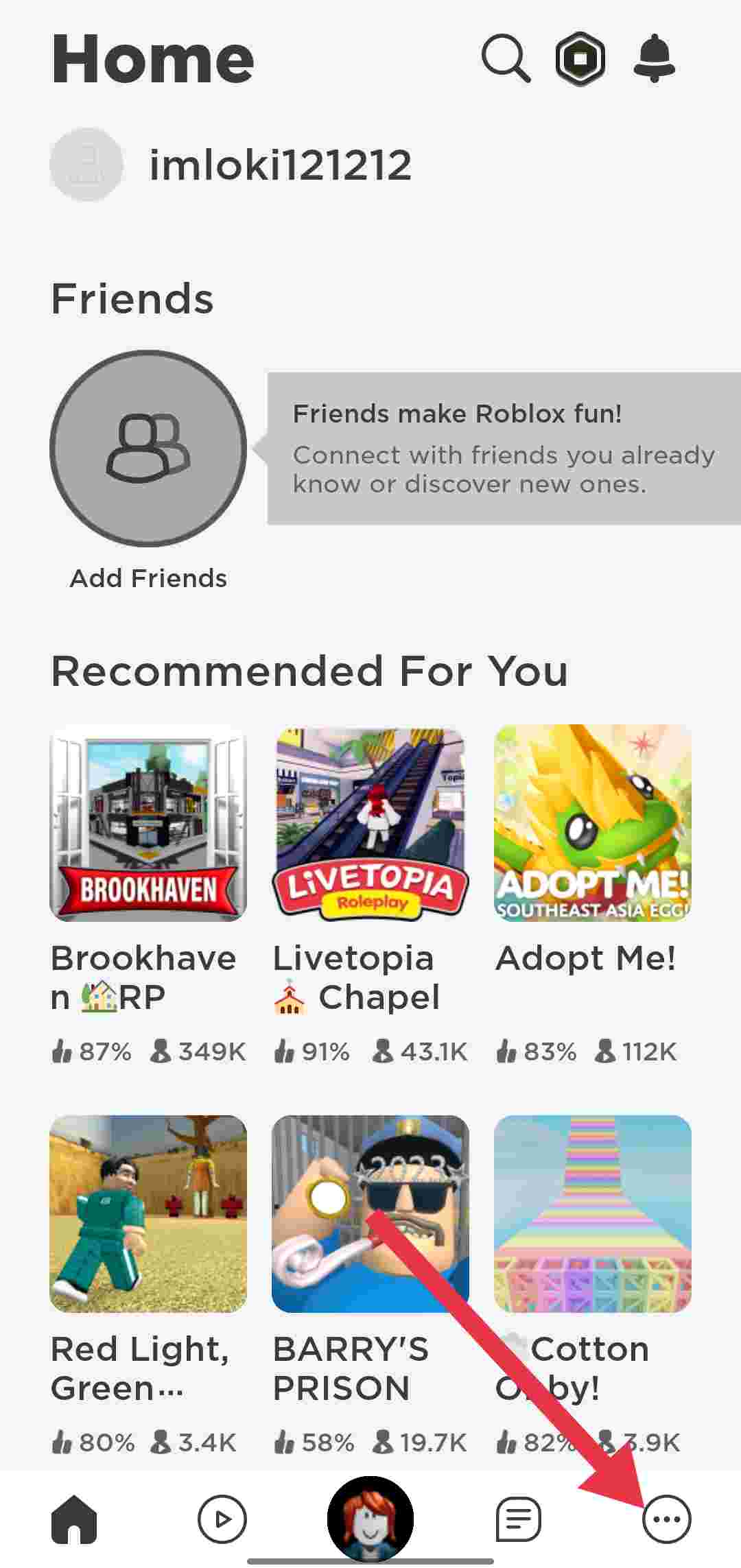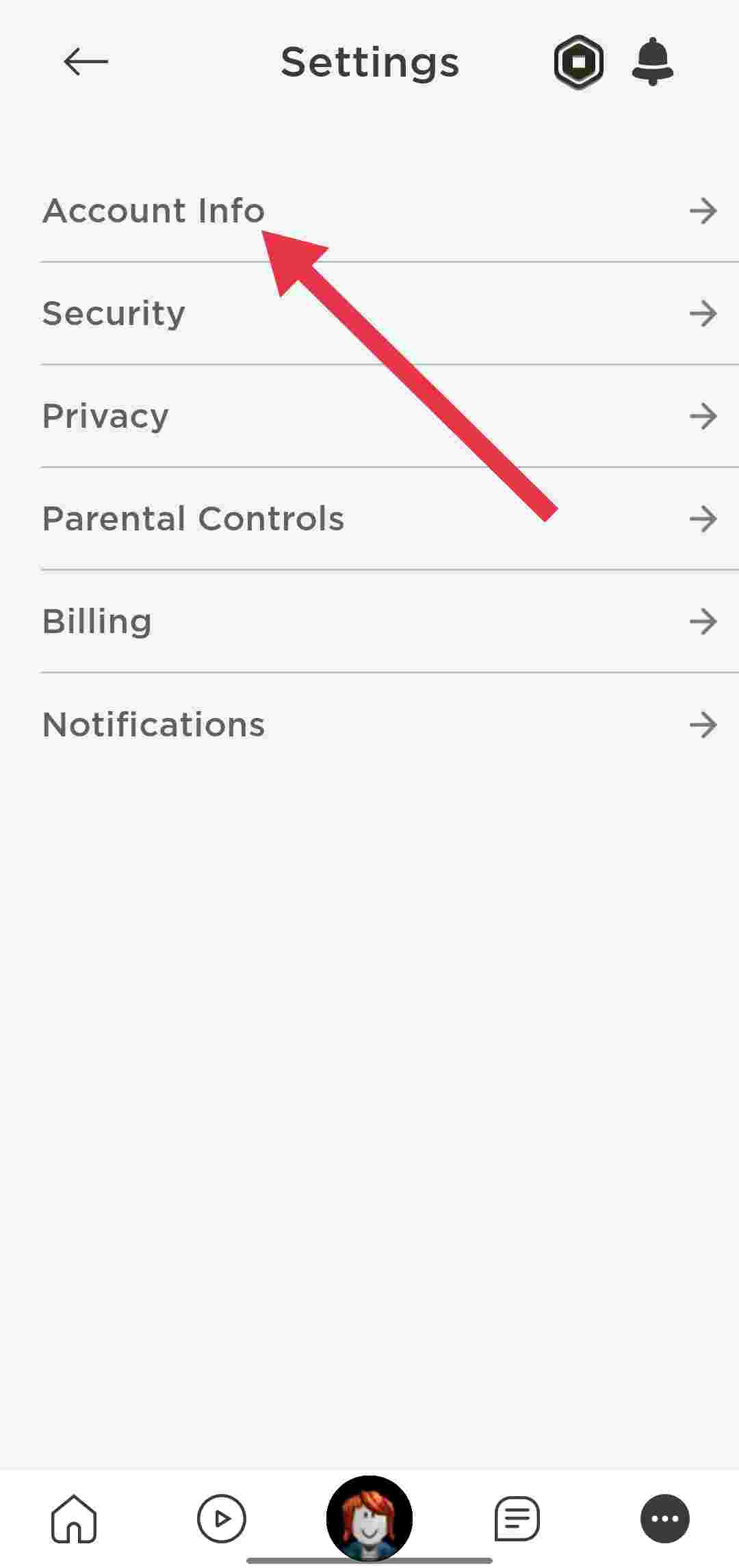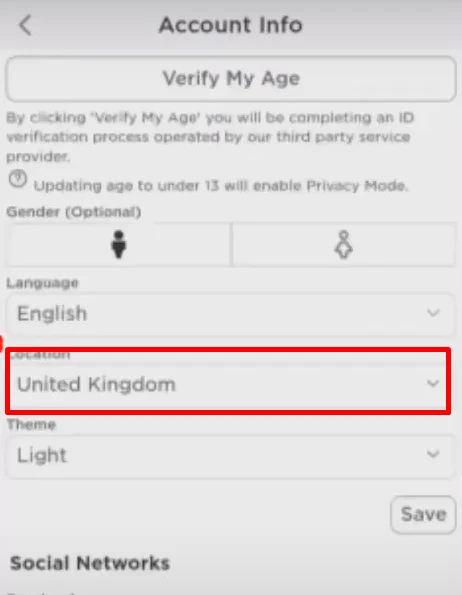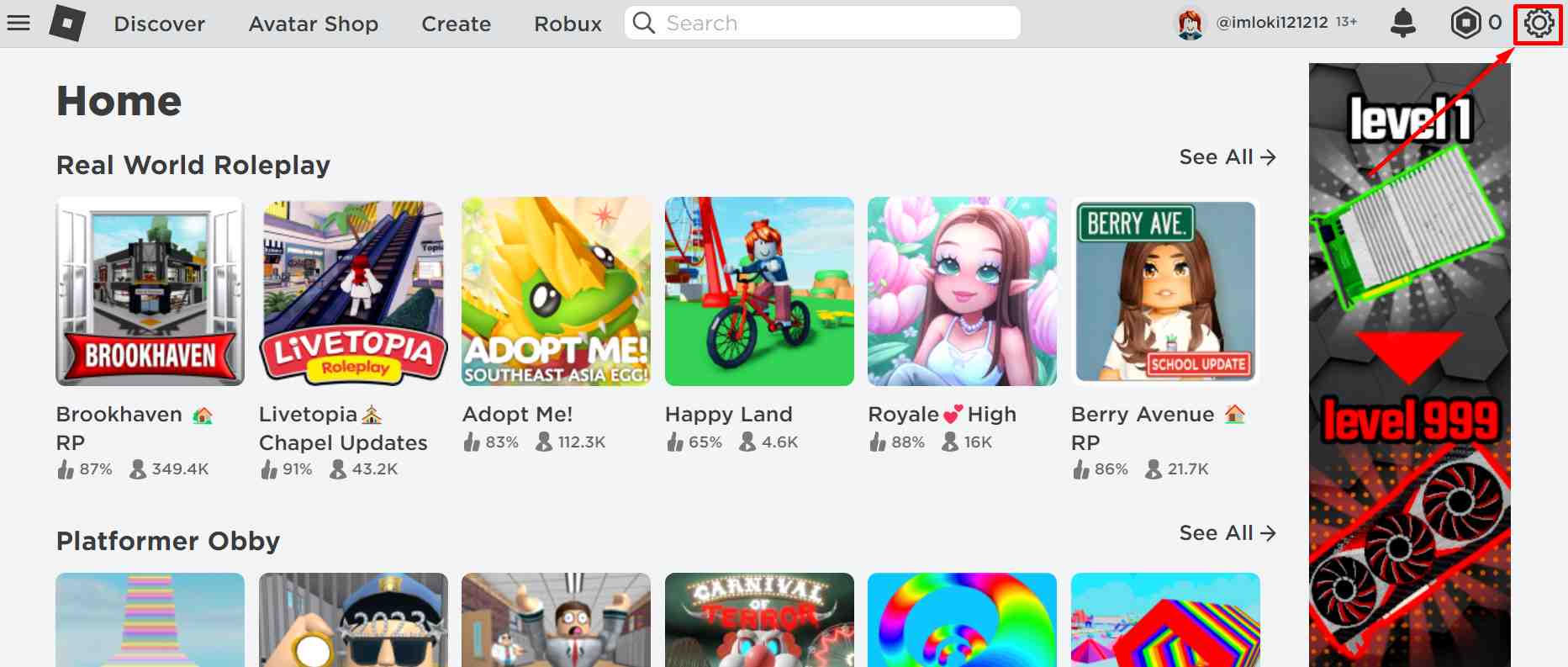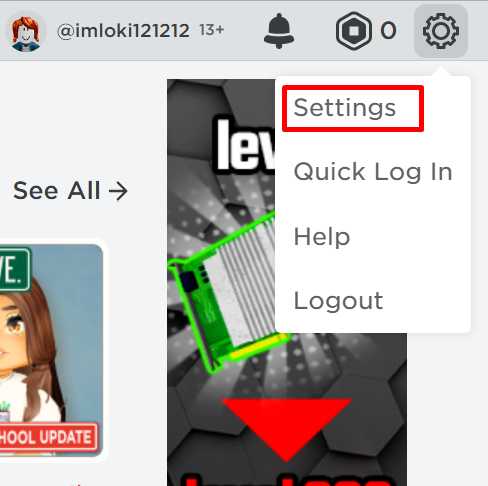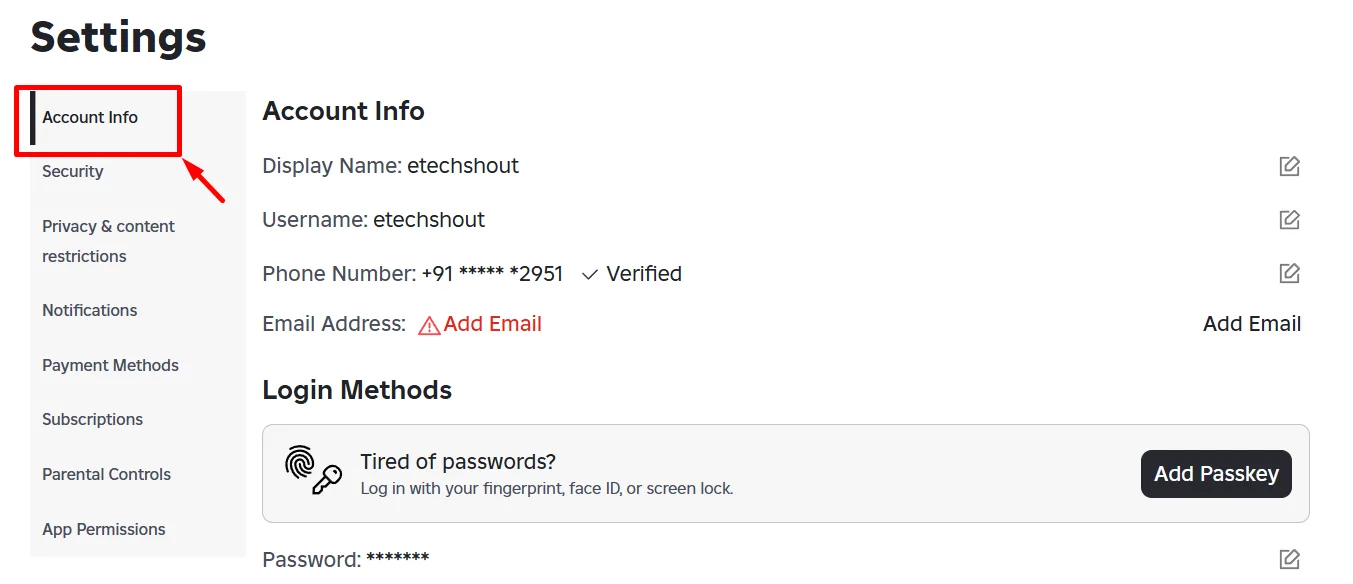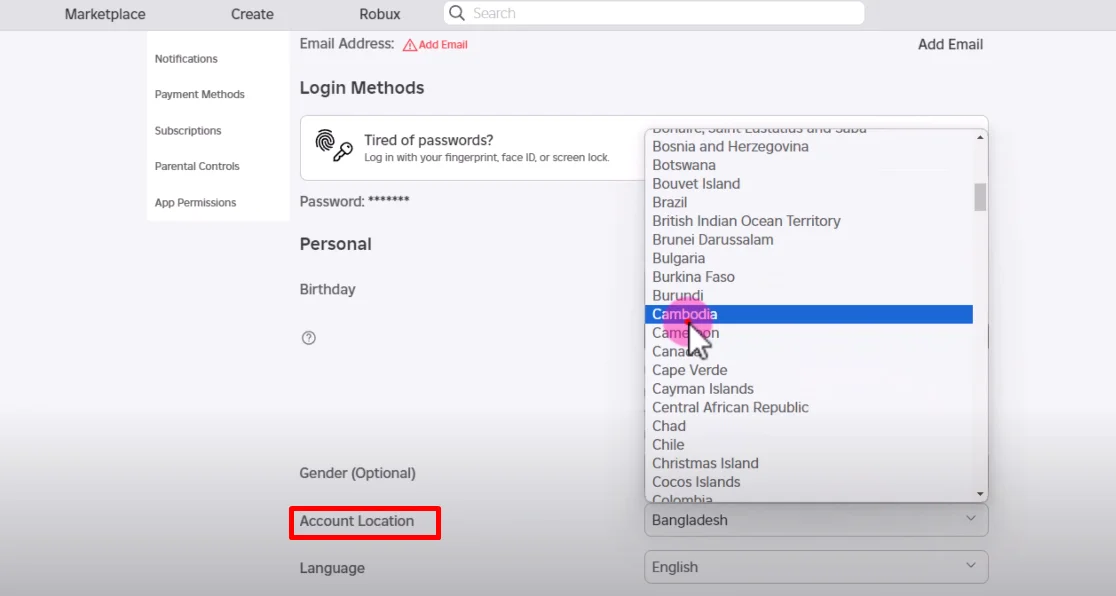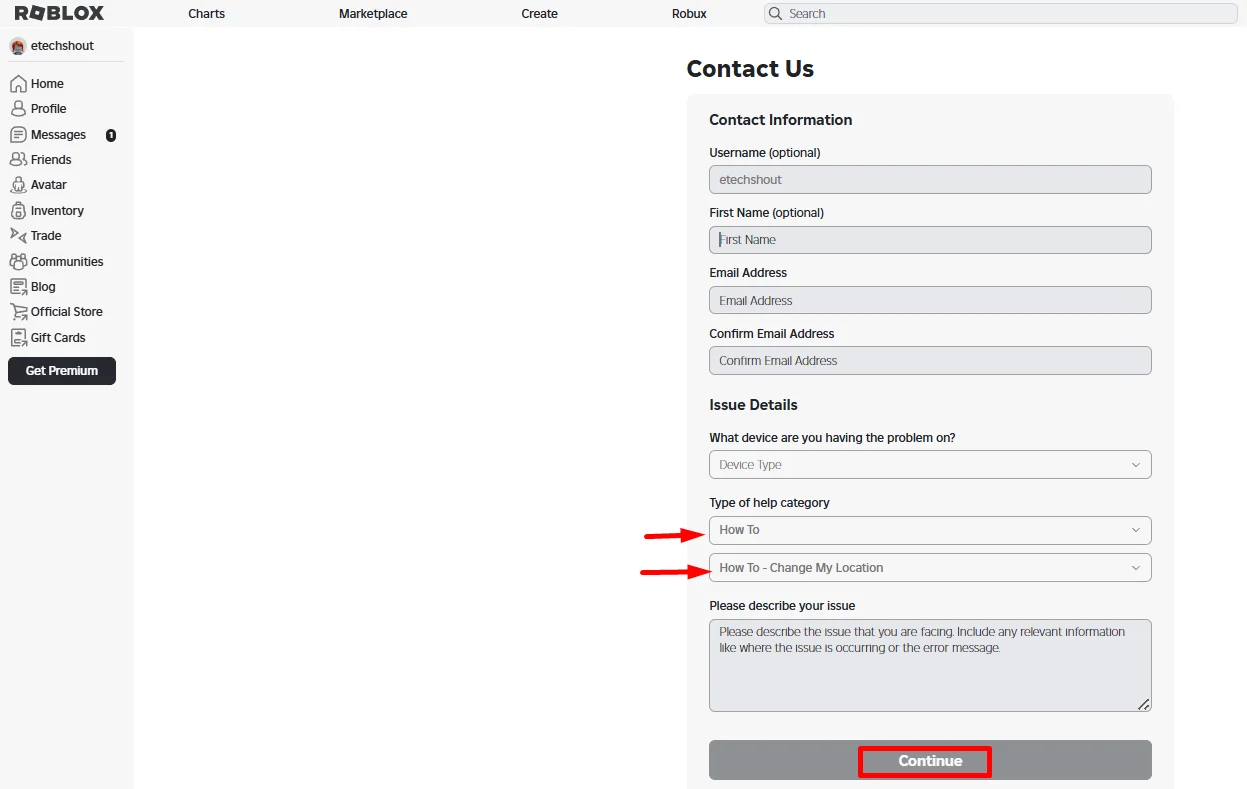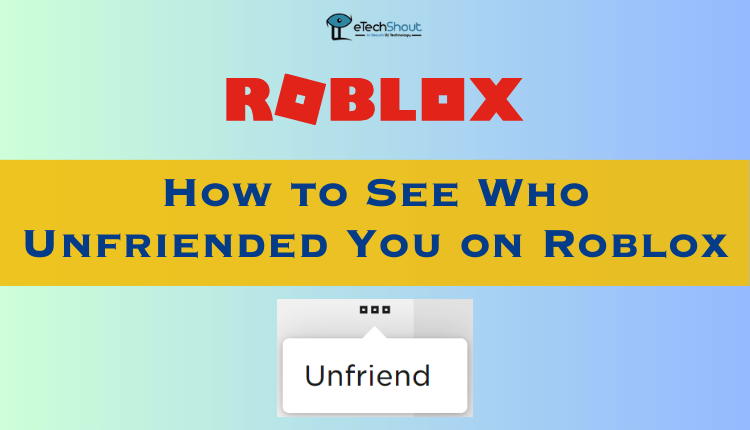Roblox is super fun, and that’s why so many people love it. You can play tons of games, make your own world, and even hang out with friends online. It’s a cool place for gamers, creators, and just anyone who enjoys exploring something new every day.
Now, your account location on Roblox actually matters more than you might think. It decides what currency you use to buy Robux, what features you get, and sometimes even who you can play with. A lot of people want to change their Roblox location because they have moved to another country or picked the wrong region by mistake while signing up.
But here’s the thing. Changing your Roblox location sounds easy, but if you mess it up or break any rules, Roblox could block your account. So it’s important to know the right way to do it without getting into trouble. Let’s break it down in a simple way so you can fix it safely.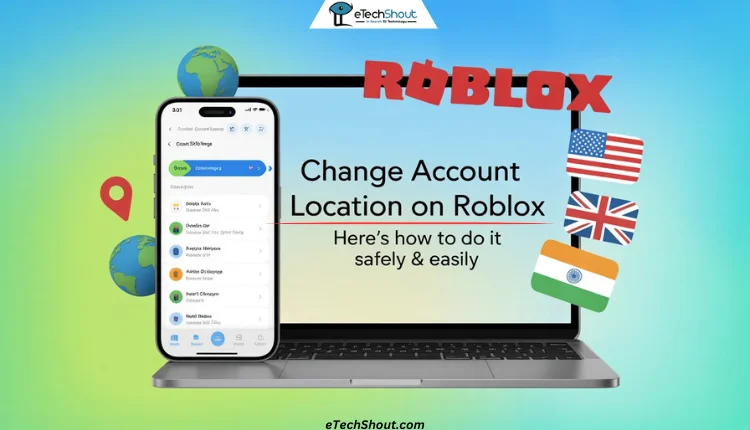
Easiest & Safest Ways to Change Account Location on Roblox Mobile and PC
On Roblox Mobile
If you’re using Roblox on your Android phone or iPhone and need to fix your account location, here are the steps to change it without using any VPN.
- First, open the app on your phone (Android/iOS) and make sure your Roblox app is logged in to your account
- At the bottom right corner, tap on the three dots icon (•••).

- From the menu, tap on Settings.

- Next, tap on Account Info.

- Scroll down until you see Account Location, then tap the small arrow next to it.
- Choose the correct country you’re currently in.

- Once you’ve selected your country, tap the Save button.
That’s it. Your account location will now be updated to the right country, and you don’t need to use any VPN or proxy to do it.
On the Roblox Website
If you’re using Roblox on a computer, changing your account location is also pretty simple. You just need a web browser.
- Open any of your preferred browsers on your computer and visit the Roblox website.
- Log in to your Roblox account using the right credentials.
- Click the gear icon in the top right corner

- After that, choose Settings.

- Now, click on Account Info from the side menu.

- Click on the little arrow next to the Account Location.
- Pick your correct country from the list.

- Finally, click the Save button.
That’s it. Your Roblox location is now updated, and you didn’t even need any extra tools.
Roblox Account Location Change Option Greyed Out
If you’re trying to change your location on Roblox but the option is greyed out or just not showing up, this can happen for a few different reasons. Maybe your account isn’t verified yet, or there are some restrictions on it. Sometimes using a VPN or proxy can also cause issues. It could even be a random glitch or bug in the app or website.
When this happens, you won’t be able to pick a new country by yourself. The only way to fix it is by contacting Roblox support.
- Go to the Roblox support page. If you’re logged in, it will automatically detect your username. If not, log in to your account first.
- After that, fill in your first name, last name, and email address.
- Choose the device you’re using from the dropdown menu.
- Under the Type of help category, select How To.
- A new dropdown will appear — choose How To – Change My Location.
- In the description box, explain why you want to change your Roblox location.

- Submit the form and wait for a response from the Roblox support team.
- They’ll get back to you by email, so keep an eye on your inbox.
This is the most reliable way to change your Roblox location. But sometimes, it might take a little longer if there are any issues. Or maybe you just want to change your location on Roblox without actually moving from where you are.
Change Your Roblox Location Using a VPN
While this isn’t the official way to change your Roblox location, some people still use a VPN to do it. A VPN (Virtual Private Network) can make it look like you’re using Roblox from another country by changing your IP address. It basically sends your internet through a server in a different place, so Roblox sees you in that location.
Many VPN apps let you pick any country you want, or even choose a random one. This trick is usually used to unlock certain features or access Roblox from places where it’s limited. But let’s be clear — this method is risky. If Roblox finds out, your account could get flagged or banned. So, only try this if you don’t mind taking the risk and are okay with possibly losing your account.
If you still want to give it a shot, you can use any of the popular VPN apps like NordVPN, Super VPN, and Proton VPN.
- Once you’ve installed the VPN app, open the VPN app on your mobile or PC
- Now, choose the country you want to connect from, and turn it on.
- Once the VPN app gets connected to the location you selected, open Roblox and log in. Now, Roblox will think you’re using it from that new country.
Again, this is not the safe or recommended method. Use it only if you’re okay with the risks.
These are the easiest ways to change your location in Roblox without getting detected. If you know any other way to change the location in Roblox, let us know in the comments.