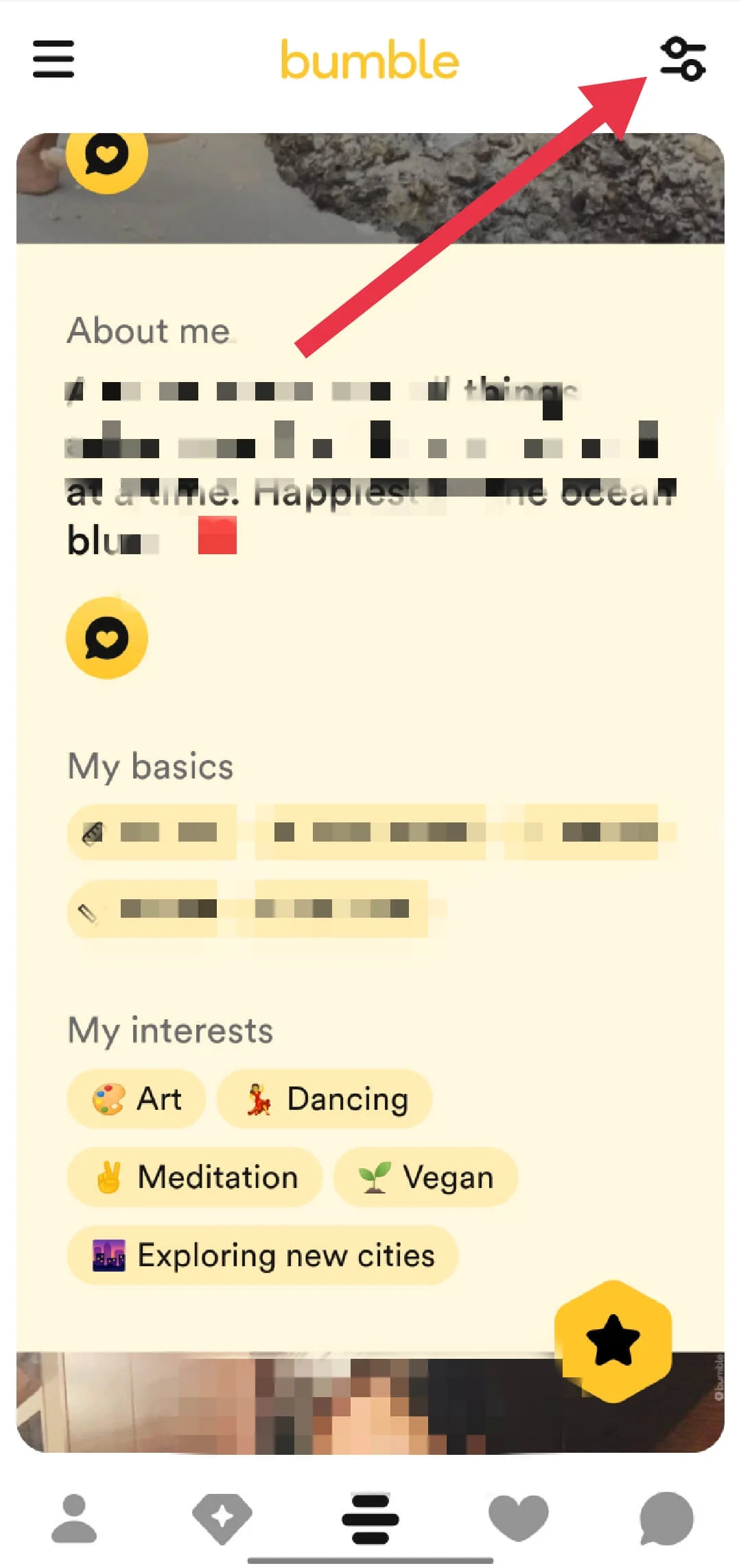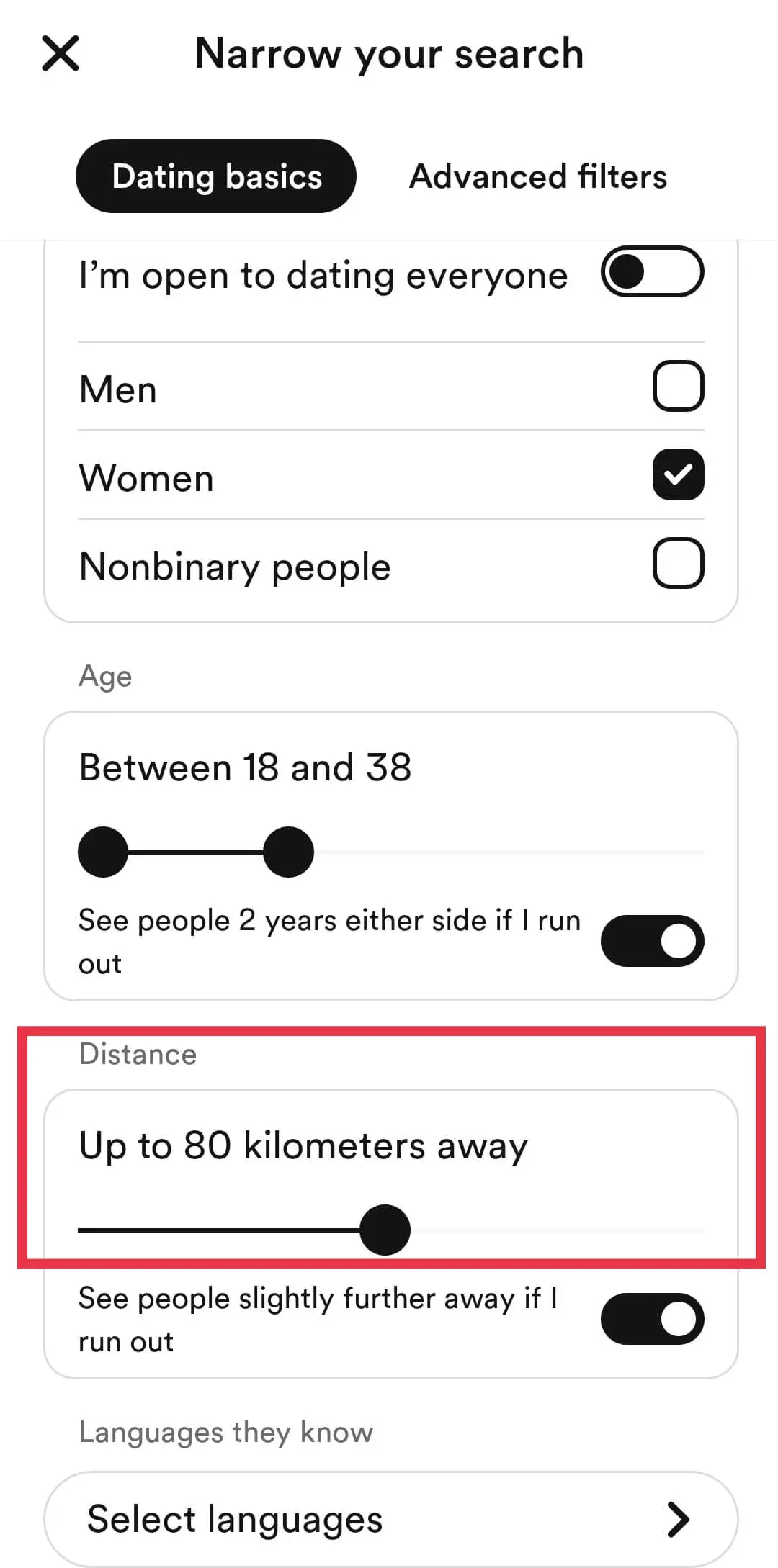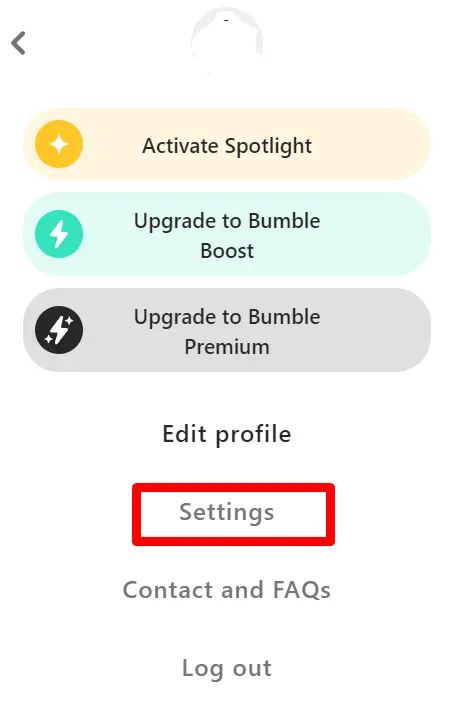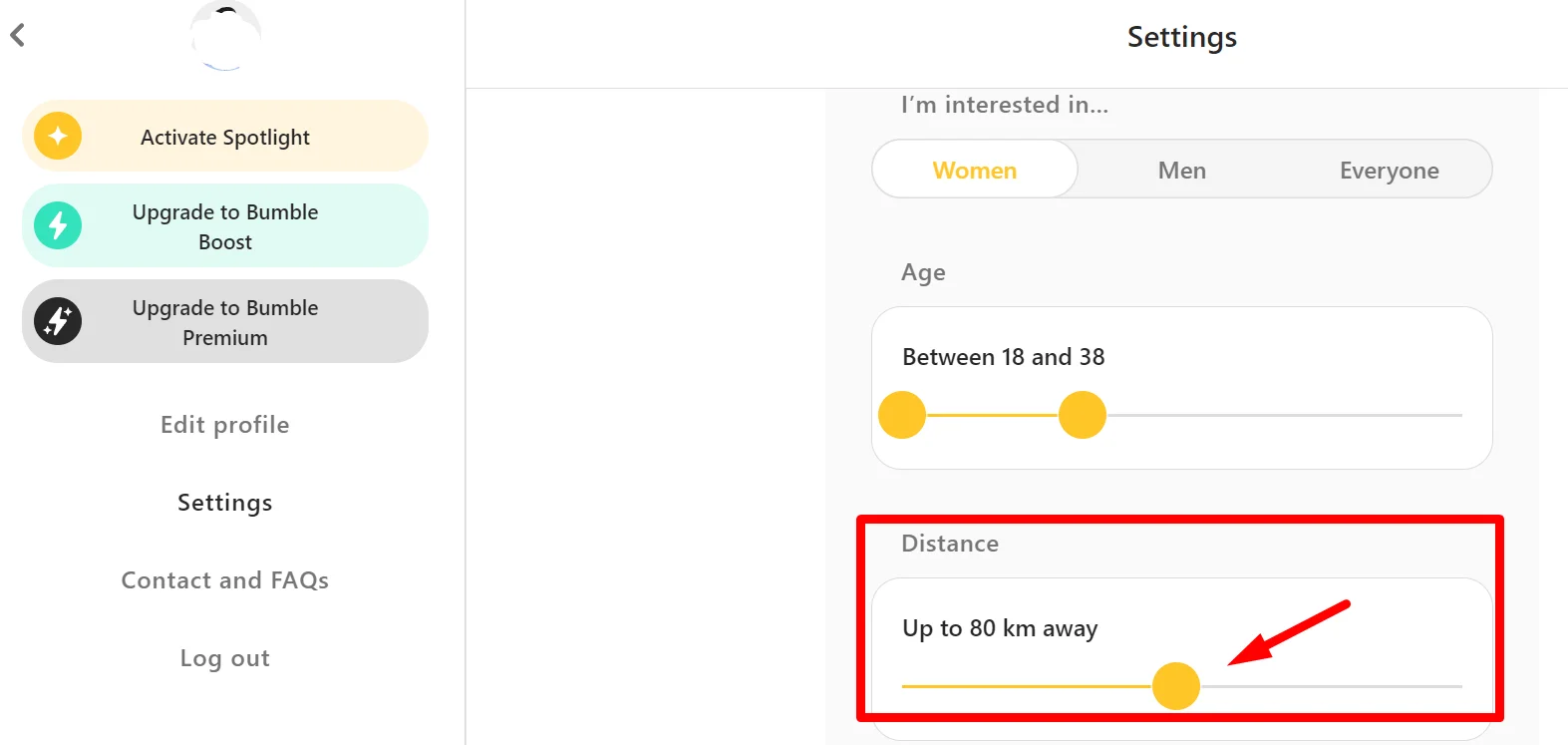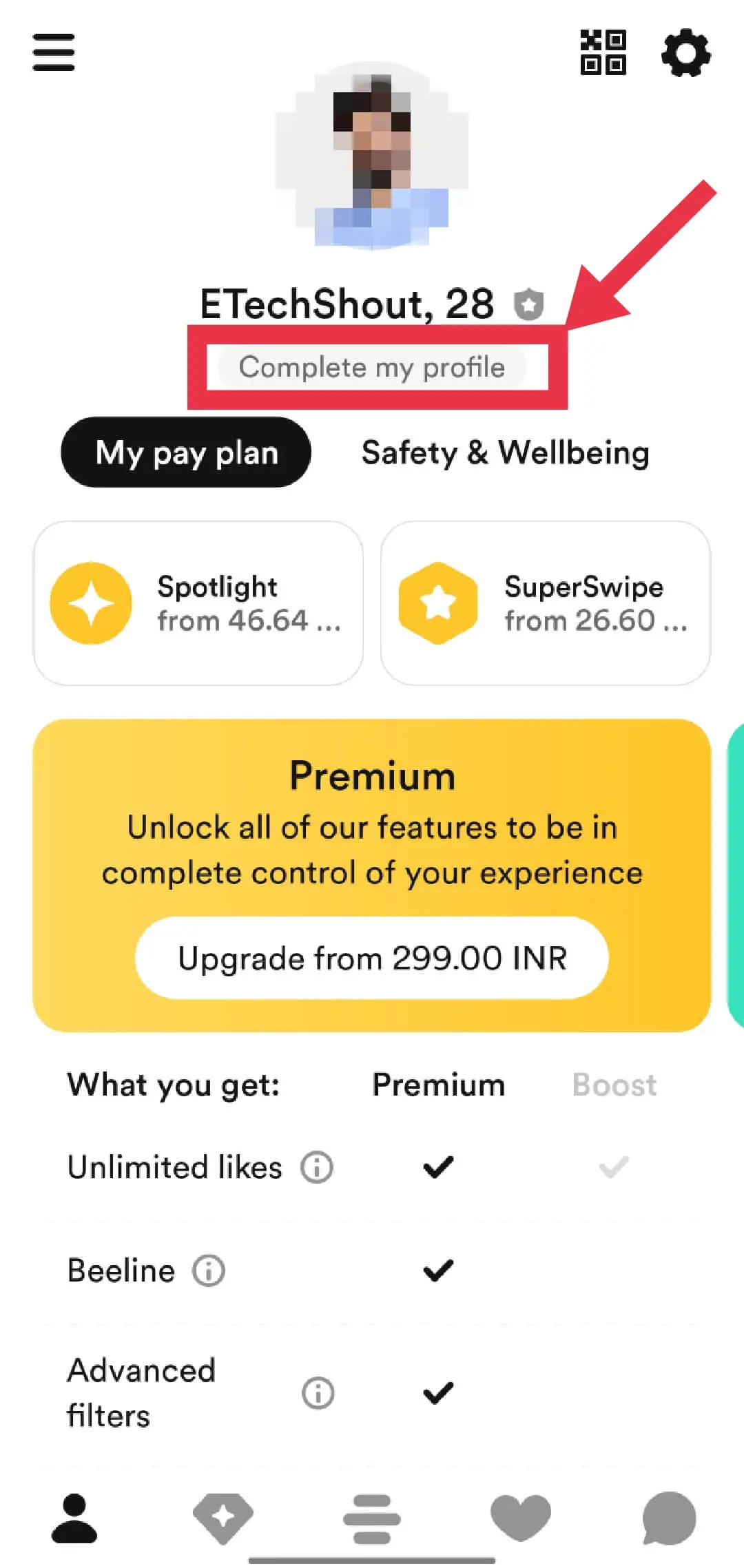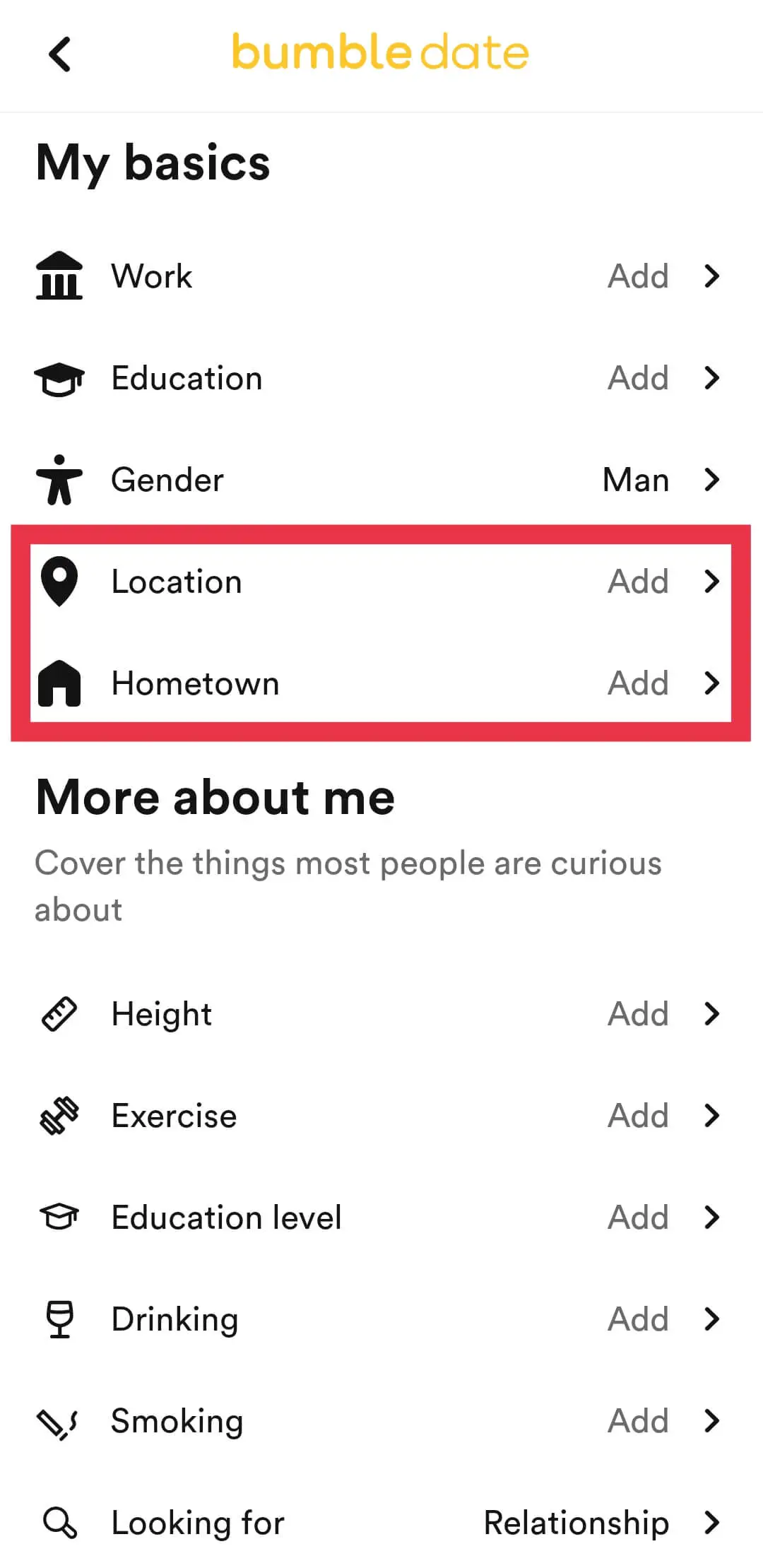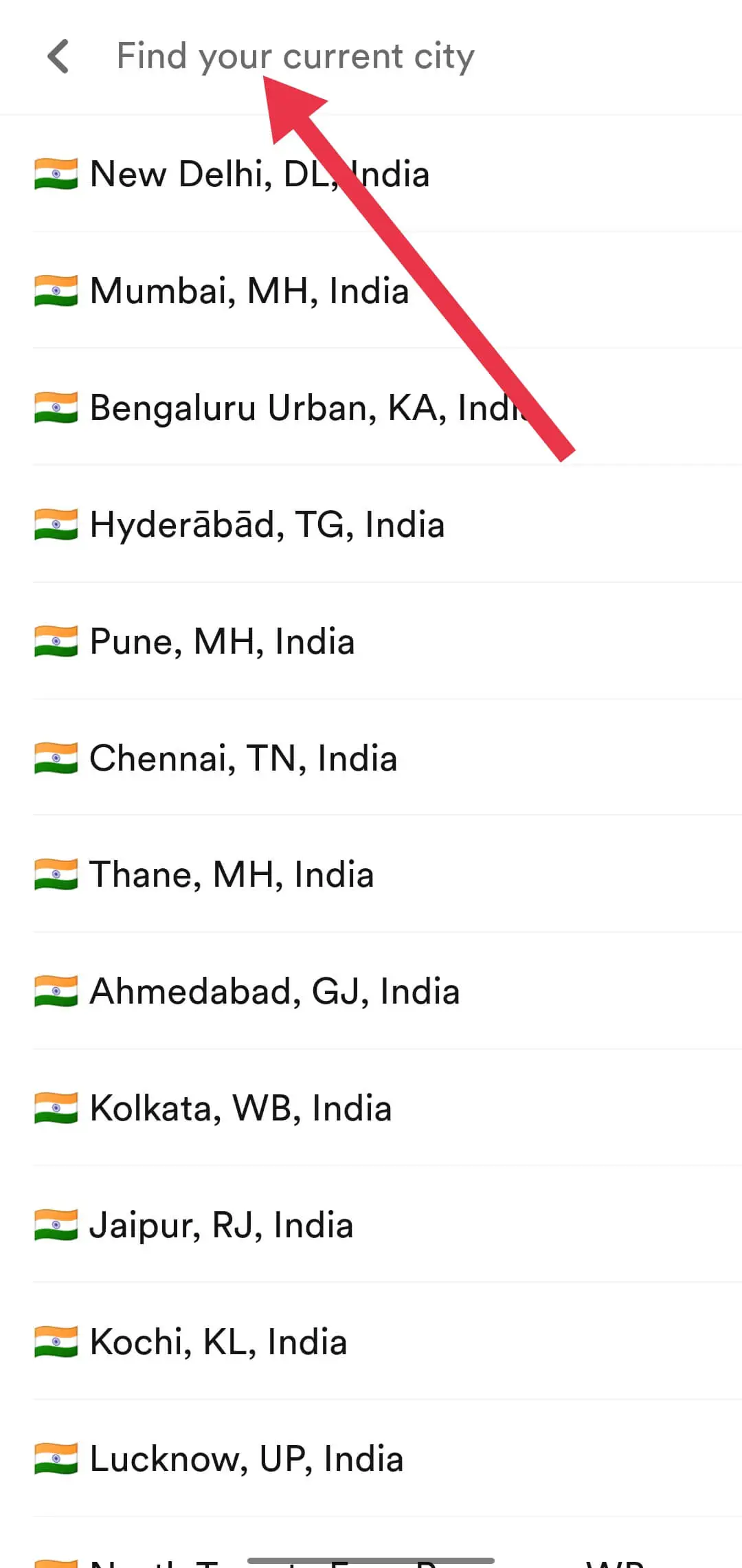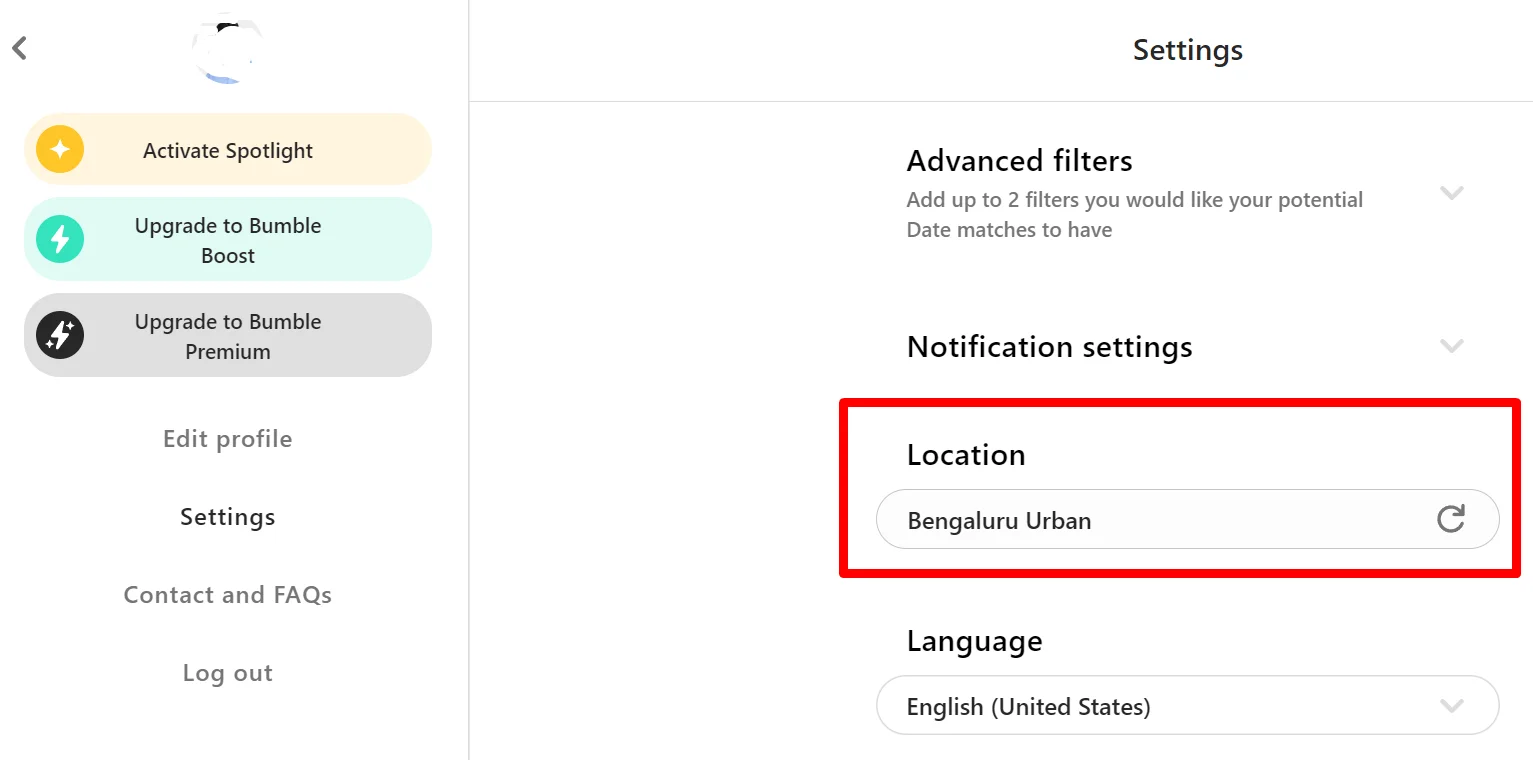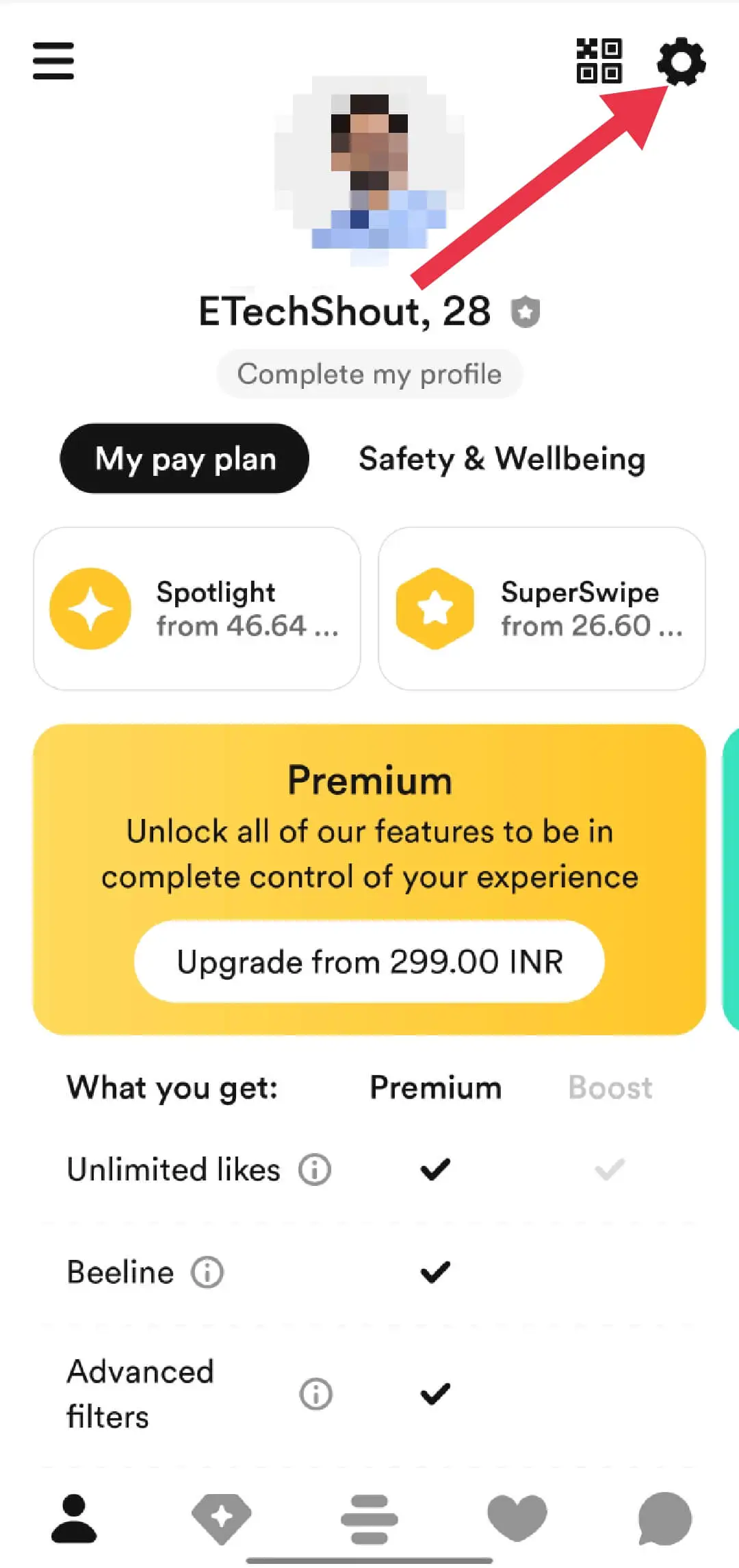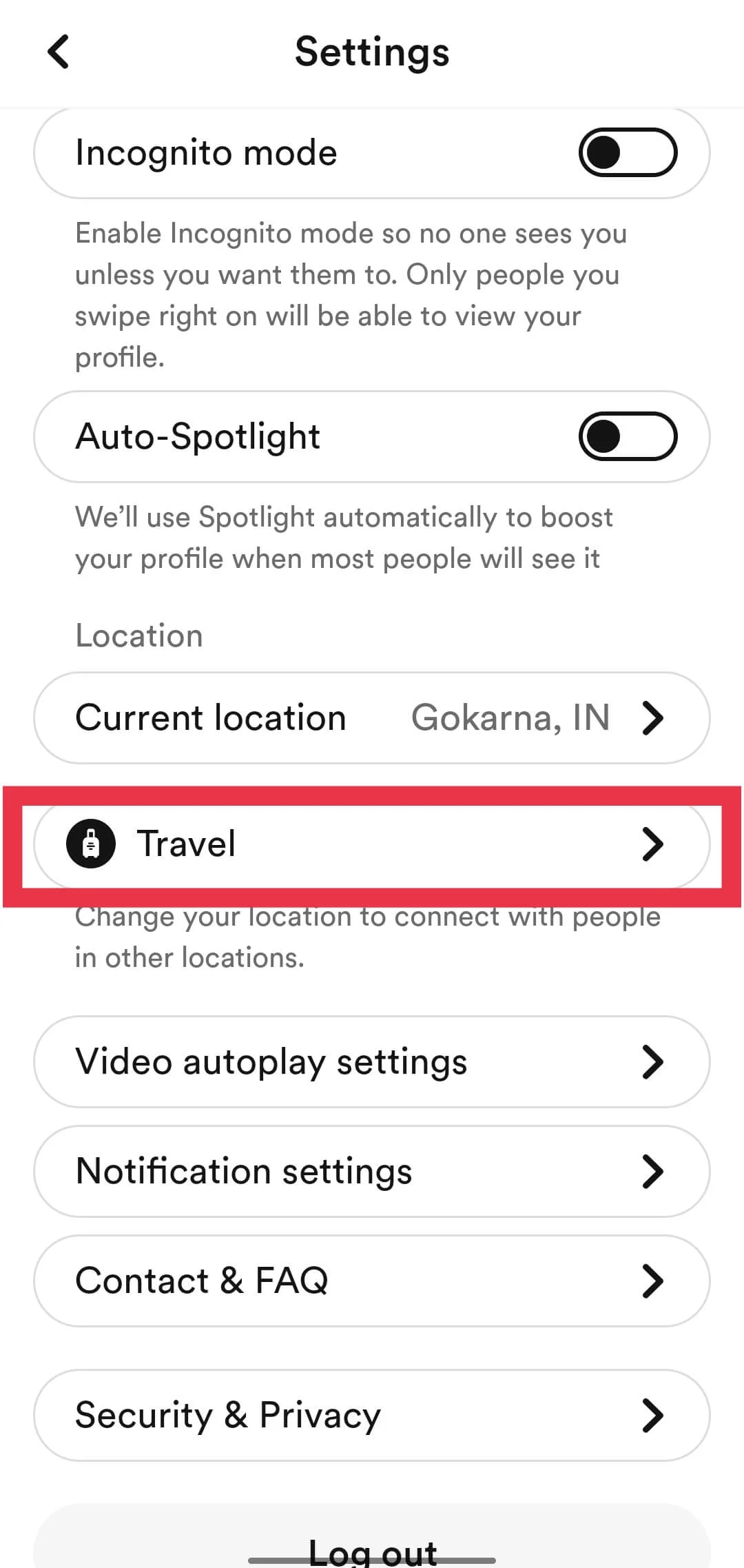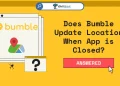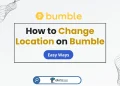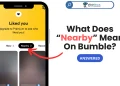In this guide, you will learn how to change distance on Bumble for both free and Premium users. Navigate your way to connecting with your perfect match with this comprehensive step-by-step tutorial.
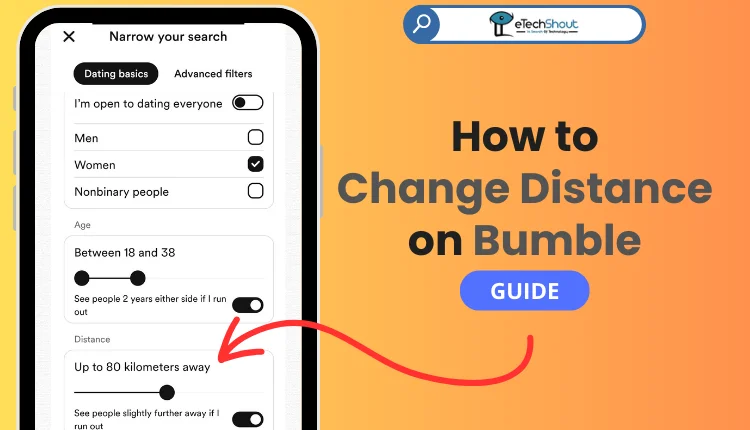
Since its launch in December 2014, Bumble has gained a lot of traction and stands out from other dating apps. On Bumble, women have to make the first move when a male-female match happens. This unique approach has helped Bumble grow quickly to become one of the most popular dating apps.
Today, over 50 million people globally now use Bumble. Millions of those users pay for a premium subscription called Bumble Boost to get additional features. The company markets Bumble as an app to help people make meaningful connections.
So while it started as a dating app, Bumble now helps its users connect for dates, friendships, or professional networking. But the basic dating platform still sets them apart from competitors, especially the “women make the first move” rule which empowers female users.
If you are a frequent Bumble user, you might be wondering why you’re not getting many matches on Bumble, the reason may not have anything to do with your profile. Instead, it could be because of where and when you are using the Bumble app.
The number of potential matches shown to you in Bumble depends on your distance settings. Expanding the distance range in your preferences increases the geographic area Bumble will search to find you possible matches. This can improve your chances of getting more likes and matches.
Both free and premium Bumble users can adjust their maximum distance setting for potential matches. Premium users with Bumble Boost get unlimited filters, but free users can also change the distance radius.
This article explains how to change the distance on the Bumble app. By increasing the search area and preferences for potential matches, you are more visible in the app to a wider pool of people.
How to Change Distance on Bumble
In the below section, we’ll explore various methods to adjust Bumble distance settings, ensuring you’re in control of your match radius.
Change Search Distance on Bumble App (Android/iOS)
Bumble allows all users to change the geographic search distance for potential matches. Here is how to adjust this in a few quick steps:
- Open the Bumble app on your iPhone or Android phone
- Tap the Settings icon in the top-right corner that looks like a configuration cog. This opens your account Preferences.

- Scroll down to find the “Distance” section. This is how far Bumble will search for compatible partners for you.
- Slide the distance slider over to the right or left

- Also, enable the setting called “See people slightly further away if I run out of nearby matches” which expands your preferences.
Change Search Distance on the Bumble Website
You can also change the Bumble distance settings using the Bumble.com website, not just the mobile app. Follow these steps:
- Go to the Bumble website on any internet browser on your computer.
- Log into your existing Bumble account by entering your username/email and password.
- Once logged in, click on your profile picture icon in the top right corner of the screen.

- A sidebar menu appears. Click on “Settings” to open your account settings.

- Under the Settings section, find the option for Distance. Use the slider control to increase or decrease the maximum geographic search distance for potential matches.

How to Change Your Location on Bumble
Using the Direct Option on the App and Website
On Bumble App
Bumble limits how far away your potential matches can be. So if you want to match with people outside of the maximum allowed distance, you need to manually change your location in the Bumble app.
Here is how to set a different location on Bumble on an iPhone or Android phone:
- Open the Bumble app (Android/iOS)
- Now, tap your profile icon on the bottom left.
- Tap on the “Edit Profile” or “Complete my profile”

- Now, scroll down to find the “Location” option. Click on it.

- Search for and select a different city and region as your new location.

- You can also change where it says “Hometown“.
However, please note that despite changing your profile location info, Bumble will still use your actual phone’s GPS location. Your matches will be based on where you physically are, not what location you list in the app.
On Bumble Web
You can also manually change your location on the Bumble website to match with people beyond the default distance limit. To set a different location on the Bumble website:
- Go to the official Bumble website and log into your Bumble account.
- Click your profile picture in the top right and select “Settings” from the menu.

- Under Location, click the “reset” button. This will update it to your current location based on your device. Allow permission if your browser asks to access your location.

- You can also edit your profile. Choose “Edit Profile” and then “My Basics“.
- Under the “My places” section, select “Add Where I Live” to pick a city and region you wish to be shown. You can also change “Where I’m From” if you wish.

- After saving your new location info, refresh your web browser. You will now see matches based on the custom location, beyond the default Bumble distance limits. Setting an updated area can connect you with even more potential partners.
Using VPN
A VPN (Virtual Private Network) allows you to appear as if you are accessing the internet from a different location. It routes your device’s internet connection through a remote server in a location you choose.
This means using a VPN app can allow you to manually pick a city and country to seem to be in, no matter where you physically are. So VPNs provide an easy way to manipulate your device’s detected location.
So, you can use a VPN to change Bumble distance settings to match with people far outside your actual location or the app’s distance limits. By choosing a VPN server in a specific city, Bumble will think you are present in that area and match accordingly.
There are many third-party VPN apps on the internet to download. When enabled, the VPN app will allow you to select from servers positioned globally.
Using Fake GPS Apps
You can also download a fake GPS app from the Google Play store to spoof your location in Bumble on Android phones.
First, enable developer options in your device settings. To activate Developer Mode on your Android, access Settings, go to About Phone, and tap on Build Number seven times until ‘Developer Mode’ is enabled. Then head over to Developers options and click on select mock location app.
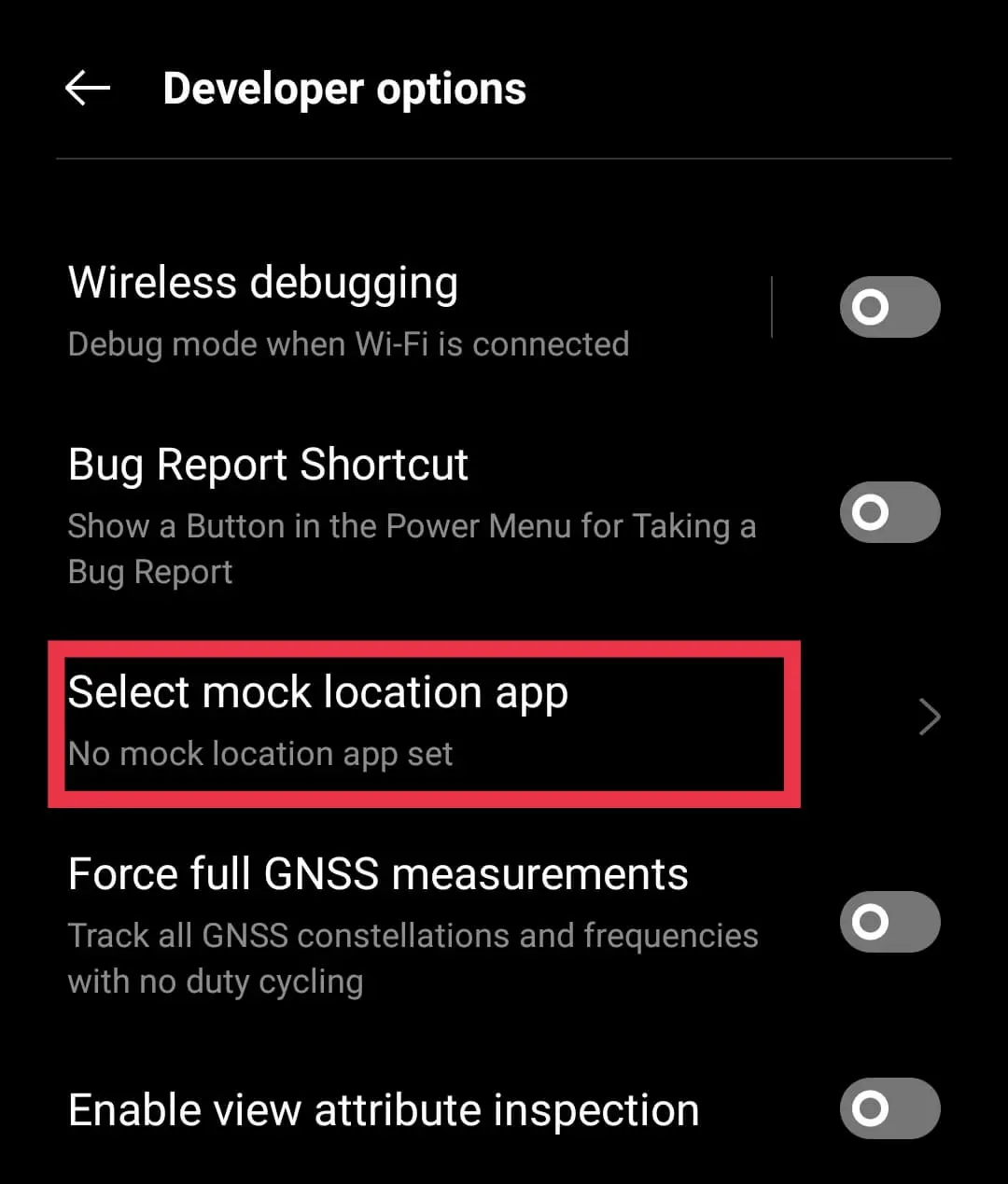
After that, choose the fake GPS app. Now you can open the fake GPS app and set any custom location you want. When you open Bumble, it will think you are at that spot and show matches from there.
Adjust Bumble Distance Using Travel Mode
Bumble offers a feature just for premium subscribers called “Travel Mode“. This allows you to temporarily change your location when traveling to match with people in a new destination.
This is useful for making connections temporarily while visiting any new destinations. And it works without having to completely change your permanent Bumble location or hometown details.
To set your Bumble account to Travel Mode:
- Open the Bumble app and tap your profile icon, followed by the “Settings” icon.

- Go to the “Travel” section and enable “Use Travel Mode“.

- Search and select the location you are traveling to.
- Now your profile will be visible to matches in that area for dating, befriending locals, or making business connections.
However, your Travel Mode location resets back to home after 1 week. So if traveling longer, you’ll need to re-enable it in the app.
Note: At the time of creating this guide, we searched for the features to activate Travel mode on Bumble’s web version but couldn’t locate the options.
RELATED ARTICLES: –
- What Does Deleted Member Mean On Bumble? (Know Meaning)
- What Does a Black Circle Mean on Bumble (REVEALED)
- What Does Moderated Mean on Bumble? (ANSWERED)
Frequently Asked Questions (FAQs)
How do I change my dating range on Bumble?
To change the geographic dating range in Bumble, open the website/app and tap the settings icon in the top right to access settings. Then scroll down and select “Distance“. From here you can slide the maximum distance slider to the right to increase the radius Bumble will search to find potential matches for you.
Does Bumble change location automatically?
Yes. Bumble automatically updates user locations to find potential matches nearby. Users can allow constant background location tracking in settings or disable it by force closing the app when not in active use. However, location services must be enabled at least sometimes to allow matching based on proximity.
How does Bumble distance work?
Bumble’s distance filter works by using your phone’s built-in GPS or your web browser’s location services to pinpoint your real-time location.
Can you set distance on Bumble?
Yes, you can set distance preferences on Bumble to tailor your match results based on location.