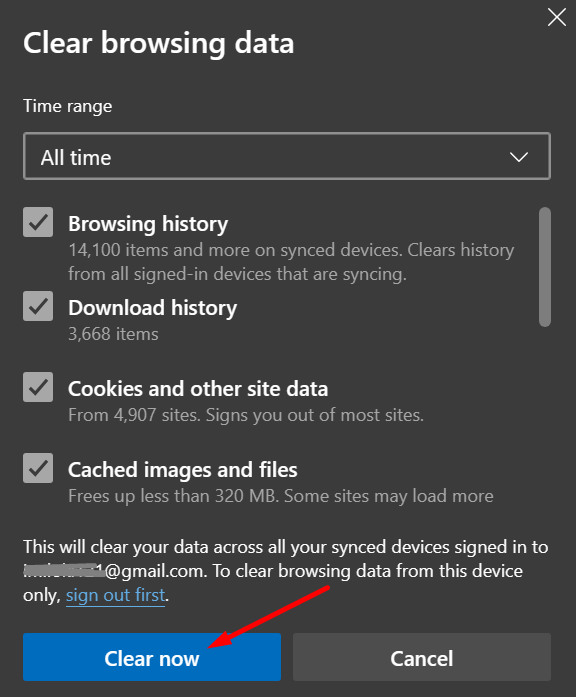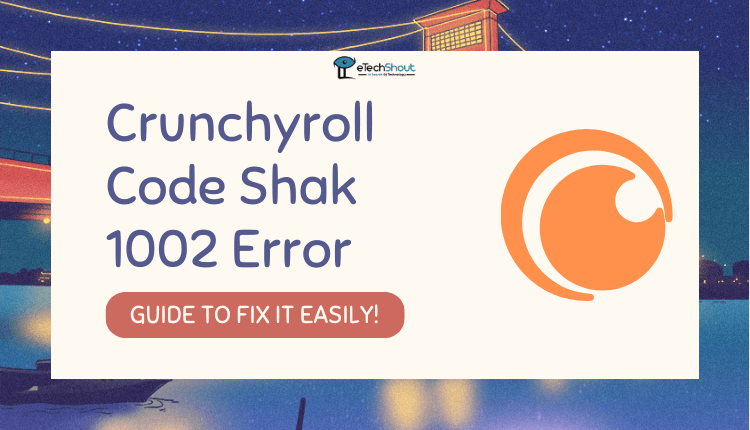
Crunchyroll is a great platform for watching anime and manga, but like any online service, Crunchyroll can experience technical issues. One common problem users encounter is the Crunchyroll code Shak 1002. When you encounter this error, it means there’s an issue preventing the content from loading or playing correctly on the platform.
Crunchyroll is a popular website where you can watch anime and read comics (manga). Founded in 2006, Crunchyroll has become a go-to place for anime fans to watch shows and movies. It offers a wide variety of anime genres and even shows new episodes shortly after they air in Japan.
Many Crunchyroll users on Reddit and Twitter have shared their frustration about seeing the shak-1002 error while trying to watch stuff on Crunchyroll. The error message they get says, “Oops! Something went wrong. Try again.“
If you’ve ever seen the Crunchyroll error code Shak-1002 and want to know how to fix it, you’re in the right place. We’ve got some solutions that can help you fix this problem.
How to Fix Crunchyroll Error Code Shak-1002
Check Your Internet Speed

Refresh the Page
This error message on Crunchyroll could be due to a problem with how the web page loaded. This can happen occasionally, preventing the content from displaying correctly. When you see this error, a simple and often effective step is to refresh the page.
Refreshing the page means reloading it from the server, which can sometimes clear up any glitches or issues that occurred during the initial load.
To do this, you can usually click the refresh button on your web browser or press the F5 key on your keyboard. If you are using a smartphone browser, then look for the “Reload” option and click on it. After refreshing, check if the page and the content now load as intended.
Check Crunchyroll Server Status
 Sometimes, the problem could be on Crunchyroll’s side, specifically with their servers. To find out if Crunchyroll is having problems with their service, you can visit other websites like Downdetector or Isitdownrightnow. Another option is to look at Crunchyroll’s Twitter handle, where they might provide updates about any issues they’re facing.
Sometimes, the problem could be on Crunchyroll’s side, specifically with their servers. To find out if Crunchyroll is having problems with their service, you can visit other websites like Downdetector or Isitdownrightnow. Another option is to look at Crunchyroll’s Twitter handle, where they might provide updates about any issues they’re facing.
Disable Adblocker
Adblockers are tools that stop ads from showing up on websites. But sometimes, they also block cookies on streaming sites like Crunchyroll.
Cookies help the website know if someone is using the site properly. When adblockers interfere with these cookies on Crunchyroll, it can cause problems when you try to watch something. That’s when you might see the shak-1002 error.
So, it’s a good idea to turn off or disable your adblocker when using Crunchyroll to make sure everything works well.
Turn OFF VPN

When you use a VPN (Virtual Private Network), it can cause the Crunchyroll error code shak-1002. A VPN changes your internet location and the path your data takes.
So, when you’re using Crunchyroll with a VPN, it might look like you’re trying to connect from an unfamiliar or restricted place. This can lead to the Crunchyroll code shak 1002 error because it thinks something unusual is happening. So, disable the VPN and try accessing Crunchyroll to see if the error goes.
Log Out and Log In your Account
If things aren’t working right on Crunchyroll, it might be a problem with your account. To see if that’s the case, try logging out of your account and then logging in again.
If that doesn’t fix it, log out once more and restart the app. After restarting, log in again. Sometimes, starting fresh with your account can solve the issue.
Reinstall the Crunchyroll App
If the previous suggestions didn’t work, another step you can take is to remove the Crunchyroll app from your device and then install it again.
By doing this, you’re not only getting rid of any potential glitches but also installing the most up-to-date version of the app. This updated version usually comes with new features and fixes for any problems, giving you a better experience when using Crunchyroll.
Update the App
If you’re seeing the shak-1002 error on Crunchyroll, it might be because you have an older version of the Crunchyroll app. Old versions can have problems that cause this error.
To fix this, check if there’s a newer version of the Crunchyroll app available. You can install Crunchyroll’s latest Android version or iOS version by clicking here. See if there’s an update option. If there is, update to the latest version. Updating to the newest version can help get rid of any issues causing the shak-1002 error.
Clear Browser Data and Cache
When you use the internet, your browser stores certain files and data to help websites load faster in the future. However, sometimes these stored files can become corrupted or cause issues. In the case of Crunchyroll’s shak-1002 error, these corrupted files in your browser’s data and cache might be the culprits.
To troubleshoot this issue, you can clear out any potentially problematic files stored in your browser’s data and cache. Follow these steps to do so:
Google Chrome:
- Open Chrome and click on the three vertical dots (menu) in the top-right corner.
- Select “More tools” and then “Clear browsing data.”
- Choose the time range (e.g., “All time” for all data) and check “Cookies and other site data” and “Cached images and files.”
- Click “Clear data.”

Microsoft Edge:
- Open Edge and click on the three horizontal dots (menu) in the top-right corner.
- Select “Settings” and then “Privacy, search, and services.”
- Under “Clear browsing data,” click on “Choose what to clear.”
- Choose the data you want to clear and click “Clear.”
Mozilla Firefox:
- Open Firefox and click on the three horizontal lines (menu) in the top-right corner.
- Select “Library” and then “History.”
- Click on “Clear Recent History.”
- Choose the time range and check “Cookies” and “Cache.”
- Click “Clear Now.”
Safari:
- Open Safari and go to “Safari” in the menu bar.
- Select “Preferences” and go to the “Privacy” tab.
- Click on “Manage Website Data.”
- Click “Remove All” to clear all stored website data.
Contact Crunchyroll Support
If you’ve tried all the other solutions and nothing has worked, you’ll need to contact Crunchyroll support. So, you’ll want to go to their support page and fill out a form explaining the issue you’re facing.
After you submit the ticket, Crunchyroll’s support team will take a look at your message and work on finding a solution for you. They’ll send you a message back with the steps or fixes to help you out.
We hope this article provided useful solutions for fixing the Crunchyroll code shak-1002. If you’ve been facing this issue, following the steps mentioned can help you. Don’t hesitate to share this article with others who might be dealing with the same problem. Sharing is caring, and it might help them have a smooth Crunchyroll experience too!
Frequently Asked Questions (FAQs)
Why do I keep getting an error code shak-1002 on Crunchyroll?
You might get errors on Crunchyroll due to internet issues, server problems, using an outdated app, adblockers, having a VPN enabled, or corrupted data in your browser.
How do I fix Crunchyroll error shak-1002?
To fix Crunchyroll error shak-1002, disable any ad-blockers, refresh the page, log out, then log in again, and make sure your app is up to date.