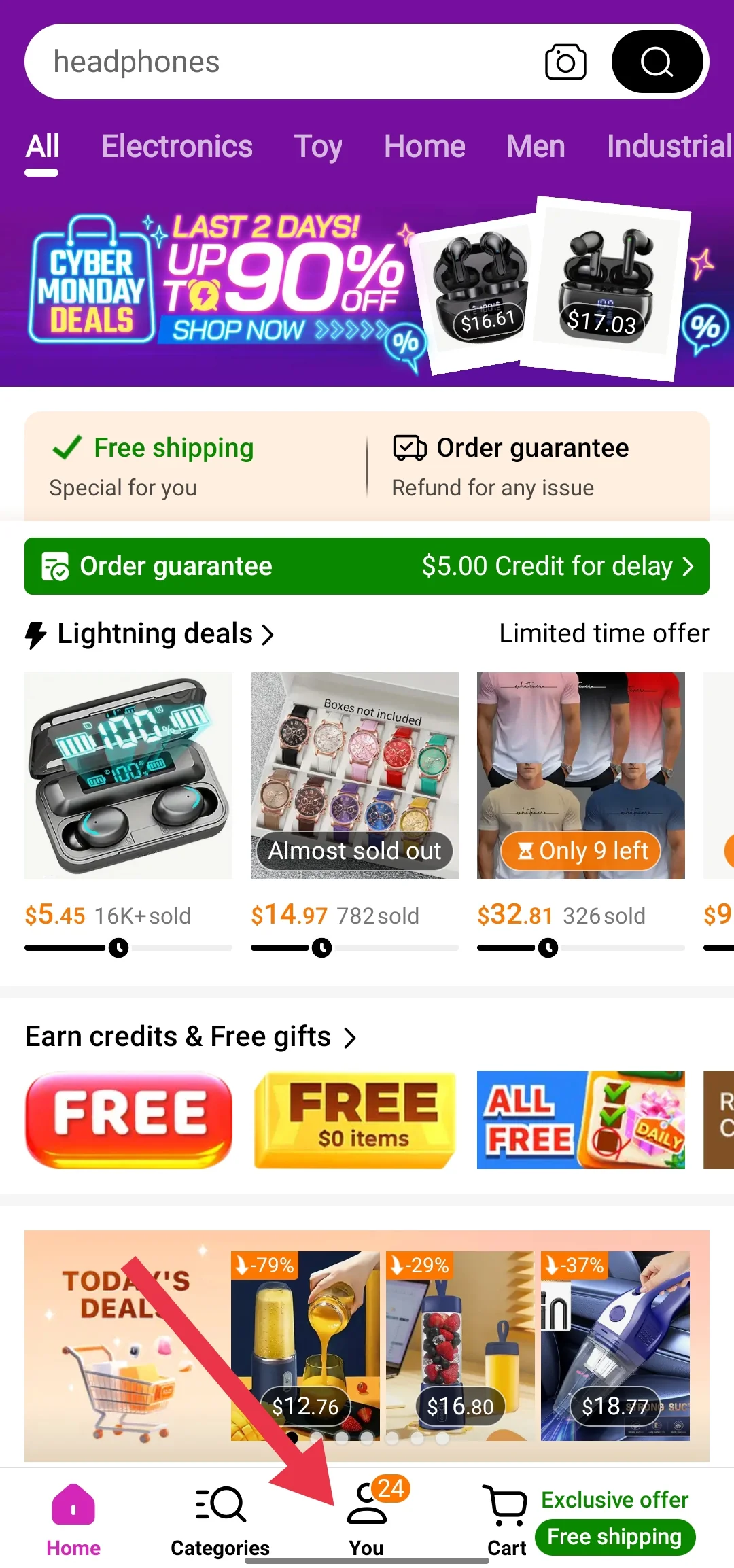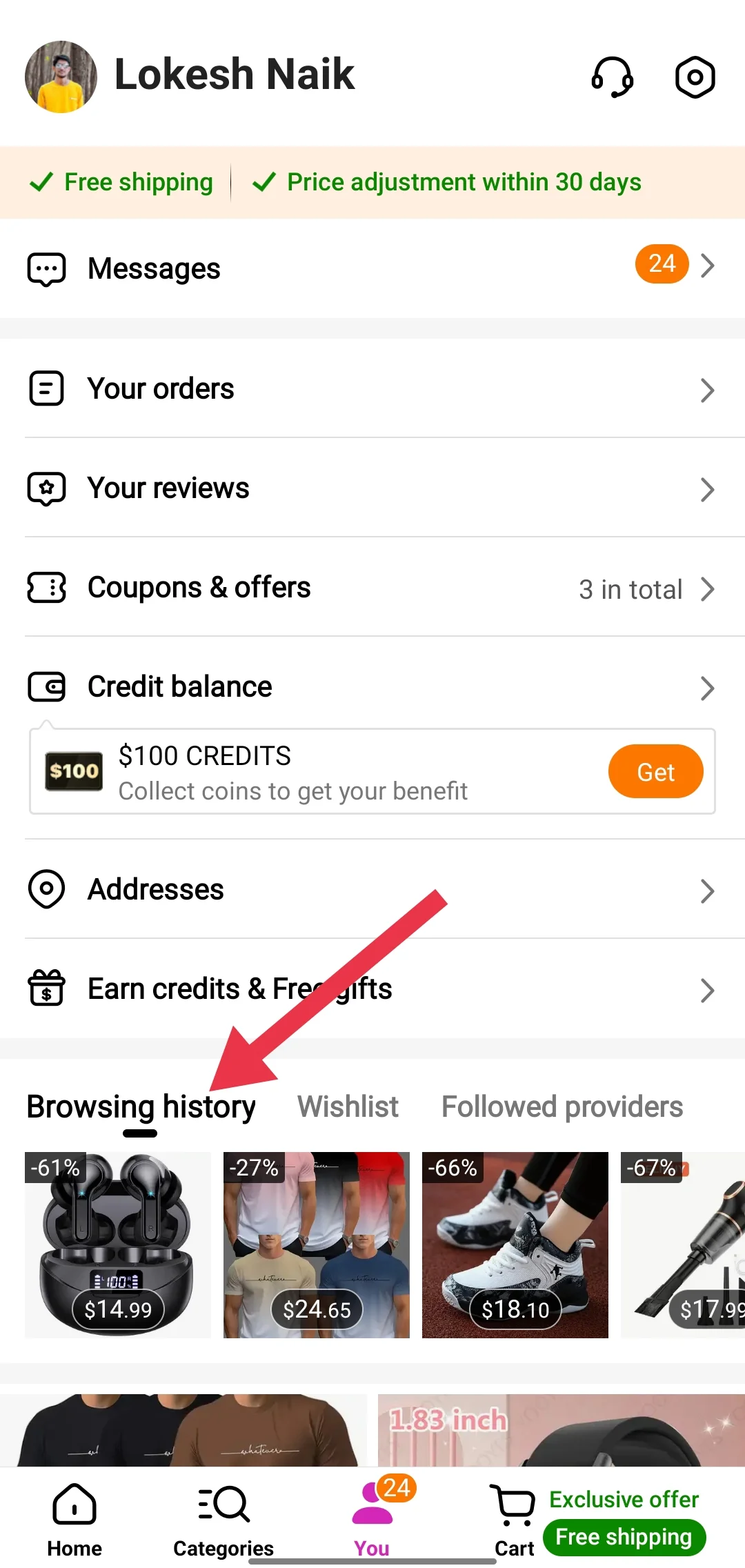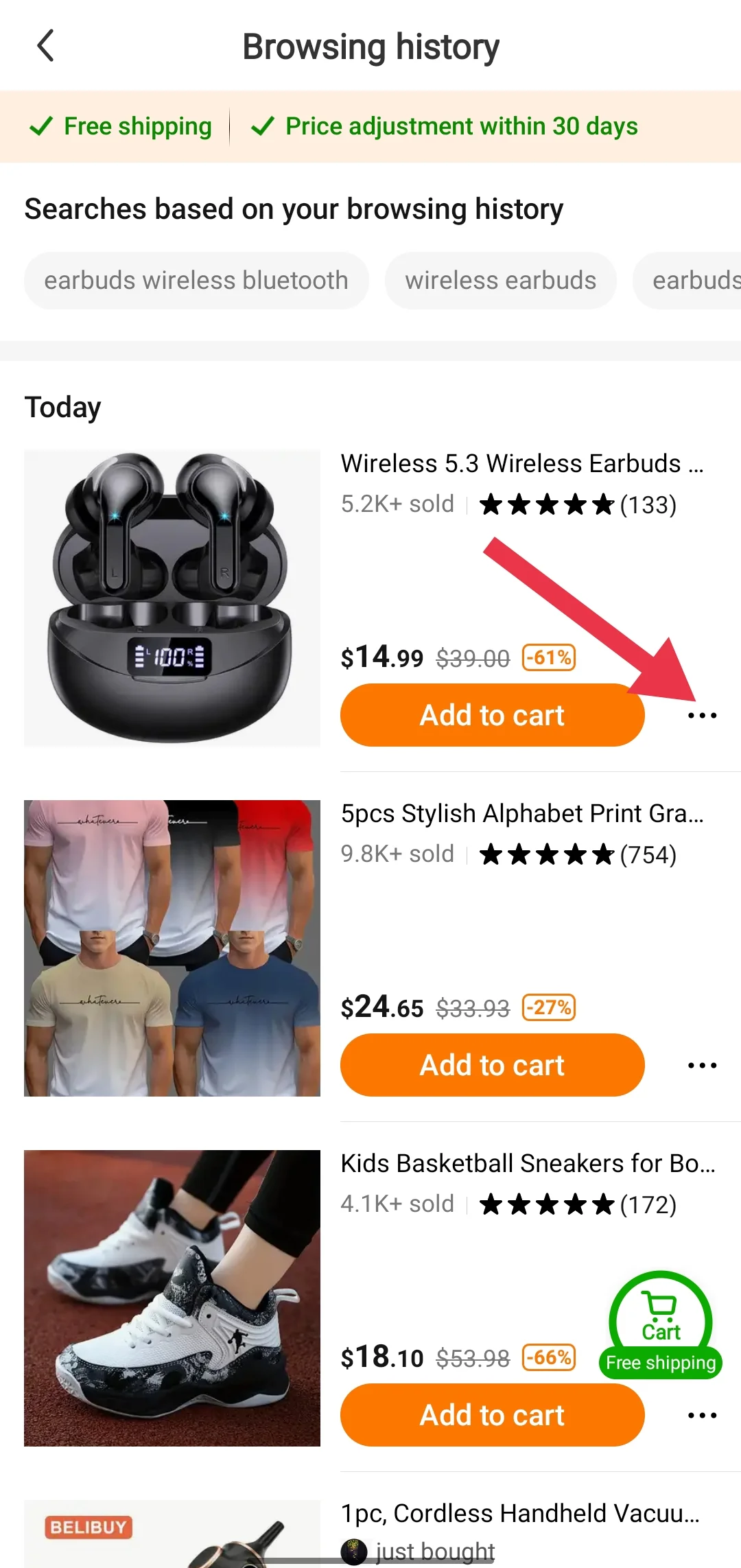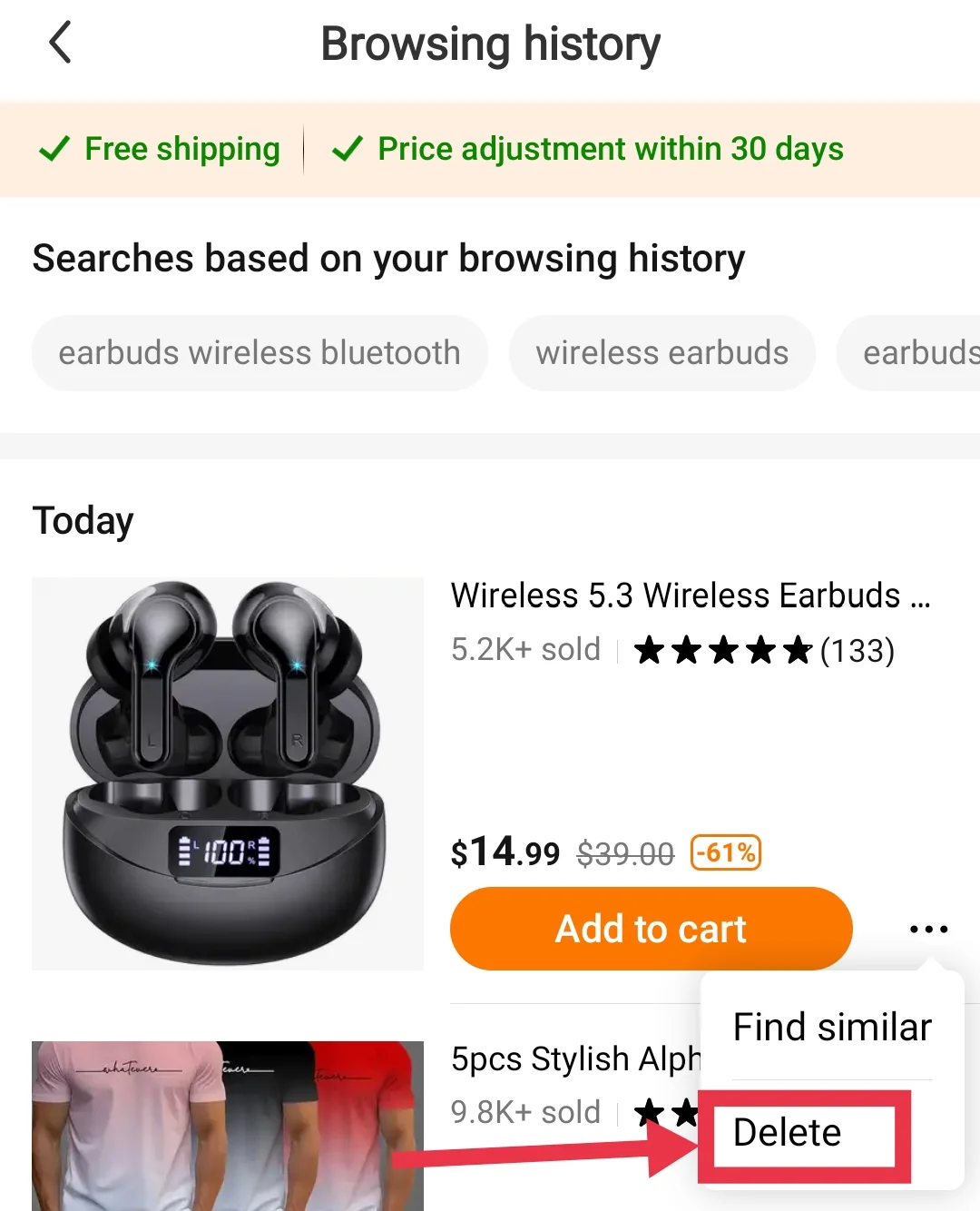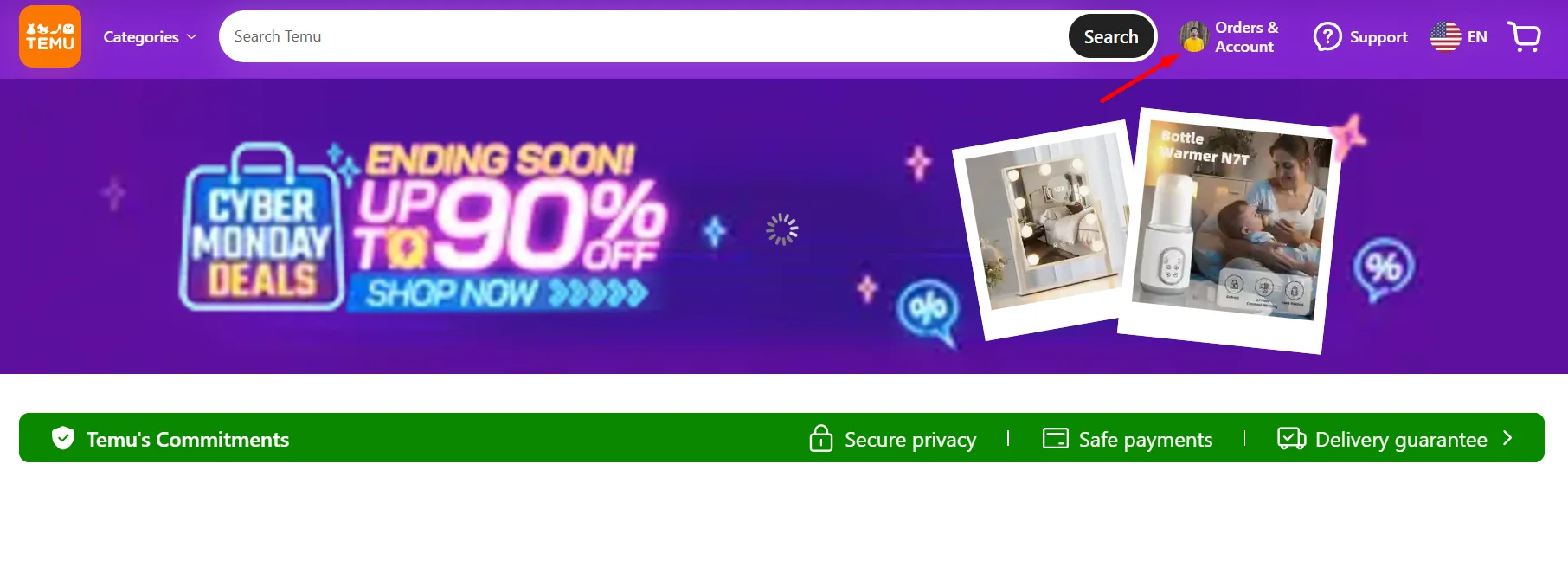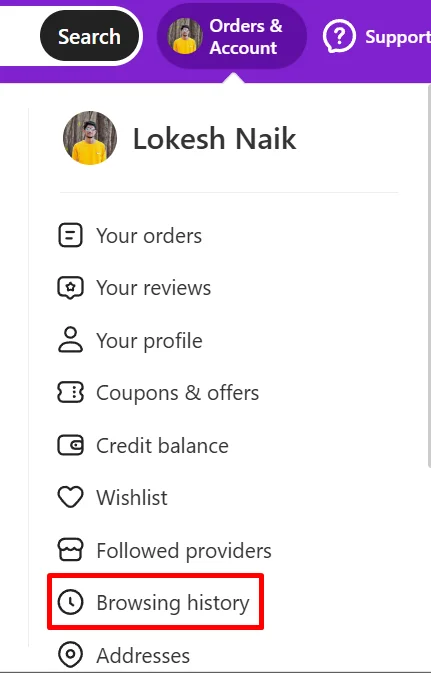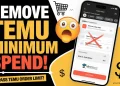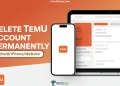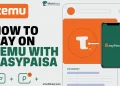TEMU has quickly become a favorite for bargain hunters, offering an almost endless selection of products at prices that often seem too good to be true. From electronics and fashion to home goods and beauty products, it attracts millions of users worldwide with its affordable deals.
The app allows users to search for products easily, read reviews, compare prices, and place orders. Its low prices make it stand out from other shopping platforms, helping it gain massive popularity in recent years.
However, like any shopping platform, privacy is important when using TEMU. If you’re someone who often searches for a variety of items, it’s helpful to clear your browsing history to maintain privacy and keep the app clutter-free.
In this article, we’ll show you exactly how to delete your browsing history on both the TEMU app and website.
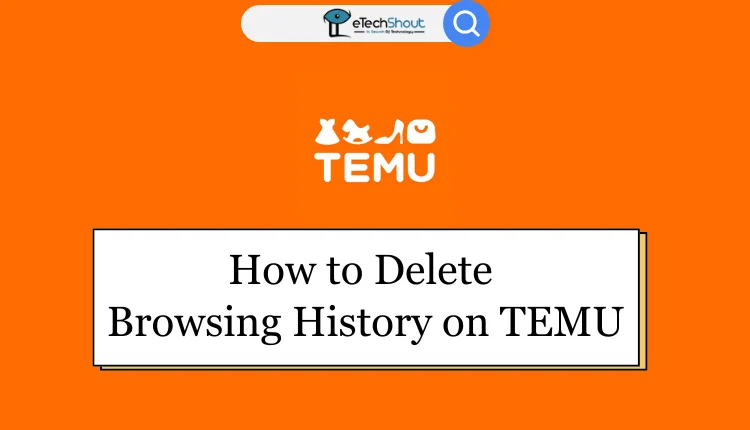
How to Delete Browsing History on TEMU App and Website
On Temu App
Clearing your browsing history on TEMU is a simple way to keep your app organized and maintain a little privacy. Whether you’re using an iPhone or an Android, the steps are pretty much the same, making it simple for anyone to do.
- Open the TEMU app on your Android/iOS device.
- Tap the profile icon located at the bottom center of the screen.

- Scroll down and tap on Browsing History.

- Tap the three dots in the corner of any product

- Now, click the Delete button

- After confirming, you’ll see a “Deleted successfully” message.
- And that’s it! Your browsing history will be cleared.
- You can follow the same process for each product you’ve browsed on TEMU to clear the browsing history, as TEMU does not offer an option to delete all history at once.
On Temu Website
- Go to the TEMU official website and log in to your account.
- If you’re on a mobile browser, tap the profile icon.
- On a desktop, hover over the Orders & Account menu at the top of the page.

- Scroll down and click on Browsing History.

- Find the product you want to delete and click the three-dot menu next to it.
- Select the Delete option.
- You’ll need to repeat this process for each item, as there’s no option to delete all your browsing history at once.
We hope this guide has made it clear and easy for you to manage and delete your browsing history on the TEMU app. We know how important it is to keep your app organized and your privacy in check, so we’ve covered everything you need to know. If you have any thoughts, questions, or even tips of your own, don’t hesitate to reach out.
ALSO READ: –
FAQs (Frequently Asked Questions)
How do I clear my browsing history in Temu?
To clear your TEMU browsing history, go to Browsing History in the app or website, and delete items individually using the three-dot menu.
How do I delete multiple items from my browsing history on TEMU?
You’ll need to repeat the same process for each product in your browsing history on TEMU, as there’s no option to delete all history at once.
Does clearing the data of the TEMU app delete my browsing history?
No, clearing the data of the TEMU app does not delete your browsing history. It only resets the app by removing cached data and stored preferences.
Can I delete my order history on TEMU?
No, TEMU does not provide an option to delete your order history. Your past orders are saved for reference and cannot be removed.