Amazon’s Fire TV has revolutionized home entertainment, bringing a vast array of content directly to your living room. But for many users, the convenience comes with an unexpected hiccup: Alexa’s sudden and sometimes unwelcome interjections.
Picture this: you’re deep into a suspenseful movie scene or enjoying a peaceful evening when Alexa’s voice breaks the silence. These random activations can be more than just annoying – they can disrupt your viewing experience and even raise questions about privacy.
You’re not alone if you’ve wished for a way to mute Alexa on your Fire TV. Many viewers prefer a quieter, more straightforward interaction with their devices. They want to watch their favorite shows and movies without unexpected interruptions, maintaining full control over their entertainment experience. This article will explain the options and steps to disable Alexa on your Fire TV.
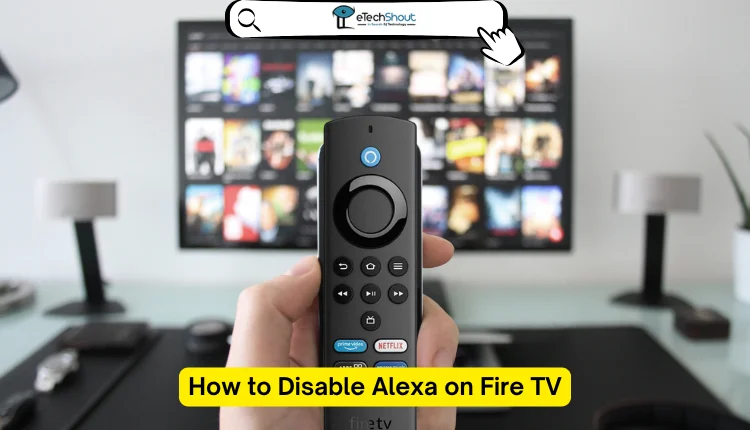
Can I Disable Alexa on Fire TV?
Before we learn how to turn off Alexa on Fire TV, let’s understand what Alexa is and how it works.
Alexa is Amazon’s smart voice assistant that works with devices connected to the internet. It can do many things for you, like play music, give you news updates, and control smart home devices. You can use Alexa without touching any buttons, which makes it easy to use anywhere in your home.
When you talk to Alexa, it uses special technology to understand what you’re saying. It quickly turns your words into text, figures out what you want, and gives you an answer.
Amazon cares about your privacy, so Alexa only listens when you say its wake word, like “Alexa” or “Amazon.” This means it’s not always listening to your conversations. Sometimes, Alexa might turn on by mistake if it hears something that sounds like its wake word.
How to Disable Alexa on Fire TV
While you can’t completely disable Alexa on your Fire TV, you don’t need to worry about it listening all the time. Unlike Echo devices, Alexa on Fire TV is not always active.
Here’s how Alexa works on Fire TV:
- Alexa is off by default.
- To use Alexa, you must press and hold the microphone button on your Fire TV remote.
- Alexa only listens when you’re holding down this button.
- As soon as you release the button, Alexa stops listening.
How to Prevent Alexa from Activating on Fire TV
While you can’t completely turn off Alexa on Fire TV, there are ways to avoid activating it accidentally. Here are a few tips to help:
Be careful with the remote
The Alexa button is usually at the top of your Fire TV remote, often shaped like a circle or microphone. So, remember to be careful when using your remote to avoid pressing this button by mistake.

Consider a different remote
You can buy a replacement remote that doesn’t have the Alexa button. This way, you won’t accidentally activate Alexa while using your Fire TV.
Understand wake word activation
On other Alexa-enabled devices, Alexa activates when it hears its wake word, like “Alexa” or “Amazon.” While this doesn’t apply to Fire TV, it’s good to know about other Alexa devices you might have. Occasionally, Alexa might activate by mistake if it hears something similar to its wake word. So, be careful.
- RELATED GUIDES: – [Fix] FireStick Audio Out of Sync
While you can’t completely disable Alexa on Fire TV, you have control over its activation. Remember, Alexa only listens when you press the button on your remote. You can avoid accidental activations by using a remote without a voice button or being careful not to press the Alexa button.
As you get used to Alexa, you might find it enhances your streaming experience. Ultimately, you can choose to minimize Alexa’s presence or embrace its features to suit your preferences.
Frequently Asked Questions (FAQs)
Can I disable Alexa on Amazon Fire?
No, you can’t disable Alexa on Amazon Fire, but it only starts listening after the wake word and doesn’t record your private conversations.
How do I deregister Alexa from Fire TV?
To delete Alexa from your Fire TV, open the Amazon app and tap the three bars in the corner. Go to “Your Account,” then select “Content and Devices.” Next, choose “Devices” and find your Fire Stick. Finally, click on it and select “Deregister” to remove Alexa from your Fire TV.
How do I stop Fire TV from reading the screen?
To stop Fire TV from reading the screen, go to Settings, select “Accessibility,” choose “VoiceView,” and turn it off.







