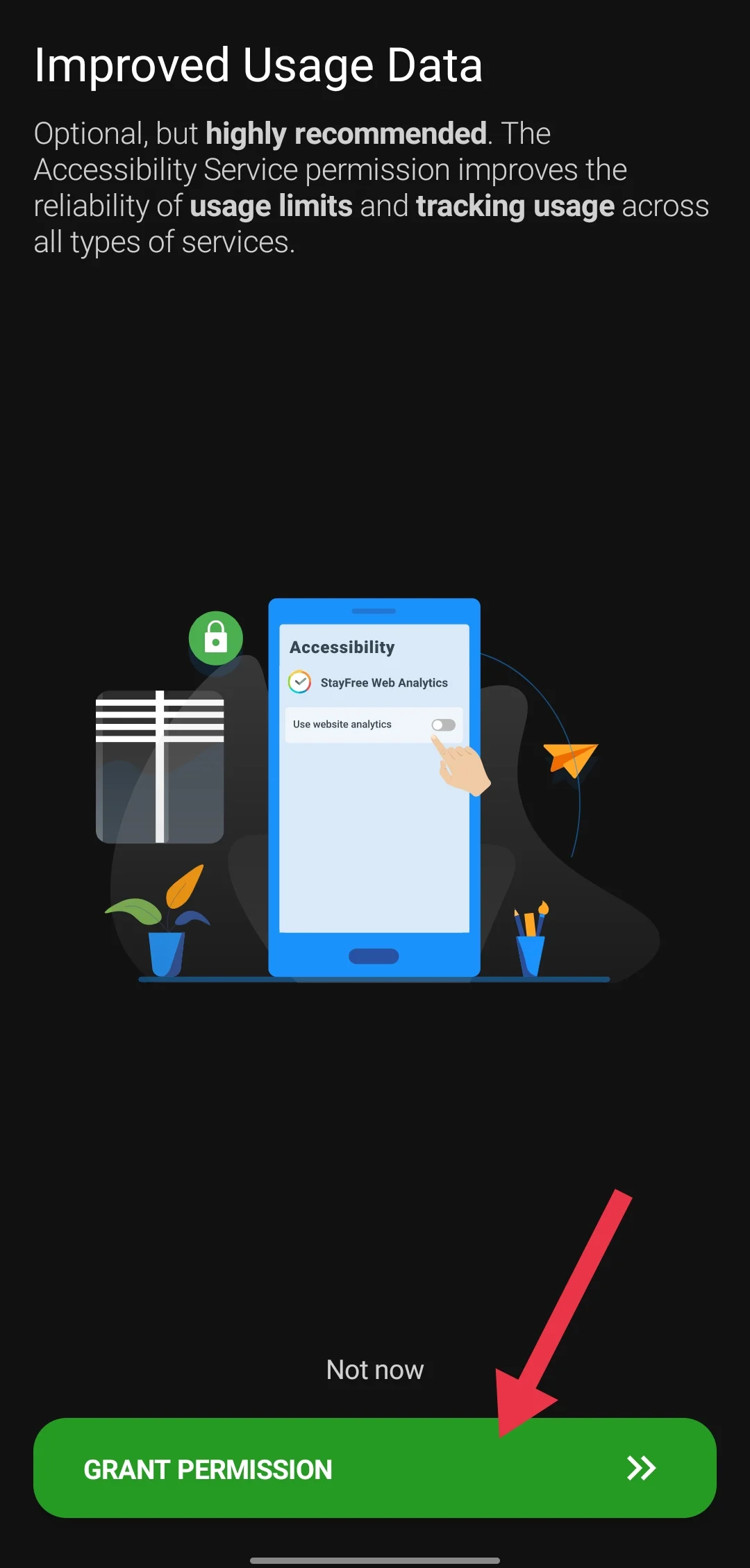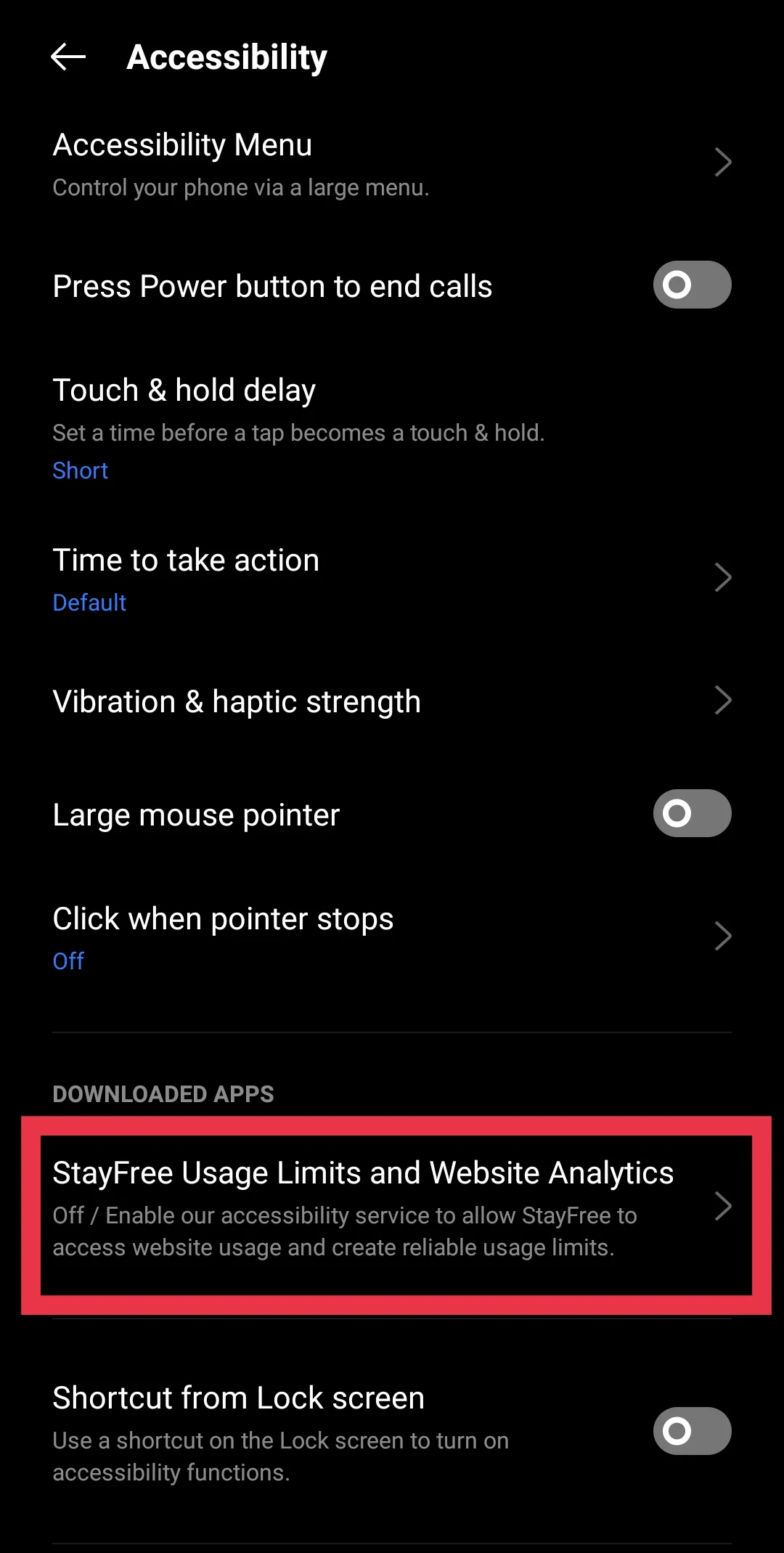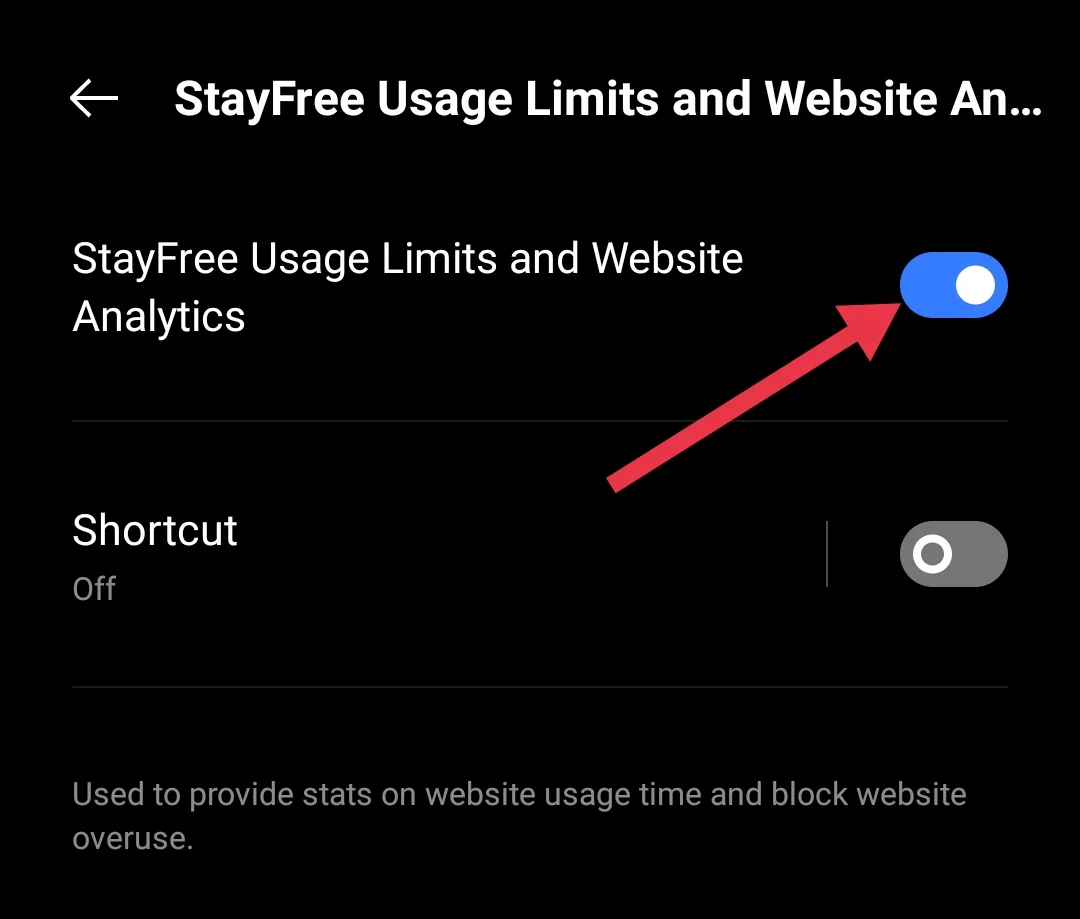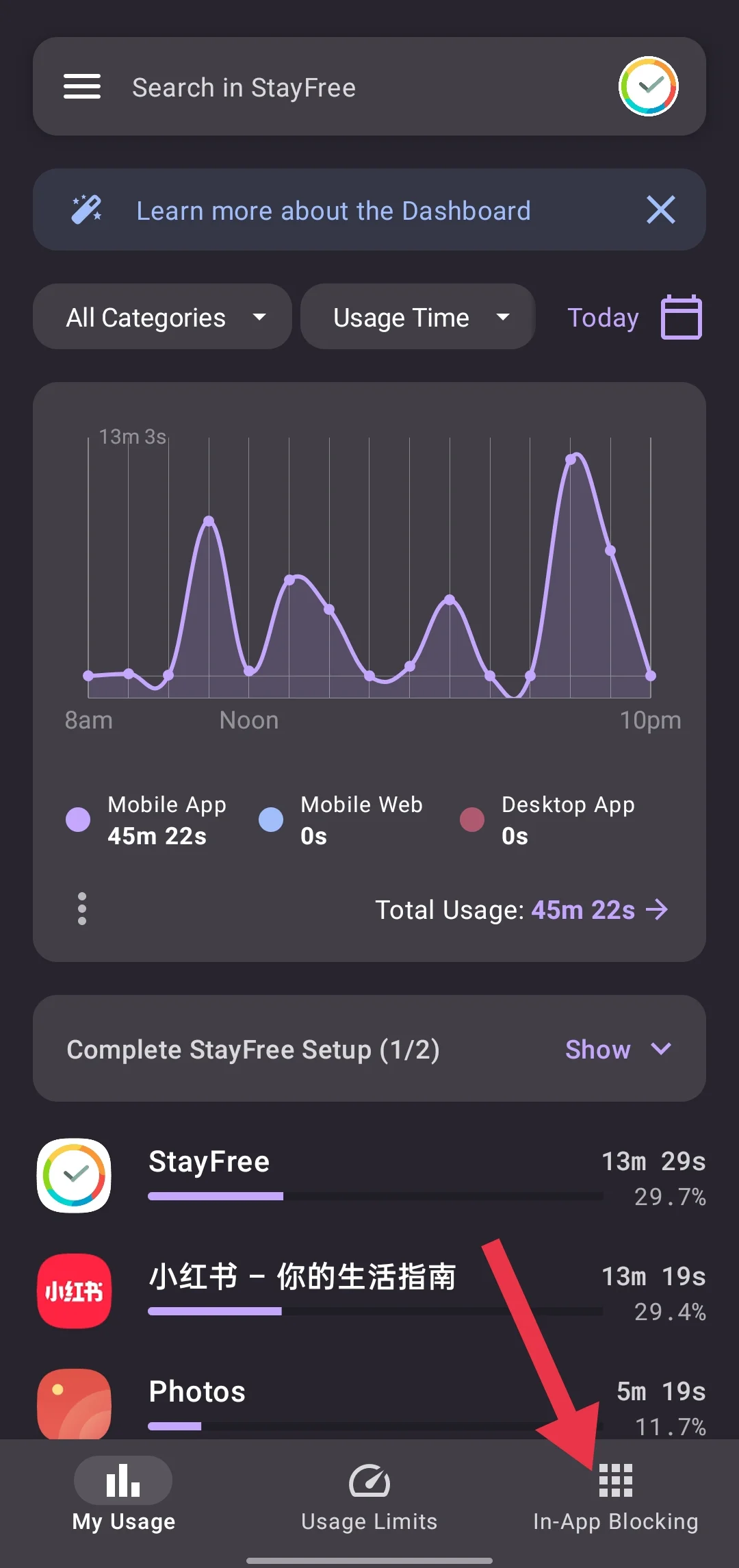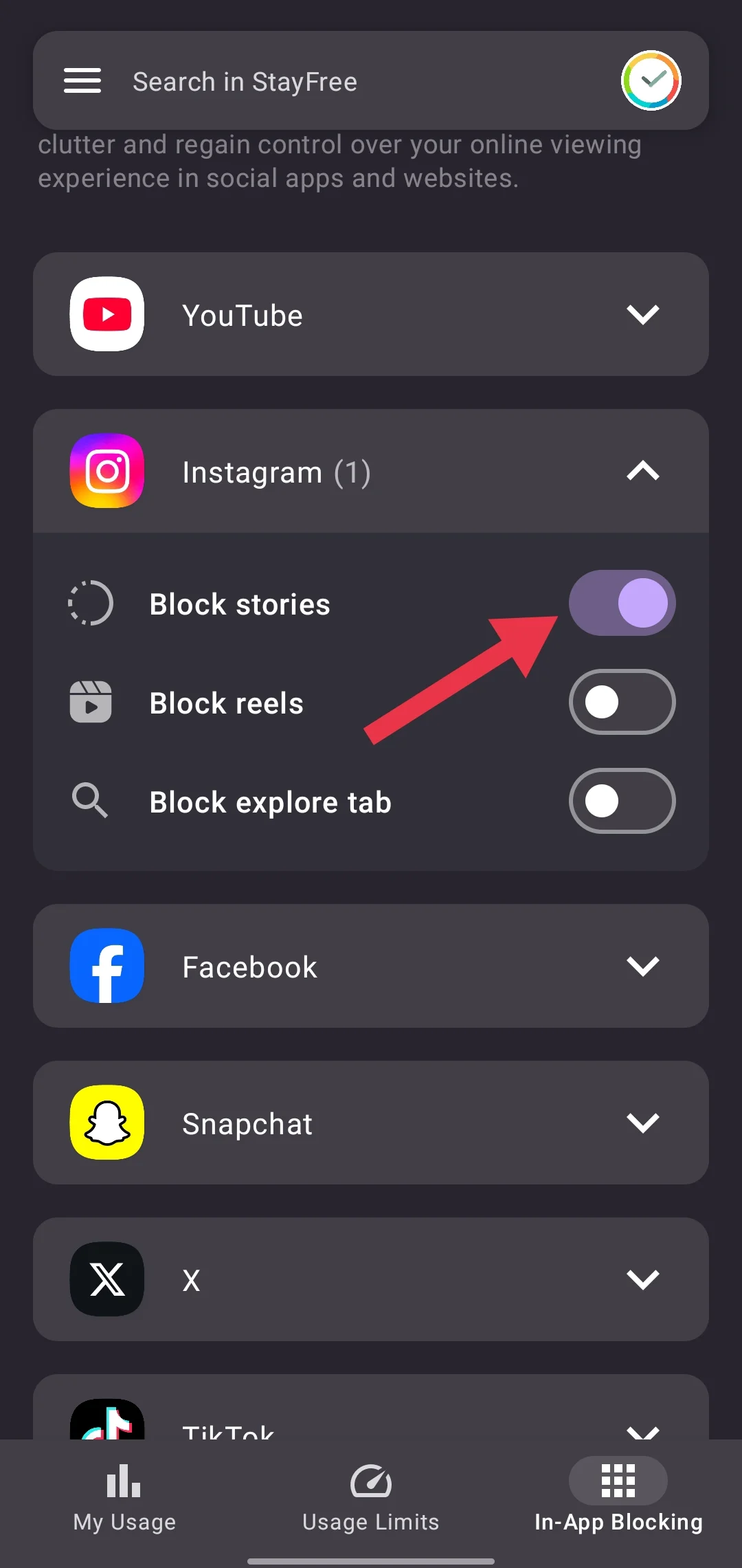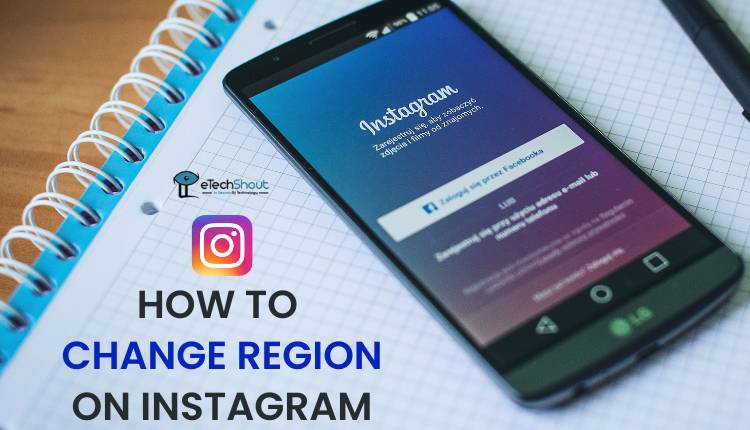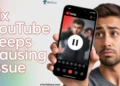Instagram Stories have been a popular feature on the app since their debut in 2016. Unlike the carefully selected photos that remain on your profile unless deleted, Stories allow you to share multiple images or videos in a slideshow format that disappears after 24 hours.
You can add photos, videos, text, or even repost content from other accounts to your Story. Since Stories don’t appear on your main profile grid, they’re ideal for sharing quick updates or casual moments without the commitment of a permanent post.
For many users, Instagram Stories is the first thing they check when opening the app. People enjoy the raw, spontaneous content shared by creators and brands, which offers a refreshing contrast to the polished content on the main feed.
Stories are prominently displayed at the top of the app, making it hard to resist tapping on those glowing profile icons. While this feature has its fans, there’s no shortage of users who dislike it.
If you’re someone who isn’t a fan of Instagram Stories and would rather not view them at all, you’re not alone. Whether you find them distracting or simply prefer to focus on other content, the good news is that you can turn off or disable Instagram Stories on your Android device. This guide will walk you through the steps to hide the Instagram stories on the app.
QUICK ANSWER: Instagram doesn’t offer a built-in option to disable Stories. Why? Because Instagram aims to keep you engaged with its content, including Stories. However, if you’re looking for a way to hide Stories, we’ve got a workaround using a third-party app. Follow the steps below to block Instagram Stories on your Android device.

How to Disable Instagram Stories
Since Instagram doesn’t provide a direct option to turn off Stories, you can use the StayFree app to block them. Follow these steps to find out how:
- Click here to download the StayFree app from the Play Store
- Tap the Install button and wait for the app to download and install.
- Open the app and tap GET STARTED.
- Read and accept the terms, then click Continue.
- Enter your age (the app requires users to be 18 or older) and click Continue.
- Tap GRANT PERMISSIONS. This will take you to your device’s accessibility settings.

- In the settings, find StayFree Usage Limits and Website Analytics and click on it.

- Enable the toggle for StayFree Usage Limits and Website Analytics

- Return to the StayFree app and tap the In-App Blocking option from the app’s home screen.

- Select Instagram and enable the Block stories toggle.

- That’s It! Once you’ve completed these steps, Instagram Stories will be blocked on your device.
When you open Instagram, the Stories section will show a StayFree blocked screen, confirming that the feature is no longer accessible. 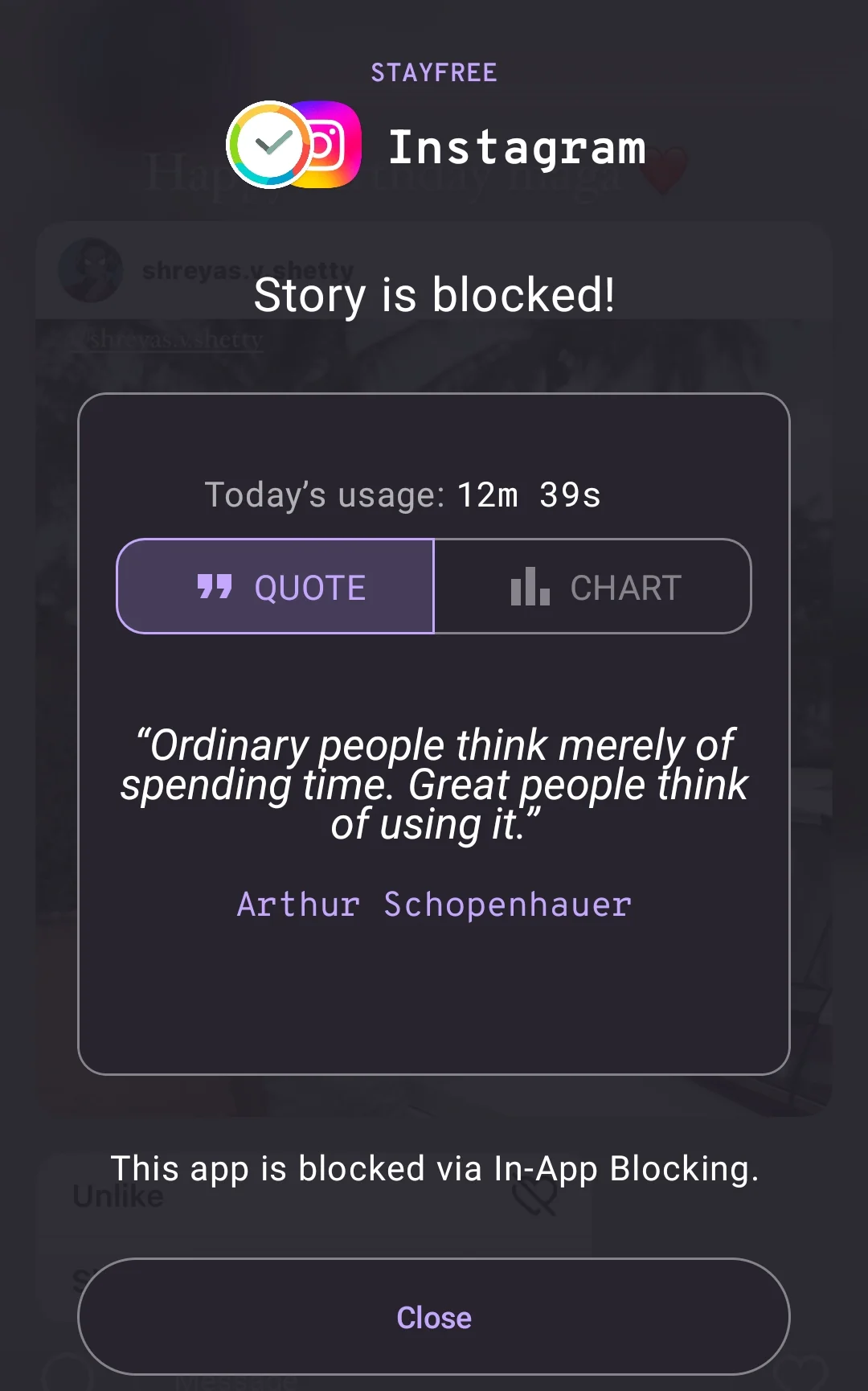
Note: While the StayFree app is also available for iOS, the in-app blocking feature is not currently supported on the iOS version. We were unable to find this option, but we’ll update this guide if the feature becomes available or if we discover another way to disable Instagram Stories on iPhones.
We hope this guide has helped you block or disable Instagram Stories on your Android device. If you know of any other methods—especially ones that work for iOS—please share them in the comments below!