Disney+ Hotstar has emerged as a hugely popular streaming platform, captivating millions of entertainment enthusiasts across India and parts of Southeast Asia. The service boasts an vast library containing over 100,000 hours of TV shows and movies in 17 languages, making it a go-to destination for a wide variety of compelling content.
Unfortunately, despite its popularity and user-friendlyness, some users have been constantly facing frustrating technical issue known as “error code PB_WEB_DR-6007-001_X” when attempting to watch videos on the web version of Disney+ Hotstar. This error prevents the selected content from playing, disrupting the viewing experience for affected users.
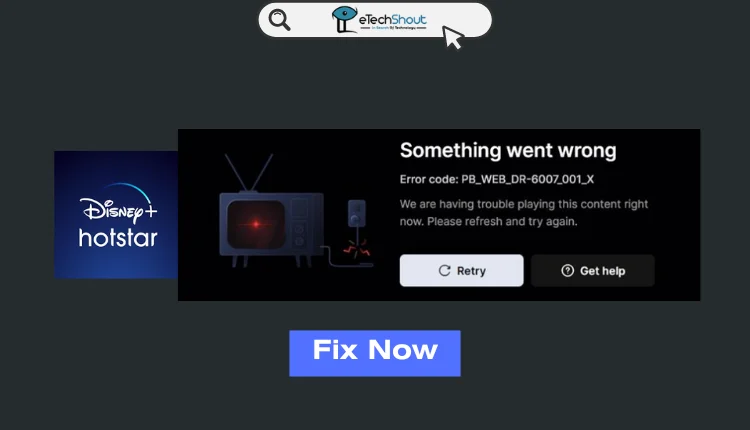
In the following sections of this tutorial, we will reveal the potential causes behind this error and provide quick simple solutions that help you enjoy your favorite shows and movies on Disney+ Hotstar.
Fix Disney+ Hotstar Error Code PB_WEB_DR-6007-001_X
Adjust the Auto Play Settings
If you encounter the Disney+ Hotstar error code PB_WEB_DR-6007-001_X when trying to watch a video, follow these simple steps to resolve the issue:
- Open your web browser and navigate to the Disney+ Hotstar website. If you’re located in India, go to https://www.hotstar.com/in/. For users in the United States, United Kingdom, and other regions, visit https://www.disneyplus.com/
- Look for the autoplay icon (usually represented by a tune symbol) in your browser’s address bar. Click on this icon to access the autoplay settings.
- From the drop-down menu that appears, select the option to “Block Audio” or “Allow Audio and Video.”
- Once you’ve adjusted the autoplay settings, refresh the page you were attempting to watch and try playing again.
Perform a Power Cycle
One of the simplest yet effective troubleshooting methods for resolving the Disney+ Hotstar error code PB_WEB_DR-6007-001_X is to perform a power cycle on your devices.
- Turn off your device (computer, smartphone, or tablet) and your internet router.
- Unplug both your device and the router from their power sources. Leave them unplugged for at least one minute. This waiting period allows the devices to fully discharge and reset.
- After one minute has passed, plug your device and router back into their power sources.
- Turn on your device and wait for it to boot up completely. Also, wait for your router to fully restart and establish an internet connection.
- Once your device is ready and connected to the internet, open the Disney+ Hotstar website or app and try loading the video that previously triggered the error.
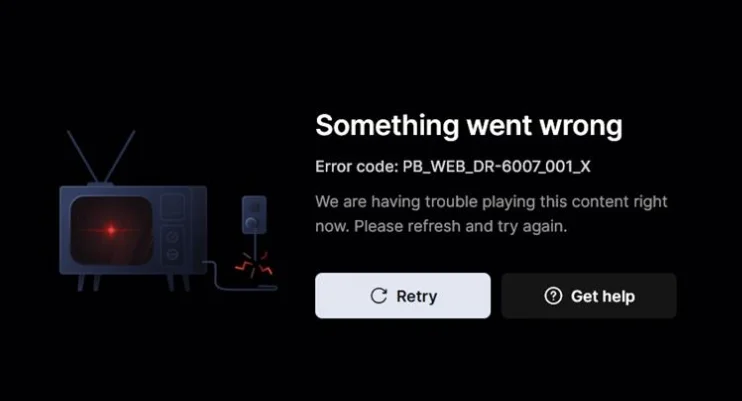
Clear Your Browser’s Cache and Data
If performing power cycle doesn’t resolve the Disney+ Hotstar error, try clearing your browser’s cache, cookies, and other data.
For most browsers (Chrome, Firefox, Edge, etc.):
- Open the browser’s menu or settings.
- Go to the History section.
- Look for options to clear browsing data or clear history.
- Select all items related to cache, cookies, and site data.
- Confirm the action to clear the selected data.
For other browsers (like Safari):
- Open the browser’s settings or preferences.
- Go to the Privacy section.
- Find the option to manage website data or clear history.
- Select all available options to remove cache, cookies, and other data.
- Confirm the action to clear the selected items.
After clearing your browser’s stored data, restart the browser and try loading the video on Disney+ Hotstar again.
- RELATED GUIDE: – Disney Plus Error Code 142 (How to Fix Disney+ Error Code 142)
Disable Browser Extensions
Browser extensions can sometimes interfere with websites and cause errors like the Disney+ Hotstar PB_WEB_DR-6007-001_X issue. To find out if an extension is the culprit, try disabling your browser extensions one by one.
- Open your browser’s settings or preferences menu. This is usually accessed by clicking the three dots or lines icon in the top-right corner.
- Look for an option related to Extensions or Add-ons in the settings menu or sidebar.
- On the extensions page, locate any extensions you want to disable. Toggle the switch or checkbox next to each extension to turn it off.
- Reload the Disney+ Hotstar page after disabling suspicious extensions to see if the PB_WEB_DR-6007-001_X error is resolved.








