WhatsApp has become one of the most popular messaging platforms in the world allowing people to easily connect with family and friends over the internet. WhatsApp’s popularity and importance in daily communication has led many users to wonder – does WhatsApp Web still work if your phone is turned off or not connected?
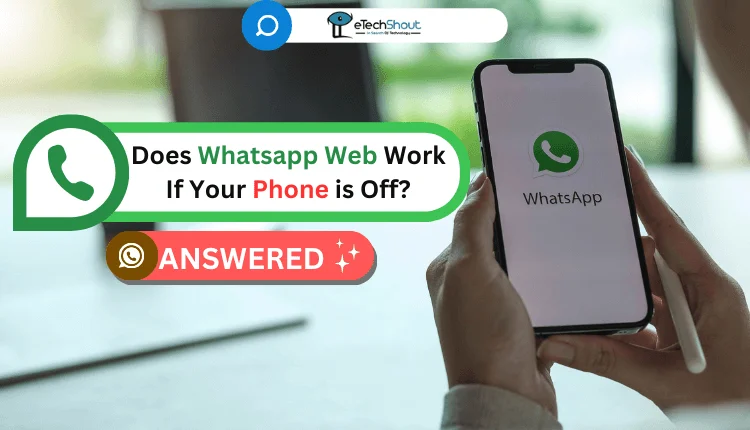
In this article, we’ll explore the connection between WhatsApp on your phone and WhatsApp Web. We’ll look at how the two versions sync together, and whether you can still use the desktop/web version if your phone isn’t on.
Does WhatsApp Web Work If Your Phone is Off
WhatsApp Web was introduced in 2015 as a way to access WhatsApp from your computer browser by syncing with the app on your phone.
Yet, despite WhatsApp’s many capabilities, a question persists in the minds of users: does WhatsApp Web continue to function if the smartphone it’s tethered to is powered off? In spite of its seemingly simple nature, this question belies a fundamental aspect of the platform’s user experience, which has prompted much speculation and research among users.
Coming to the question can you use whatsapp web when phone is off, the answer is YES.
You can use WhatsApp Web even if your phone is turned off. This is because WhatsApp Web works by syncing with the WhatsApp app on your phone when you first set it up.
Once linked, WhatsApp Web will continue to work and receive messages as long as you’ve opened the app on your phone within the last 14 days. This is because WhatsApp stores your encryption keys on your phone which are necessary for WhatsApp Web to access your account.
So if your phone is off for a couple hours or even days, WhatsApp Web will still work just fine during that time. Your messages and conversations will continue to sync across devices.
However, if your phone remains offline for over 14 consecutive days, WhatsApp Web will eventually log you out. This is a security measure by WhatsApp to ensure that lost or stolen phones cannot have their WhatsApp accessed indefinitely through WhatsApp Web.
But in general, you don’t need to worry about keeping your phone on and connected all the time to use WhatsApp Web. As long as you’re regularly opening WhatsApp on your phone every couple weeks, WhatsApp Web will work reliably even if your phone is offline for periods of time.
How Does Whatsapp Web Work Without Phone
WhatsApp Web lets you use WhatsApp on your computer without needing your phone. It does this by syncing with the WhatsApp app on your phone.
When you first set up WhatsApp Web, you scan a QR code on your computer screen using the WhatsApp app on your phone. This links your phone’s WhatsApp with WhatsApp Web.
After linking, WhatsApp Web will mirror everything from your phone’s WhatsApp – chats, contacts, messages, etc. Anything you do in WhatsApp Web also shows up in your phone’s WhatsApp app.
Importantly, your WhatsApp data always stays stored on your phone only. WhatsApp Web does not keep or store any data. It simply displays in real-time whatever is on your phone’s WhatsApp.
As long as your phone stays connected to the internet, WhatsApp Web will continue to work if your phone is turned off or far away from you.
Here is how you can use WhatsApp on a Laptop or PC without your phone:
- Go to the WhatsApp.com/web on your laptop or computer’s web browser. This will open WhatsApp Web.
- A QR code will appear on the WhatsApp Web page.
- On your phone, open the WhatsApp app and go to Settings > Linked Devices

- Now, click on Link a Device button.

- Now, use your phone’s camera to scan the QR code displayed on the WhatsApp Web page on your laptop/PC. This will link your phone to your computer.
- After scanning the code once, your WhatsApp on your laptop/PC will be linked to your phone’s WhatsApp account. You can now use WhatsApp Web on your computer without needing your phone nearby or turned on.
- You can now message and call WhatsApp contacts directly from your laptop or PC browser. Your chats and messages will sync across devices.
Note: You need your phone the first time to scan the QR code and link devices. After that, you can use WhatsApp Web on your laptop/PC without your phone.
ALSO READ: – Does WhatsApp Web Work Even if PC and Phone are Kilometers Away?
Frequently Asked Questions (FAQs)
Can you use WhatsApp Web with phone turned off?
Yes, you can use WhatsApp Web once it is linked even if your phone is switched off.
Does my phone have to be on for WhatsApp Web to work?
No, your phone doesn’t have to be on for WhatsApp Web to work once it’s linked with WhatsApp.
How long does WhatsApp Web stay connected without phone?
WhatsApp Web stays connected without your phone for 14 days. After that, you’ll need to scan the QR code again.











