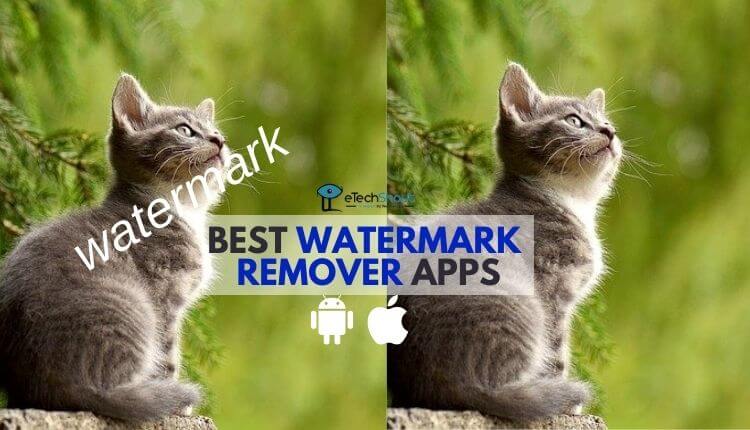The “about:invalid#zClosurez” error is a frustrating issue that often appears when Mac and iOS users try to access their Gmail account through a web browser, Outlook, or Apple Mail. This error message prevents you from using Gmail services, leaving you unable to send or receive emails.
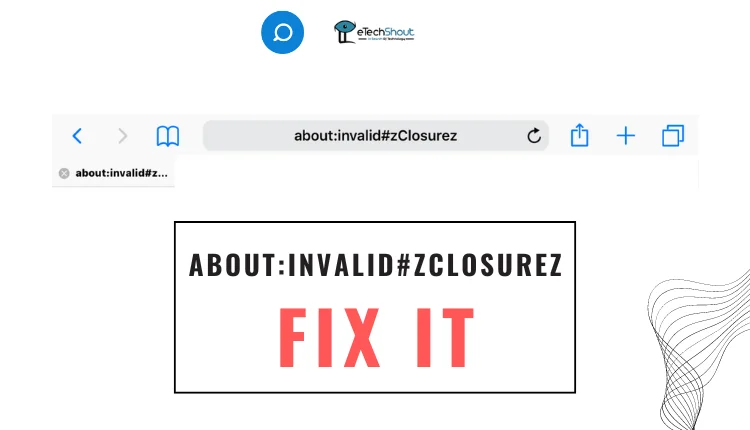
There are several potential causes behind this error. So, in this article provide you with step-by-step solutions to fix it once and for all.
What is ‘About Invalid ZClosureZ’ Error in Browsers?
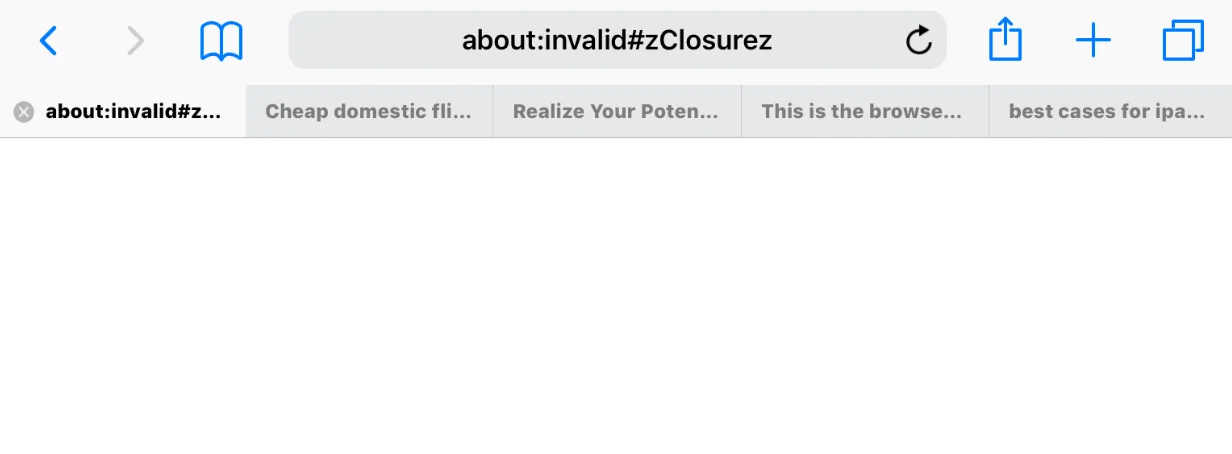
While there are several potential causes behind this error, it could be mainly due to a glitch on Gmail’s end that prevents the website from properly authenticating your login. Corrupt browser data like cookies or cache files might also interfere with Gmail access.
In some cases, Gmail may display the error after detecting suspicious login attempts or unusually frequent email checks from your mail client.
How to Fix “About:Invalid#zClosurez” Gmail Error
Close All Tabs in Browser
If you have too many tabs open on your phone or iPad, it might cause problems when trying to open a website, like seeing the “about:invalid#zClosurez” error message.
- So, to close all the tabs you have open, long press on the little squares icon at the bottom right of your screen

- Now, click on the first “Close All Tabs” button.

- Next, completely close the Safari app. You can do this by swiping up from the bottom of your screen to see all the apps you have open. Find Safari and swipe up on it to close it.
- Finally, open Safari again and try going to your Gmail. It should work now without showing any error message.
Restart the Device
Another thing you can try when you get this error is restarting your device. This might help fix the problem.
Press and hold the power button on your iPhone or iPad. You’ll see a slider appear on the screen. Slide it to turn off your device. Wait about a minute to make sure it’s fully shut down.
Then press and hold the power button again until you see the Apple logo show up on the screen on switch on the device again. Once it’s on, try opening Gmail or the app that was giving you trouble before.
Turn On & Turn Off Airplane Mode
If you’re having trouble using Gmail because of a network problem, try turning on Airplane Mode and then turning it off again. This can help reset your phone’s connection to the network.
So, enable “Airplane Mode” or “Flight Mode” in your device and after few seconds disable it.
Once you’ve turned Airplane Mode off, open up the Gmail app and try to sign in. If everything went well, Gmail should load up just fine and you’ll be able to get to your emails.
Clear Cache and Cookies
If you’re seeing the “about:invalid#zClosurez” error when trying to access Gmail in the Safari browser on your iPhone or iPad, you can try clearing cache or cookies.
To do that, go to Settings > Safari and tap “Clear History and Website Data“. 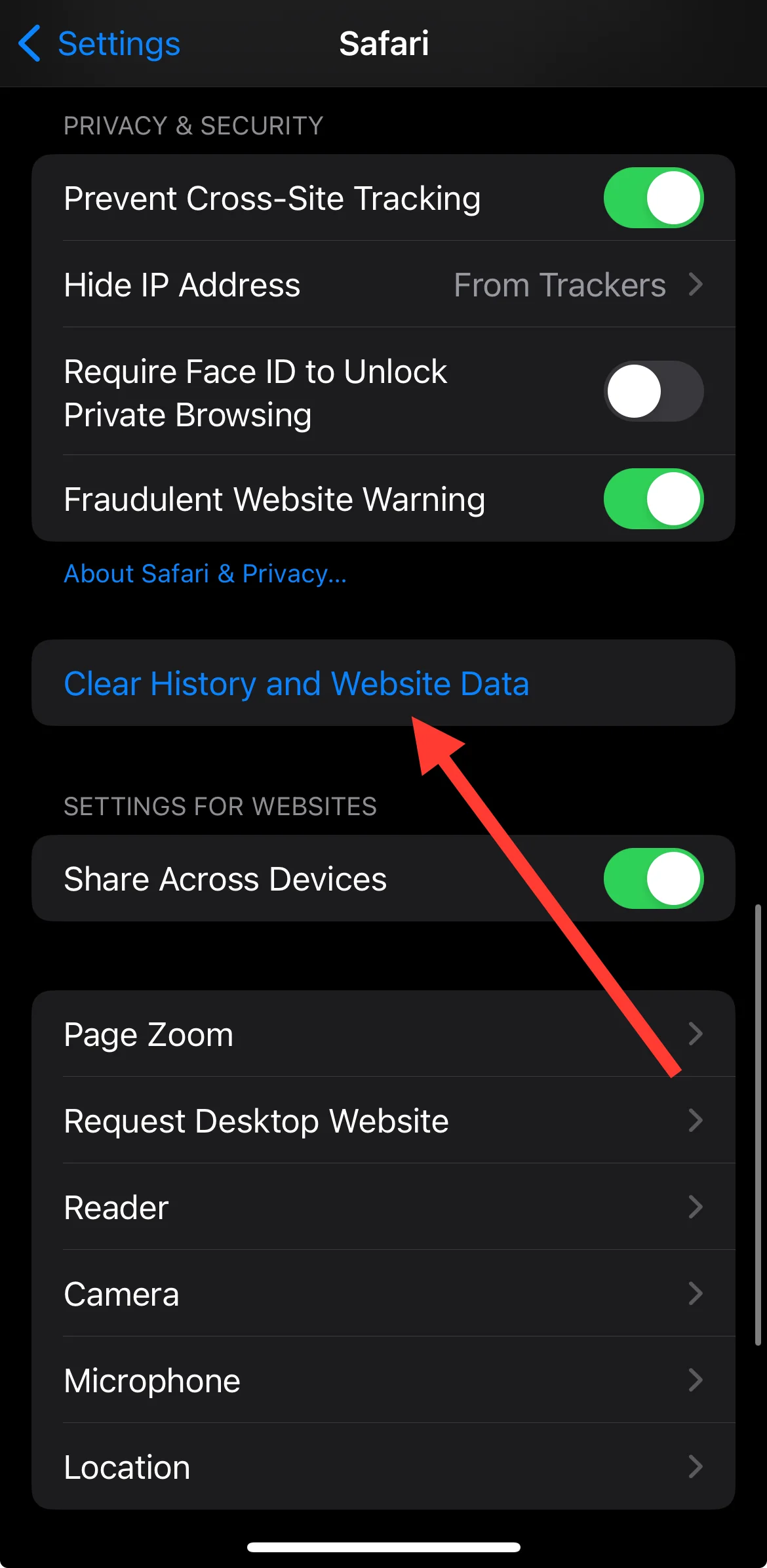
Then select the timeframe of history and confirm by tapping “Clear History“. Then reopen Safari and try Gmail. 
If you want to keep your browsing history, there’s another way to clear just the cookies and data.
Open Settings and tap on Safari and tap on “Advanced” at the very bottom. On the next screen, tap “Website Data“. You’ll see a bunch of websites listed here. Tap on “Remove All Website Data” to clean them all out.
Update the Browser
Another potential solution is to make sure your web browser is up-to-date. Open up the App Store on your iPhone or iPad. Open the App Store and look for the browser app you use, like Chrome or Safari. You might need to use the search bar at the bottom of the screen to find it.
When you see your browser app, look next to its name. If you see a button that says “Update,” that means there’s a newer version available. Tap the “Update” button to install it. If you don’t see the update option, that means you already have the latest version of the app.
Re-login to the Website
If you’re seeing the “about:invalid#zClosurez” error when trying to use Gmail on your iPhone or iPad, one simple thing to try is logging out and back in again.
First, open Safari and go to Gmail. Tap your profile picture or icon in the top right corner. In the menu that pops up, tap “Sign out“.
After that, close the Safari browser from recent apps panel. Re-open Safari and go back to Gmail. Log in with your email and password like you normally would. The error might be gone now!
Try Another Browser
If you’ve tried everything else and Gmail still isn’t working right on your usual browser, the last thing to try is using a different browser altogether.
So, download and install another browser like Firefox or Microsoft Edge on your device, if you don’t have them already. Then, open up Gmail in the new browser and see if it works normally there.
- ALSO READ: – How to Reduce the Amount of Spam Email You Get