
Are you experiencing issues with Apollo Group TV not working as it should? Frustrated with glitches or interruptions in your streaming experience? In this article, we’ll guide you through solutions to fix common problems in the Apollo Group TV.
Whether you’re facing issues on your Firestick, Android TV Box, or any other Android device, we’ve got you covered.
Apollo Group TV is a well-known IPTV service compatible with a wide range of Android devices. Featuring over 1,000 live channels and on-demand options in HD quality, it has become a go-to choice for streaming enthusiasts.
The service consistently updates its content, ensuring a fantastic viewing experience. Apollo Group TV offers diverse channel categories, including news, entertainment, sports, PPV, international channels, and more.
Even with its basic package, users can enjoy five connections and a plethora of movies and TV shows. This IPTV service has gained popularity, especially among individuals who have Jailbroken their Firestick or Android TV Boxes. It’s effortlessly installable on various Android-powered devices, such as the Amazon Firestick, Fire TV, Fire TV Cube, NVIDIA Shield, and more.
Apollo Group TV emerges as a reliable and feature-rich choice for those seeking an immersive and diverse streaming experience.
Even the best services can be unreliable at times, and recently, numerous users of Apollo Group TV have encountered issues with it not working as expected. If you’ve found yourself facing glitches or disruptions in your Apollo Group TV experience, you’re not alone.
In this article, we’ll address the common problems users have been experiencing and provide solutions to ensure that you can swiftly resolve any issues and get back to enjoying the high-quality streaming service that Apollo Group TV is known for.
Why is Apollo Group TV Not Working?
At times, Apollo Group TV might not work as expected, and this could happen for a couple of reasons. One common issue is buffering, which can occur when there’s not enough internet speed. Another reason could be a bug or issue in the system.
How to Fix Apollo Group TV Not Working?
Test your Internet Connection

If Apollo Group TV isn’t working properly on your device, a prime step is to test your internet connection. It is crucial that your internet connection is stable and strong to ensure smooth streaming.
If your internet is slow or unstable, the app may buffer, freeze, or even stop working. Make sure your device is connected to a reliable Wi-Fi network or has a strong cellular signal.
Testing other streaming apps or websites can help determine if the issue is specific to Apollo Group TV or if it’s a broader internet problem.
Log out of the App
Logging out of the Apollo Group TV app can serve as a simple yet effective troubleshooting step to address issues when the service is not working correctly. By logging out and then logging back in, you essentially refresh your connection to the service. This way, you can help resolve temporary glitches, bugs, or authentication issues that might be causing the problem.
Sometimes, when you’re logged in for an extended period, the app may encounter issues, and logging out provides a fresh start. It’s a quick way to ensure that your account information is reauthenticated and that any potential hiccups are addressed.
So, if you’re facing difficulties with Apollo Group TV, trying the basic step of logging out and then logging back in could be an easy solution to get the service working smoothly again.
Clear Cache & Data
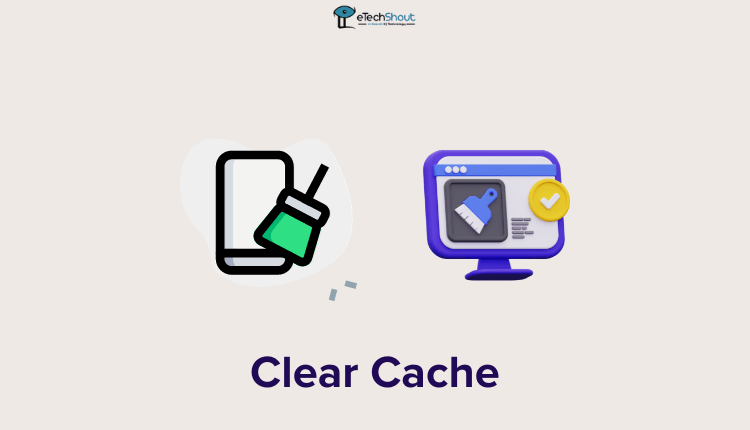
It might be a good idea to clear the app cache and storage on your device, like a Firestick or Android TV. The app cache is like a temporary storage where the app keeps certain data to run faster. Over time, this cache can accumulate and sometimes cause issues.
When you clear the app storage, you’re essentially deleting any data the app has saved on your device. This can include settings, preferences, or temporary files. Doing this won’t affect your account or subscriptions, but it can help fix problems caused by corrupted or outdated data.
By clearing the app cache and storage of the Apollo Group TV app, video player app, or apps you no longer use, you’re giving the app a clean slate, which can be especially helpful if you’ve been experiencing glitches, slow performance, or other issues.
Try Switching Players
If you’re using the Apollo Group TV or Startup Show app on your Android device and you’re facing problems like no sound, the video won’t start, or audio and video being out of sync, there’s a simple fix you can try. Follow these steps:
- Open the app and go to the settings menu by tapping on the gear icon located at the bottom left corner of the main menu.
- In the settings menu, scroll down until you find the “Player Settings” option.
- Select “Player Settings,” and you’ll see options for both LIVE TV player and VOD (Video On Demand) player.
- Click on the right to switch between players, choosing either EXO or VLC. If you’re encountering issues with one player, try switching to the other (EXO to VLC or vice versa).

- Once you’ve made the change, try playing your content again and see if the issues persist.
Restart your Device
If you’re having trouble with Apollo Group TV, another quick solution is to restart your device. Restarting means turning your device off and then turning it back on again. It might sound simple, but it can make a huge difference.
When you use your device for a while, various processes and apps run in the background. Sometimes, these processes can cause issues like slow performance or apps not working correctly.
Restart your Router
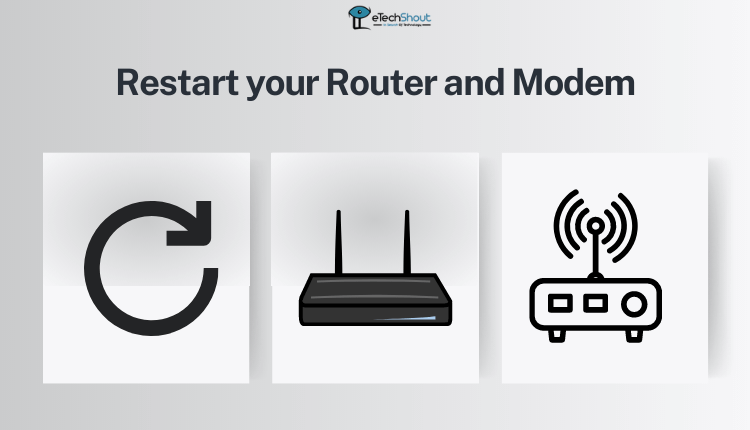
If you’re having issues with Apollo Group TV, another useful step to try is turning off your router for about a minute. The router is the device that connects your home to the internet.
Sometimes, routers can encounter hiccups or experience overload. Turning it off for a minute gives it a chance to refresh and reset itself.
This brief break can help clear any issues that might be affecting your internet connection, and subsequently, the performance of Apollo Group TV.
So, if you find Apollo Group TV not working as it should try turning off your router for a minute and then turning it back on to see if it makes a positive difference in your streaming experience.
Use VPN
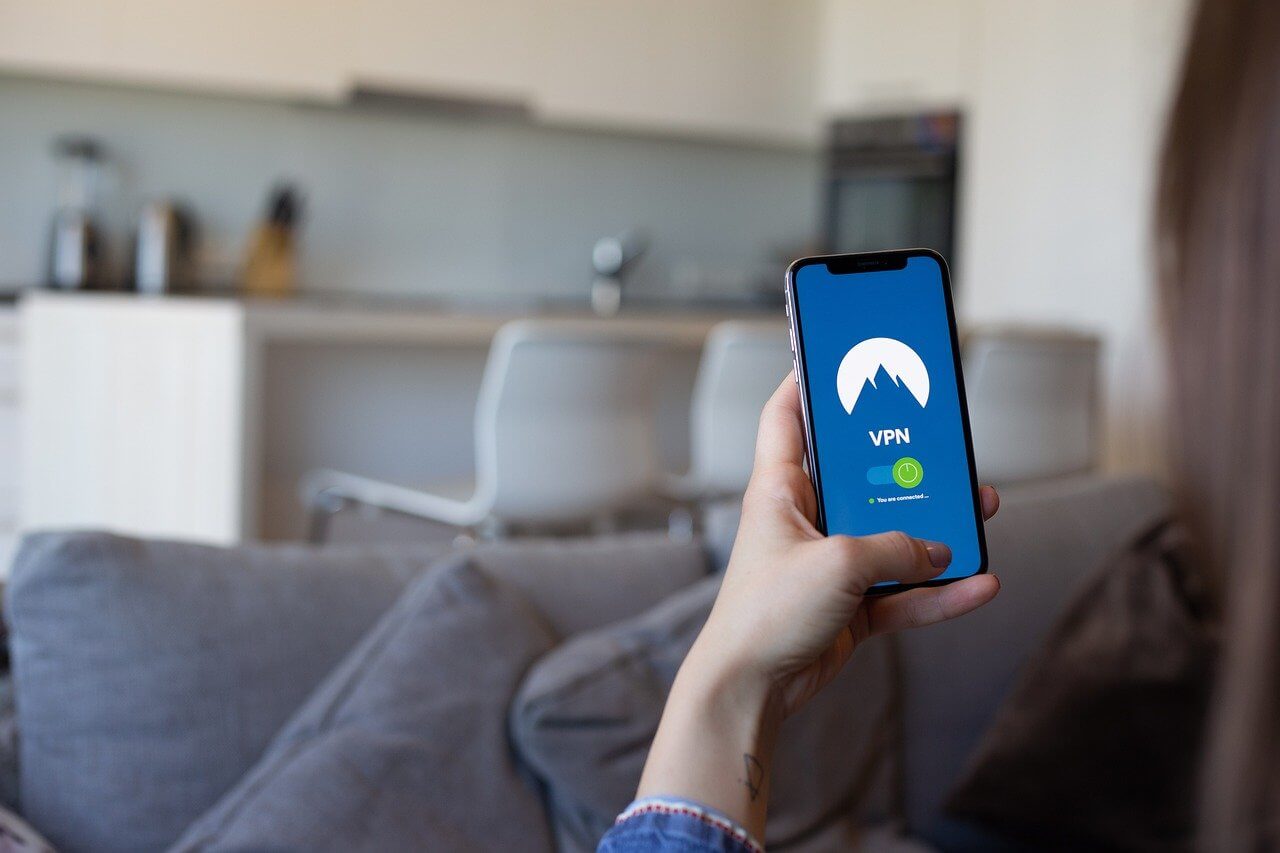
Whenever you face persistent buffering or freezing with Apollo Group TV, trying out a VPN could be a practical solution to overcome issues related to ISP throttling. It adds an extra layer of privacy and can enhance the overall performance of the streaming service on your device.
Sometimes, internet service providers (ISPs) intentionally slow down or throttle connections to specific servers, causing Apollo TV keep buffering and lagging.
Unfortunately, this issue isn’t something that the Apollo Group TV team can fix on their end, and it might happen unexpectedly, even if the service worked well for you in the past without a VPN.
So, by using a VPN, you can potentially bypass the throttling imposed by your ISP, improving streaming quality.
Update the App
It is recommended that you make sure you are using the latest version of the Apollo Group TV app on your device. Visit the app store on your device to see if there are any updates available and install any available.
Uninstall and Reinstall the App
If problems still persist, consider deleting the app and reinstalling it. Once you reinstall the app, you’ll essentially have a clean and updated version, making it perform better.
Check the Server Status of Apollo Group TV
Sometimes, the reason behind the problems you’re facing could be a server-related issue. So, it’s a good idea to check the status of the Apollo Group TV servers online.
By checking the Apollo Group TV server status on sites like UpdownRadar, you can determine if the problem is widespread or specific to your device. If the servers are currently down, you’ll need to wait until they come back online.
We hope this guide proves helpful in resolving any issues you were facing with Apollo Group TV. If this solution worked for you, consider sharing this article with others who might be experiencing similar problems.
Additionally, if you know of any other effective methods to fix Apollo Group TV not working issues, please let us know. Sharing knowledge can benefit the community and make the streaming experience better for everyone.








