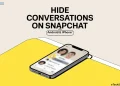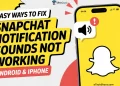Snapchat is loved by young people and keeps growing in popularity, even though many still use WhatsApp to chat every day. It’s a fun space where friends send photos, short videos, and keep their streaks going. With filters, funny lenses, and disappearing messages, Snapchat has become part of daily life for many who enjoy sharing quick moments with friends.
Lately, some users have been running into login problems when trying to open the app. A lot of people see messages like “Something went wrong. Please try again later. Support code: C14B.” It usually pops up when signing in, and it stops you from opening your account. There are also similar error codes like C14A and C04A that show up for a few users.
There are a few different reasons why the Snapchat C14B error might show up on your Android or iPhone. Seeing this code can be frustrating, but it usually points to a simple issue that can be resolved. Here’s a clear explanation of what it means and a couple of ways you can fix it.

What Does C14B Mean on Snapchat
When you try to log in to your Snapchat account and see the code C14B, it means the app is having trouble signing you in. There isn’t an exact reason from Snapchat about why this happens, but many users have noticed it’s often connected to the device they’re using. For example, a few people said they couldn’t log in on one phone but had no problem signing in from another.
This kind of issue can also happen if the Snapchat app on your phone hasn’t been updated in a while. In many cases, the C14B error shows up when Snapchat temporarily blocks a device or IP address for security reasons. It can also appear due to the app cache or if Snapchat’s servers are down for a short time.
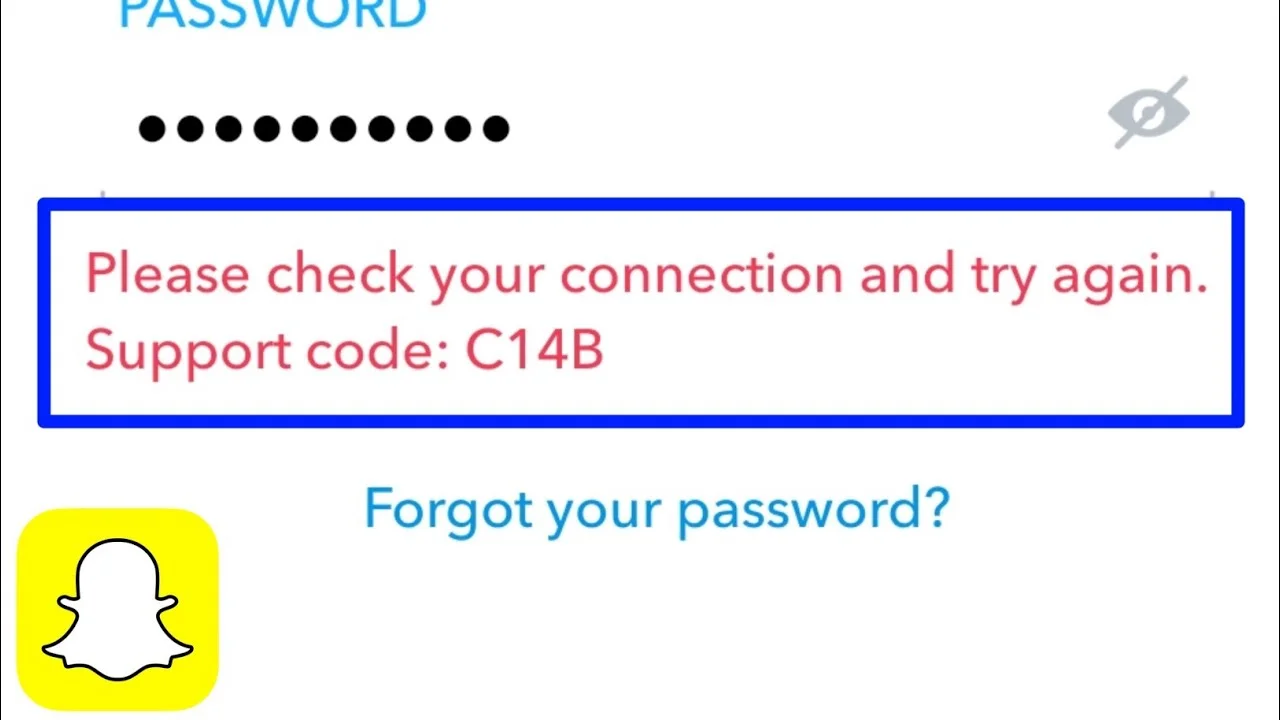
10 Quick Fixes for C14B Snapchat Error on iPhone and Android
Turn Off Your VPN for a While

If you’re using a VPN on your phone, that might be the reason Snapchat is showing the C14B error. Snapchat can sometimes block logins from unknown or changing locations, which VPNs often cause. If the app thinks your account is being accessed from a different place, it temporarily stops you from signing in.
So, what you can do is try turning off your VPN and then opening Snapchat again. If the login goes through, then your VPN was likely the issue. You can also keep it off for a day or two and use Snapchat normally. Once it’s back to working fine, you can turn the VPN on again if you really need it.
Check If Snapchat’s Server is Down
If Snapchat isn’t letting you log in and keeps showing the C14B or C14A error, the problem could be from Snapchat’s side, not yours. Sometimes their servers go down for maintenance or due to heavy traffic, which can stop people from logging in for a while.
To find out, you can visit the DownDetector website of Snapchat. It’ll show you if other users are also facing login problems or if the app is down in certain regions. If you see a big spike in reports, it means Snapchat’s servers are probably having trouble, and you’ll just need to wait until they fix it.
Another easy way to check is by looking at social media apps like X or Facebook. Many users post about login issues when they are frustrated. Search for the error code or “Snapchat” in the latest posts or tweets section to see if other people are experiencing the same problem.
If both DownDetector and social media show no issues, the problem is likely on your device. In that case, try the next fixes to see what works.
Restart Snapchat and Your Phone
Another method you should try is closing and reopening the Snaochat, as it can clear minor issues inside the app or device. Make sure to fully exit the app and remove it from your recent apps before opening it again and trying to log in.
If that doesn’t help, try restarting your phone as well. In some cases, the issue comes from your device, and usually rebooting/restarting the device solves the problem.
Update the Snapchat App
Many Snapchat login errors, like C14B or C14A, appear when the app hasn’t been updated in a while. So, open the Play Store if you’re on Android or the App Store if you’re on iPhone. Check the Updates section of the respective app store or search for Snapchat. If you see an Update button, just click on it and wait for the completion of the download and installation. Once the update finishes, open Snapchat again and try signing in.
Set the Correct Date and Time
Snapchat depends a lot on your phone’s date and time to run its features like streaks and Snap Map. If your phone’s clock is off, Snapchat might have trouble connecting to its servers, which can make errors like C14B or C14A appear out of nowhere.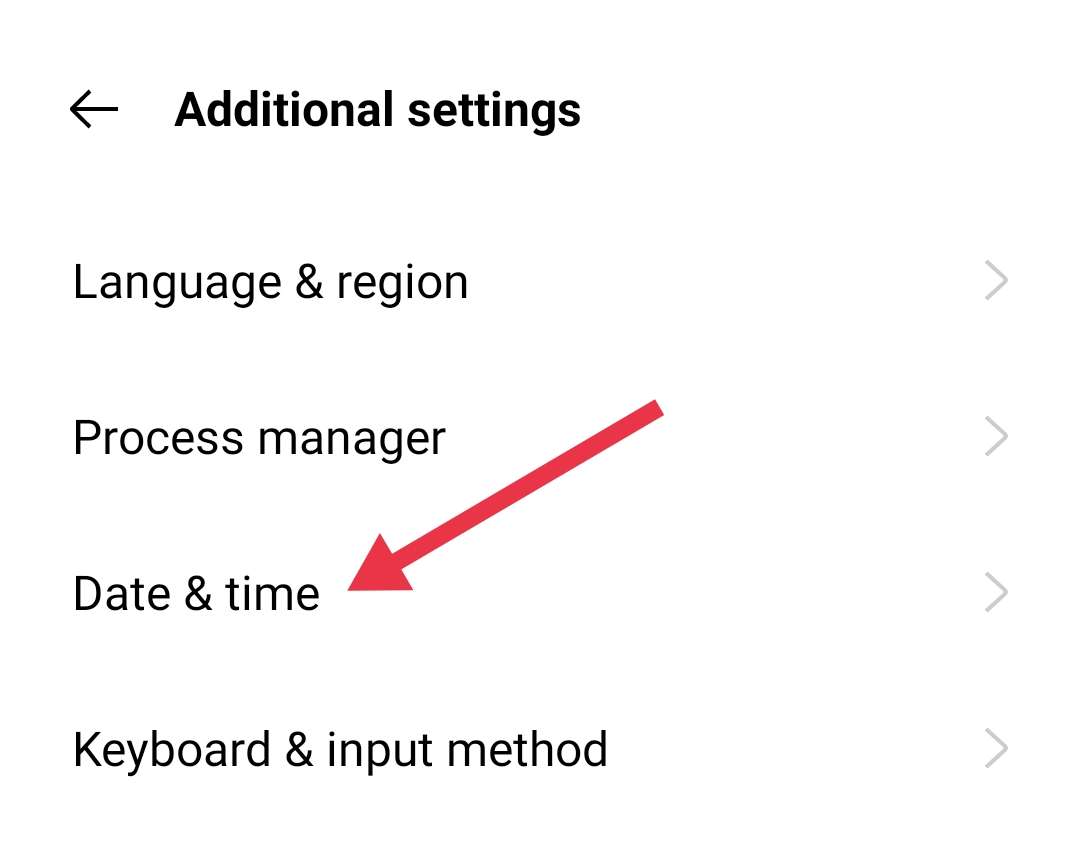
A simple fix for this is making sure your phone’s date and time are set correctly. Open the Settings app and navigate to “Date and Time Settings,” and turn on the option that says “Set Time Automatically.”
Check Your Internet Connection
Snapchat can struggle to log in if your internet connection is too slow or having issues. If it can’t reach its servers, it won’t let you sign in.
All you can do is try checking your internet speed to see if it seems low or inconsistent. If you notice any issues, you can contact your internet provider. While waiting, you could move to a spot with a stronger signal or switch to mobile data. Once your connection improves, Snapchat should let you log in without any trouble.
Clear Snapchat App Cache
On Android, go to Settings > Apps > Manage Apps > Snapchat, tap Force Stop, then Storage > Clear Cache and confirm. After this, open Snapchat again and try logging in.
On iOS, there isn’t a direct option to clear app data because of how iPhones handle cache. Instead, you can open the Snapchat app > Tap your profile picture > Tap the gear icon to open Settings > Scroll down and tap Clear Cache > Continue to confirm.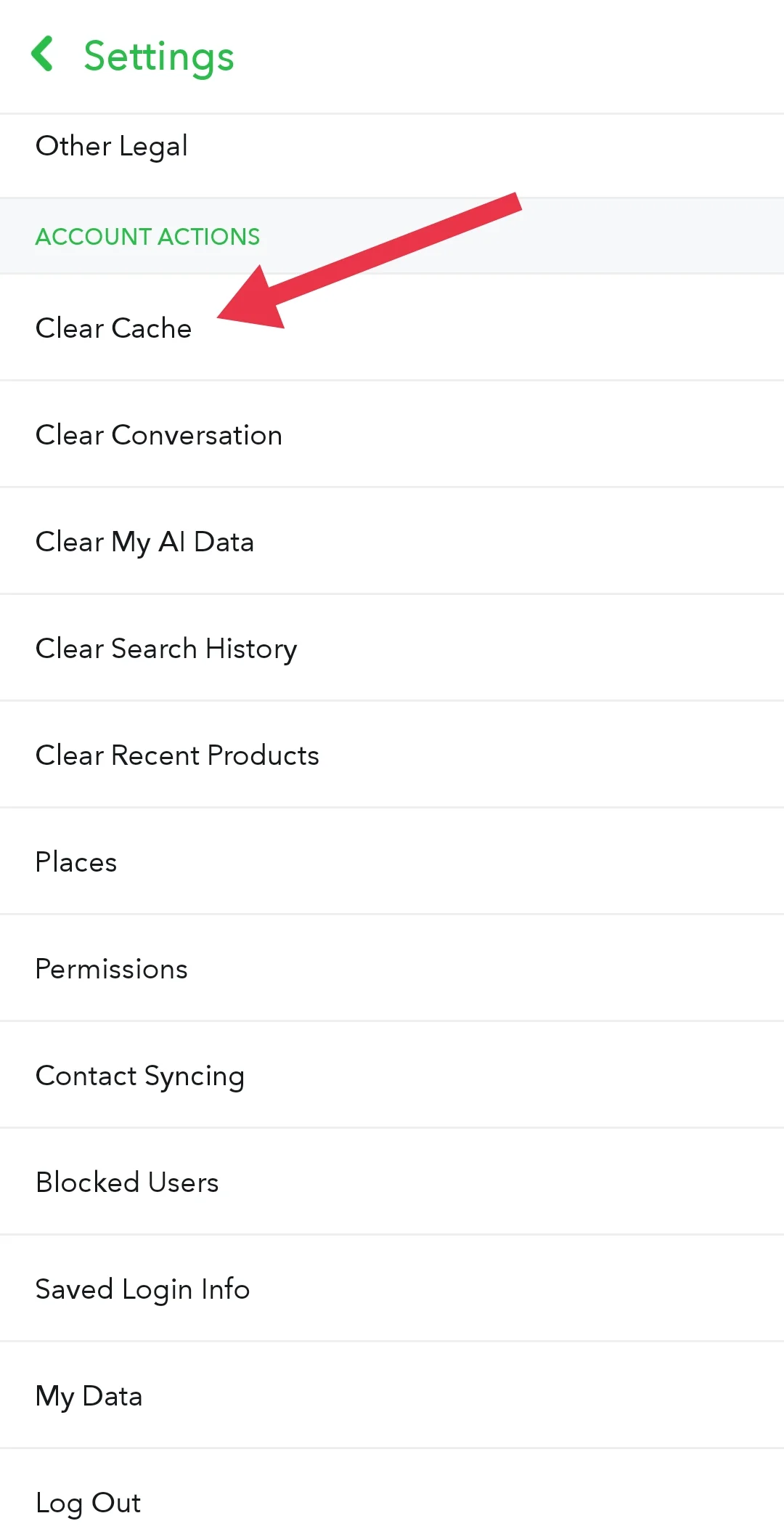
Reinstall Snapchat
In many cases, the easiest way to fix persistent errors reinstall the app. So, uninstall Snapchat from your device completely and then reinstall it back from the Play Store or App Store. After reinstalling, try signing in and check if it resolves the issue.
Use Snapchat on Another Device
If none of the fixes have worked so far, try opening Snapchat on another phone or using Snapchat Web. This can help you find out if the issue is with your device or your account.
If Snapchat works fine on the other device, it means the problem is most likely with the app version or settings on your main phone. In that case, wait for the next update or reinstall the app using the next solution.
Contact Snapchat Support
If none of the fixes work, you can reach out to Snapchat by visiting the Snapchat Support page by clicking here, and choosing “I think my account was compromised.” Then select “I see an error message when I log in” and tap “Yes” when asked if you need more help.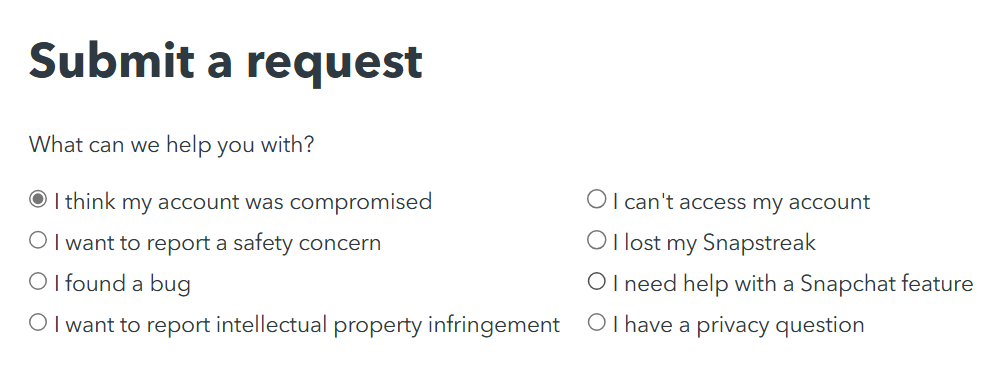
Now, you need to fill out the form with your Snapchat account details and submit it. You should keep in mind, Snapchat receives thousands of requests like this, so their reply may take some time.
RELATED ERRORS FIX GUIDES:
These are the methods that have worked for many users to fix the C14B error on Snapchat. If you know any other tricks or solutions, drop a comment below. Also, let us know which method helped you the most, and feel free to share this with others who might need it.