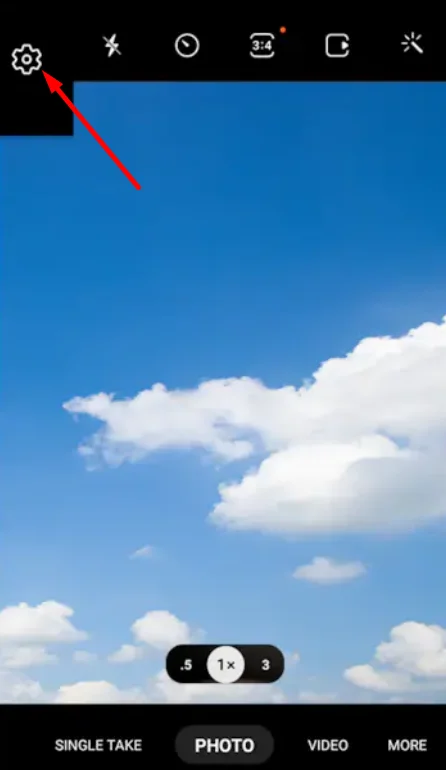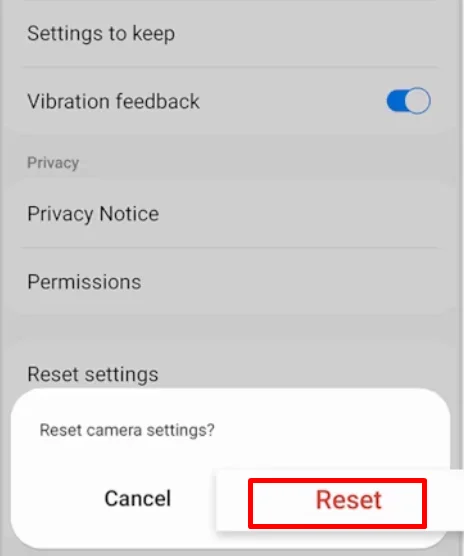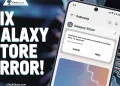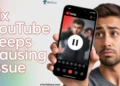Samsung has been a big name in the smartphone world for years, ranging from budget-friendly phones to high-end flagships. People love the brand for its innovation and quality, and it’s popular in many countries.
Samsung makes great devices, but like any tech brand, it’s not perfect—sometimes, users run into problems.
One common problem many Samsung users face is the “Camera Failed” error. You open the camera app, ready to snap a photo or record a video, and boom—the error message pops up, stopping you in your tracks. Frustrating, right? 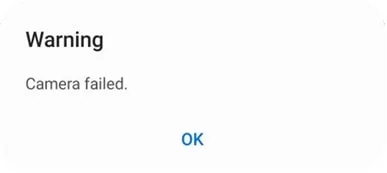
The good news? This issue is usually software-related, not a hardware defect. In most cases, you can fix it yourself without needing repairs or replacements. So, how do you fix the “Camera Failed” error on Samsung? Is there a quick way to get your camera working again?
Read on for a breakdown of how to fix the “Camera Failed” issue on Samsung devices, including phones and tablets.
QUICK ANSWER
To fix the “Camera Failed” error on your Samsung device, start by resetting the Camera app and force restarting your phone. If that doesn’t work, try rebooting in Safe Mode, testing different camera apps, or performing a factory reset. And for a fun twist, there’s a quirky trick at the end that might just do the trick!
10 Simple Ways to Fix Camera Failed on Samsung
Reset the Camera App
If your Samsung camera app keeps crashing or shows a “Camera Failed” warning, resetting the app might help. Here’s how to do it:
- Open the Camera app
- Now, tap on the Settings button at the top left corner of the screen, which looks like a gear icon.

- Scroll down and select Reset settings.

- Tap Reset to confirm.

This will restore the camera settings to default, which can often fix glitches and errors. If the problem persists, there are more troubleshooting steps you can try!
Restart
If your Samsung device is still showing a camera error even after resetting the Camera app, a force restart might help fix the issue. Here’s how to do it:
- Press and hold the Volume Down key and Side key, then tap Power off.
- Once the screen goes black, press and hold the Volume Down key and Side key again.
- When the Samsung logo appears, release both keys.
Reboot the Device in Safe Mode
Some users report that when they reboot their Samsung device in Safe Mode, it helps identify if a third-party app is causing the “Camera Failed” error. Safe Mode disables all downloaded apps and loads only the default system settings.
- To enter Safe Mode on devices with a regular Power key, press and hold the Power key until the power menu appears.
- Then, touch and hold Power off until the Safe Mode icon appears, and tap it to restart in Safe Mode.
- If done correctly, you’ll see Safe Mode displayed at the bottom of the screen.
Now, open the Camera app and see if the error still pops up. If it’s gone into Safe Mode, a recently installed app is likely causing the issue. Try uninstalling apps one by one and restarting your phone. If the error is still there, it’s probably not app-related, so you’ll need to try other fixes.
Clear Cache and Data
You can try clearing the cache of the Camera app to see if the issue improves. Go to Settings > Apps > Camera > Storage and tap Clear Cache. You can also try Clear Data, but keep in mind that this resets the app entirely, so you should be aware of any camera settings or features you might have enabled or disabled.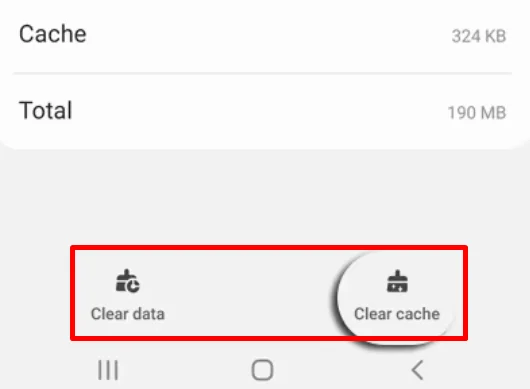
Try Other Camera App
Some Samsung users find that switching to a different camera app can help when the default one isn’t working properly.
If your camera still shows the “Camera Failed” error, try using a third-party camera app from the Google Play Store. Apps like Google Camera, Open Camera, or other well-rated alternatives might work without issues.
If another camera app works fine, the problem is likely with Samsung’s default Camera app or software.
- RELATED ARTICLE: – How to fix ‘unable to use camera as the front camera is being used’ error
Disable Face Recognition
If the problem is still there, it could be due to the face recognition feature. Some users with Samsung Galaxy A and M series phones have found that turning it off fixes the “Camera Failed” error. To do this, go to Settings > Biometrics and Security > Face Recognition and disable it. After that, restart your phone and see if the camera works properly.
Update Your Device Software
Samsung regularly releases software updates to fix bugs and improve performance, but some issues may not have an immediate workaround. Make sure to keep your phone updated, and check the latest version details to see if a recent update includes a fix for the camera or any other problem you might be facing.
Here is how you can check for updates and install them:
- Open Settings on your phone and select Software update.

- Tap Download and install.
- Now, go through the simple on-screen instructions to complete the update.
Factory Reset
In some cases, a Factory Reset might be the only way to fix the issue. Users report that resetting the device often resolves the problem. However, keep in mind that this will erase everything on your phone, so don’t forget to back up your data first. 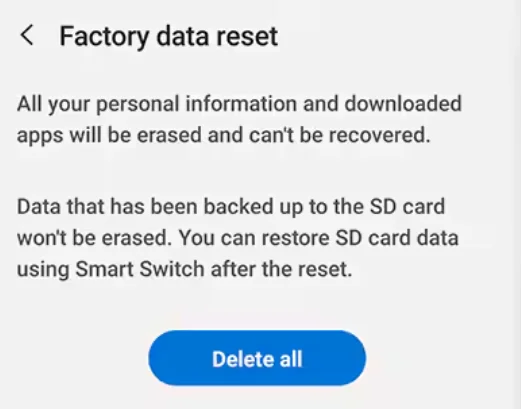
Go to Settings > Factory data reset > Tap Factory data reset to confirm > Tap Reset. Using the on-screen instructions, complete the process. Once the reset is done, you may need to enter your Samsung account password or Lock screen password, so keep that in mind.
Visit a Service Center
If the issue is still not fixed, it might be time to get professional help. Visiting a Samsung authorized service center is the best option, whether your device is under warranty or not. They can check if it’s a software issue and fix it by flashing the firmware or installing an older version. If it’s a hardware problem, they’ll replace faulty parts with genuine Samsung components.
If a Samsung official service center isn’t nearby or you’re worried about the cost, you can try a trusted local repair shop. Just make sure your device is out of warranty, as third-party repairs will void it.
Bonus Trick
This might sound surprising, but it actually worked for my friend on his Samsung A12. Many users have also said the same. He gave his phone a few gentle whacks on his palm, and suddenly, the camera started working again.
It is not a technical fix, but if nothing else works, you can give it a try. Just make sure to tap lightly to avoid any damage.