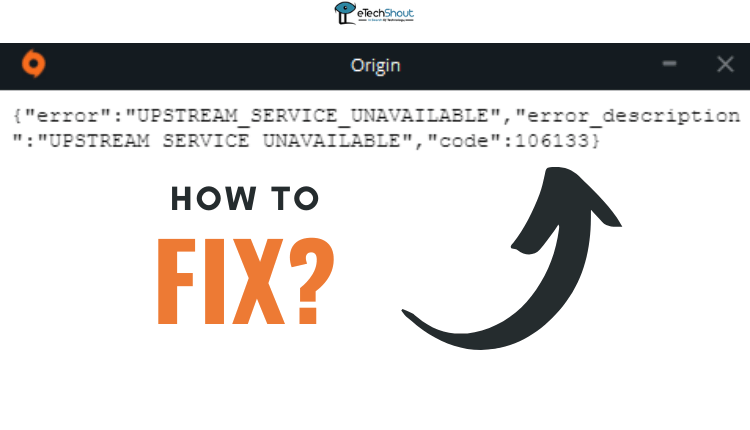 From time to time, PC gamers who use Origin may encounter an issue preventing them from accessing the Upstream service. This can result in the display of Origin error code 106133 within the client software. Although this error doesn’t occur frequently, it can be frustrating for players who are unsure of how to resolve it. Fortunately, the solution is quite straightforward.
From time to time, PC gamers who use Origin may encounter an issue preventing them from accessing the Upstream service. This can result in the display of Origin error code 106133 within the client software. Although this error doesn’t occur frequently, it can be frustrating for players who are unsure of how to resolve it. Fortunately, the solution is quite straightforward.
While clearing the cache is a simple and effective solution, it may not work for everyone. If you’re still struggling with the Origin error code 106133, there are other troubleshooting steps that you can take.
In this article, we will look at working fixes to solve EA Origin Error Code 106133.
This is how the ea origin error code looks like
{“error”:”UPSTREAM_SERVICE_UNAVAILABLE”,”error_description”: “UPSTREAM SERVICE UNAVAILABLE”,”code”:106133}
As per the EA Support team, error code 106133 in Origin occurs when playing games that are shared with Steam during maintenance periods. This is a network issue and not a result of any hardware problems with the client. One temporary solution is to use Steam’s Offline Mode, which can resolve the issue. Alternatively, waiting for Steam’s maintenance to be done is the only other option.
Luckily, for those experiencing error code 106133, Electronic Arts (EA) has posted an explanation on their Answers forum. It seems that this error occurs when trying to launch EA games that are shared between Origin and Steam platforms, and it doesn’t seem to be a server issue as the client software typically indicates server unavailability in those cases. Players have reported encountering this error with several games, including FIFA 21, The Sims 4, Mass Effect Andromeda, and Battlefield 5.
How to Fix EA Origin Error Code 106133
Repair Game
The Repair option on Origin is used to troubleshoot game and client issues. Repairing a game may fix Error code 106133 by repairing corrupted or damaged files.
The steps for running Origin’s Repair option are as follows:
- Open the Origin client and sign in.
- Navigate to the “My Game Library” section.
- Right-click on the game that is giving you the error 106133 then click on “Repair“
- Complete the repair process by following the on-screen instructions.
- It might take some time for the repair to complete, depending on your internet connection speed and the size of the game. Upon completing the repair process, relaunch the game to see if the error has been fixed.
Signout and Sign-in
EA Origin error code 106133 usually occurs when something goes wrong with the user’s account, usually when the account is temporarily locked, or the user’s login credentials are not valid.
In order to resolve this error code, you can sign out of your Origin account and once again sign in. Usually, this can help resolve errors causing error codes.
You can sign out of your Origin account by following these steps:
- Open the Origin client
- From the top-left corner, select the “Origin” menu
- From the dropdown menu, select “Sign Out“.
- Let the sign-out process finish.
- After signing out of your Origin account, sign back in using your login credentials after a few minutes. It may help you resolve any issues causing error code 106133 by refreshing your account.
Update the Game
You may also encounter error code 106133 if your game is out of date. In the case that you are experiencing this error code when trying to launch a game on Origin, you may be able to resolve it by updating the game to the latest version.
Here are the steps for updating a game on Origin:
- On your computer, launch Origin.
- On the left-hand menu, click on “My Game Library“.
- Click on the game that needs to be updated.
- You will see an “Update” button next to the game’s title if there is an update available.
- To begin the update process, click “Update“.
- As soon as the update is complete, wait for it to finish.
- After the update process has been completed, relaunch the game to see if error code 106133 has been resolved.
Kill Origin from Task Manager
You can fix error code 106133 by ending the Origin client task in Task Manager. Occasionally, the Origin client will run in the background without responding, resulting in an error message. Once the task is ended, the Origin client’s processes will be stopped and the problem will be resolved by refreshing the client.
Follow these steps to end the Origin client’s task in the Task Manager:
- Search “Task Manager” on Windows and click on it to open
- Find the “Origin” process in the list of processes.
- Right-click on the “Origin” and click on the “End task” button.
- Once you have ended the task, try to launch the client again after a few seconds.
Clear Cache
Clearing the cache can sometimes help resolve this origin error code 106133. Here are the steps to clear the cache of EA Origin in Windows.
- Completely exit Origin by clicking File > Exit.
- Hold down the Windows key and R
- Type in “%ProgramData%” (without quotes) and click OK
- Click on the Origin folder to open it.
- You should delete all the files and folders in Origin except LocalContent
- Hold down the Windows key and R
- Simply type “%AppData%” (without quotes) and click OK
- You will then be directed to the Roaming folder within AppData. Delete the Origin folder
- In your window, click “AppData“
- Open the Local folder there
- Delete the Origin folder listed there
- Restart your PC and re-login to Origin,
Use Steam Offline Mode
- Restart steam in offline mode
- Launch the game
- Afterward, the Origin log-in dialog will appear
- It should work once you log in.
Contact EA/Origin Support
If you still have trouble solving error code 106133 on Origin, you can contact EA/Origin Support. It is possible that the issue is out of the user’s control, and EA/Origin Support may be able to assist in resolving it.
If you contact EA/Origin Support, they will be able to provide you with the necessary steps to fix the issue. If you are experiencing an error with a particular game or account, they may ask you for some information about it. As they work directly with you, they are able to identify and fix the root cause of the problem quickly.
You can contact EA/Origin support through live chat, email, or phone support. Here is how to contact them.
- Visit the Contact Support Page of EA by clicking here
- You can either click on the game you are experiencing issues with or search for it if it isn’t listed.
- Choose the platform you are having problems with
- Now, select the topic and issue that matches your issue (for example Technical support and the Game won’t launch).
- On the next page, enter the details like first name, last name, and email address.
- When you hit the Next button you will all the recommended support options.
Keep in mind that errors like the EA Origin error code 106133 are just a small obstacle to overcome. In no time, you’ll be able to play your favorite games again. So just try all the methods mentioned in this article to resolve EA Origin error code 106133 and let us know which one worked for you.









