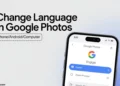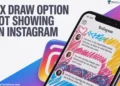Windows 10 has a feature called “Night Light’ which helps drastically reduce the eye strain while using especially in the late night. This feature is useful for those who work at late-night. When this feature is enabled, it makes the screen color more comfortable for the users. This is a good feature from the Windows update.
However, many users are facing a strange problem where the Night Light is greyed out. Some Windows 10 users are unable to turn on the Light Night feature as it is greyed out in the display settings. So here in this article, we are giving a solution for Night Light greyed out in Windows 10. So check out the below steps to Fix Night Light options are greyed out in Windows 10.
How to Fix Night Light Options are Greyed Out in Windows 10?
- On your Windows 10, search for the Registry Editor app
- Right-click on Registry and Run to open it
- Now in the HKEY_CURRENT_USER
- Click on Software\Microsoft\Windows\CurrentVersion\Cloudstore\Cache\DefaultAccount
- Now you have to delete the these subkeys – $$windows.data.bluelightreduction.bluelightreductionstate and $$windows.data.bluelightreduction.settings
- That’s it! Now restart your Windows 10 to get the Light Night feature in the Display settings.
How to Solve Night Light Option Greyed Out in Windows 10?
- Open Settings in the Windows
- Click on the Privacy option
- Now on the Location tab click on the CHANGE option
- Turn on the toggle for Location for this device
- Now toggle the Switch On in the Location service
- Restart your computer to check whether the Night Late option greyed out is fixed or not.
Fix Night Light options greyed out in Windows 10
If the above method does not work for you then there is a possibility of Night Light option greyed out the problem might have occurred with the Video drivers. What you have to do is just update your Windows 10 drivers or even you can uninstall the drivers from the control panel and let Windows install the drivers itself.
I hope the above methods are helped you to fix the Light Night options greyed out in Windows 10. Do share this post and if you’ve any problem let me know in the comment section.