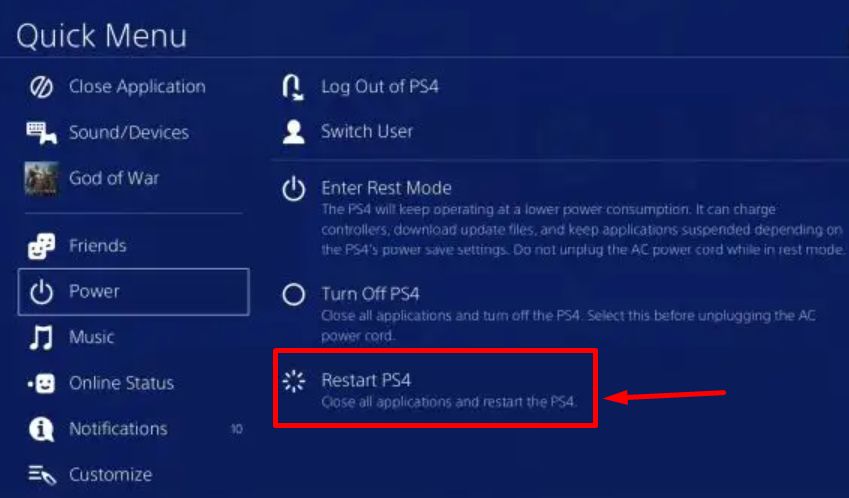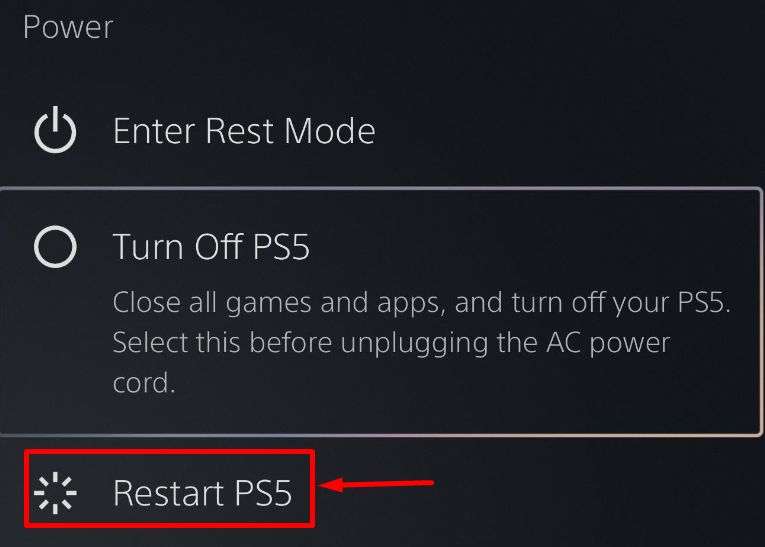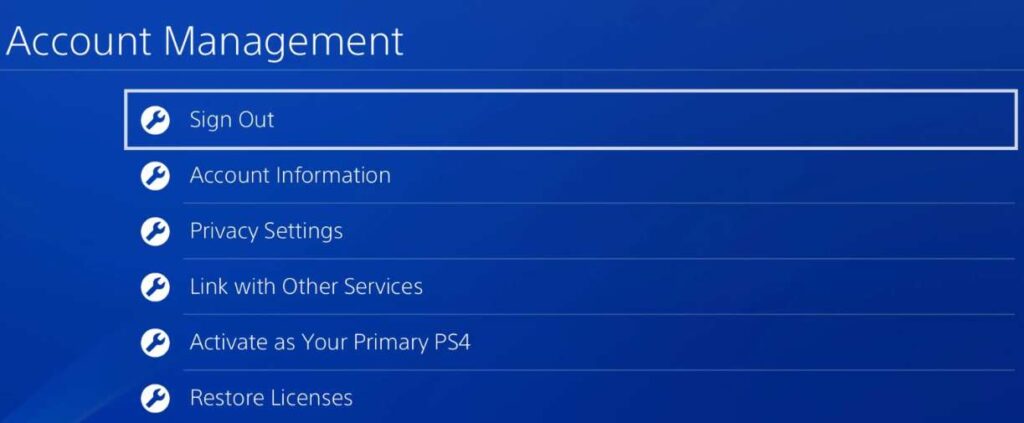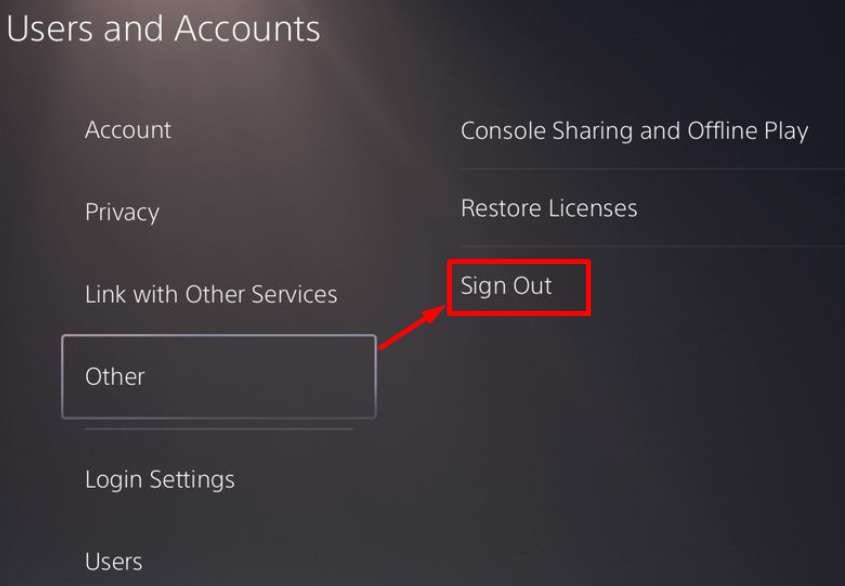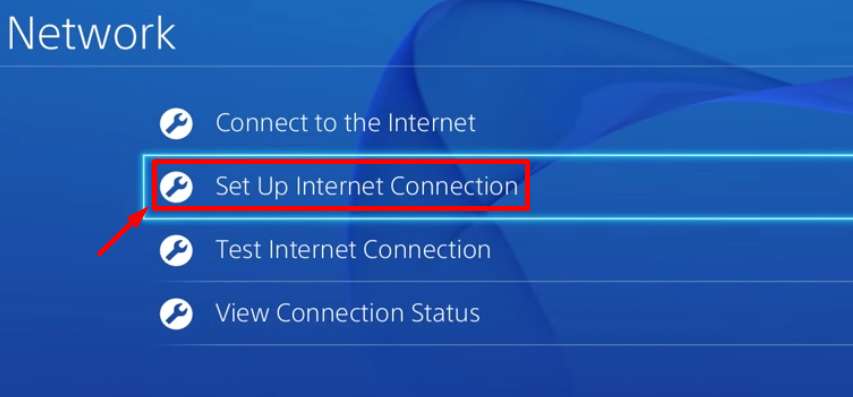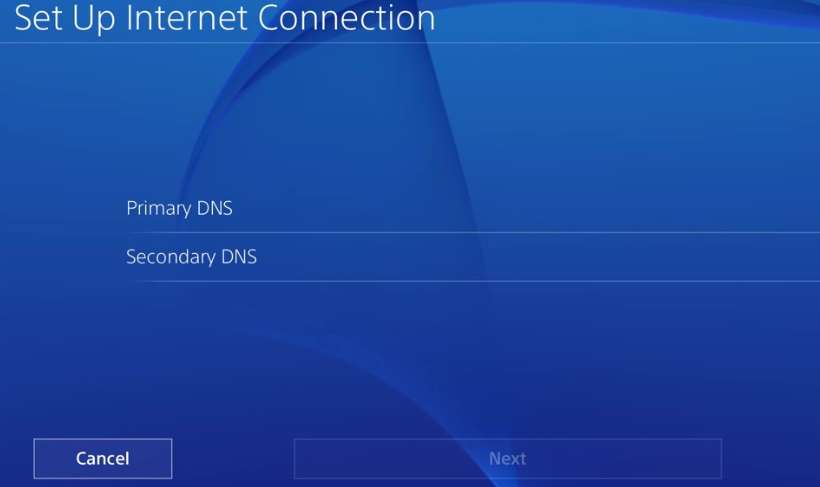Is your PS4 or PS5 showing an NP-34957-8 error code? If you are wondering what is error code NP-34957-8 and how to fix PlayStation error NP-34957-8, this article will explain everything you need to know and provide you with a few possible solutions.
Whenever there is a problem with your Playstation, you will receive an error code. The fact that these error codes exist actually speeds up and simplifies the process of troubleshooting. You can get a lot of error codes on your Playstation, including NP-34957-8.
The PlayStation error NP-34957-8 code has proven to be a real headache for PlayStation enthusiasts. The presence of similar issues makes gameplay difficult and causes users to run around looking for a solution.
Due to this, a number of people have been unable to play the games of their choice, which means you aren’t alone. Continue reading to learn how to resolve the np 34957 8 PlayStation problem.
What is Error Code NP-34957-8 in PlayStation?
When your Playstation is unable to communicate with PSN’s servers, you may see the NP-34957-8 error message. The error message says “PlayStation network is currently undergoing maintenance np-34957-8”
Error code NP-34957-8 happens when the server is down. NP-34957-8 is a server-based error, so you have no choice but to wait until the service is restored.
However, there are a few ways you can try to solve the NP 34957 8 error message. Our guide will help you fix the NP-34957-8 error code on the PS4 or PS5.
7 Methods to Fix Error NP-34957-8 on PlayStation?
Check PSN’s Servers
NP-34957-8 error codes are often caused by malfunctioning or offline servers on the PS4 and PS5. If you encounter this error code, the first thing you need to do is verify that PSN and its services are functioning properly.
Thankfully, Sony has a dedicated status page, from which users can keep track of Playstation Network’s status.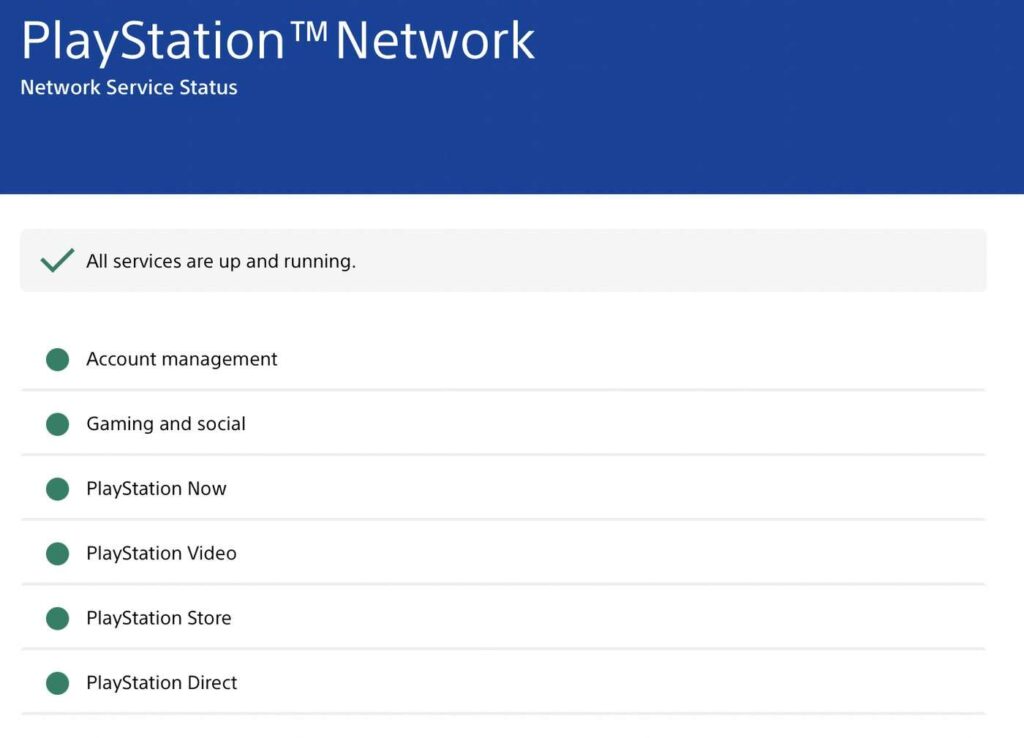
Whenever there is an issue with PSN, you should wait. Errors related to the server can be fixed only by them, and your changes will not have any effect.
Restart Playstation
You should restart your Playstation when you experience issues or error codes like NP-34957-8. In this way, all of your console’s resources will be reloaded, removing errors caused during the initial loading process.
To restart the PS4, follow these steps:
- Press and hold the PS button on your controller until the Quick Menu appears.
- Afterward, select Restart PS4 from the Power tab.

- To continue, press the O or X buttons on your controller.
- That’s it. Your PS4 will be restarted.
If you have a PS5, follow these steps:
- On the DualSense controller, locate the PS button.
- Open the Quick Menu by pressing and holding the PS button.
- Then click Restart PS5 and let it reboot.

- After that, try accessing the PSN service again to verify that the problem is resolved.
Re-login PSN Account
Your user data may have been corrupted due to temporary bugs. In this case, you may have difficulty accessing the Playstation Network and other Playstation services. It is easy to resolve by signing out of your PS4 or PS5 PSN account.
Follow these steps if you’re a PS4 user:
- To begin, navigate to the Playstation’s Settings.
- Go to the Account Management tab.
- Then click Sign Out.

This is what you need to do if you have a PS5:
- Head over to Settings on your PlayStation 5
- Go to the User Accounts tab.
- Next, navigate to Other tab.
- Lastly, click Sign Out.

Once you’ve logged out of your Playstation Network account, you’ll need to wait at least 5 minutes to sign in again.
You can check if the problem has been resolved by trying another PSN service.
Check Network Connection
Playstation Network relies on a stable connection since it is online-based. If you receive an error code NP-34957-8 while using an online service, you may have a poor or unstable connection.
If you would like to verify this, open up your Playstation and go to Settings > Network > Test Internet Connection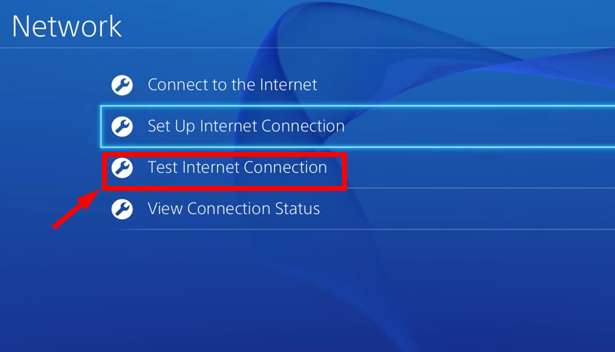
Once you’ve determined that it’s a network issue, try restarting your router or modem to restore the connection.
Upon restarting your router, test the network again to ensure everything is working properly. If you continue to experience slow internet speeds, contact your internet service provider and request them to resolve the internet issue.
Update Playstation
A problem related to network connection may occur in the Playstation’s operating system, causing NP-34957-8 to be displayed. Sony releases console updates frequently in order to fix any bugs or glitches.
Below are the steps you need to follow to update your PS4’s system
- Click on the Settings button on your controller
- Go to the System Software Update tab.

- Then choose Update Now.
- Once you’ve done that, simply click Accept and install the update.
You can update the PS5 by following these steps:
- On your PS5, go to Settings.
- After that, head over to System > System Software
- Head over to System Software Update.
- Finally, click Update System Software and then select Update Using Internet.
Once you have updated your PS4 or PS5 software, check back and see if the issue has been resolved.
Change DNS Server
Your network’s default domain name system might be down right now, slowing down your connection. Try switching to Google’s DNS while this is being resolved.
To change the DNS settings on your Playstation, follow these steps:
- Firstly, open Settings and go to the Network tab.
- Then, select Setup Internet Connection.

- Click on Use Wi-Fi and choose Custom.
- You should set your IP Address to Automatic and the DHCP Host Name to Do Not Specify.
- You will then need to select Manual DNS Settings and enter the following values in the box provided:

Primary DNS – 8.8.8.8
Secondary DNS – 8.8.4.4
- You should set the MTU Settings to 1456.
- Make sure the Proxy Server option is set to Do Not Use.
- Once you have changed your DNS, check that NP-34957-8 continues to appear on your PS4 or PS5.
Report to Playstation
Still having trouble accessing Playstation Network services, reach out to Playstation support and they will assist you. Let them know what you have already done, give them your account information, and let them know your Playstation model to address your issue as quickly as possible.
ALSO READ: –
Frequently Asked Questions (FAQs)
What does np-34957-8 mean on ps4?
It may be due to a number of reasons that your Playstation has trouble communicating with its servers. It is possible that Playstation’s servers are under maintenance, or you may have a slow internet connection. The PS4 or PS5 may also encounter a temporary error or bug that causes connectivity issues.
How to fix np-34957-8 error?
We have mentioned seven ways through which you can fix PlayStation error NP-34957-8. In addition, if you’re switching between multiple consoles, make sure you deactivate one console before switching to the next one.
PlayStation is a great place to play your favorite video games. But sometimes as soon as your most-loved game loads, NP-34957-8 error message appears! No worries, you know exactly what this error means and how to resolve it.
I hope this article helped you to fix the PlayStation error NP-34957-8. If you have any questions or queries, let us know in the comments section below.