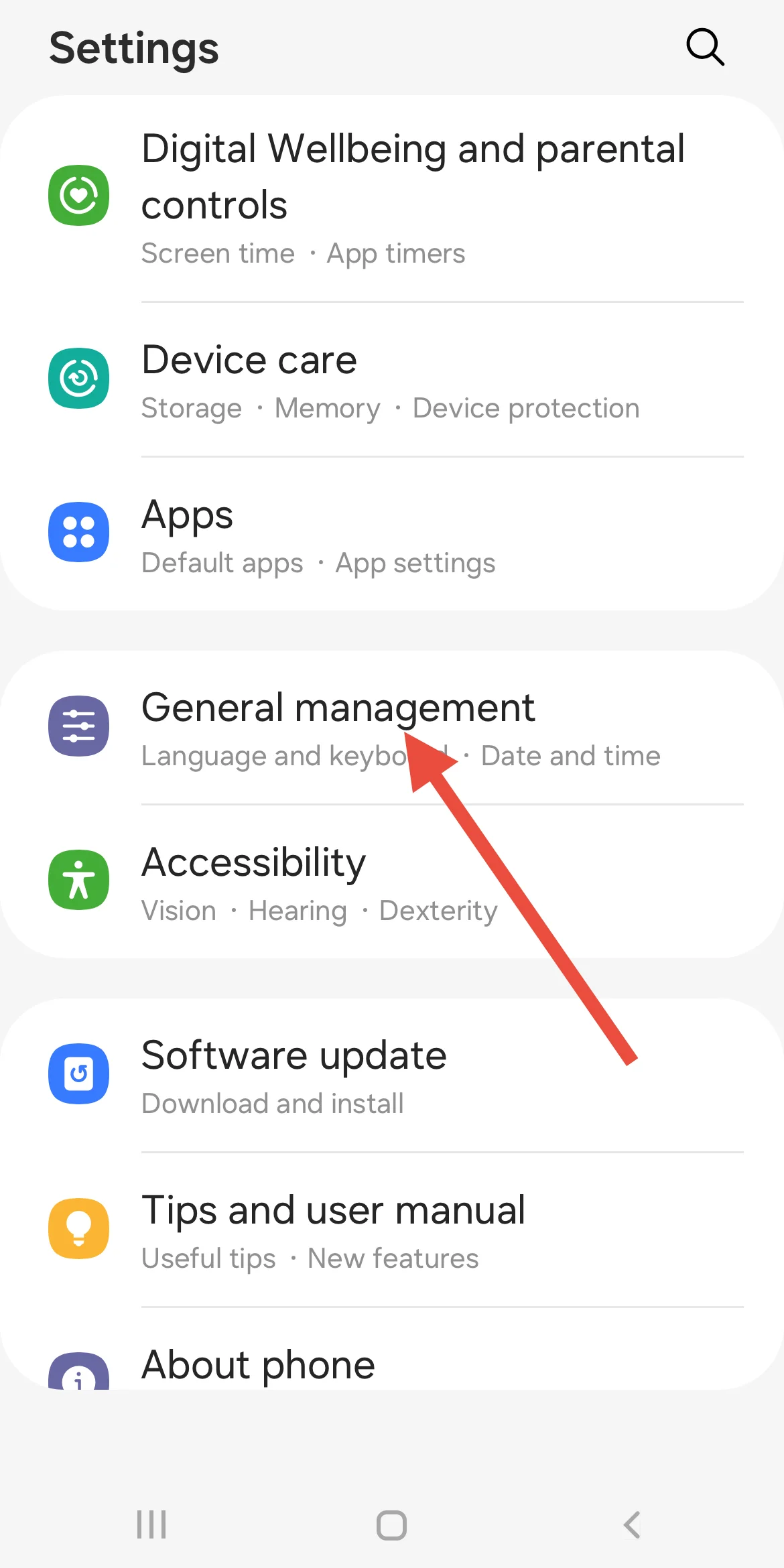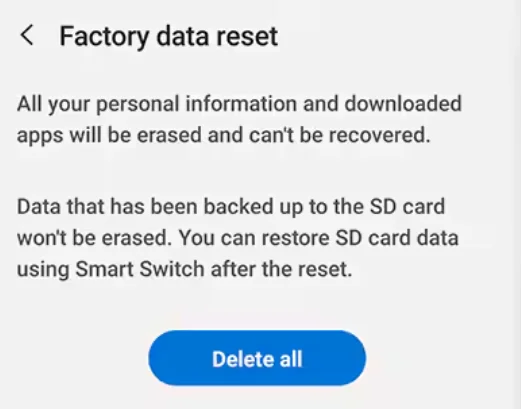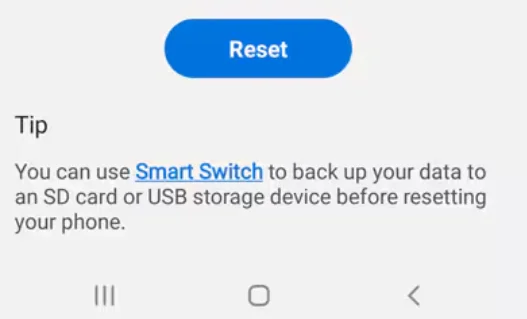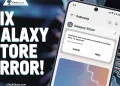The Samsung Members app is a dedicated platform designed to enhance your Samsung experience by offering features like product registration, FAQs, live chat, and access to the Samsung Community. It also provides tips, remote support, and device diagnostics to help you get the most out of your device.
This is why we understand how frustrating it can be when you’re having issues with the Samsung Members app not working. Fortunately, it can be resolved with some troubleshooting, and we’re here to help with that.
Many users have recently reported problems with the app not working, often seeing errors or auto-closing. If you’re experiencing this, this guide explores some possible methods to resolve it.
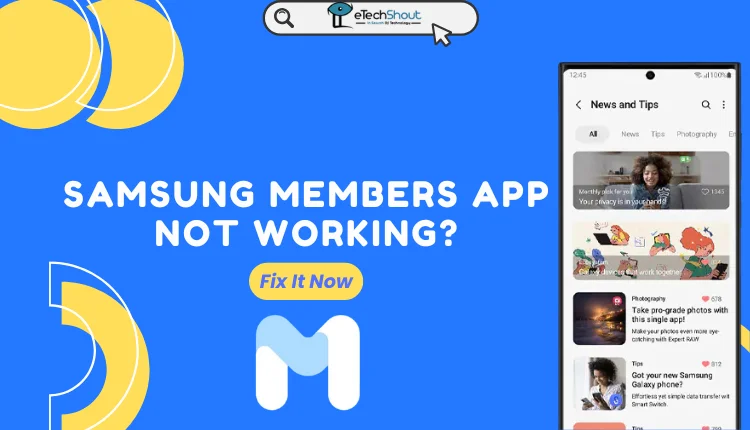
10 Easiest Ways to Fix Samsung Members App Not Working Issue
Enable All Permissions for the App
You might have missed granting the necessary permissions to the Samsung Members app. Go to your phone’s Settings, navigate to Apps > Samsung Members, and open App Permissions. Make sure to allow access to Location, Phone, and any other requested permissions. Once done, turn on Location Services on your phone to check if that resolved the error.
Check on Another Device
If you’re facing issues with the Samsung Members app, start by testing it on another device (preferably a Samsung phone) to see if the problem is specific to your current device. Additionally, log in to the Samsung account website and remove your device from the list of registered devices.
Next, go to Settings on your current device, remove your Samsung account, and restart the device. Re-add your Samsung account through Settings > Accounts and backup, then open the Samsung Members app and re-register your device.
Check for Software Updates
Many modern apps, including the Samsung Members app, require latest OS to run. Since developers optimize their apps with the latest devices and OS versions in mind, an outdated operating system or older Samsung device might be the reason for this error.
Check if a software update is available for your Samsung device and update it to the latest version. If updates are no longer supported, upgrading to a new phone may be your only option.
Clear Cache and Data
Clearing the cache and data can help fix issues with the Samsung Members app. Cached data speeds up your device by storing frequently used information locally, but it can sometimes get corrupted, especially if it’s outdated. Clearing the cache and data gives the app a fresh start, although you’ll need to set it up again.
- Open the Settings app and go to Apps.
- Find the Samsung Members app under See all apps.
- Tap on Storage & cache.
- Select Clear Cache.
- Optionally, tap Clear data for a complete reset.
Update the App
Make sure the Samsung Members app is up to date. Go to the Google Play Store, search for Samsung Members, and tap Update if an update is available.
If updating doesn’t help, you can try downloading an older version of the app from trusted third-party sites on the internet and installing it to see if that works.
Force Stop the App
Try force-stopping the app to resolve minor glitches. Go to Settings > Apps > Samsung Members, then tap Force Stop. Reopen the app to see if the issue is resolved.
Soft Reset
Another solution for Samsung Members app not working issue is performing a soft reset. This won’t delete any data from your phone but can help fix minor issues. To do a soft reset, press and hold both the Power and Volume Down buttons together for ten seconds. Your phone will restart, which may resolve the problem.
Switch Network Connection
Consider switching your network connection. If you’re using mobile data, try switching to Wi-Fi, or vice versa, to determine if the issue is related to your network.
Factory Reset
If nothing else works, try resetting your device to factory settings. This will restore your phone to its original state, but it will erase all your data, so be sure to back up your files first.
- Go to Settings.
- Tap General Management.

- Select Reset and then Factory Data Reset.

- Tap Reset and confirm with Delete All.

Contact Samsung Support
If the issue persists, contact Samsung Support by emailing noreply.sec@samsung.com. They can help resolve the issue.
RELATED: –
- How to Fix Samsung Members Server Error 400 [6 Easy Ways]
- How to Stop Apphub Processing Requests on Samsung Phones