
Spectrum TV is a streaming service that has a large library of shows, movies, and other videos to watch. You can use the Spectrum TV app on devices like phones, computers, or smart TVs to stream content. But like with any streaming app, sometimes errors happen that stop the videos from playing.
When there is an issue, Spectrum TV shows an error code to tell you something went wrong. These codes help figure out the specific problem so it can get fixed.
Seeing the “We’re sorry, we’re unable to sign you in. Please try again later” IDID-3210, IDID-2065, IDID-3101, IDID-3104, and IDID-3107 can be frustrating when all you want to do is sign in and start streaming your favorite shows on Spectrum TV.
This vague message indicates there is some issue preventing you from accessing your Spectrum account, but doesn’t explain what exactly has gone wrong or what you can do to resolve it.
In this article, we’ll explore some of the common issues that can generate the IDID-3210, IDID-2065, IDID-3101, IDID-3104, and IDID-3107 errors on Spectrum TV. Whether it’s an account authentication problem, network connectivity issue, or software bug, we will outline troubleshooting tips and fixes that have worked for many Spectrum subscribers dealing with this error code.
How to Fix Spectrum TV IDID-3210, IDID-2065, IDID-3101, IDID-3104, and IDID-3107?
Restart the Device
Restarting your device is one of the easiest first troubleshooting steps to try when the Spectrum TV app displays error messages like IDID-3210, IDID-2065, IDID-3101, IDID-3104, and IDID-3107 or won’t load streams. Simply rebooting the device can resolve many common application issues or connection problems.
Begin by completely quitting out of the Spectrum TV app itself. Fully close the application, do not just minimize it. You also want to exit any other programs or software running actively in the background of your phone, tablet, streaming box, or computer.
The next step is to fully power down your device for a couple of minutes. If you can safely disconnect its power cable or remove a battery for 60 seconds, that is ideal.
After 1-2 minutes, plug your device back in and turn the power back on to reboot everything fresh. As it starts up, reconnect your WiFi or internet source again if needed. When the home screen loads, locate and launch the Spectrum TV app icon to try loading it again.
Check the Spectrum TV Server Status
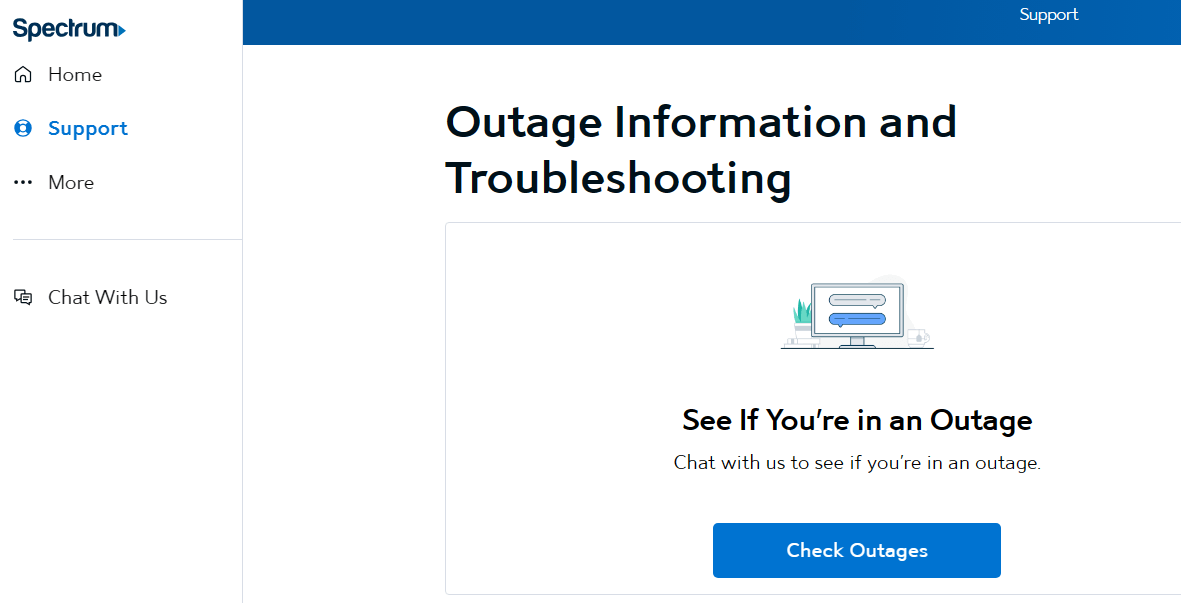
Sometimes Spectrum TV gives errors because of problems on Spectrum’s end. Go to the official page of the Spectrum website to look up the Spectrum TV outages.
If the server is down, then you just have to wait for Spectrum to fix it on their end. If lots of people reporting problems on social media like X (Twitter), Facebook, Reddit, etc, know it’s not your devices specifically at fault and just wait until Spectrum service technicians resolve the issue.
Check You Entered Your Login Correctly
If you see the error code, first make sure you typed in your Spectrum username and password right. Small mistakes like entering the wrong password or username can stop you from signing in.
If you can’t remember the password you set up, or think someone else maybe got it, you can reset it. Spectrum lets you reset your password by sending a link to the email on your account. Just click on that link they email you to set a new password. Then you can use that new password you made to log back into your Spectrum TV.
Clear Browser Cache and Cookies
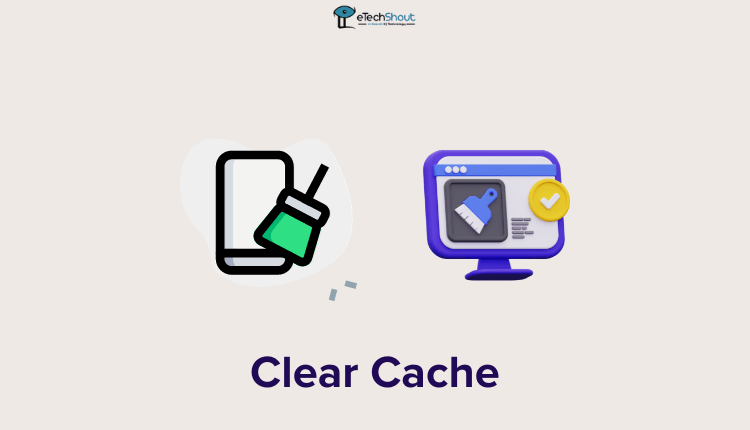
Your web browser, like Chrome, Firefox, or Safari, saves some data from websites on your device temporarily. This includes small files called cookies that store user login information for certain sites. Over time, this stored data can get outdated or corrupted. When that happens, it could stop you from logging into your Spectrum account properly.
You can fix login problems like error codes by clearing your cache and cookies. How exactly you delete this browsing history data depends on which browser you use. But generally, you can find the setting to erase cached files and cookies in your browser’s Privacy & security option or Settings menu.
Once you fully erase all that temporary website data, try opening Spectrum TV again and signing in.
Try Logging In on Another Device
If you think the error might just be happening on one of your devices, check if you can log in normally on a different device. For example, if Spectrum TV won’t work on your phone, try your computer or tablet instead.
If signing in works fine on those other devices, then the issue is probably something to do with just that one device. Maybe an update is needed for your web browser or app on the device causing trouble. Or try turning the device all the way off and back on again.
But if the error code pops up when you try to log in on any device, then you know it’s an issue with your Spectrum account overall. This means it’s not a problem with just one device, but rather something preventing you from signing in no matter what device you use to access Spectrum TV.
Check Your Internet is Working

To use Spectrum TV, you need a steady internet connection between your device and Spectrum’s servers. If you get an error code, make sure your device has a good WiFi or data signal right then. You can also try loading other sites or apps that require internet access to see if they work or are slow.
You can also unplug your modem and router for 60 seconds to reset your home’s internet access. After plugging them back in, devices should set up a brand new connection.
Turn Off the VPN App or Proxy Server

VPN apps and proxy servers route your internet activity through other servers, which keeps your browsing more private. But that can sometimes mess up logging into Spectrum TV properly.
To see if a VPN or proxy is creating the problem, temporarily turn it off in your device’s settings or by opening the app/software.
With the VPN disabled or the proxy browser closed, try opening Spectrum TV again. If you can now log in without error codes popping up, then you’ll know the extra security tool was interfering.
Power Cycle
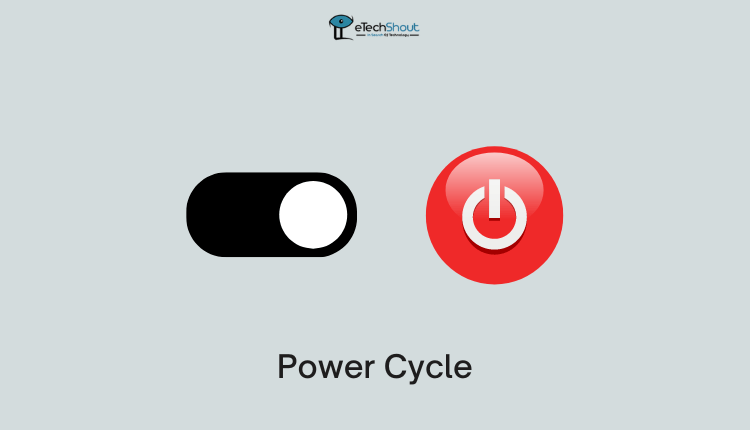
Power cycle sometimes fixes the issues like IDID-3210, IDID-2065, IDID-3101, IDID-3104, and IDID-3107. So close all apps open on your device. Make sure to quit any browser windows or programs running in the background.
After that turn off your device completely. Unplug the power sources for your WiFi router and cable modem too. Leave them all unplugged and powered down for 3 minutes at least. After a few minutes, plug the router and modem power cords back in to turn them on. Now, you will need to reconnect your WiFi or ethernet to your device in order to regain access to your internet. The last step is to turn your device back on. Once everything has restarted, launch the Spectrum TV app again to see if the same error code still pops up.
Flush DNS
Sometimes websites or online services, like Spectrum TV, won’t work properly and display errors like IDID-3210, IDID-2065, IDID-3101, IDID-3104, and IDID-3107 because your phone or PC has old website address connections saved in its memory from before. Clearing out this new stuff is called flushing the DNS cache.
This is an easy process, but you will need to follow the steps depending on the device you are using.
- On Windows OS, open the Command Prompt app as an administrator. In the Command Prompt window, type “ipconfig /flushdns” (without quotes) and hit enter. This will flush all cached DNS data on your Windows device.
- On Mac OS, open the Terminal app instead (Applications > Utilities > Terminal). In Terminal, type in the command “sudo killall -HUP mDNSResponder” (without quotes) and then enter your account password when prompted. That will fully erase the DNS cache on your Mac.
Contact Spectrum Customer Support

If you tried all the troubleshooting tips Spectrum TV still shows an error IDID-3210, IDID-2065, IDID-3101, IDID-3104, IDID-3107, etc, you may need to contact Spectrum support teams.
You can contact Spectrum customer support for additional help in resolving persistent application errors or login issues.
The most direct method is calling Spectrum’s support line at (833) 267-6094. When connected to an agent, you can explain exactly what error has appeared, what steps you’ve tried already, and specifics like what device you are using.
Spectrum TV support may be able to walk you through additional troubleshooting methods or system resets over the phone. They have ability to check for wider outages with servers that deliver Spectrum TV service, assessing whether there is a more widespread problem.
- RELATED GUIDE: – Spectrum Cable Box Stuck on L-3 Error (FIXED)
We hope this step-by-step guide has helped you resolve error codes like IDID-3210, IDID-2065, IDID-3101, and other cryptic messages that may have prevented accessing Spectrum TV. We covered a wide range of troubleshooting tips and fixes from rebooting devices to contacting Spectrum support.









