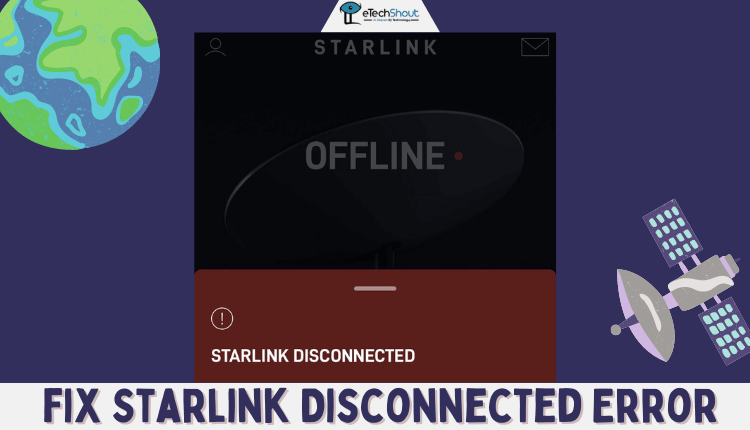
If you are a Starlink user, you might have encountered Starlink disconecting issue which is very frustrating when you have important work to do and totally dependent on Starlink internet. Keep reading to learn the “Starlink disconnected ensure your Starlink is plugged in” error message easily and quickly.
Although Starlink internet service is pretty much reliable with good speed and service, there may be occasions when you encounter some problems. One such example is when Starlink keeps disconnecting from the internet.
Since the internet has become a very important part of our lives, Starlink disconnected messages can be quite frustrating. The majority of the devices we use today require a stable internet connection in order to function, and for that reason, we need to resolve the Starlink disconnecting issue as soon as possible.
In this article, we’ll discuss the main causes of this issue, and we’ll also look at some tried and tested fixes that you can use.
Why Does Starlink Keep Disconnecting?
Starlink keep disconnecting for a variety of reasons. Sometimes there’s interference, cable seating issues, broken Starlink cable, power supply issues, etc. Fortunately, you can fix the problem yourself.
Now let’s look at what you can do to resolve the Starlink disconnecting issue.
How to Fix Starlink Disconnected Error
Ensure cable seating on the Starlink Dish
In most cases, cable seating issues are the reason for the “disconnected” error. However, this is only applicable to Gen 2 rectangular dishes and not to round dishes.
If your dish is rectangular, make sure your router’s cable is seated well inside. As soon as you properly seat the cable in the dish, you will hear a clicking sound.
Ensure that the metal pin is not bent
There is a possibility that the metal pin connected to the straight plug can be bent in an erroneous direction, resulting in an error.
If so, pull the plug out and straighten it gently. Plug it in again. In addition, clean the pin if there is any dirt inside.
Make sure the cable is seated correctly on the router
It is also important to ensure that the cable is properly seated at the opposite end that goes into the router.
Disconnect the dish cable and reconnect it again. If that doesn’t work, try rebooting the Starlink router.
Make sure the cables are not damaged
Whenever your cable runs through a lawn or exterior wall, it’s possible for it to get damaged. There are more instances of this. The cable could be damaged by a cat, a dog, or bad weather (rain, hail, etc.).
You should inspect your cable from end to end to make sure it is not damaged. If the cable is damaged, it can be replaced at the Starlink store or you need to repair the cable
When it comes to a Gen 1 dish, you cannot replace the cable alone and you will need to purchase a new one. So, you have to contact Starlink support to get a replacement.
Ensure the router does not have a power supply issue
An error message stating “Starlink disconnected” will appear if there is no power supply to the adapter or router.
Under the router, there is just one white light for Gen 2 dishes (rectangular). Make sure that it is on. In Gen 1 dishes (round), there are two lights. The lights should be on for both.
In the event that the lights are off, then this is a clear sign that the power supply is malfunctioning. Check to see if the device is properly powered on. Otherwise, the adapter/router might be defective.
If you’re using a UPS or power strip, unplug it and connect the router directly to the power source. There are times when UPS batteries fail.
In the event that you are using a Gen 1 power adapter and you are seeing a red light, turn off the power for 20 minutes and then reconnect it.
Make sure there are no obstructions
The next step is to ensure that there is nothing interfering with your satellite signal. In case of obstructions, like trees or constructions, either remove them or find another location with better satellite visibility.
The steps may require some testing, but if you follow the steps correctly, chances are that your connectivity will improve significantly as a result.
Contact Starlink customer support
The last possible way to fix Starlink disconnected error is by contacting customer service. Starlink customer support can be reached through the Starlink Android/iOS app. Simply open the app and click the “Contact Us” button. You will be prompted to enter your name, email address, and message. Once you do that, you will receive a response from a customer support associate soon.
You can also email Starlink customer support by sending mail to support@starlink.com with your name, address, and a brief explanation of your problem. You will hear back from a customer support representative soon.
In addition, Starlink customer service is also available by phone. You can reach customer support by calling 1-888-977-7100.
ALSO READ: –
- How to Update Starlink Firmware
- How to Reboot Starlink Router (Quick & Easy Guide)
- How to Reset Starlink Router (Guide)
Final Words
There are reports that some users’ facing Starlink keeps disconnecting from the internet. The problem keeps them from accessing the internet. This can be quite frustrating for the users.
If you are having a Starlink router and it is not functioning properly and disconnecting frequently in your home or workplace, you can try the following the above troubleshooting steps.
We have provided you with everything you need to know to fix Starlink disconnected error. If you follow the instructions in this article, you should be able to resolve your issue by the end.
After trying all possible solutions to fix Starlink disconnected issue and nothing seems to work, it might be a hardware issue or a router issue. You should contact Starlink customer care as soon as possible.
Frequently Asked Questions (FAQs)
Why does my Starlink keep disconnecting?
There is a good chance that the error is caused by a faulty cable or one that is disconnected. There may also be a problem with the dish. A “Starlink disconnected” message on the app indicates a problem with communications between the router and the dish.
How can I fix Starlink’s offline network issue?
Rebooting Starlink can solve the Starlink offline issue. If not you should contact Starlink customer service.








