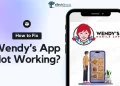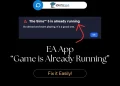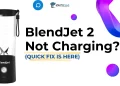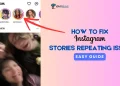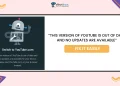Luckily, there are a few methods you can use to fix the AT&T U-verse app not working problem. In this article, we’ll discuss common issues that can cause the U Verse app to stop working. In addition, we will provide you with step-by-step instructions on how to fix these problems and make the U Verse app work again.
The U-verse app is a streaming application designed for Android and iOS devices to stream and watch TV shows, movies, and other video content anytime, anywhere. It is designed for customers of AT&T U-verse, a TV and internet service provider in the United States. With the U-verse app, users can stream live TV, view on-demand content, and even schedule recordings on their DVR.
However, U Verse may encounter issues from time to time, preventing users from accessing their favorite shows and movies. In case you’ve subscribed to U Verse, you may have encountered issues with the U Verse app not working, which could include an error when opening the app or an error while streaming. It can be annoying to experience these problems, particularly while watching something.
No matter if you’re having trouble with the U Verse app on your smartphone, tablet, or TV, we’ve got your back. After reading this article, you’ll know the steps and methods for fixing ATT U Verse app issues and continue watching your favorite shows and movies.
How to Fix ATT U Verse App Not Working
Update the U Verse App
In some cases, updating the U-verse app can fix issues with the app not working. Most app updates include bug fixes and feature additions that improve the performance and functionality of the app.
Here’s how to update the U-verse app on Android and iOS devices:
On Android Devices
- Open the Google Play Store
- Click on the three horizontal lines at the top left of the screen.
- Then, choose “My apps & games“.
- Tap the U-verse app and select “Update“.
On iOS Devices
- Open the App Store
- In the top right corner, click on your profile picture.
- Scroll down to “Available Updates” and find the U-verse app.
- Tap on “Update”.
- After updating the U-verse app, relaunch it to see if the issue has been resolved. In the event that you continue to experience issues with the app, contact U-verse customer support by following the below steps.
Check if Uverse App is down
It’s possible that the app is down if your U Verse app not working. In such situations, you have to make sure that the app is working properly.
- Visit AT&T’s service status page: AT&T keeps a listing of outages and service disruptions for their TV and internet services. Check this page for any U-verse app issues reported.
- Take a look at AT&T’s social media: You can see if other users are experiencing similar problems with U-verse’s app by visiting AT&T’s Twitter and Facebook handles. You can use this method to find out if the AT&T U-Verse app is down quickly.
- Community Forums: The official online community forum of the U-verse lets customers discuss issues and share information. If you are experiencing issues, you can check recent posts by other users to see if other users are experiencing issues.
- Down Detector: To find out if the U-Verse app is down or not, you can visit the Downdetector website. In the event that an outage or disruption affects the U-Verse app, Downdetector will display a spike in reports.
Log in with valid details
Occasionally, logging in with the correct credentials can help solve U-verse app not working issues. By entering incorrect login details, it may be difficult for the app to verify your account credentials, preventing you from logging in. As a result, you won’t be able to access live TV, on-demand content, or other features available on the app.
Whenever you can’t log into Uverse app, check your U-verse login credentials. Confirm you entered your username and password correctly. In case you forget your login details, simply click the “click I forgot my password” after entering the login name in the sign-in screen.
After verifying your login credentials, re-login. In such a case, only by entering the correct login details will you be able to use the AT&T U-verse app.
However, if you continue to experience issues with the U-verse app, head over to the next method.
Delete U Verse App Cache
Sometimes, deleting the cache can resolve issues with the U-verse app not working. Your device’s cache stores temporary data to make it run faster. There are times, however, when the cache gets corrupted, causing the app not to work.
Deleting the cache can be a useful solution to resolve certain issues you may encounter when using the U-verse app. In particular, if you’re experiencing problems with laggy performance, a freezing screen, or crashing, it may be helpful to clear the app’s cache.
You can clear the cache on Android and iOS devices by following these steps:
On Android Devices
- Open the “Settings”
- Go to “Apps” (or “App Manager” or “Applications”).
- Select U-verse from the list of apps.
- Choose “Storage” and click “Clear cache“.
On iOS Devices
- Under “Settings“, select “General“.
- Click on “iPhone/iPad Storage“.
- Tap on the U-verse app.
- Click on “Offload App” or “Delete App“.
After clearing the cache, launch the U-verse app again to check if the problem has been resolved.
Uninstall and Reinstall the U Verse App
There can be situations when uninstalling and reinstalling the U-verse app will resolve the problem. Whenever an app isn’t working properly or has become corrupted, uninstalling and reinstalling the app may help to fix the issue.
You can uninstall and reinstall the U-verse app on Android and iOS by following these steps:
On Android Devices
- Navigate to “Settings” and select “Apps” (or “App Manager” or “Applications”).
- Select the U-verse app.
- Click on “Uninstall“.
- After that, open the Google Play Store and search for “U-verse“.
- Click on the result and tap “Install“.
- Once the app has been downloaded and installed, open the U Verse app to see whether it’s working or not.
On iOS Devices
- Hold down the U-verse app icon until it starts shaking.
- Click the “X” icon in the corner of the app to delete it.
- Now, to install the app again, open the App Store and search for “U-verse“.
- Once you have selected the app, click “Install“.
- Upon reinstalling the U-verse app, relaunch it to see if the problem has been resolved.
Contact U Verse Customer Service
In many cases, contacting U-verse customer service is an effective way to resolve problems that cannot be resolved by other troubleshooting steps. Besides issues related to TV and the internet, U-verse’s customer service representatives can assist with issues like U Verse app not working.
You can reach U-verse customer service through the following methods:
- Call U-verse customer service: You can call the customer service number 1-800-288-2020 and describe the issue you are experiencing with the U Verse app. The representative can guide you through troubleshooting steps.
- Live Chat: Live chat is available on the AT&T website to contact customer service. In addition, you can do this at any time, which may be more convenient.
- Contact AT&T via Social Media: Contacting AT&T via social media can also be an option if you are experiencing the U-verse app not working problem. AT&T has a dedicated social media team on Twitter and Facebook that can assist customers.
The AT&T U-verse is a great app to access and watch live tv and on-demand shows and manage your DVR. Nevertheless, like any app, it may occasionally encounter problems that prevent it from functioning properly.
If you are experiencing problems with the app, the above methods will surely help you to fix the AT&T U-Verse app not working. These above instructions should guide you through the process so that the U-Verse app will run smoothly once again.