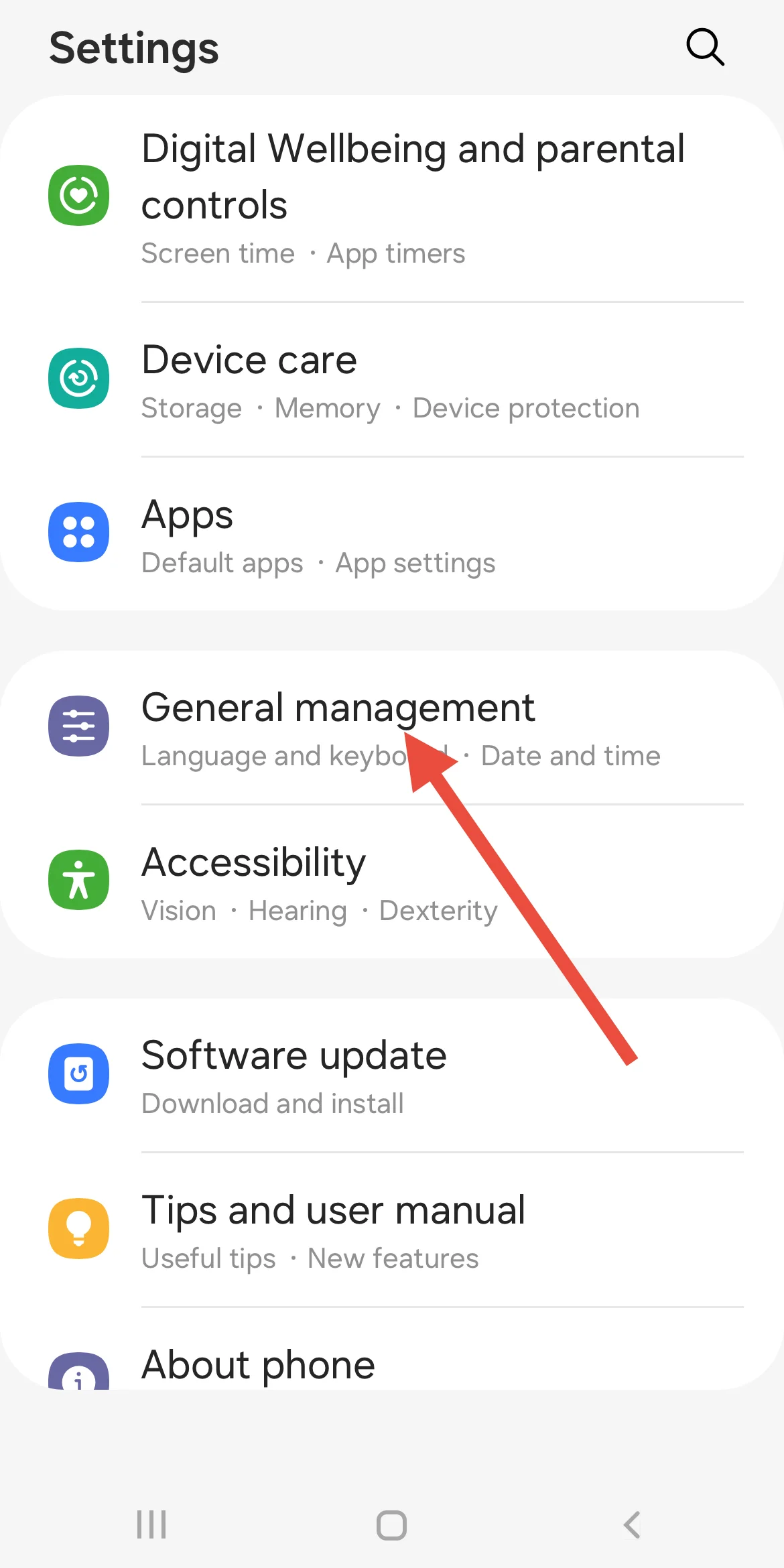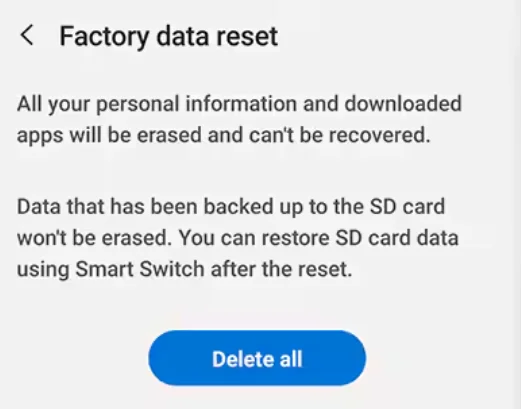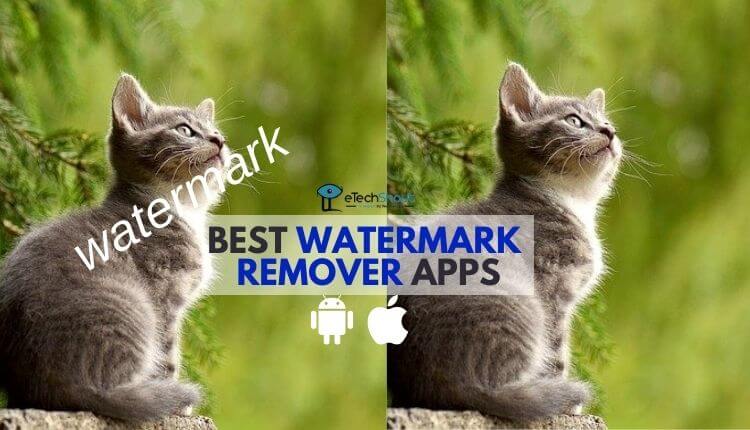If you are using an Android phone and see the message “Unable to find application to perform this action,” it can be confusing and frustrating. This message usually appears when your phone does not know which app to use to open a file. In some cases, you might see a message similar to “File not supported.”
This problem can happen for many reasons. It might be because of a missing app, a file type your phone does not support, or a setting that needs to be changed. The exact reason can vary depending on what kind of file you are trying to open, such as a photo, video, document, or link.
There are a few simple things you can check to figure out why this message is showing up. Once you find out what’s causing the problem, it’s usually pretty easy to fix and get it working the way it should.
Easiest Way to Fix “Unable to Find Application to Perform this Action” Error on Android
- First, open your file manager app. If you’re not sure where it is, just search for “Files” or “File Manager” in your app drawer.
- Once you’ve opened the file manager, open the folder where your file is saved. Press and hold on the file until a menu pops up with a few options. Tap on the one that says Details (or something similar, like “Info” or “Properties”).

- Now, take a look at the end of the file name. You’ll see something like .epub, .xls, .pdf, .docx, etc. This tells you the file type. For example, if the file ends in .epub, it means it’s an eBook file.

- Open the Google Play Store and type in the file type. So if your file is an .epub, search for something like an EPUB reader. You’ll see a list of apps that can open that kind of file. Pick one with good ratings and reviews. For .epub files, an app like Lithium or Moon+ Reader works great.

- After installing the app, go back to your file manager and find the file again. Tap on it, and your phone should now ask if you want to open it with the app you just installed. Choose the app, and your file should open without any problem.
- RELATED ARTICLE: EPUB to MOBI: 11 Best Epub to Mobi Converters for FREE
Sometimes Android just can’t open certain files. For example, if you’re trying to open an .exe file, it won’t work because that type of file is made for Windows computers, not phones. And if you search in the Play Store and don’t see any app that can open the file, it probably means your phone just isn’t made to handle that kind of file.
If that happens, the best thing to do is try opening the file on a different device. A laptop or desktop, like a Windows PC or a Mac, will usually be able to open it without any trouble. Some files are also made only for certain systems, like iPhones or computers, so they just won’t work on Android at all.
If you’re not sure what the file is for, just do a quick search on a search engine using the file extension. For example, type something like “.exe file use” and you’ll find out what devices or programs can open it. It’s a simple way to figure out what you’re dealing with.
How to Fix “Unable to Find Application to Perform this Action” in Samsung Camera
Install Gallery App
Usually, Samsung phones come with the Gallery app already installed. But if it was uninstalled by mistake or is missing for some reason, you might see this error when you try to view a photo from the camera.
- Swipe up from your home screen to open all apps. Look inside the Samsung folder. If you see the Gallery, tap it to open. If it opens fine, it should now work with your camera too.
- If you didn’t find it in the folder, swipe down on your home screen and type Gallery in the search bar. If it shows up, tap to open it.
- If you still don’t see it, open the Galaxy Store app. Type Samsung Gallery in the search box. Once you find it, tap Install.
- Now open your camera, take a photo, and tap the preview. The photo should open without showing any error now.
Factory Reset
If the earlier steps didn’t fix the problem, doing a factory reset might be your last option. This will erase everything on your phone. So, make sure to back up your photos, contacts, and other important stuff before you begin. Many Samsung users have said this fixed the “Unable to find application to perform this action” issue when nothing else worked.
- Open the Settings app.
- Scroll down and tap on General management.

- Tap Reset, then choose Factory data reset.
- Read the info shown on the screen, then tap Reset at the bottom.

- Enter your PIN or password if asked, then tap Delete all to start the reset.