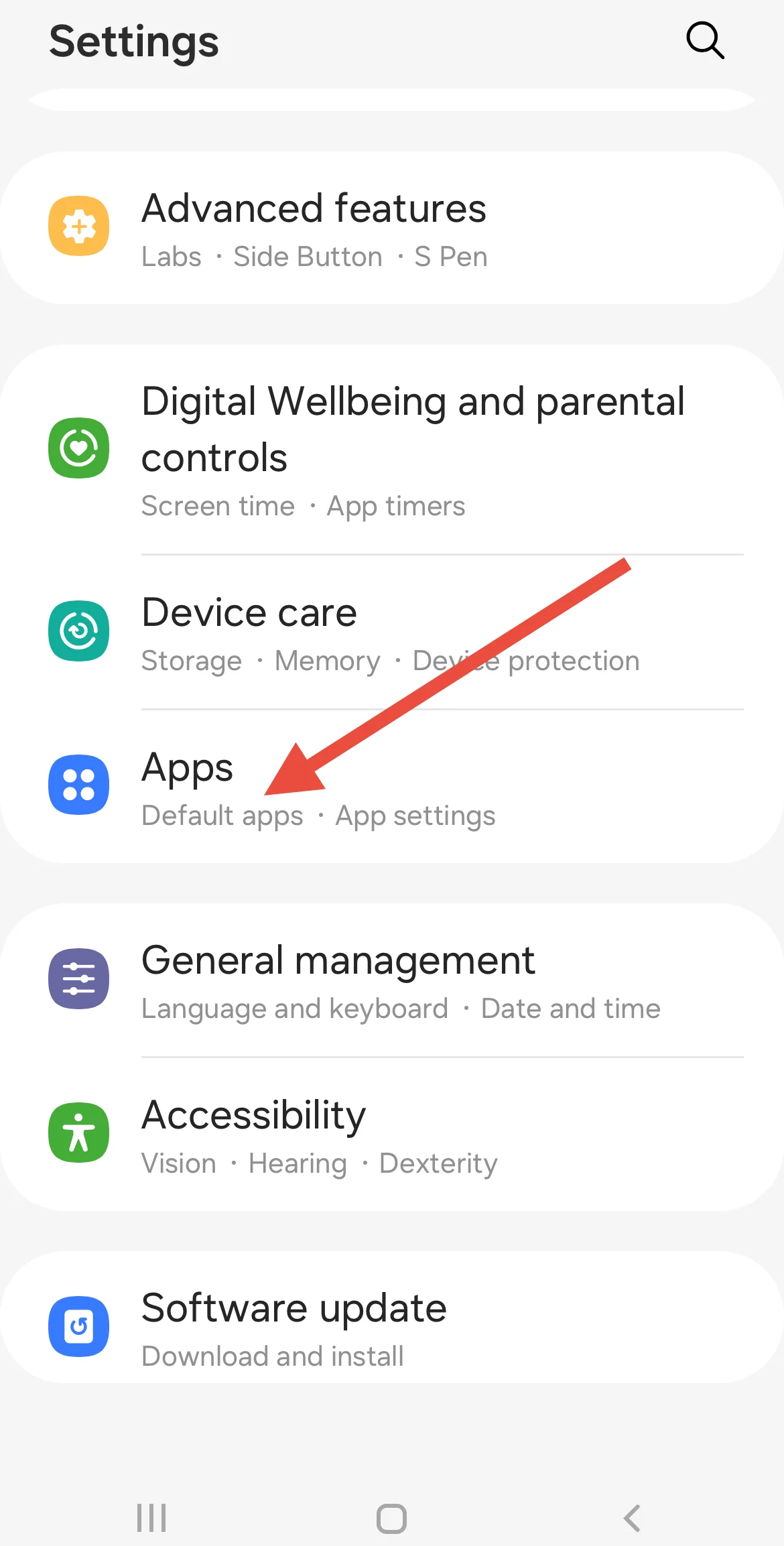So the other day, I was trying to make a WhatsApp call on my second phone, which is a Samsung, and this random message popped up. It said something like “Your battery usage is restricted for WhatsApp. Your call may end or have microphone and audio issues. You can unrestrict from your phone’s settings. At first, I had no idea what it meant. I wasn’t even messing with any settings, so it felt kind of unexpected.
I’ve seen a few others mention the same thing, especially those using Samsung phones. It seems to show up more on those devices, though it can happen on other Android phones too. The message usually shows up right before or during a call, and honestly, it can be annoying when you’re just trying to talk to someone and the audio keeps cutting off or the call drops.
If you’ve seen this warning pop up too, don’t worry. I’ve looked into it and found some simple things that might help fix the issue. Let’s go through it.

Easiest Ways to Fix “Your battery usage is restricted for WhatsApp”
Set Battery Usage to “Unrestricted” for WhatsApp
On my Samsung device, adjusting the battery settings for WhatsApp resolved the issue immediately. If you’re seeing the warning about restricted battery usage during WhatsApp calls, this should be the first setting to check.
Here’s how to do it on a Samsung phone:
- Open the Settings app
- Tap on Apps

- Scroll down and select WhatsApp
- Tap on Battery
- Choose Unrestricted under the “Use details” options

After setting WhatsApp to “Unrestricted,” I no longer received the warning message, and the call quality returned to normal.
For other Android devices, the steps may be slightly different. Follow these instructions:
- Hold down the WhatsApp icon, then tap the App Info icon.
- Tap on Battery
- Look for the Optimise Battery Usage setting
- Make sure WhatsApp is set to Not Optimised.
Remove WhatsApp from Sleeping Apps
Another reason you might see the battery restriction message is if WhatsApp has been added to the “Sleeping Apps” list. This limits the app’s background activity to save battery, which can interfere with calls and notifications.
To fix this, follow these steps on Samsung devices:
- Open the Device Care app on your Samsung device
- Tap on Battery
- Select Background usage limits
- Tap on Sleeping Apps
- If WhatsApp is listed there, change the setting to No restriction
After making this change, WhatsApp will be allowed to run in the background without restrictions, which should help avoid call drops and audio issues.
Disable Battery Saver or Power Saving Mode
Battery Saver or Power Saving Mode can restrict app activity in the background to conserve energy. When enabled, this feature may interfere with calls, the microphone, or audio, especially during calls.
- Open the Settings app
- Navigate to Battery settings
- If Battery Saver or Power Saving Mode is turned on, switch it off.
Clear Cache and Data for WhatsApp
Clearing your cache might help. This will contain locally saved content to speed up your experience, but can sometimes create problems. Removing these temporary files can fix unexpected issues like battery warnings or call disruptions.
- Open Settings
- Go to Apps and select WhatsApp
- Tap on Storage
- Tap Clear Cache
- Then tap Clear Data
Note: Clearing data will log you out of WhatsApp. Make sure to back up your chats and media to device storage or Google Drive before doing this, so you don’t lose any important conversations.
Check for WhatsApp Updates
There may have been a recent update to WhatsApp or your phone’s system that caused this issue to appear. In many cases, simply updating the app can fix unexpected problems.
- Open the Google Play Store
- Search for WhatsApp using the search bar
- If an Update button is available, tap it to install the latest version.
Factory Reset
In some cases, the issue may be caused by a temporary software glitch or an update conflict. If the problem still doesn’t go away after updating everything and trying all other solutions, you may consider a factory reset as a last step.
However, before going for a factory reset, check if there are any pending OS updates by heading over to Settings > Software update > Download and install.
If that doesn’t help either, you can proceed with a factory reset by going to your device’s settings. Just make sure to back up all important data before continuing, as this process will erase everything on your phone.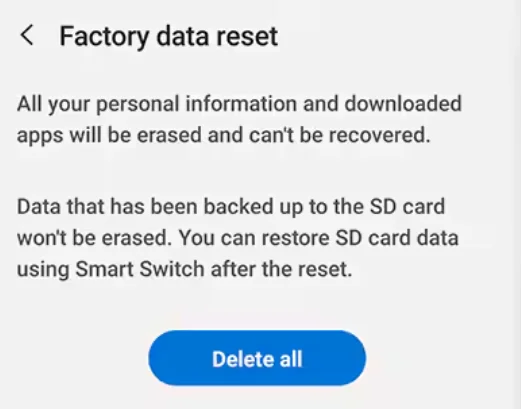
ALSO READ:
- How to Fix Call Not Sent on Oppo/Vivo/OnePlus/Realme/Samsung/Redmi
- How to Fix “IMS Service keeps stopping” on LG and Samsung Phones
- How to Disable WhatsApp Call History in iPhone [100% Works]