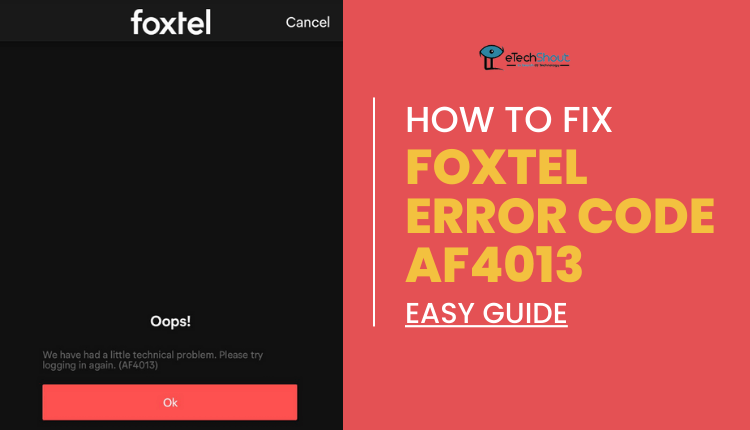
The “We have had a little technical problem. Please try logging in again. (AF4013)” error message is a common issue faced by Foxtel GO users.
In this article, we will explore the reasons why this error occurs and provide some easy-to-follow solutions to fix Foxtel error AF4013. Whether you’re a new user or a long-time subscriber, these steps will help you get back to enjoying your favorite shows and movies on Foxtel GO in no time.
What Does Foxtel Error Code AF4013 Mean?
If you are a Foxtel GO user who has recently updated to Android 13, you may have encountered the “Foxtel error AF4013”. This error occurs because the current Foxtel GO Android app is not compatible with Android 13, leaving users unable to access their favorite content. 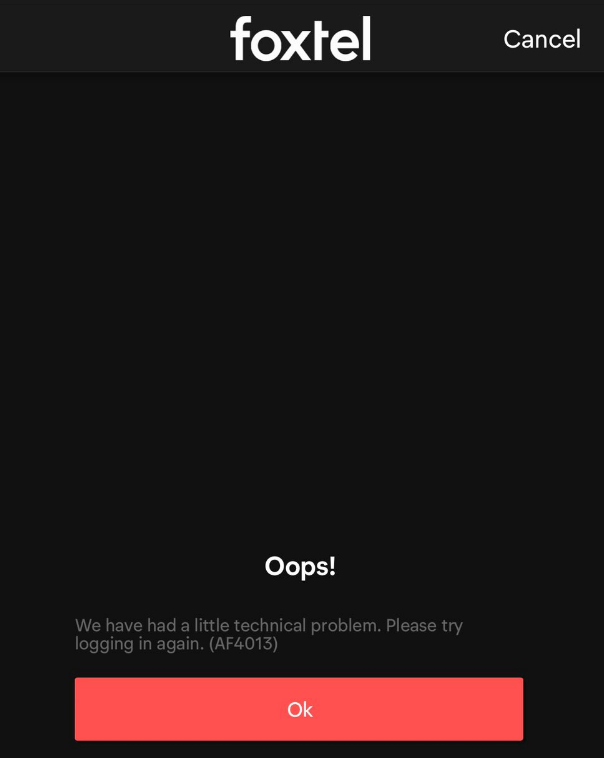
Fortunately, there are several solutions to this problem. In this article, we will explore some simple and effective ways to fix Foxtel error AF4013 and get back to enjoying your favorite shows and movies on Foxtel GO.
How to Fix Foxtel Error AF4013
Check the operating system
If you’ve updated your Shield device to the latest Android 11 operating system, you may have noticed that the app no longer works. This is because the Foxtel app only supports Android 10 and lower.
So, if you want to access your Foxtel content, you may want to consider using a different device that runs Android 10 or lower. Alternatively, if you’re feeling adventurous, you may want to check out some other streaming services.
Sideloader old Foxtel apk on Android TV
If you are using NVIDIA Shield or any other Android TV, just download the Foxtel apk file from this link. It is a little older version of the Foxtel app. After downloading it, sideload the app on your TV by installing it. Once it is installed, open it to enjoy the content.
Join the beta and update the Foxtel app
Joining the beta program and updating the Foxtel app could help you resolve the Foxtel error AF4013 error that you are experiencing. The app may experience this error when there is an issue with its authentication process, which can be resolved by updating the app.
By joining the beta program, you will have access to the latest version of the Foxtel app before it is officially released to the public. Therefore, you may have access to bug fixes and improvements not available to non-beta users.
Open the Google Play Store app and search for the Foxtel app. Click on it and scroll down to find the Join Beta option. Click on it to join, Once you have joined the beta program, you should see an “Update” button. Click on it to update the app to the latest version.
Once the update is complete, try launching the Foxtel app again to see if the AF4013 error on Foxtel Go has been resolved.
Use Kodi and the Matt Huisman Foxtel Go add-on
Using Kodi and the Matt Huisman Foxtel Go add-on can be a workaround for Foxtel Error AF4013 and accessing Foxtel content on devices that are not officially supported by the Foxtel app.
Here’s a step-by-step guide on how to use Kodi and the Matt Huisman Foxtel Go add-on:
- From the main menu on your Kodi, navigate to the “Add-ons” section.
- Click on “My Add-ons“.
- Select “..” to go up a level, and then select “Install from repository“.
- Look for “MattHuisman.nz Repository” in the list and select it.
- Choose “Video add-ons” from the list of options, and then select “Foxtel Go“.
- Click on “Install“, and the add-on will start downloading and installing.
- Once the installation is complete, you can access the Foxtel Go add-on from the “Add-ons” main menu item.
- To access any content, you will need to log in with your Foxtel Go credentials.
- Simply navigate through the content and select an item to play it.
- Any locked content will have a “Locked” label next to it. Locked content is content that your subscription does not have access to. You can choose to hide locked content via the add-on settings.
RELATED GUIDES:
- Foxtel Error Code SR100 (How to Fix Easily)
- Foxtel Error Code PE2005 (5 Easy Solutions)
- Foxtel Error Code PE8000 (6 Quick Fixes)
In conclusion, encountering the “Foxtel error AF4013” can be a frustrating experience that can leave users feeling exasperated and stressed. However, the good news is that the above are effective solutions to fix this issue. Remember, if you’re still facing issues, don’t hesitate to reach out to the Foxtel support team for additional help.








