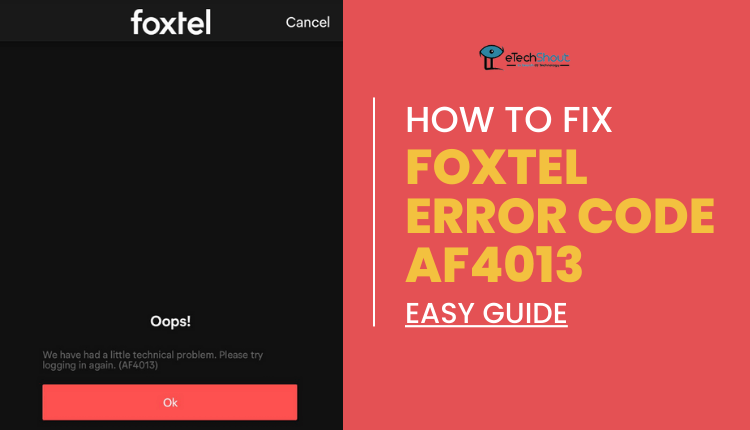Streaming interruptions can quickly turn an enjoyable viewing experience into a frustrating one, especially when encountering error codes. If you’re a Foxtel user, you might have encountered error code F1072, a playback error that has become increasingly common among subscribers, preventing access to their favorite content when they need it most.
The F1072 error typically appears as a playback interruption message, indicating that the program cannot be streamed at that particular moment. While this error often stems from connectivity issues, it can also occur due to problems with Foxtel’s lookback feature, start-over functionality, or content-specific complications.
Many Foxtel users have reported encountering this error recently, making it a significant concern for subscribers across the platform. As a relatively new issue in the Foxtel ecosystem, error code F1072 presents unique challenges for troubleshooting.
In this guide, you will find the easiest ways to troubleshoot and fix Foxtel error code F1072 to avoid further interruptions to your favorite shows.
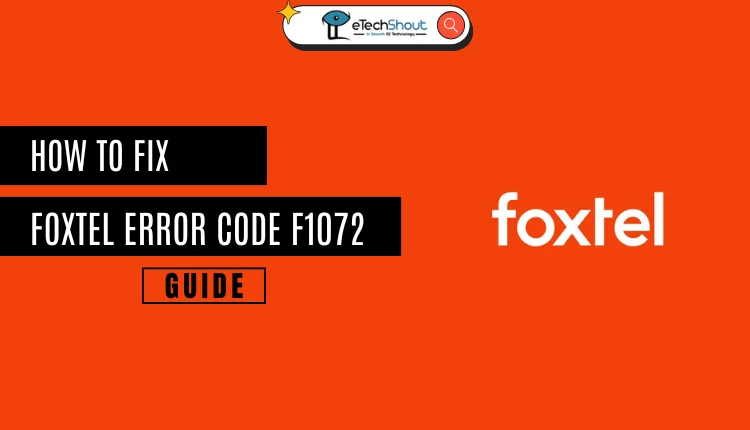
How to Fix Foxtel Error Code F1072
Upgrade the Software
Start with this crucial step to pinpoint the source of the problem, helping you avoid unnecessary attempts with other fixes. Updating your IQs software is essential for optimizing performance and fixing any persistent issues.
- To update the IQs software, power on your TV and select the correct Foxtel input source.
- Put your iQ box in standby mode (red LED) using the front power button.
- Press and hold the standby button until the LED turns blue.
- For iQ4/iQ5: Press the standby button 3 times quickly
- For iQ3: Press up, down, then the standby button
- Wait for the “Preparing your iQ now” screen to complete.
- Power on your iQ with the remote to finish the installation.
Note: Use the buttons on the iQ box itself, not the remote, during the update process.
Check Your Internet Connectivity
A stable internet connection is the main thing for any internet-dependent service to work. So, it is important to check if other devices in your home can access the internet. To verify that, try loading a webpage on your laptop, smartphone, or tablet to confirm your network is functioning properly.
If you detect connection issues, follow these steps to reset your modem:
- Switch off your modem completely
- Unplug it from the power outlet
- Wait for 10 seconds
- Reconnect the power cable
- Turn the modem back on
Look for the internet connection indicator light on your modem. This light typically appears as a globe icon or may be labeled as “Internet,” “Online,” or “WAN” depending on your modem model.
Once your internet connection is restored, check Foxtel’s functionality by attempting to stream content from either the Movies or TV Shows section.
Connect Your Foxtel Box to the Internet using the Guided Setup
The Guided Setup should automatically launch when you first turn on your iQ3/4/5 box. If it doesn’t appear, you can manually access it by pressing the Home button, navigating to Settings, then selecting Advanced Settings, followed by Guided Setup.
If your Foxtel iQ box doesn’t automatically display the Guided Setup screen, you can easily initiate it manually.
- Press the Home button on your Foxtel remote
- Then navigate left to locate the Settings icon.
- From there, scroll down to Advanced Settings and select Guided Setup.
- Once you’ve highlighted and selected Start Guided Setup, proceed to the network configuration step.
Here, you’ll choose between WiFi or Ethernet connectivity based on your preference. For WiFi users, simply select your network from the available list and input your password.
If you prefer a wired connection, connect an Ethernet cable between your modem’s LAN port and the Ethernet port on your Foxtel box.
Check Your Foxtel Subscription
Before diving into other technical solutions, verify that your Foxtel subscription includes the channel you’re trying to access.
Log into your Foxtel My Account portal, where you’ll find the My Package section. Click on View Details to display a comprehensive list of your subscribed Channel Packs. This section clearly shows which channels are included in your current subscription plan.
If you find that the problematic channel isn’t part of your package, you’ll need to upgrade your subscription. However, if the channel is included in your current plan, you can move forward with other troubleshooting steps to resolve the F1072 error.
- RELATED ARTICLE: How to Fix Foxtel F1077 Playback Error
Power Cycle the Modem
A complete modem restart, known as power cycling, effectively resolves connectivity issues that may trigger the Foxtel F1072 error.
To perform a power cycle, locate your modem’s power outlet and switch it off at the wall socket. It’s crucial to wait for 30 seconds, allowing the modem to fully discharge before switching the power back on. Once powered up, give your modem approximately 5 minutes to complete its startup sequence and establish all necessary connections.
Restart and Re-sync Your Foxtel Box
Restarting and re-syncing your Foxtel box can often clear up random errors that pop up to ruin your experience by restoring a fresh connection to your account.
Press and hold the power button on your box for at least five seconds until it initiates a restart sequence.
Alternatively, you can perform a hard reset by turning off the power at the wall socket for 10 seconds before switching it back on. If your box doesn’t automatically power up after a few minutes, simply press the power button once to turn it on.
Once powered up, re-sync your box with your Foxtel account to ensure proper authorization and access to your subscribed content.
Delete and Re-download the Program
Most of the time, playback issues can be resolved by deleting and re-downloading the program. Navigate to your Library through the Home button on your Foxtel remote and locate the program causing the F1072 error.
Press the yellow button to delete the problematic content from your library. If multiple programs are affected, repeat this process for all troublesome titles.
After deletion, attempt to re-record or stream the same program. You can also try accessing different content to determine if the issue is program-specific.
If streaming issues persist across multiple programs, the problem may be related to your system or connection rather than specific content.
Contact Foxtel Support
If you’re still experiencing the F1072 error after trying all previous troubleshooting steps, contacting Foxtel’s customer support may provide the solution you need. Their team is available to offer personalized assistance and guide you through additional steps to resolve the issue.