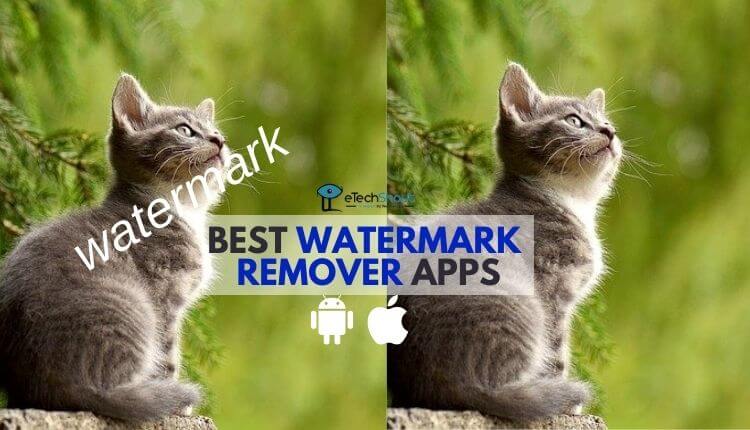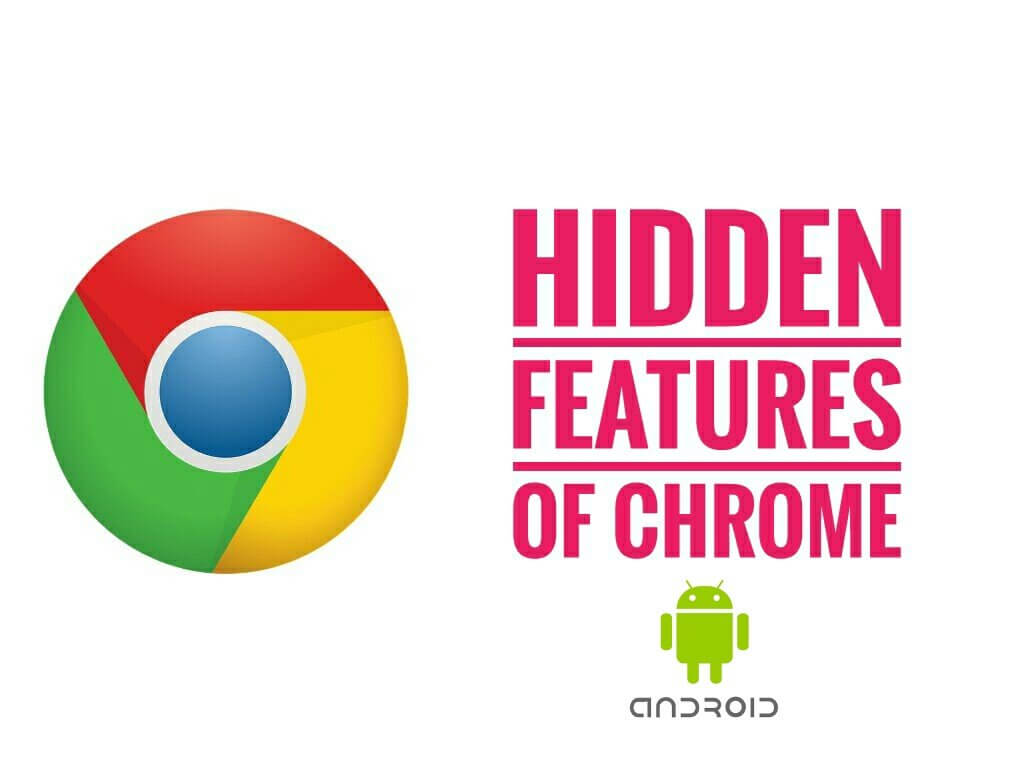
Chrome is a well-known browser which is available on almost all the platform. Chrome enables us to browse any website simply and quickly. The reason behind Chrome’s popularity is its clean, polished user interface and versatility. You may think that it has fewer features compared to other browsers, but it has tons of hidden features that enhance the user experience. So here are some hidden chrome settings and tricks on android. These are the hidden chrome settings which are in the chrome android browser.
7 Hidden Chrome Settings On Android
Address bar on the bottom
As you know the URL or the address bar of almost all the browsers are at the top. If you’re using bigger display mobiles then it is a little difficult to click on the address bar to enter the URL while holding your mobile in one hand. But Chrome for Android has an inbuilt feature that enables the address bar on the bottom. To do this go to the URL address bar of your Chrome browser and type chrome://flags and hit enter. There you’ll find lots of options that are actually hidden on direct settings of the Chrome browser. Now search for the chrome home. Just enable chrome home and restart your browser to get the address bar at the bottom of the homepage.
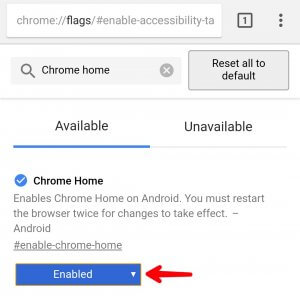
Change the tabs by swiping
While browsing the different sites everyone opens different tabs for each of the sites for convenient use. You can easily switch between different tabs of the chrome browser just by swiping. To do this just swipe left or right when you have more than 2 tabs open. It is very helpful when you try to switch between different websites or social media sites.
Play YouTube music in the background
You can change your chrome browser as a music player while listening to YouTube videos songs. It is easy to play the music or audio of any video on YouTube using the chrome browser. To do this open youtube.com in desktop mode and play any videos/video songs. Now tap on the home button of your device. In the notification panel, click on the play button to play the audio of that video.
Browse any site without internet
This feature is helpful for you when you are traveling and having network issues. You can save any websites offline and browse it at any time without an internet connection. You need to download the offline file of that website to browse when you have no network. To do this, just turn off your internet connection and open the website that you want to browse offline. Now you’ll get the DOWNLOAD WHEN ONLINE option. Just click on it and turn on your internet. Now that file will start downloading and after completion of download you can browse it offline without any internet or Wi-Fi connection.

Increase browsing speed
This hidden developer option lets you increase the download speed a little bit. You’ll feel the slight difference in the browsing and loading speed of the webpages after enabling this option. To do this again type Chrome://flags and enter. Now search for brotli and “Enable” it then again search QUIC and “Enable” the Experimental QUIC protocol, then restart the Chrome to feel the change!
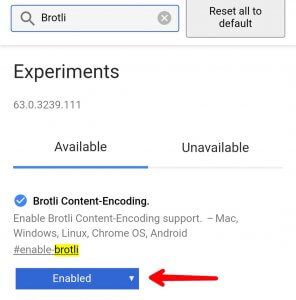
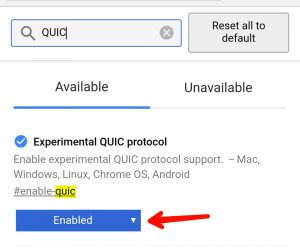
Access file manager on chrome browser
This feature helps you to browse and access the files of your internal storage through the Chrome browser. Just type file:///sdcard/ in the address bar and click enter. Now just select any file or folder that you want to access. This feature is helpful for you to access the files and images of your friends mobile if they enabled app lock for the gallery. Cool right?
Change display view of tabs
When you have more tabs open, it is difficult to find the considered one. So by changing the view of the tabs to simple, you can easily switch between the different tabs. To change the tab display view, go to Chrome://flags and search for Accessibility, and enable the “Accessibility Tab Switcher”. At last click on ‘Relaunch Now’ to see the change.
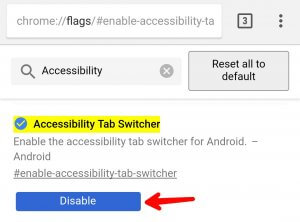
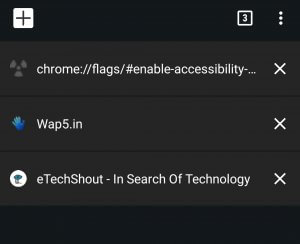
Wrapping Up
I hope these hidden features and tricks of the Chrome browser helps you to explore some hidden things. Do share this post and keep visiting us for more tricks and tips.