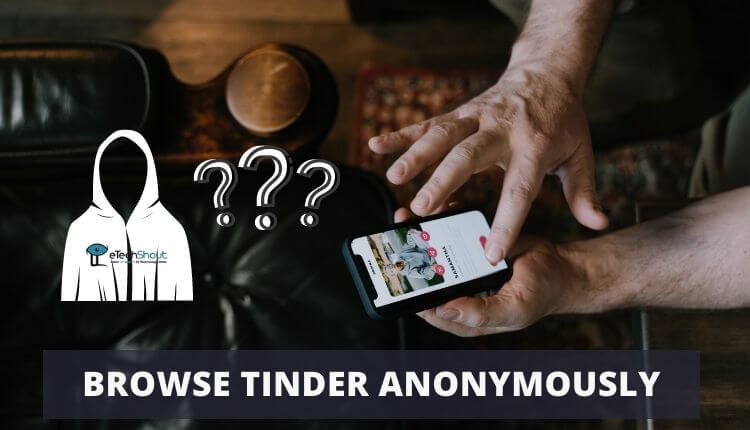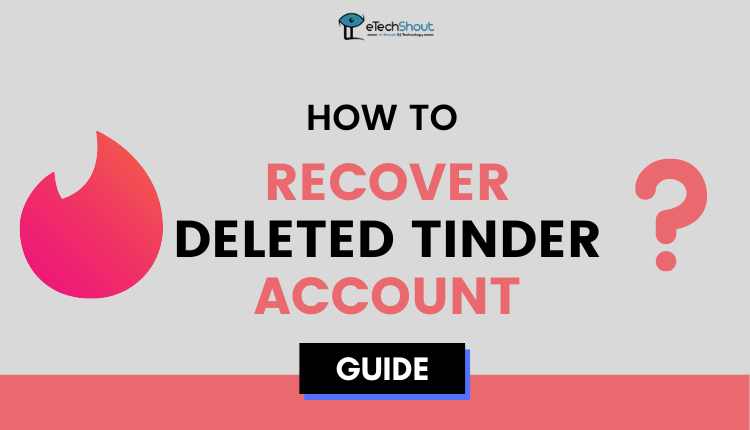Tinder Gold enhances your dating experience with premium features, but the gold icon can sometimes reveal more about your profile than you’d prefer. Many people want to keep their premium status private while still using all the special features.
The gold icon shows that you have access to premium perks, like seeing who has already liked your profile. However, some users prefer to keep this upgrade hidden from others who view their profile.
Though Tinder doesn’t have a built-in setting to remove the gold icon, you can use some smart tricks to make it less noticeable on your profile. This guide will walk you through possible ways to hide the Tinder gold icon.
![]()
What Does the Golden Heart Mean on Tinder?
The gold icon appears on your Tinder profile when you subscribe to Tinder Gold, showing others that you have a premium account. This paid version gives you special tools that free users don’t have, like seeing everyone who has liked your profile before you swipe on them.
With Tinder Gold, you get extra perks that make dating easier. You can take back accidental swipes whenever you want, and you’ll see the most popular profiles in your area first. These features help you connect with potential matches more effectively.
If you choose Tinder Plus instead, you still get some premium features. You can send five super likes each day to stand out to people you’re really interested in, get one profile boost monthly to be seen by more users, and change your location to match with people in different areas.
How to Hide Tinder Gold Icon
Profile Picture Overlay Method
You can easily conceal the gold icon by carefully positioning elements in your profile picture. Simply choose or edit a photo where part of the image naturally covers the area where the gold icon appears. For example, you might use a photo where:
- Your hair or clothing falls across that part of the image
- A background element like a tree or building covers that spot
- A decorative frame or border masks the icon area
Photo Cropping Method
A simple solution to hide your gold status is to carefully crop your profile picture. By adjusting the photo’s edges, you can minimize or completely remove the area where the gold icon appears.
When using this method:
Make sure your cropped photo still shows your best features and maintains good quality. The picture should look natural and well-composed, not awkwardly cut off just to hide the icon.
Angle and Pose Method
Try taking photos from different angles to naturally hide the gold icon while keeping your pictures attractive. Here are some tips:
- Position yourself so your face or body covers the corner where the gold icon usually appears.
- Try tilting your head, using a three-quarter view, or positioning your hair or shoulder to create a natural frame that hides the icon area.
Photo Selection Method
Choose your profile pictures strategically to minimize the gold icon’s visibility. Try uploading photos where the icon naturally blends into the background elements.
For example, select pictures with busy patterns or textured backgrounds in the corner where the icon appears. You can also pick photos where light colors or bright spots in the background help camouflage the icon.
- RELATED GUIDE: – How To Browse Tinder Anonymously? (2024)
Frequently Asked Questions (FAQs)
Can I hide Tinder gold icon?
While Tinder doesn’t have the option to remove the gold icon officially, you can use some clever tricks to make it less visible on your profile.
Can people see if you have Tinder Gold?
No, others cannot see if you have a Tinder Gold or Plus subscription. This information isn’t visible within the app.
How do I remove Tinder gold subscription?
To cancel Tinder Gold:
- iPhone: Go to Settings > Your Name > Subscriptions > Tinder Gold > Cancel Subscription.
- Android: Open the Tinder app > Profile > Settings > Manage Payment Account > Cancel Subscription.
- Google Play: Open Google Play Store > Profile Icon > Payments & subscriptions > Tinder Gold > Cancel Subscription.
- Tinder Website: Log in > Profile Icon > Account Settings > Manage Payment Account > Cancel Subscription.