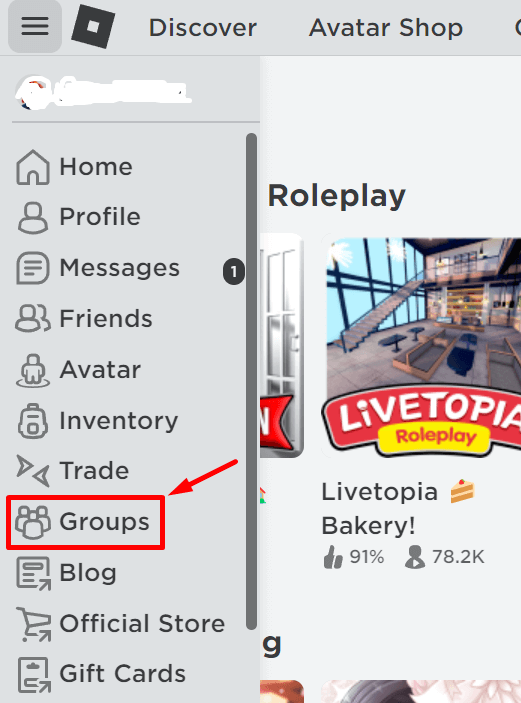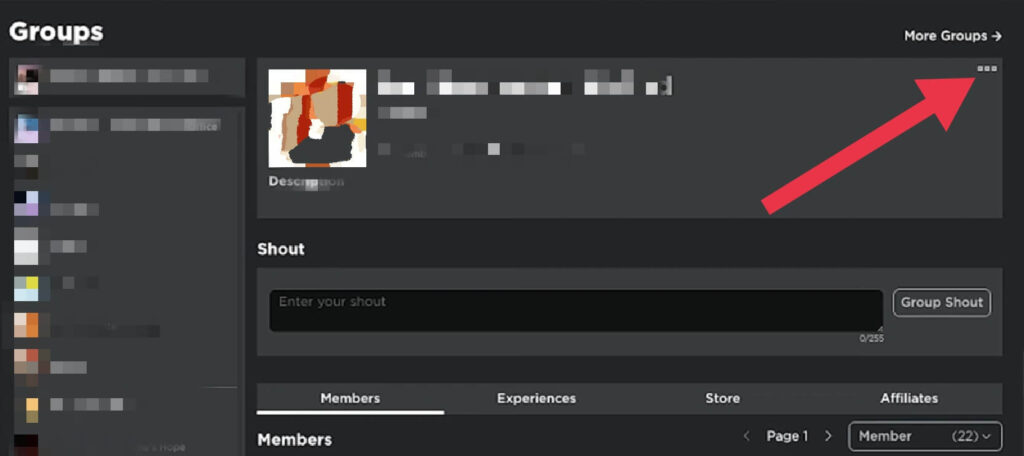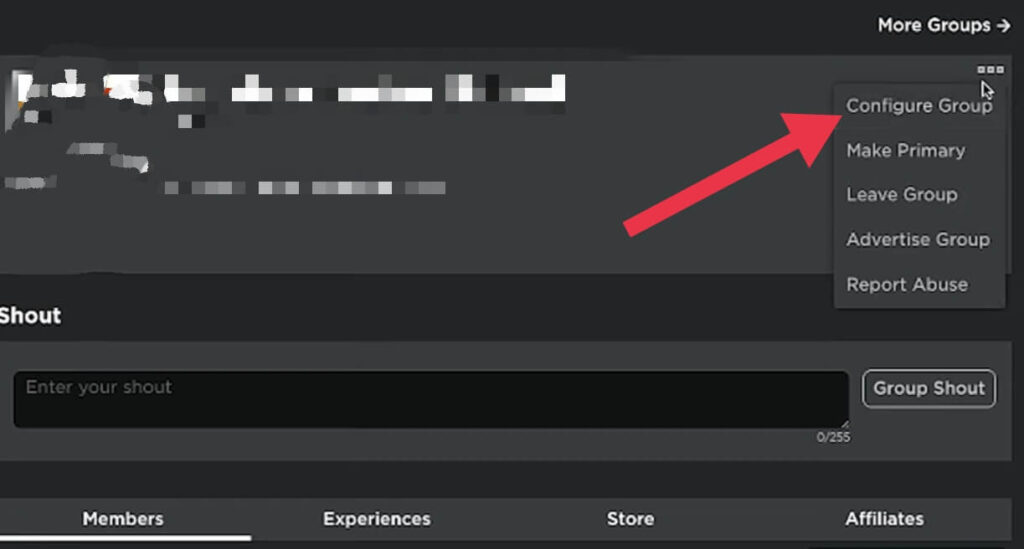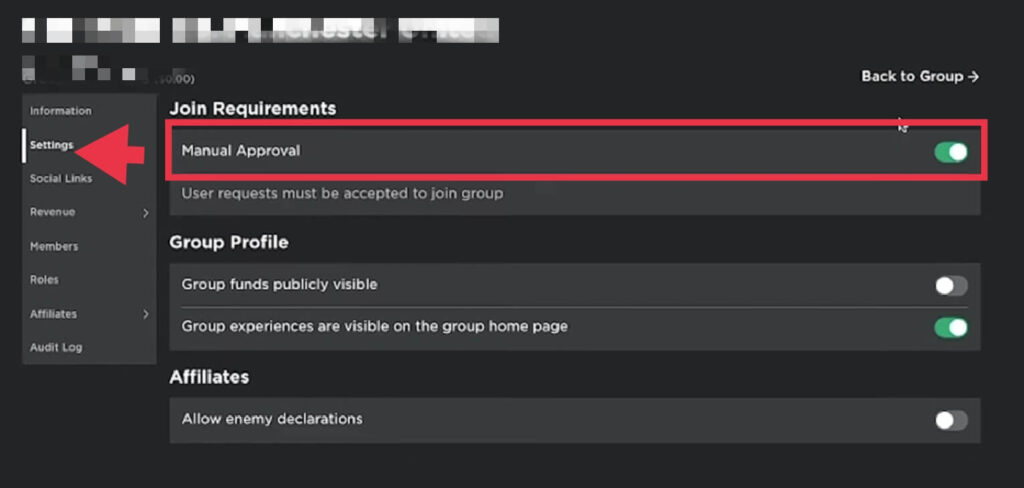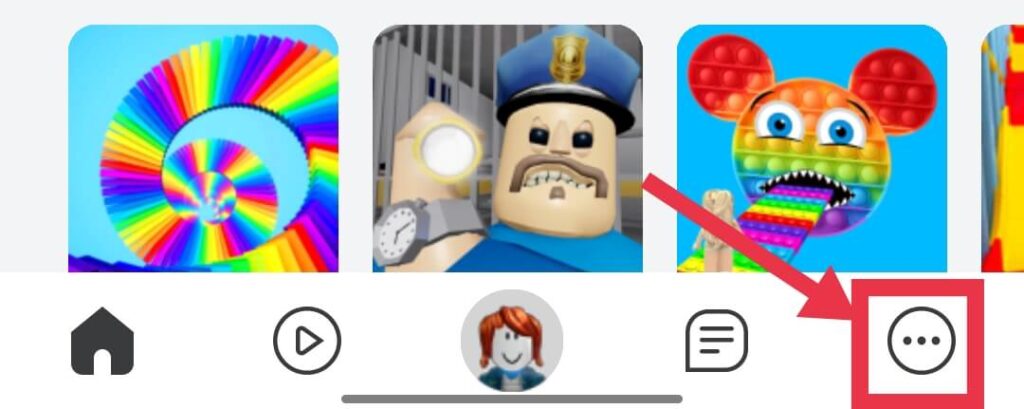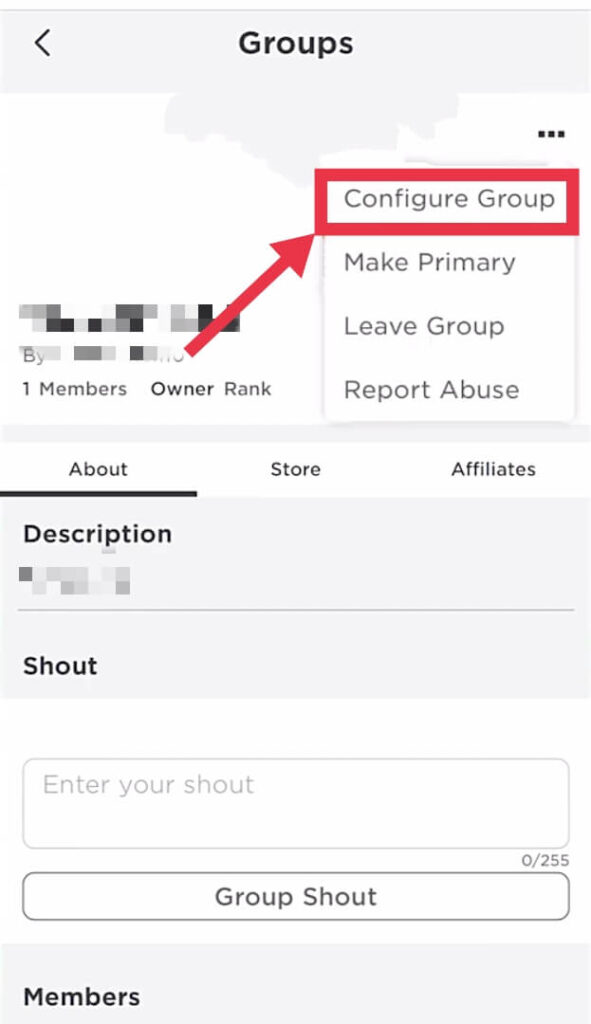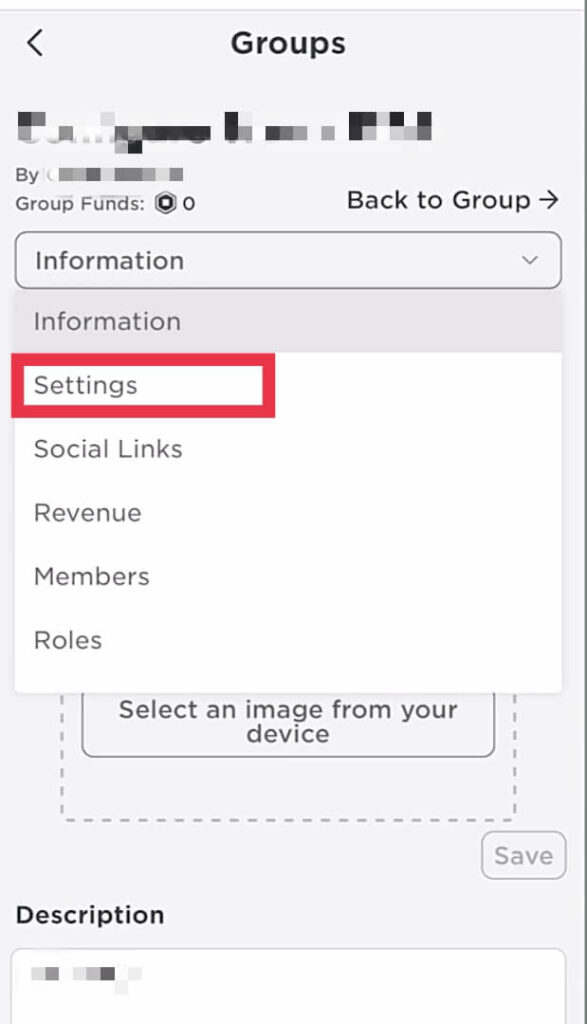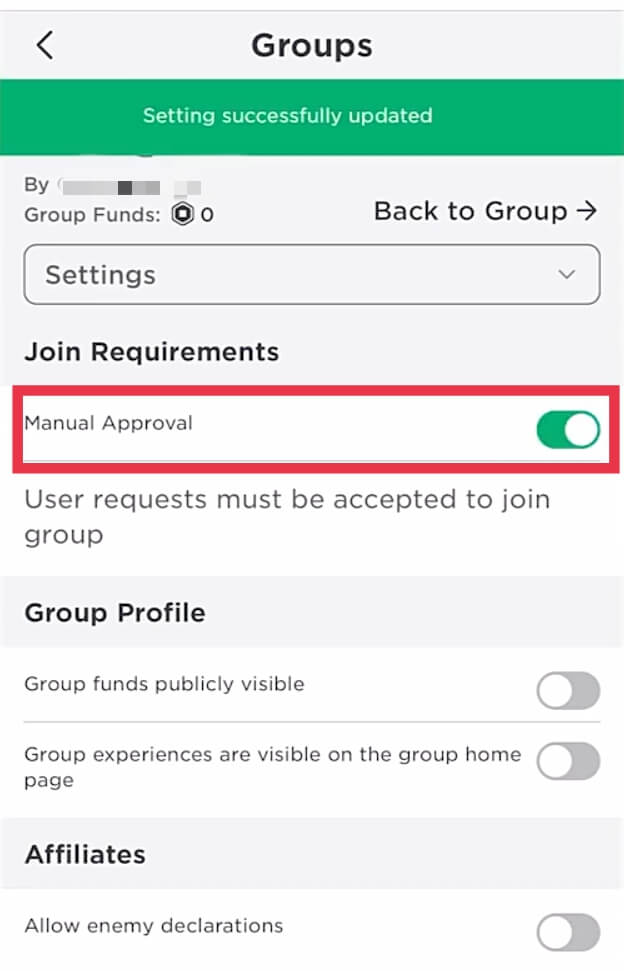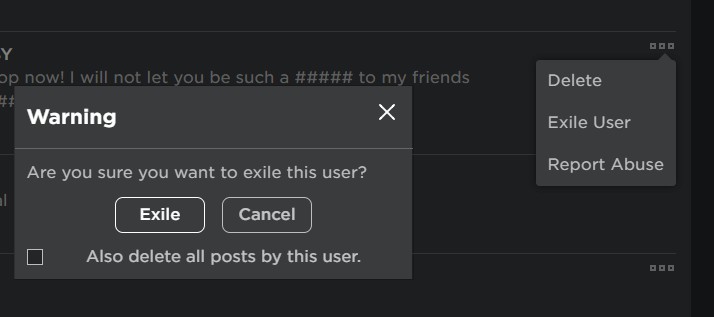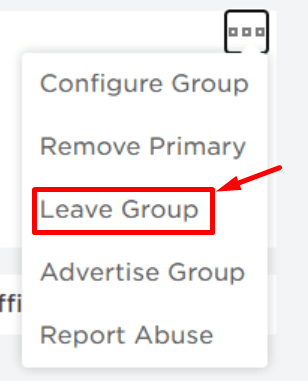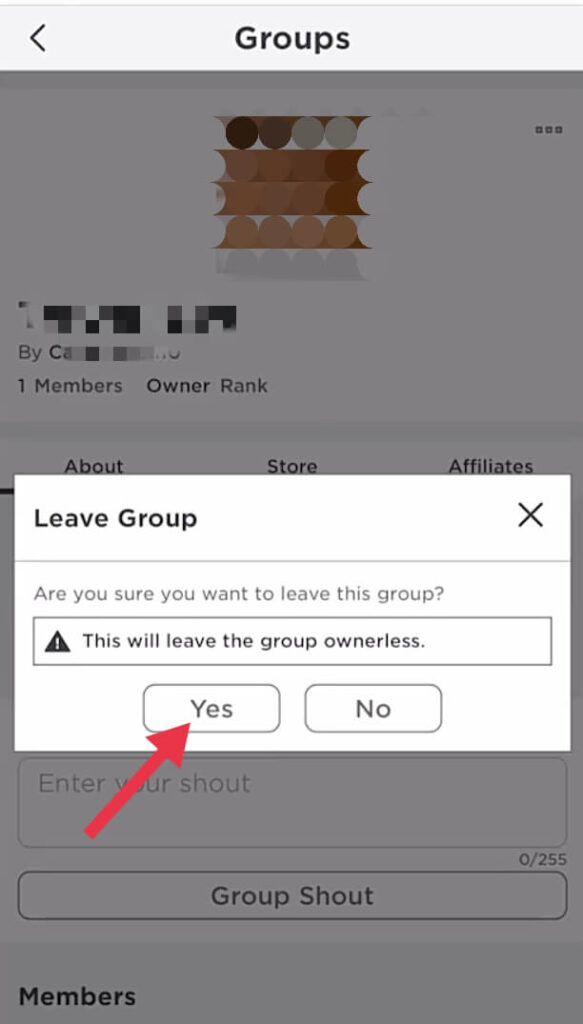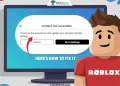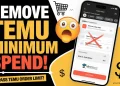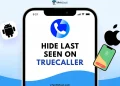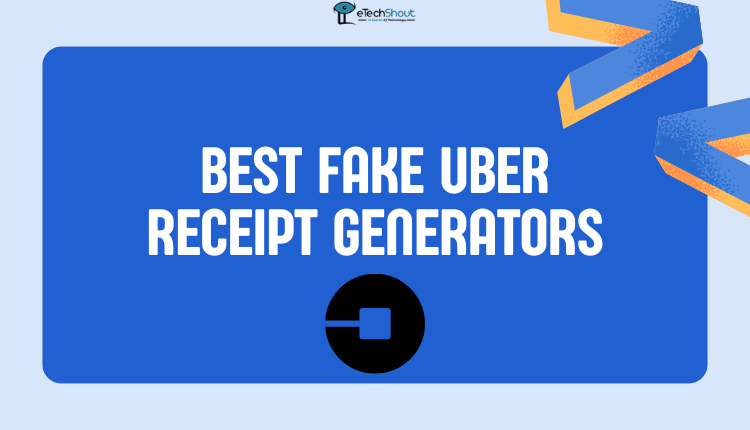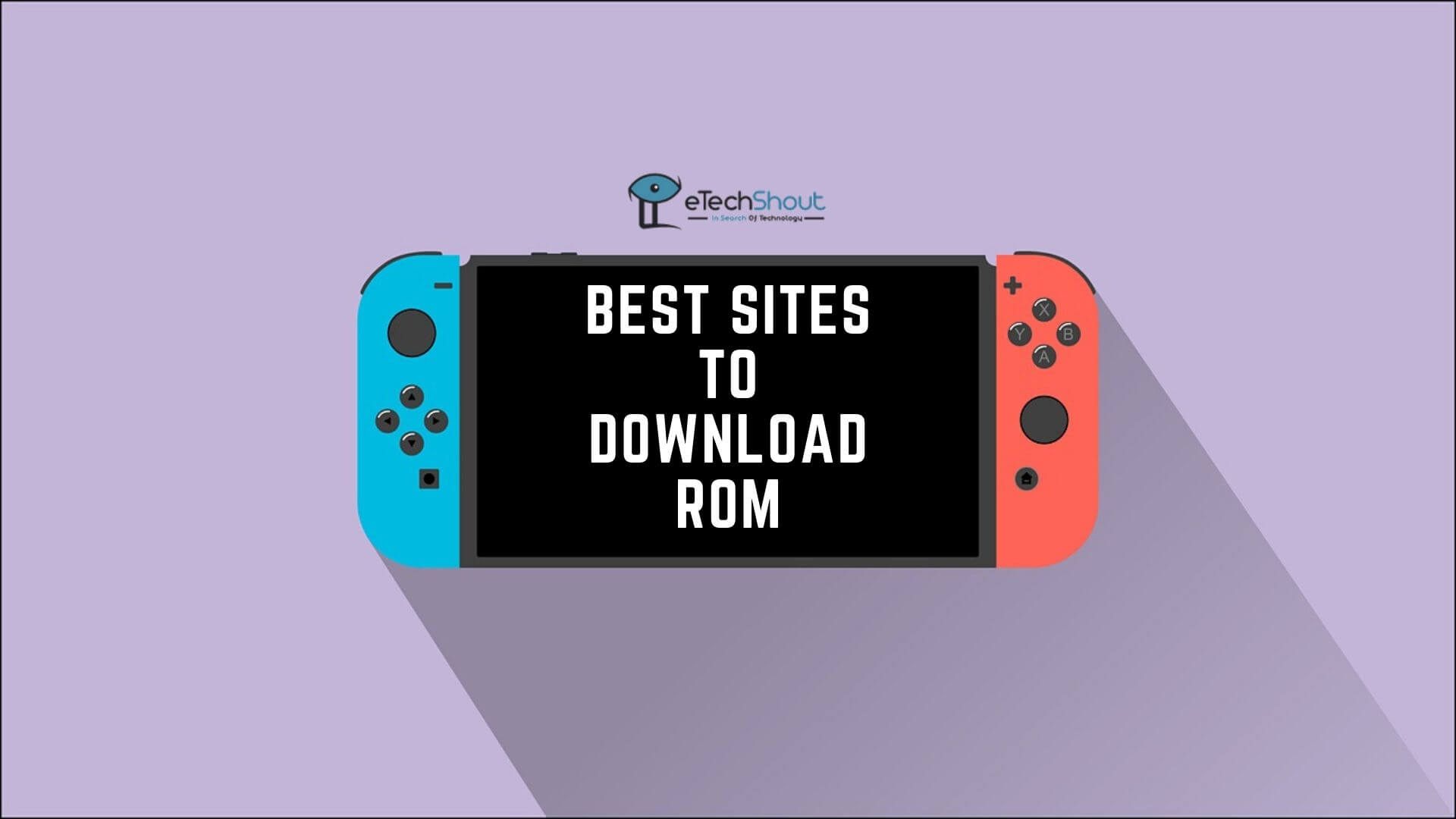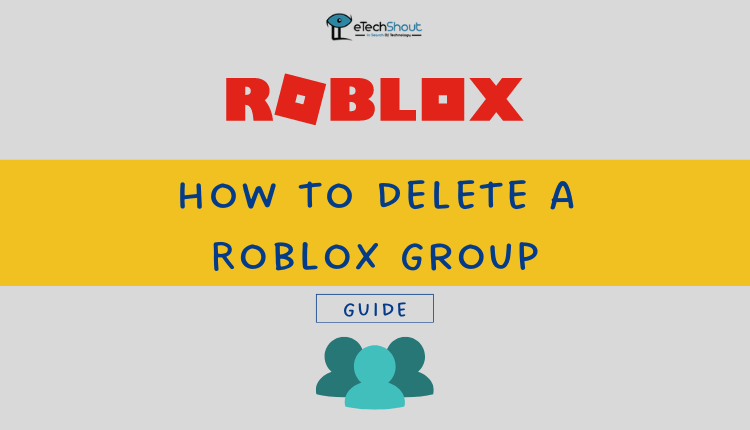
Roblox groups can be a great place for players and their friends to form a community with other players who enjoy the same games. But It is inevitable that all good things will end one day. Roblox groups are no exception.
In case you decide to delete your community, you won’t find a straightforward “delete group” option. At the moment, Roblox does not have an option that allows you to completely delete groups.
The good news is that you can use certain settings to hide your group and make it impossible for Roblox players to join. It would be great if Roblox added a delete option for groups in the future.
The following steps explain how to delete a Roblox group on mobile and desktop.
There are various reasons why you might want to delete your Roblox account — you might be overusing it, or you might not be using it anymore, which makes it pointless to keep it.
How to Delete A Roblox Group That You Own
When you no longer use a Roblox group you created – whether it’s because the group no longer serves your needs or just because you don’t use it anymore — then it’s time to delete the group.
Before you delete your Roblox group, you should know some basics. In order to do this, you must be an administrator and have created the group.
Manual approval prevents new Roblox players from joining the group directly. Group members remain able to access the Group and view posts, but there’s no access to new members. It is not possible for new members to join. Here is how to do it.
How to Delete A Roblox Group on PC
- Visit Roblox.com from here
- Now, login to your account by entering the valid username/email/phone and password
- Then click on the Menu button at the top left corner
- Select “Groups”

- Afterward, select the group from which you want players to be prevented from joining.
- Then, press the three dots at the top right to reveal a menu.

- Tap on “Configure Group”

- Now, go to the left-hand menu and click “Settings”
- The next step is to locate the “Join Requirements”
- The “Manual Approval” button can be found in this section. Make sure the setting is enabled by enabling the toggle.

- To join the group, you must accept their requests. Therefore, they will not be able to join if you don’t accept them.
- If you change your group settings, Roblox may require you to complete two-factor authentication as well.
How to Delete A Roblox Group on Mobile
- To delete the Roblox group you own on your mobile phone, open the Roblox app (Android/iOS)
- Login to your account (if you’re already logged in then skip this step)
- Now, click the three dots in the bottom right corner of the home screen

- In the next step, tap “Groups” in the menu.

- Select the group from which you do not want players to join.
- Once you’ve selected the group, click on the three dots in the top right corner and select “Configure Group”.

- From the “Configure Group” tab, tap on “Settings”.

- After that, click on “Join Requirements”
- Now, it is time to enable the “Manual Approval” option

- Once you enable this option, new user requests must be accepted by the creator of the group to join a group.
- After that, update the group description. It may be helpful to edit your group description explaining that your group will no longer be active.
- At last, hit the Save button, and you are done.
How To Delete A Group in Roblox
There is no way for the group owner or participants to delete a Roblox group, but there is another option: edit the group settings and remove everyone from the group. Nevertheless, this simple procedure can also be very time-consuming, depending on how many group members you have.
It is only possible to change group settings from the Roblox website and you can’t do it from the Roblox app.
- Log in to Roblox, and, under the left menu, select the Groups
- Select the group
- Click on the Members tab. You will see all the users who have joined your group there
- In order to remove a member, click the three dots next to the member’s name.
- If you choose to “Exile User“, they will be removed from the group.

- The members must be manually removed. Delete every member of the group until the last one is removed. It might take some time, but there is no other choice
- After you’ve removed all members, you must change the privacy group to “Closed”
- By doing so, other users will be unable to join the group, since it will be hidden from others.
- Also, you should delete all the information about the group, including descriptions and even images.
- Following the removal of all members, and deleting all group information, click “Leave Group“

- Now confirm leaving the group by clicking Yes

- That’s it! Your Roblox group will no longer be active.
Frequently Asked Questions (FAQs)
Can I delete a Roblox group?
It will not be possible for you to delete the Roblox group. All you can do is enable manual approval or remove all existing group users and make the group closed. This will prevent others from joining it.
What happens when you delete the Roblox group?
You will not be able to delete the group, and it will remain inactive until it is activated again.
ALSO READ: –
- Roblox Asset Downloader – Download Assets Free (Working)
- How To Donate Robux To Friends On Roblox (3 Easy Methods)
A Roblox group is an excellent way to engage with like-minded people. Nonetheless, there may be groups you don’t engage with, and you’re annoyed by their notifications.
No matter the reason for deleting a Roblox group, all you have is the above ways. When you are the owner of the group, each participant must be removed manually before you can permanently close it.
In the event that you are a member of a group, and not the one who created it, leaving the group is the only option.
Although removing your group’s members can be a time-consuming process, the rest of the procedure is simple and straightforward.
This concludes this article. You have now learned methods about how to delete Roblox groups from a computer and smartphone. Let me know what you think about this article in the comments section below.