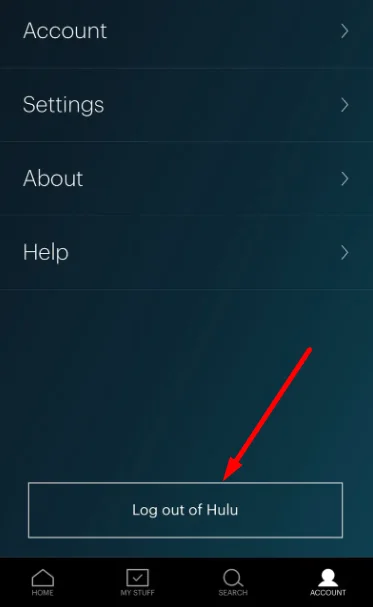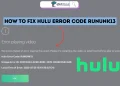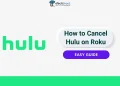Hulu is a popular streaming service that many people use to watch TV shows and movies. It has a large selection of content, including its own original shows. People like Hulu because it’s easy to use and suggests shows based on what you like.
Many people use Hulu as part of their daily routine, watching shows to relax after work or school. They enjoy watching their favorite shows and movies whenever they want.
Hulu has become more than just a way to watch TV. It helps people feel connected to others who watch the same shows. Users often talk about Hulu shows on social media and online forums.
Like all technology, Hulu sometimes has problems. One issue that bothers many users is called Hulu error code P-EDU107. This error happens when people try to watch something they’ve recorded. They see a message saying “Playback Failure” or that the “server key has expired.” Many Hulu users have had this problem and have looked for help on Hulu’s forum, and Reddit.
So, in this guide, we will help you fix Hulu error code P-EDU107. Follow our steps to resolve this issue.
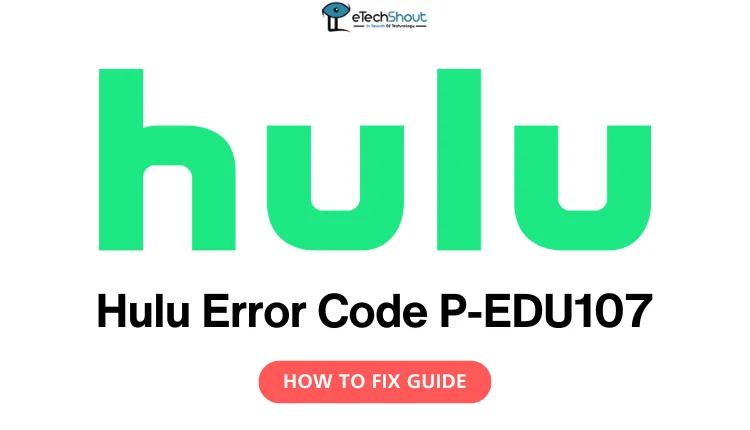
What is Hulu Error Code P-EDU107?
Hulu error code P-EDU107 happens when you try to play a video, but Hulu’s servers don’t respond to your request in time. Basically, your device sends a message to Hulu asking to play the video. If Hulu takes too long to reply back, the request “expires” and you get the P-EDU107 error message instead of your video.
This error code usually indicates a problem on Hulu’s end, not yours. There’s not much you can do to fix it except wait for Hulu’s technical team to resolve the underlying issue. In the meantime, you can try basic troubleshooting like restarting the Hulu app or your device. But most of the time, the error gets solved when Hulu fixes things on their side.
Resolve Hulu Error Code P-EDU107 Easily
Check Hulu’s Servers for Outages
As mentioned earlier, the main cause of error code P-EDU107 on Hulu is usually a problem with Hulu’s servers. This can happen if there’s an outage or if Hulu is doing scheduled maintenance on their system.
In the meantime, you can check if Hulu is down for other users by visiting sites like “Down Detector”, “Is It Down Right Now” or “Down for Everyone or Just Me”. These show the current status and any recent problems. This website tracks problems reported by users in the last 24 hours. Look at the graph to see if there are any spikes in reports, which could indicate a widespread outage.
You can also check Hulu’s official Twitter support account to see if they’ve posted any updates about known issues or maintenance.
If it looks like there’s a current problem with Hulu’s servers, the best thing to do is wait until things are back to normal.
Watch the On-Demand Version Instead of the Recording
If you’re seeing the Hulu error code P-EDU107 when trying to play a specific recording, but your other recordings are working fine, there may be an issue with just that one video file. Instead of troubleshooting further, you can simply delete the problematic recording and watch the episode or movie another way.
Hulu offers many shows and movies on-demand, separate from the live TV recordings. If you have a Hulu live TV subscription, you can often find the same content that you recorded available in the on-demand library.
Check Your Internet Connection

If you’re seeing Hulu error code P-EDU107, the problem could be your internet connection. Hulu needs a fast, stable network to stream videos. Run a speed test to make sure you’re getting at least 3 Mbps for standard definition or 8 Mbps for high definition.
If your current Wi-Fi seems slow, try connecting to a different network or mobile hotspot to see if Hulu works better there.
You can also try restarting your router, reducing the number of connected devices, and placing the router in a central location to improve signal strength. If you’re still having trouble, contact your internet provider to rule out any outages or equipment issues on their end.
Disable Data Saver Mode in the Hulu App
By default, the Hulu app on mobile devices is set to “Data Saver” mode, which can sometimes cause issues with video playback, like the P-EDU107 error.
Here’s how to manage your quality settings in the Hulu mobile app:
- Open the Hulu app on your iPhone, iPad, or Android device.
- Tap on the “Account” icon in the bottom right corner of the screen.
- In the Account menu, tap on “Settings“.
- Select “Cellular Data Usage” from the list of options.
- Choose your preferred quality setting.
Sign Out, Restart, and Sign Back In
If you’re still seeing the Hulu error code P-EDU107 after trying above ways, try fully signing out of the app and restarting your device.
- Open the Hulu app on your device.
- Go to the “Settings” section.
- Click on “Log Out of Hulu” option. This will completely sign you out of your Hulu account within the app.

- After signing out, close the Hulu app entirely. On most devices, you can do this by swiping up from the bottom of the screen and then swiping the Hulu app away.
- Next, restart your device.
- Once your device has fully restarted, open the Hulu app again.
- Sign back into your Hulu account using your email and password.
- Now, try playing the video that previously gave you the P-EDU107 error. See if the issue is resolved.
ALSO READ:
Update the Hulu App to the Latest Version
One possible reason you’re seeing the Hulu error code P-EDU107 is that you’re using an outdated version of the Hulu app.
So, open the App Store (for iOS) or Google Play Store (for Android) depending on your device OS and check for the new updates for the Hulu app. Once you’ve updated the Hulu app to the latest version, try streaming again. If the update fixed the underlying issue, the P-EDU107 error should no longer appear.
Reinstall the Hulu App
If updating the Hulu app doesn’t resolve the P-EDU107 error, try uninstalling and reinstalling the app as a final troubleshooting step. First, uninstall the Hulu app from your device. After uninstalling, restart your device and then reinstall Hulu app again, Once it is installed, sign in with your Hulu account.
Contact Hulu Support
If the error persists even after trying all of the above fixes, contact Hulu support and report the issue you are facing. Their team can provide further assistance to resolve the issue.