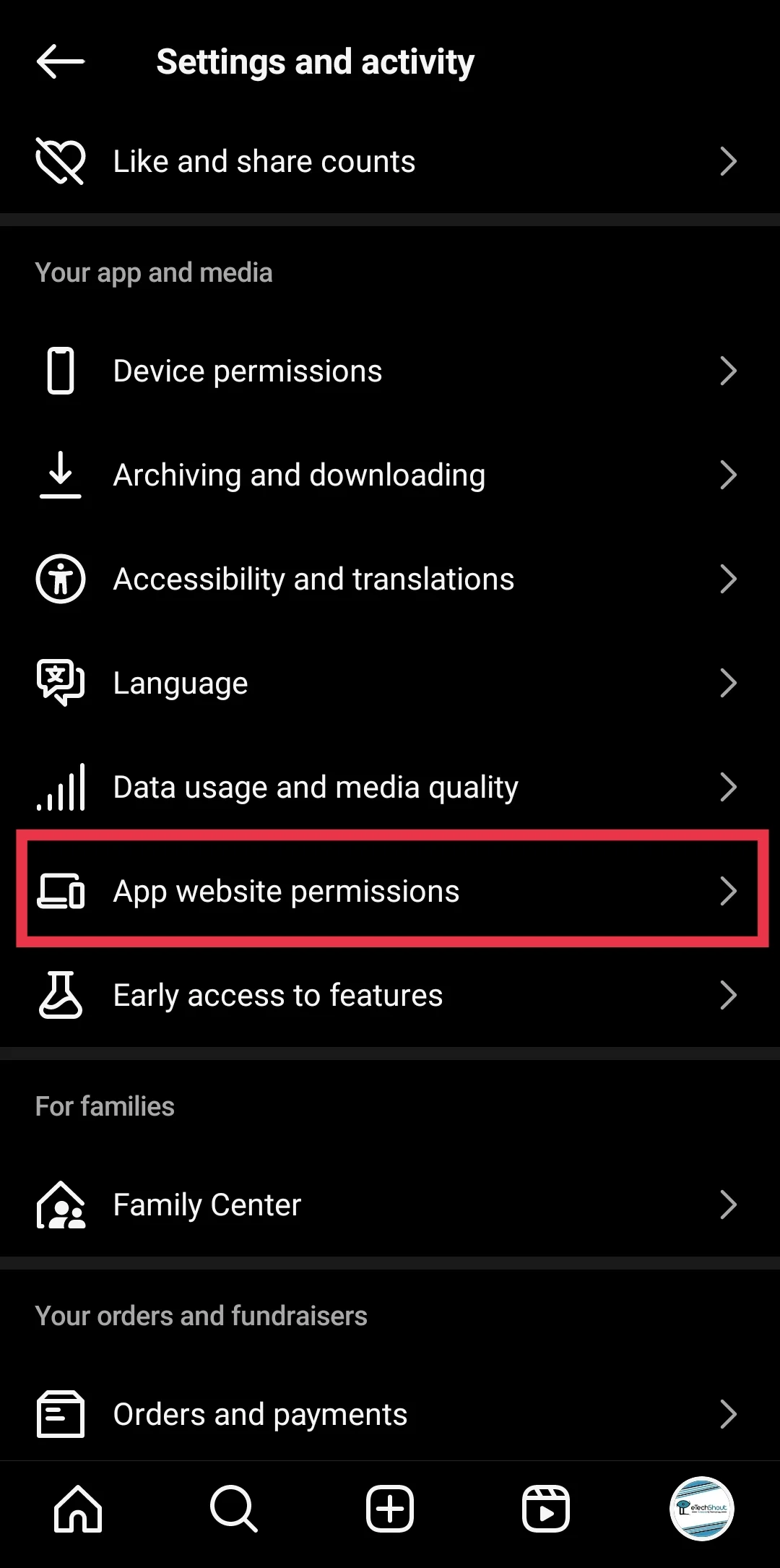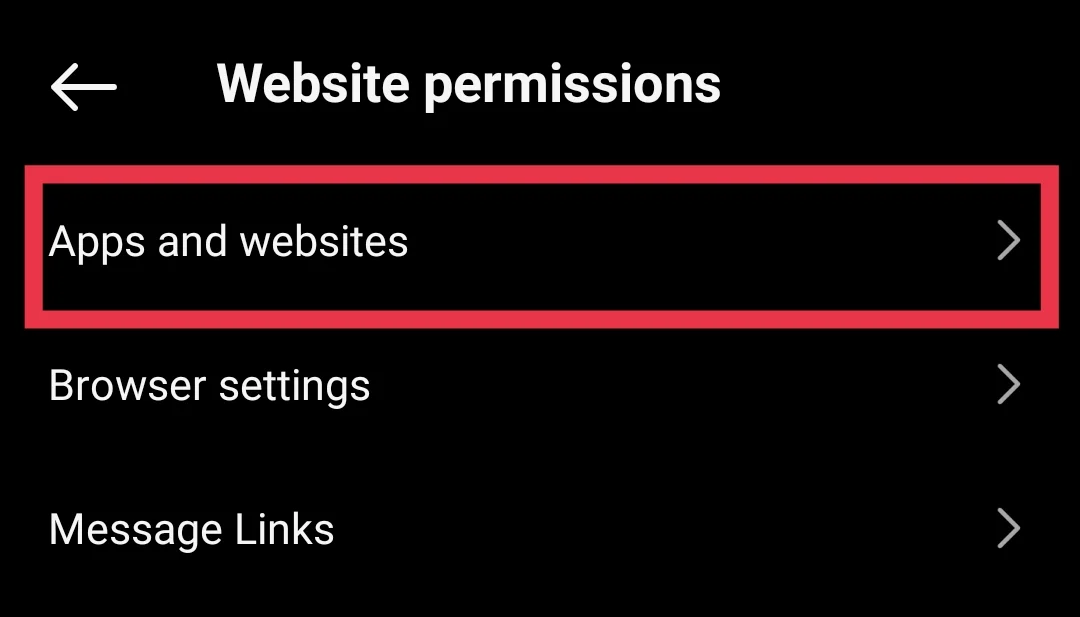Instagram is one of the most popular social media platforms, widely used by millions of users every day to explore new content, interact with friends, and stay updated.
Sometimes, while using Instagram, users come across an error message that says, “Please wait a few minutes before you try again.” This issue usually happens when you try to log in shortly after logging out. It’s a temporary error but can be frustrating if you don’t know how to handle it.
The error is Instagram’s way of preventing unusual activity on its platform. It’s designed to protect accounts from spam, bots, or suspicious login attempts, but it often ends up affecting regular users as well.
This post will explain why this error occurs and guide you on how to fix it. Keep reading to learn everything you need to know about overcoming this common Instagram login issue. 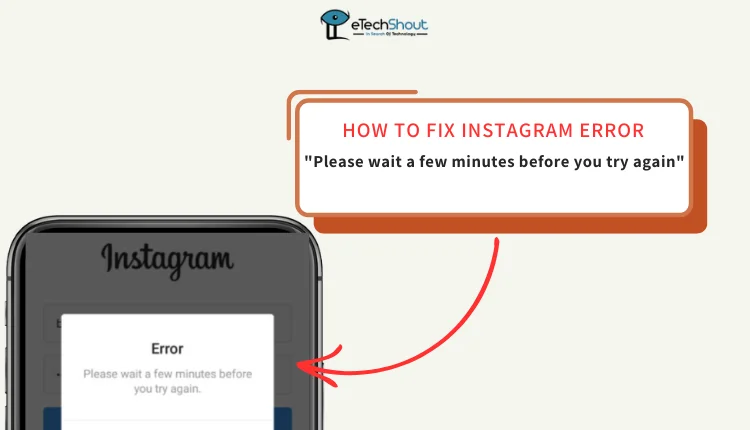
6 Easiest Ways to Fix Instagram “Please wait a few minutes before you try again” Error
Wait for Some Time
The simplest way to resolve this issue is to wait until Instagram automatically lifts the temporary block on your IP address. Often, the error is triggered by performing too many actions in a short time, like logging in repeatedly, liking posts, or visiting multiple profiles.
To fix this, stop using your Instagram account entirely for at least 24 hours. Avoid logging in, visiting profiles, or performing any actions during this time. Once the waiting period is over, start using your account slowly and limit your activities to prevent triggering the error again.
This method works for many users, as Instagram usually removes the restriction on its own after some time. While it took around 24 hours for many to fix automatically, it took 72 hours or even a few days for others.
Disable Third-Party Apps
Third-party apps that connect to your Instagram account can sometimes cause login issues. These apps are often unreliable and may not have strong security measures to protect your Instagram data. It’s a good idea to revoke access to any untrusted apps to prevent problems.
On Mobile App
- Open the Instagram app and tap on your profile picture.
- Tap the menu icon (three horizontal lines) in the top right corner.
- Click on “App website permissions”

- Tap on “Apps and websites” and revoke access to any untrusted apps like fake Instagram likes or the app tracks who unfollowed your account.

On Website
- Open Instagram on your desktop and click on “More” followed by “Settings.”
- From the left-hand menu, select “Website permissions.”
- Now, click on “Apps and websites” and, review the list of apps with access to your account.

- Remove any apps that seem suspicious. If you trust an app, you can choose to keep it connected.
Use or Disable VPN to Fix the Error
A VPN (Virtual Private Network) can either solve or cause the “Please wait a few minutes before you try again” error on Instagram. When you use a VPN, it hides your IP address by routing your connection through a different server, helping you bypass any temporary IP block by Instagram. However, some VPNs may use flagged or suspicious IPs, which can show the error instead.
If you’re using a VPN and experiencing the error, try turning it off and logging in without it. Conversely, if you’re not using a VPN, try installing a trusted one like NordVPN or Turbo VPN. Connect to a new server and log in to Instagram. Either method can work depending on the situation, so try both to see what resolves the issue for you.
Reinstall the Instagram App
One solution that has worked for many users is to delete the Instagram app and reinstall it. Sometimes, issues like the “Please wait a few minutes before you try again” error can be resolved by simply reinstalling the app.
So, just uninstall Instagram from your device, then download and reinstall it from the Google Play Store or Apple App Store. After that try logging into your Instagram account.
Switch Your Internet Connection
This Instagram error often occurs due to a temporary block on your IP address. If you’re using mobile data, try connecting to a WiFi network. This will assign a new IP address to your session, which usually resolves the issue.
If neither WiFi nor mobile data works, try using a hotspot from another device. WiFi is typically faster and more reliable, but if it’s causing the issue, switching to mobile data should fix the error message.
Manually Enter Login Details
If you encounter the “Please wait a few minutes before you try again” error, try manually entering your login details instead of using saved credentials or auto-fill options. On the login screen, click “Switch Accounts”, then type in your username and password manually. While this solution may look silly, it has worked for many users.
The “Please wait a few minutes before you try again” error on Instagram often occurs when users log in and out quickly. Instagram’s algorithms then flag these rapid attempts as suspicious, treating them like bot activity and blocking further login attempts.
While waiting for 24-48 hours usually resolves the issue, if it doesn’t, try the methods mentioned earlier. If none work, contact Instagram support for solutions. If your account isn’t urgently needed, it’s best to simply wait for the restriction to lift automatically.