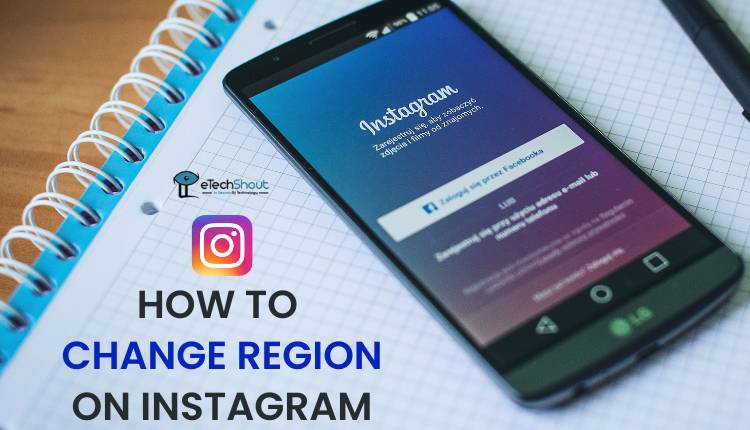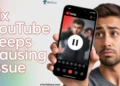After Instagram introduced Stories, they’ve become a favorite feature for users, with millions sharing and viewing them daily. However, a frustrating issue has popped up—Instagram Stories keep repeating.
While some users have faced this problem in the past, more people are now reporting that they have to watch the same Stories multiple times. Have you ever felt stuck in an endless loop, seeing the same stories over and over? You’re not the only one.
Even though the Instagram app on Android and iOS usually works well, occasional bugs can affect certain features. Recently, many users have noticed this ‘Repeating Instagram Stories’ problem. If you’re experiencing the same thing, this guide will help you understand why it’s happening and how to fix it.
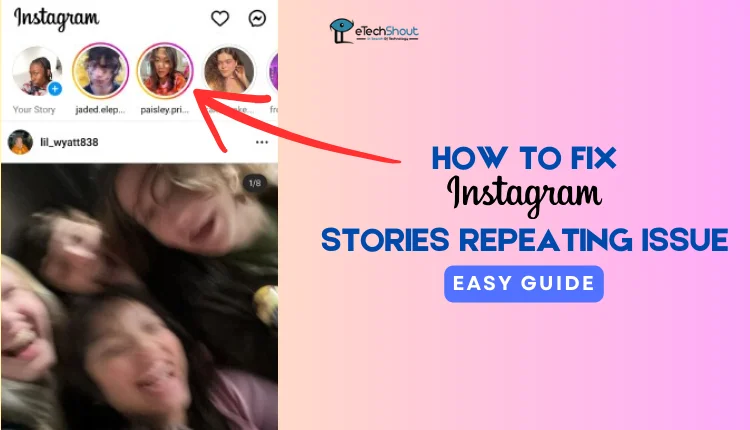
Why is Instagram Repeating Stories?
The issue of Instagram Stories repeating is actually a glitch within the app that first appeared around mid-2022. Although Instagram addressed the problem, they never made any official statements about it.
This bug tends to resurface from time to time and usually affects a specific group of users. If you’re noticing that your Instagram Stories are repeating, Instagram will probably fix it within a few hours.
In the meantime, there are a few steps you can try to stop the Instagram Stories from repeating.
How to Fix Instagram Stories Repeating Issue
Check your Internet Connection

Many Instagram issues, including stories repeating, can be linked to internet problems. If you notice Instagram keeps replaying stories, try reconnecting to your Wi-Fi or switching to mobile data.
When your internet is slow or unstable, Instagram might not register the story as ‘Viewed,’ causing it to replay. So, it’s important to make sure your connection is strong.
A quick way to test your internet is by opening a browser, searching for “Internet Speed Test” on Google, and clicking the Run button on the first result. This will automatically start a speed test, allowing you to check both the speed and stability of your connection.
Check the Instagram Server Status
When users first noticed the glitch causing Instagram Stories to repeat, it was linked to a server outage on Instagram’s end.
So, if your Stories keep repeating, it’s a good idea to check if Instagram is experiencing a server issue.
When Instagram’s servers are down, you’ll likely face problems with various features getting logged out, being unable to view images or videos, and reels not loading properly.
To see if Instagram is down around the world, you can visit Downdetector and check the platform’s server status. There isn’t much you can do if it’s a server-side issue other than wait.
Restart Your Phone
Restarting your phone refreshes all its services and functions, removing any issues inside the Instagram app.
- On Android, simply press and hold the Power button, then select Restart.

- For iPhone users, press and hold the Power button along with either volume button until the power menu appears. Then Slide to Power Off. After that turn your phone back on after a few seconds.

Clear Instagram App Cache
Another way to fix the issue of Instagram Stories playing on repeat is by clearing the app cache. While Android users can clear the cache of the Instagram app by heading over to Settings > Apps > Instagram > Storage > Clear Cache, there isn’t a direct option to clear the cache if you are an iPhone user. The only solution is to delete the Instagram app and then reinstall it from the App Store.
Reinstall the Instagram App
If Instagram Stories are still repeating, reinstalling the app might help. First, uninstall Instagram from your device by long-pressing the app icon and selecting the Uninstall or Remove App/Delete App button. Then, go to the Google Play Store (for Android) or the App Store (for iPhone) and download the latest version of Instagram. Once installed, log in to your account and check if the issue is resolved.
Install an Older Instagram Version APK
If none of the previous solutions work and someone’s Instagram story keeps showing up even after you watched it, try installing an older version of the Instagram app. Download and install a previous version on your phone from third-party APK stores on the internet, then open the app and log in to check if Stories plays without repeating.
Wait for a Fix
Most of the time, this issue is caused by a bug in Instagram. When Instagram rolls out new features in the latest updates, things can sometimes go wrong, leading to unexpected issues. However, as more users report the problem, Instagram quickly fixes it or releases a new update that has the issues resolved. All you can do is wait or keep checking for the latest updates.
- RELATED: How to Disable Instagram Stories
Although Instagram Stories repeating can be frustrating, it’s usually a temporary issue. It could be server-side issues, cache problems, or random glitches, Instagram is constantly updating to improve the user experience. Let us know which method worked for you!