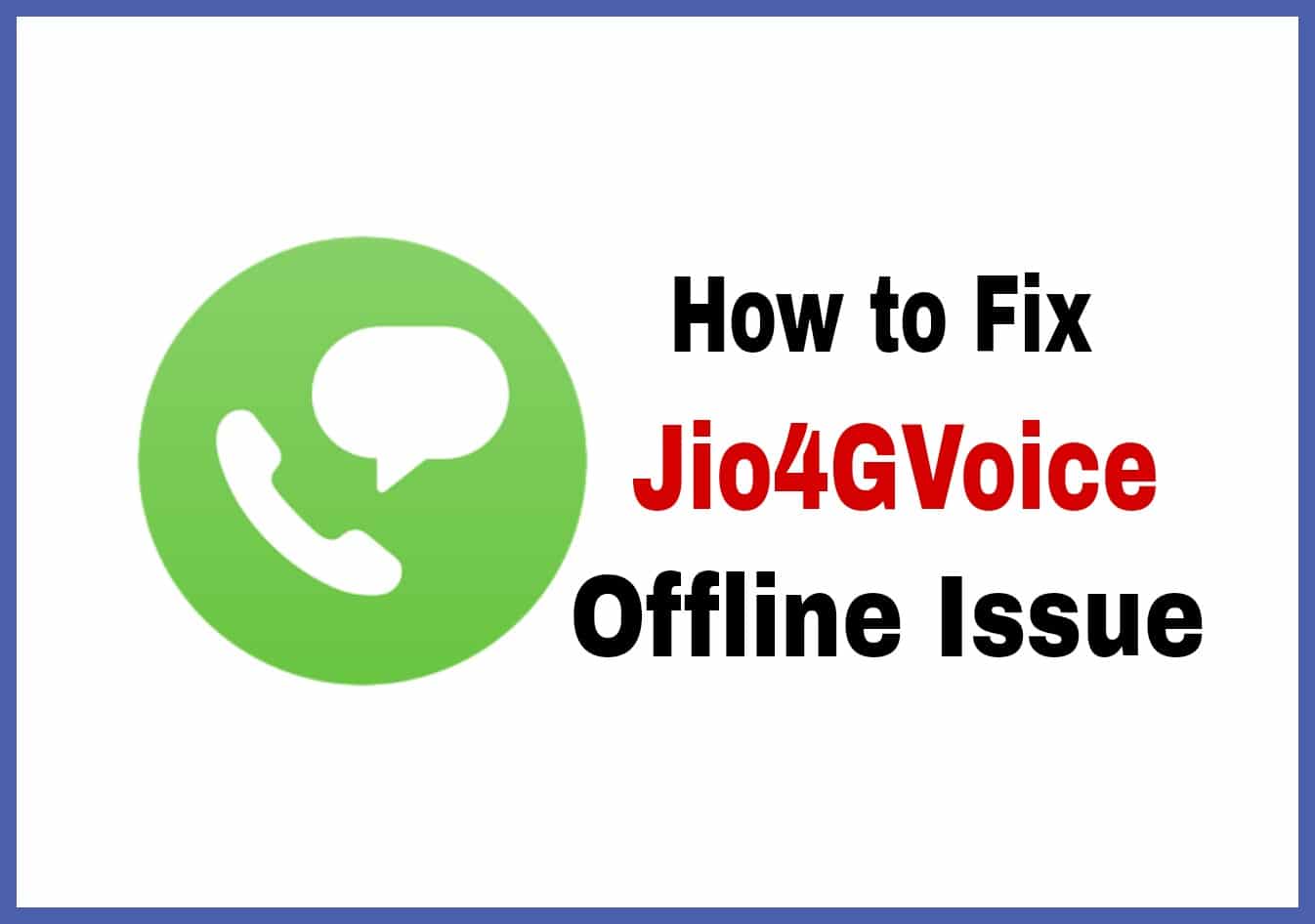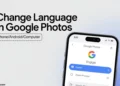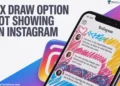If you’re using the JioSphere app on your Android phone and it keeps saying “JioSphere keeps stopping,” it can get really frustrating. The app just crashes by itself, and many people are talking about this problem. It can happen when you open the app or even while using it. 
JioSphere is made for easy browsing. You can pick your favorite search engine, scan QR codes, use voice search, and even download stuff. You can also earn JioCoins by reading news or watching videos on Android. The app lets you set up your home screen the way you like, so everything feels quick and simple.
But when the app keeps closing again and again, it becomes hard to use. You can’t read, watch, or collect coins properly. Here are some easy ways you can try to fix the JioSphere app auto close issue on your Android phone.
How to Fix JioSphere Keeps Stopping
Force Stop and Reopen the App
If JioSphere keeps crashing or shows the “keeps stopping” error, the first thing you should try is force stopping the app. This is like giving the app a fresh start without restarting your phone. It closes the app completely, even if it’s running in the background, and clears any temporary glitches.
You can also swipe away the app from your Recent Apps section. Just tap the square or recent apps button on your phone and swipe JioSphere away. This helps if the app was frozen or stuck. You can also force stop the app from settings using the steps below:
- Go to Settings > Apps > JioSphere > Force Stop.
- After that, open the app again from your home screen or app drawer
Update the App
If JioSphere keeps stopping, it might be because you’re using an old version of the app. Sometimes, older versions have bugs or errors that the developers fix in newer updates. So, keeping the app updated is a good way to avoid crashes and enjoy new features.
App updates usually include small improvements, speed fixes, and better performance. If your app hasn’t been updated in a while, there’s a chance it’s not working well with your phone’s latest software.
- So, open the Google Play Store
- Then type JioSphere in the search bar. (You can also click on this link to open JioSphere app page directly on Play Store)
- If you see the Update button, click on it
- Wait for the update to finish, then open the app again
Even if you don’t see any changes right away, updating the app can fix hidden problems that were causing it to crash. It’s a fix worth trying before doing anything else.
Clear Cache
Sometimes apps store temporary files to help them run faster. But over time, this cache can get too full or damaged, which may cause the app to crash or behave oddly. Clearing the cache won’t delete your personal data, but it will remove these temporary files and might help fix the issue.
If JioSphere keeps stopping again and again, clearing the cache is a simple step that can often solve the problem without affecting anything important.
- Open your phone Settings > Apps > JioSphere > Storage > Clear Cache.

Clear Data
If clearing the cache didn’t fix the problem, the next thing you can try is clearing the app data. This will reset JioSphere completely, just like it was when you first installed it. It removes all saved info, like your bookmarks, browsing history, or any settings you changed inside the app.
This step is a bit stronger than just clearing the cache, but it can be really helpful if something inside the app is stuck or corrupted.
To clear data of the JioSphere app, go to your phone Settings > Apps > JioSphere > Storage, just like you did for clearing the cache. But this time, instead of tapping Clear Cache, you need to tap Clear Data, then confirm by tapping OK.
After this, open JioSphere again. You may need to set it up again, like choosing your search engine or home screen layout.
Uninstall and Reinstall the App
If JioSphere is still crashing after trying everything else, the best thing to do is just delete the app and install it again.
Just press and hold the JioSphere app on your phone, then tap Uninstall. Once it’s gone, open the Play Store, search for JioSphere, and install it again. After it’s installed on your phone again, open it and set it up like you did before. This usually helps fix problems that nothing else could.
Wait a Bit
This issue has already been automatically resolved for many users. It’s likely that, with a little time, the problem will resolve itself for you as well. Many times, apps experience temporary glitches that self-correct. We recommend giving it some time, as the app should function properly once the issue clears up.
Note: If you’ve cleared data or uninstalled/reinstalled the app and are unable to log in to JioSphere or have lost your coins, don’t worry. Your coins will return once you log in again. Issues like this are common in Jio apps, and although they may take some time to fix, rest assured, they are usually resolved in the long run.
- ALSO READ:- How to Fix ‘JioCall Offline’ or ‘Unable to Detect JioFi SIM with Which JioCall is Configured’ Error?