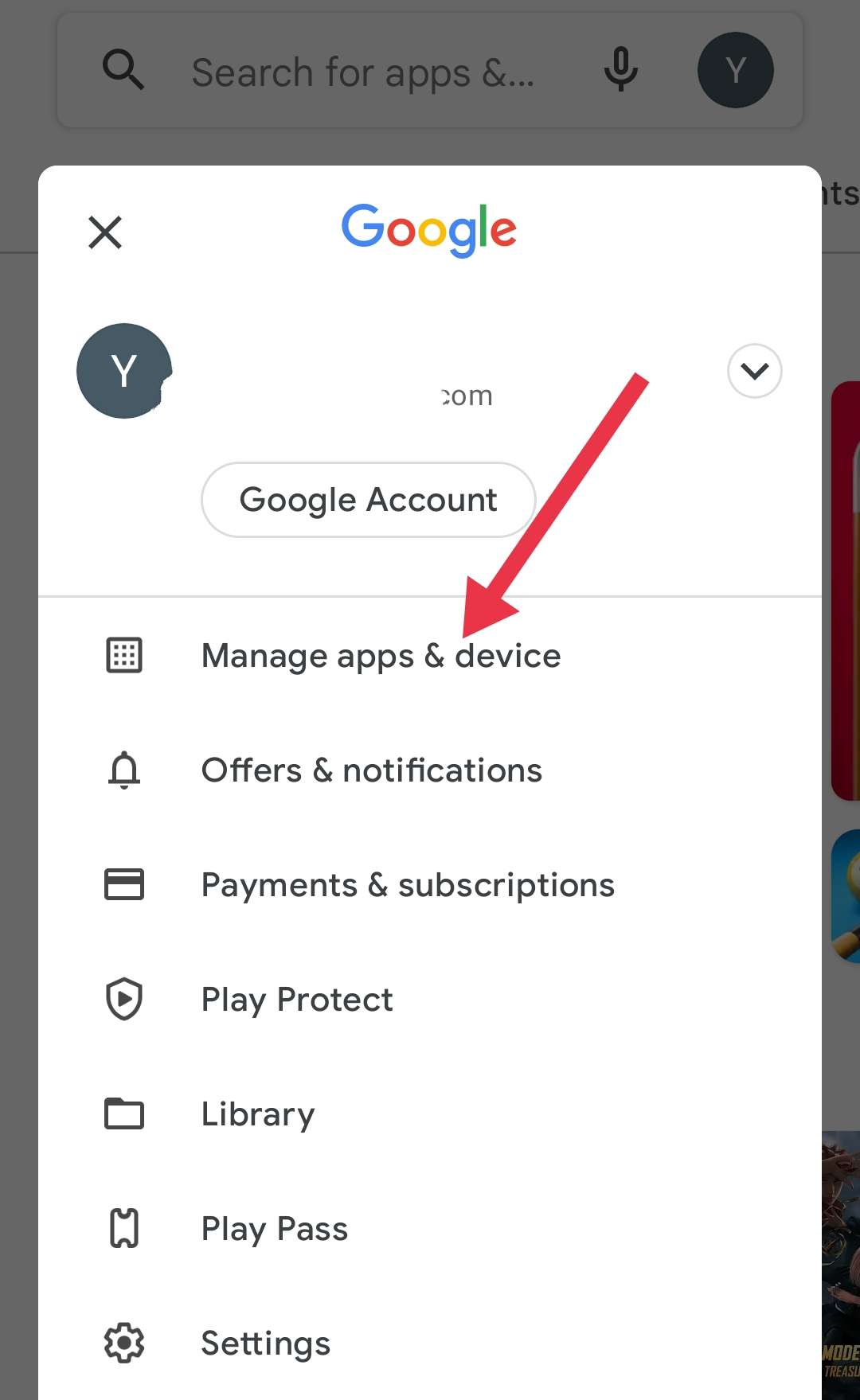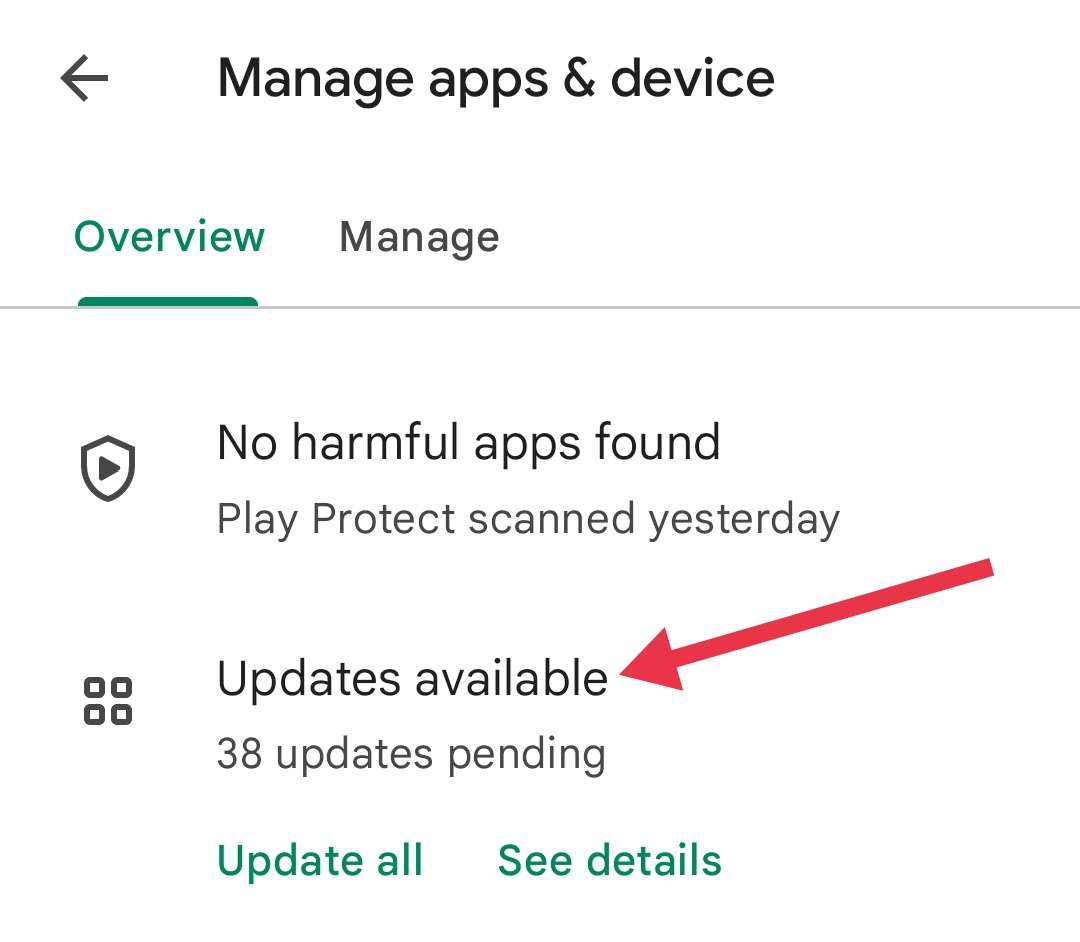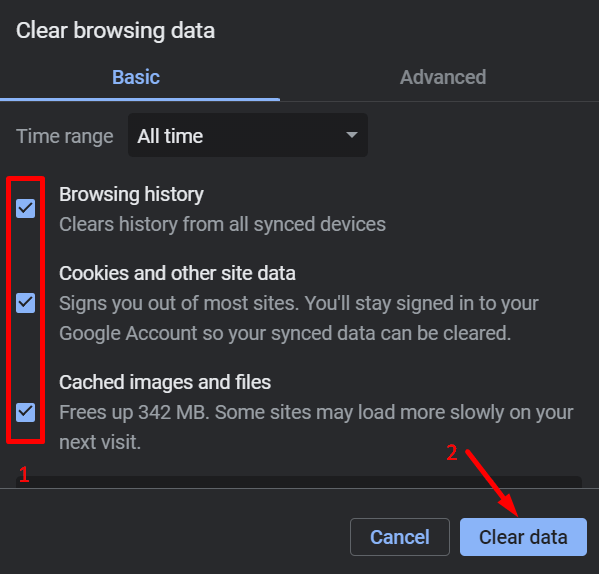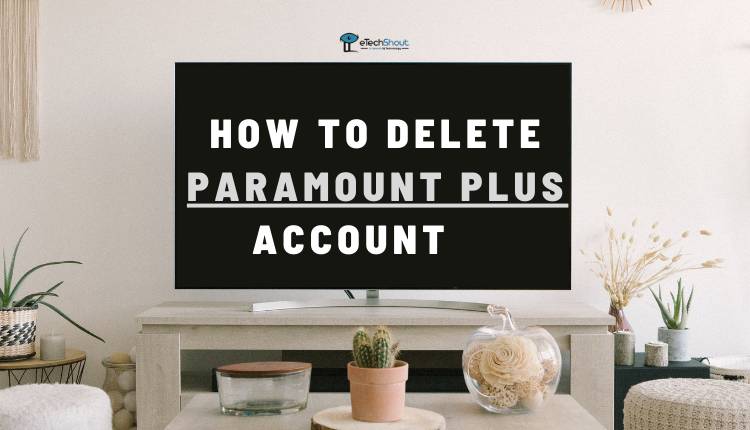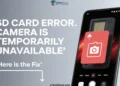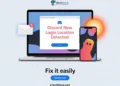Are you trying to watch your favorite shows on Paramount+ but getting blocked by a frustrating error code? Don’t worry, this is a common problem for many Paramount Plus users. Error codes like 3005, 3105, 6013, and 6000 can stop you from streaming the content you want to watch.
These errors usually happen because of playback issues or connection problems. But there’s good news – many people have found effective solutions to fix these errors and get Paramount Plus working again.

In this article, we’ll walk through the most helpful troubleshooting steps that Paramount+ users have found to resolve these annoying error codes.
Resolve Paramount Plus Error Code 3005, 3105, 6013 or 6000
Relaunch the App
If you’re seeing error code 3005 when trying to stream on the Paramount+ app, a simple solution is to force stop and relaunch the app. This can often resolve temporary bugs and glitches that cause streaming issues.
- Open your device Settings.
- Tap on “Apps” or “Application Manager“.
- Scroll through the list of apps installed on your device until you find Paramount+. Tap on it to open the app info page.
- Look for the “Force Stop” button and tap it. Confirm you want to force stop when prompted.
- After force stopping the app, return to your device’s home screen or app drawer.
- Find the Paramount+ app icon and tap it to relaunch the app.
- Try streaming your content again. The error code 3005, 3105, 6013 or 6000 should now be resolved.
If you are using iOS device, close the Paramount+ app from your recent apps panel by swiping up.
Update the App
To resolve playback issues and fix bugs, make sure you have the latest version of the Paramount+ app installed on your device.
For Android devices (smartphone or Android TV):
- Open the Google Play Store app on your device.
- Tap on your profile icon in the top right corner.
- Select “Manage apps & device” from the menu.

- Under the “Updates available” section, tap “See details“.

- Find the Paramount+ app in the list and tap the “Update” button next to it.
- Wait for the update to finish downloading and installing.
- Once updated, open the Paramount+ app and check if the issues are resolved.
For iOS devices (iPhone or iPad):
- Open the App Store on your iOS device.
- Tap on your profile icon in the top right corner.
- Scroll down to the “Available Updates” section.
- Look for the Paramount+ app in the list of apps with available updates.
- Tap “Update” next to the Paramount+ app listing.
- If prompted, enter your Apple ID password or use Face ID/Touch ID to start the update.
- After updating, launch Paramount+ to see if the problems are fixed.
Clear Browser Cache and Cookies
If you’re seeing error codes on Paramount+ website on your browser, clearing your browser’s cache and cookies can often resolve the issue. Cached data and cookies sometimes become corrupted, leading to playback problems or other errors.
- Open your web browser (Chrome, Firefox, Safari, Edge, etc).
- Press the following keyboard shortcut:
On Windows: Hold down Ctrl + Shift and press Delete
On Mac: Hold down Command + Shift and press Delete
- In the window that appears, look for settings to clear “cached images and files“, “site data“, or something similar. The exact wording varies between browsers.
- Make sure the cache/data option is checked. You can uncheck other items like browsing history if you don’t want to clear them.
- Click the “Clear data” or “Clear browsing data” button to delete the selected data.

- Wait for the cache clearing process to finish. It may take a few seconds.
- Once complete, go back to the Paramount+ website and try playing a video. It should work properly now.
Use a Supported Web Browser
If you’re having trouble streaming Paramount+ content, the first thing to check is whether you’re using a web browser that’s officially supported by the service. If you are using an unsupported browser, it can lead to playback errors and other issues.
According to Paramount+, the following desktop web browsers are supported for streaming:
- Google Chrome (latest version) on Windows 8+ and Mac OS X 10.9+
- Mozilla Firefox (latest version) on Windows 8+ and Mac OS X 10.9+
- Safari (latest version) on Mac OS X 10.10+
- Microsoft Edge on Windows 10+
For mobile browsers, Paramount+ supports:
- Safari (latest version) on iOS 13.0+
- Chrome (latest version) on Android 5+
Reinstall the App
If you’re experiencing issues with the Paramount+ app on your Android/iOS device or Android TV, sometimes the best solution is to completely uninstall and reinstall the app. This process will remove any corrupted data and give you a fresh version of the app.
For Android devices (including Android TV):
- Open the Settings app on your device.
- Tap on “Installed Apps” or “Application Manager“.
- Scroll through the list of apps and find Paramount+. Tap on it.
- Tap the “Uninstall” button, then confirm by tapping “OK“.
- Once uninstalled, open the Google Play Store.
- Search for “Paramount+” in the search bar.
- Tap the Paramount+ app in the search results.
- Tap “Install” to download and install the fresh version of the app.
For iOS devices (iPhone and iPad):
- Find the Paramount+ app icon on your home screen.
- Tap and hold the app icon until a menu appears.
- Tap “Remove App“, then select “Delete App” to uninstall it.
- Open the App Store on your device.
- Tap the search tab at the bottom of the screen.
- Type “Paramount+” in the search bar and search.
- Tap the cloud icon or “Get” button next to the Paramount+ app to reinstall it.
- Wait for the app to finish downloading and installing.
Contact Paramount+ Support
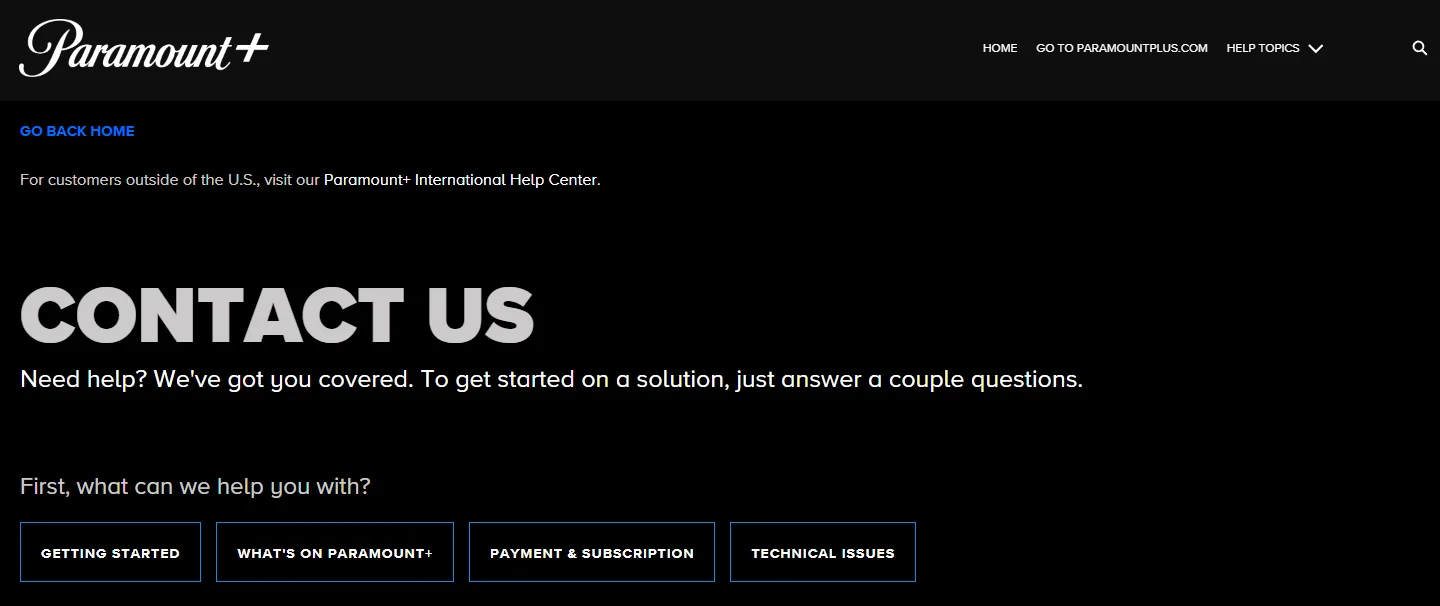
If you’ve tried all the troubleshooting steps and you’re still seeing error code 3005, 3105, 6013 or 6000 on Paramount+, your next step is to reach out to Paramount+ customer support for further assistance.
- Go to the Paramount+ Help Center
- Click on the “Contact Us” button at the bottom of the page.
- Select a topic that best describes your issue, such as “Technical Issues”
- Provide a brief description of the error you’re experiencing. Be as specific as possible.
- Enter your name, email address, and any other requested contact information.
- Click “Submit” to send your support request.
Paramount+ also has other ways to get help if you’re having trouble with the service. U.S. customers can call 1-888-459-8477 toll-free to speak with a support representative.
You can also visit the Paramount+ Help Center website and click “Chat with us” to open a chatbot that will guide you through common issues. If you need live assistance, type “agent” in the chat window to connect with a support team member who can help resolve your problem.