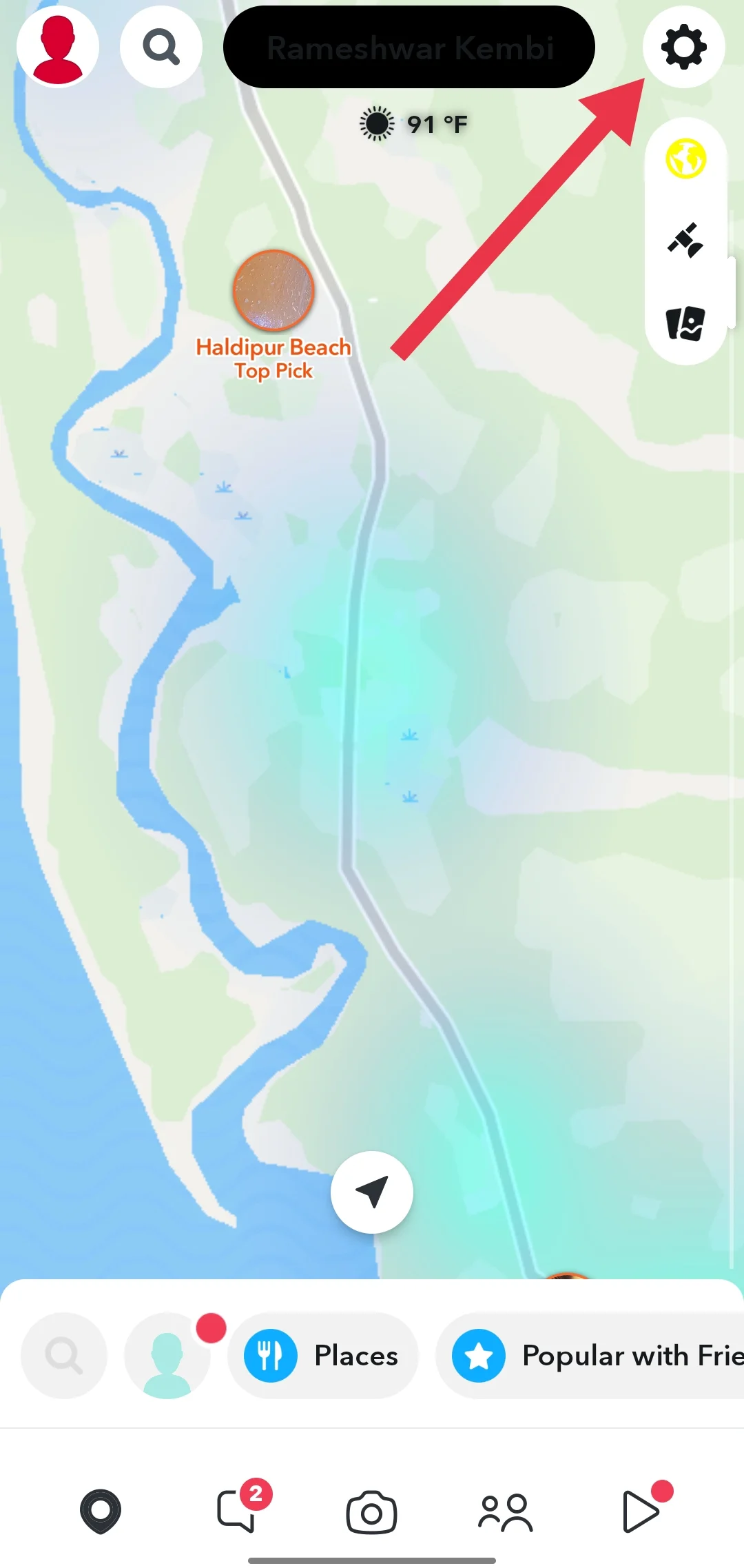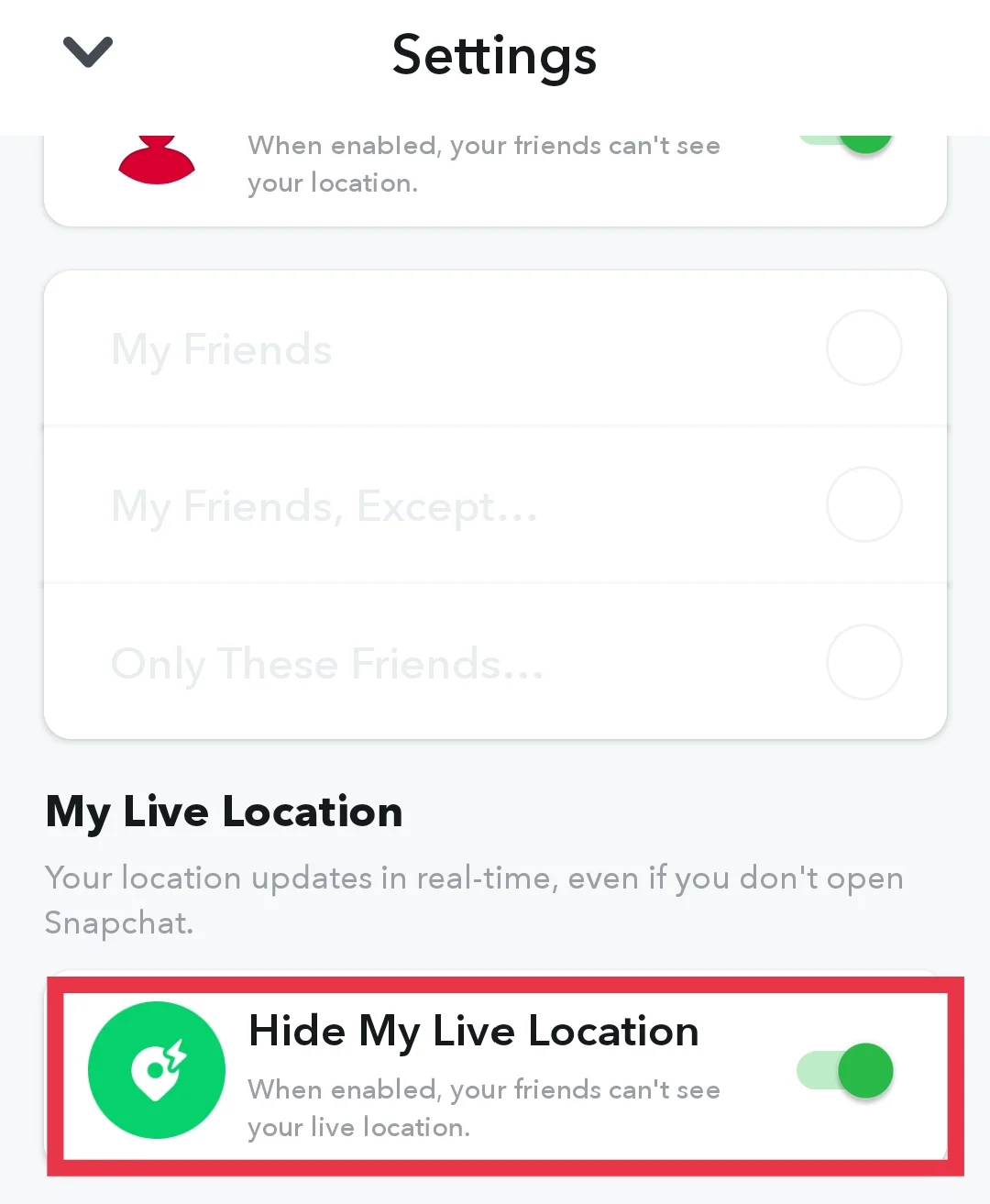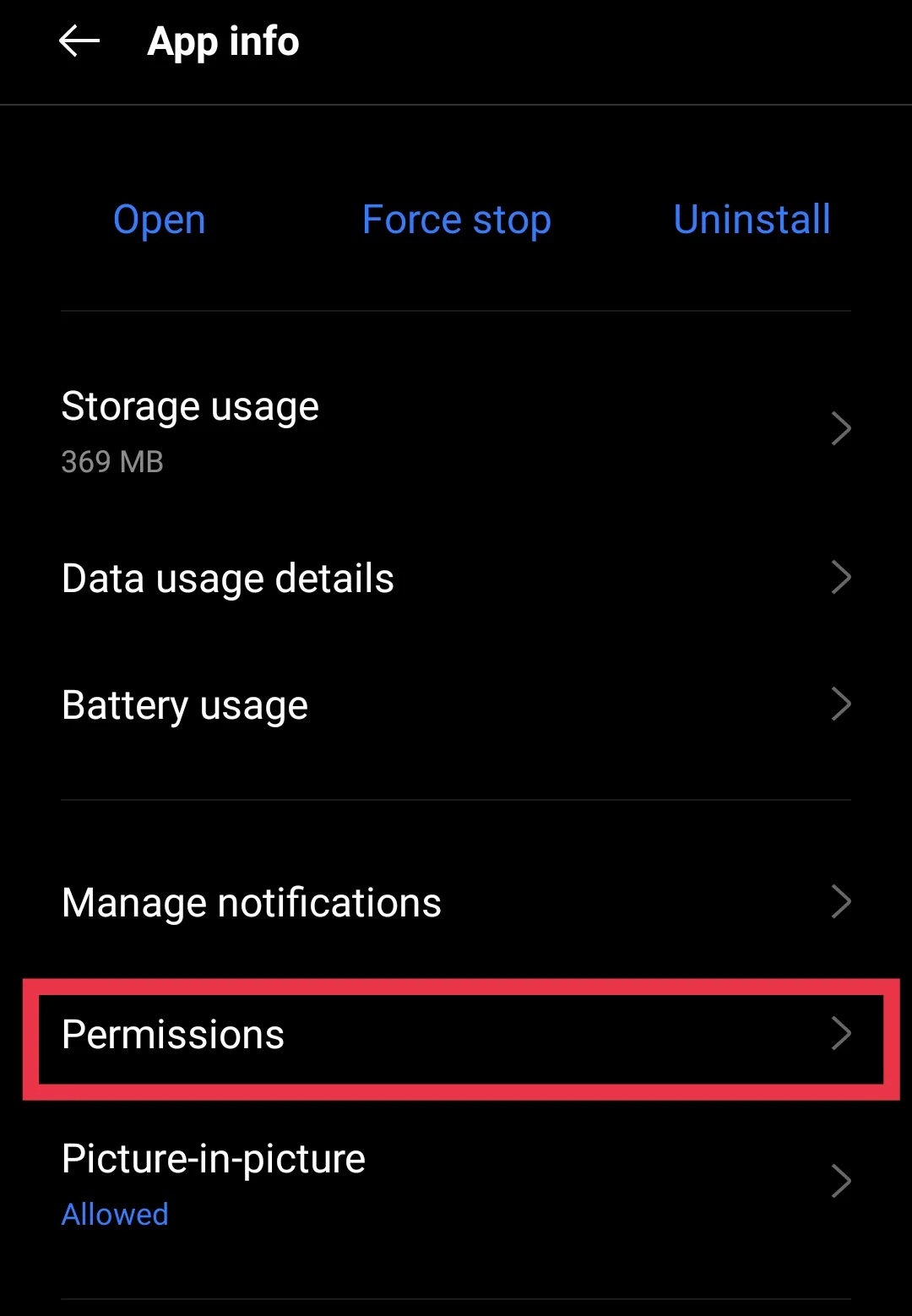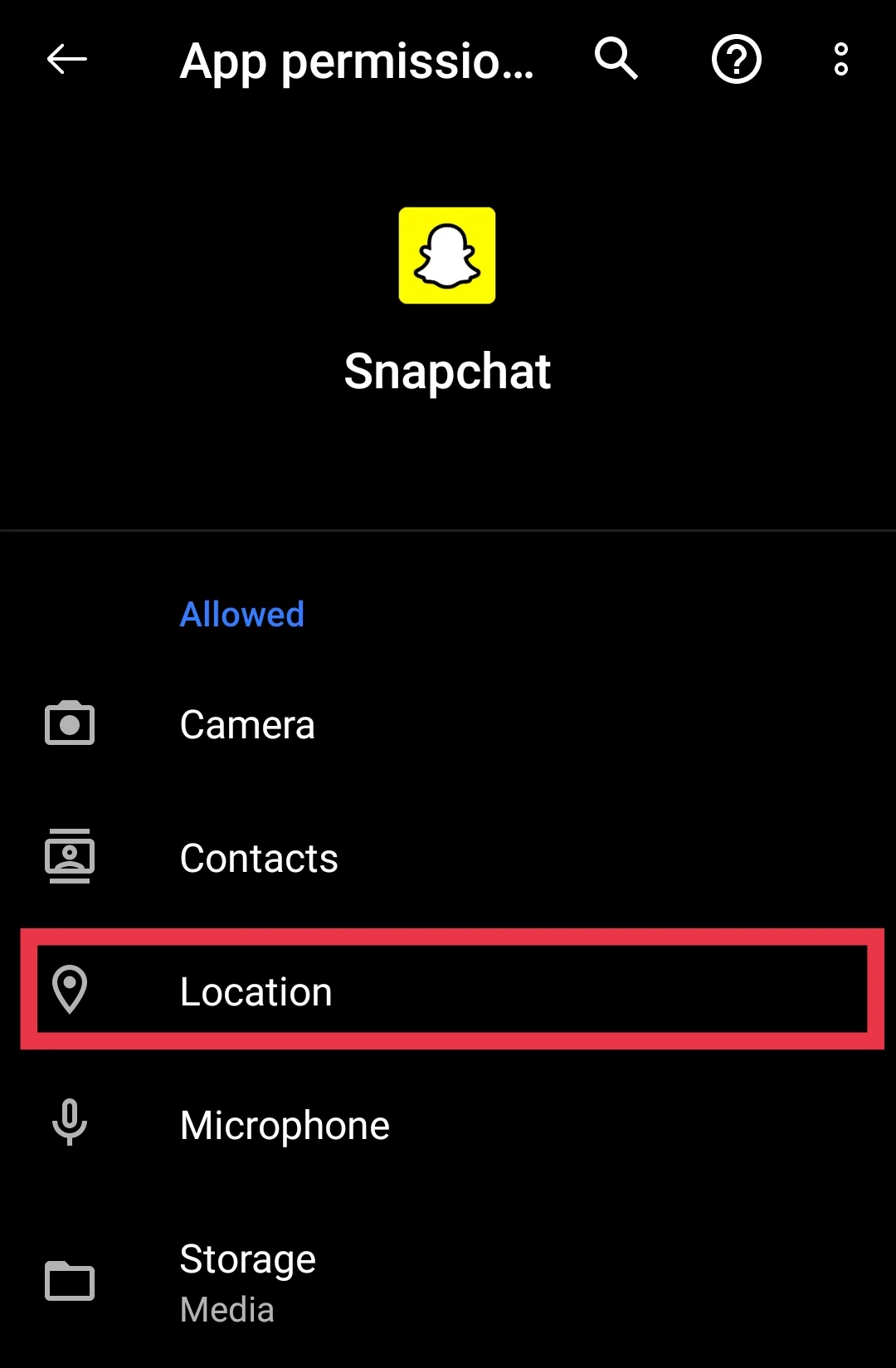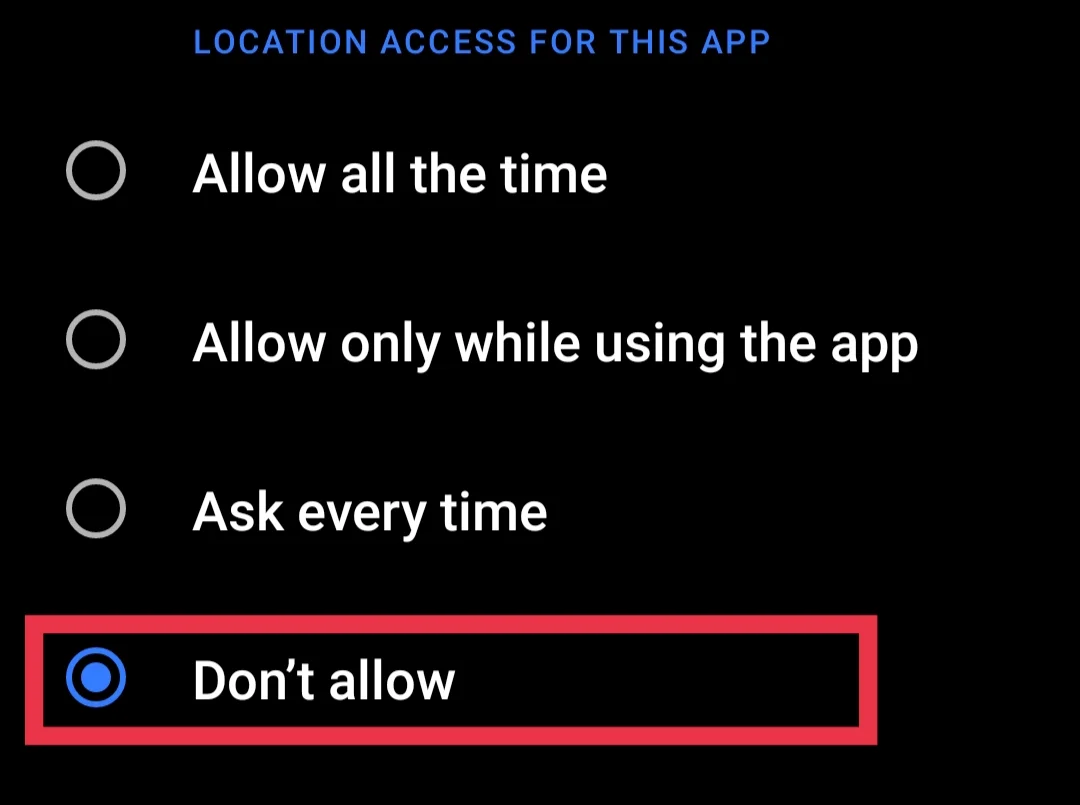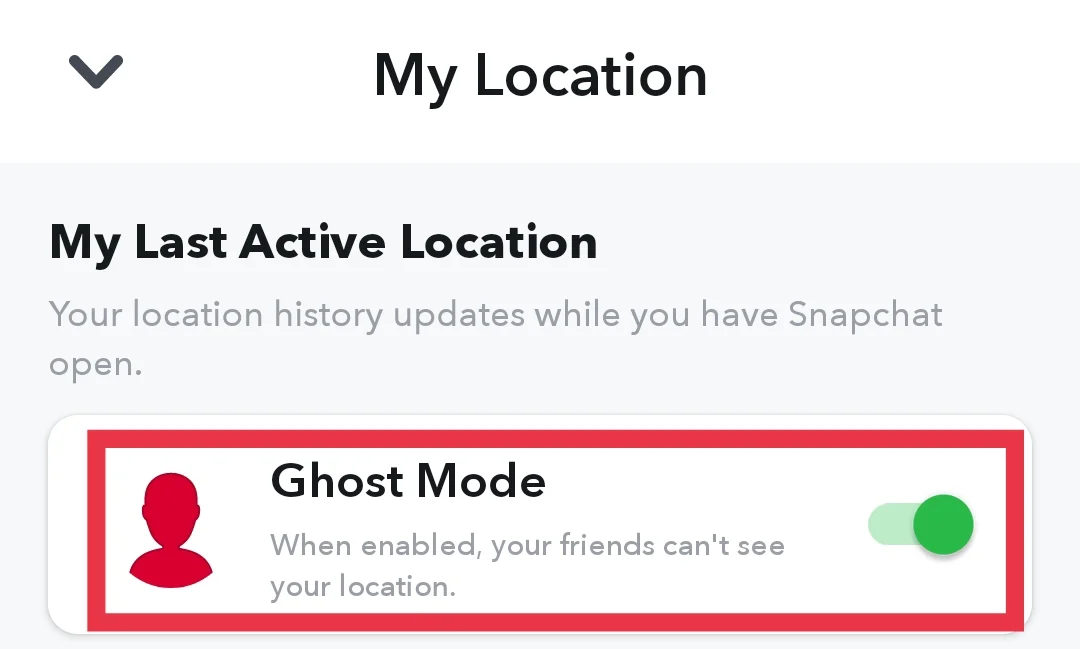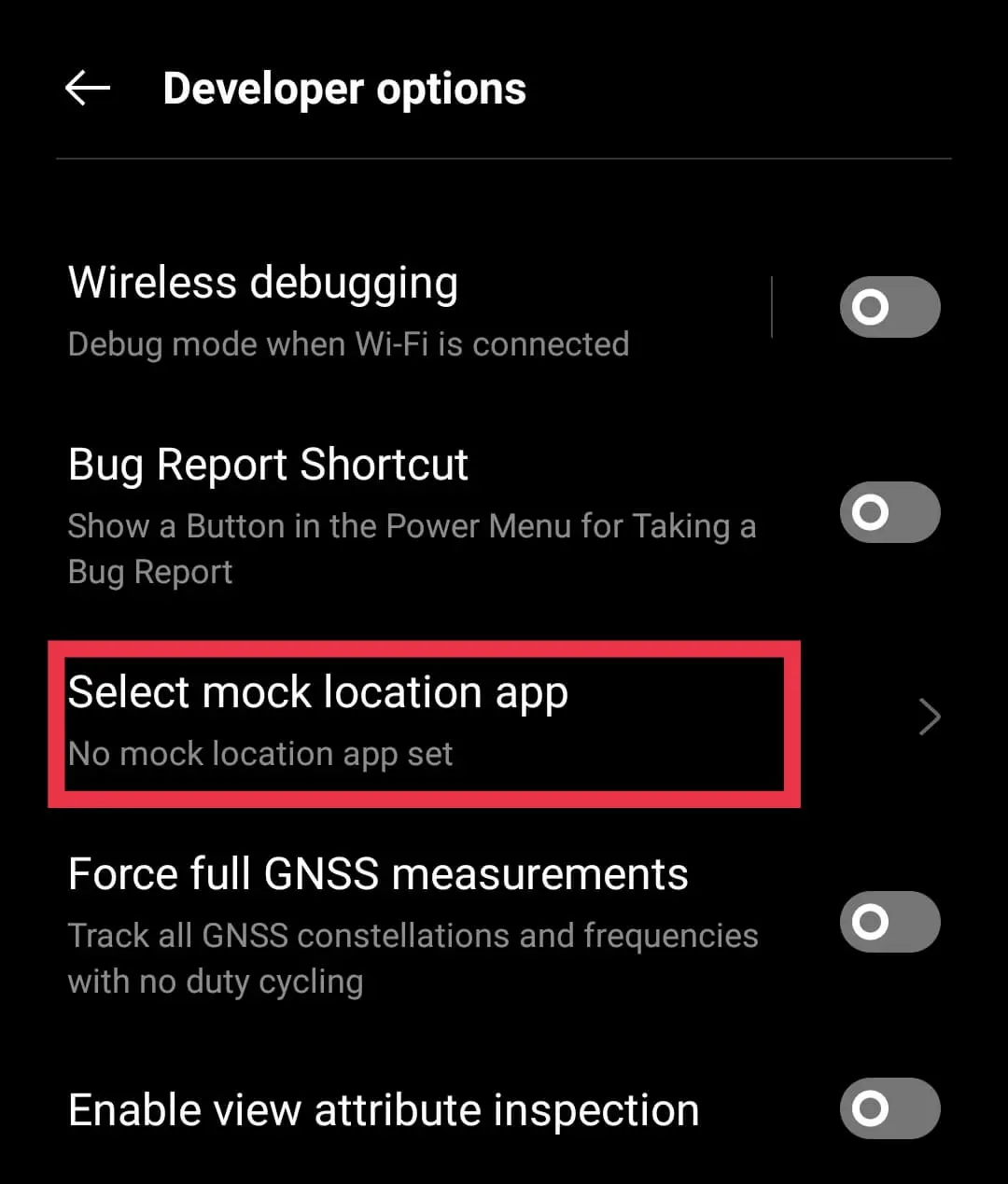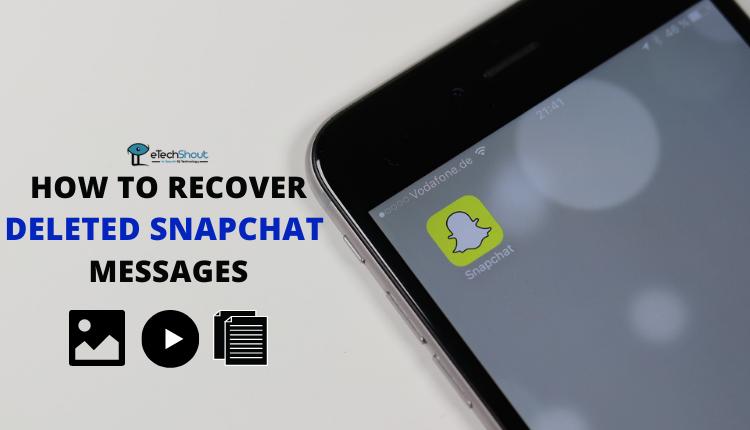Snapchat’s location sharing can be useful but also invasive. This guide shows you how to pause your Snapchat location without permanently disabling it. 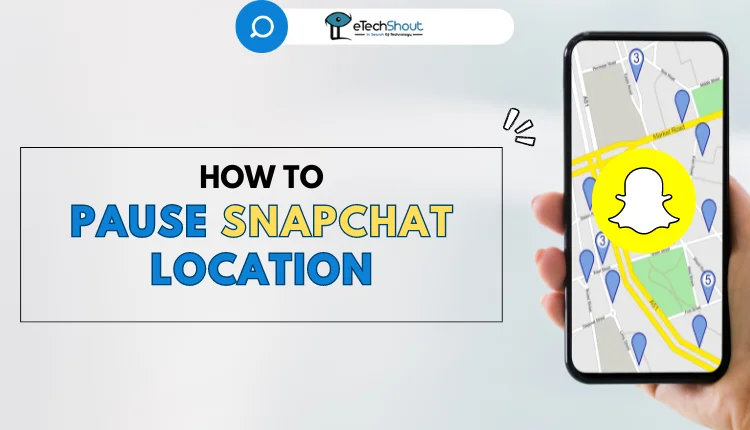
Snapchat has become one of the most popular social media platforms, especially among younger generations. Its unique features, such as disappearing messages and creative filters, have captivated users worldwide. However, one feature that has garnered both praise and concern is Snap Map, which allows users to share their real-time location with friends. While this feature can be highly convenient for coordinating meetups and activities, it also raises privacy concerns for those who prefer to keep their whereabouts private.
The good news is that Snapchat gives you options to pause or turn off location sharing temporarily or permanently. This article explains four simple ways to pause Snapchat’s location services on both iOS and Android devices.
How to Pause Snapchat Location Without Turning It Off
Disable Live Location in Snapchat
Snapchat’s Live Location service continuously tracks and shares your current geographic position through the Snap Maps feature, even when you’re not actively using the app. If you’d prefer not to broadcast your precise whereabouts to friends at all times, you should disable this always-on location updating.
- First, open the Snapchat app and tap on the map icon located at the bottom of the screen.

- Next, in the top right corner of Snap Maps, you’ll see a settings icon. Tap on it.

- This will reveal some location sharing options. Here, you want to enable the toggle labeled “Hide My Live Location.”

- After tapping that toggle, a pop-up will appear asking you to specify for how long you’d like to pause sharing your live location updates. You can choose a set period of time, or select “Until Turned Off” if you want to indefinitely disable live location tracking.
It’s worth noting that even with live location paused, Snapchat will still display your last known location to friends on the Snap Map. But it will stop actively updating and broadcasting your real-time movements until you turn live location back on.
Turn Off Location Access for Snapchat
Another way to pause Snapchat from tracking your location is to make it so the app can’t use your phone’s location services at all.
For Android
- Open the Settings app on your Android device.
- Scroll down and tap “Apps” or “Manage Apps“
- Find Snapchat app from the list and click on it
- Once you tap on Snapchat, select “Permissions.”

- Find the “Location” permission and tap on it.

- Choose the “Deny” or “Don’t Allow” option.

For iOS
- Go to your iPhone’s Settings app.
- Scroll down and select “Snapchat” from the list of apps.
- Tap on “Location” within Snapchat’s settings.
- Select the “Never” option.

It’s worth noting that this method freezes Snapchat’s location access entirely. If you want Snapchat to know your location again later, you’ll have to go back to these settings and change them.
Turn on Ghost Mode
Snapchat offers a discreet way to temporarily hide your whereabouts from view called Ghost Mode. Activating this will make your Bitmoji avatar disappear entirely from the Snap Maps display for your friend group.
- To turn on Ghost Mode, open the Snapchat and tap on the location map icon at the bottom left of your screen.
- Once in Snap Maps, look for the settings icon, represented by a small gear shape, and tap it to access your location preferences.
- You should now see an option labeled “Ghost Mode” with a toggle beside it. Simply tap that toggle to switch Ghost Mode into the “on” position.

- After enabling Ghost Mode, a pop-up menu will appear asking you to select for how long you’d like to remain in this status. Choose your desired duration before confirming.
While in Ghost Mode, your Bitmoji character will completely vanish from your friends’ Snap Maps, preventing them from seeing your real-time location. However, the lack of any Bitmoji may tip off observant friends that you’ve activated Ghost Mode.
Enable Airplane Mode
The last quick and easy method to temporarily pause Snapchat location from tracking and broadcasting your location is to enable Airplane Mode on your mobile device. Enabling Airplane Mode disables your phone’s cellular and internet connectivity, forcing Snapchat to automatically pause sending or receiving any location data and mapping updates.
Once Airplane Mode is enabled, your real-time whereabouts will not be visible to others on Snap Maps until you disable this mode to reconnect and resume location sharing.
Use Fake GPS Location Apps
For Android users, there is another way to pause location on apps like Snapchat by using a fake GPS location apps. These apps allow you to manually override your device’s actual GPS coordinates with a spoofed location of your choosing.
- Go to your phone’s Settings > About Phone > Software Information and tap the “Build Number” listing 7 times until it says you are now a developer.
- Next, download any mock location or fake GPS location app from the Google Play Store.
- Go back to Settings, then find and select the “Developer Options” menu.
- Scroll down to the mock location settings and choose the app you just installed.

- Open that mock location app and set your desired fake GPS coordinates.
Those valuing their locational privacy or wishing to temporarily avoid being tracked could find a need to pause Snapchat’s location sharing capabilities. Which method did you find most useful to pause Snapchat location without turning it off? If you have any other suggestions worth mentioning, be sure to share them in the comments section below.
- RELATED GUIDES: – How to Disable My AI on Snapchat on Android & iOS
Frequently Asked Questions (FAQs)
What is the ghost mode on Snapchat?
Ghost Mode on Snapchat is a privacy feature that hides your location from other users. It means that only you can see where you are on the Snap Map, and others won’t be able to see it.
Does Ghost Mode show last location?
No, Ghost Mode doesn’t reveal your last location. Once you turn it on, your location is hidden from everyone.
Can we freeze location in Snapchat?
Yes, if you want to stop sharing your location when you’re not using Snapchat, you can turn on the “Hide My Live Location” option.
Is it possible to tell if someone on Snapchat hides their location?
Yes, if you can’t see a friend’s location on Snapchat, it likely means they’re hiding it. Also, if someone’s location keeps changing a lot, they might be faking where they are.