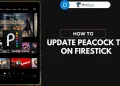When you try to watch shows or movies on streaming apps like Peacock, sometimes you get annoying errors that stop the video from playing. One error code that happens a lot on Peacock lately is PAS 41004.
Users see this and get frustrated when they just want to relax and enjoy their favorite shows. This article looks at what may be causing Peacock error PAS 41004 and suggests fixes so you can easily start streaming again.

What is Peacock Error Message PAS 41004?
The Peacock error code PAS 41004 shows up a lot when people try to pay for Peacock Premium. It means something went wrong with processing the payment. The error message says “Sorry, there’s been a problem. Please try again” Or it says “We’re unable to complete your transaction right now. Please contact your card issuer for resolution.“
While the message doesn’t explain exactly what happened, it makes clear you can’t move forward until you solve this issue.
Continue reading to find out why you might encounter Peacock error code PAS 41004 and discover simple steps to resolve it.
What Causes Peacock Error Code PAS_41004?
This error usually happens because of problems processing your payment for Peacock Premium. Some common reasons are:
- Bad Internet Connection: Streaming needs steady internet access. If your WiFi is slow or keeps disconnecting, Peacock cannot interact with its payment system. Being far from your router, signal interference, or issues with your internet provider can cause this.
- Payment Problems: The error also happens if your payment details are wrong, old, or rejected. If your credit card is expired or your bank blocks the transaction, Peacock can’t process the payment.
- Issues on Peacock’s End: Sometimes there are problems with Peacock’s servers that stop payments from going through successfully. This can occur during maintenance downtimes or technical glitches. At busy times their servers get overloaded, which can lead to payment errors.
How to Fix Peacock Error Code PAS 41004
Try Other Payment Options
If you encounter Peacock error code PAS 41004 when attempting to pay with a gift card, there are some alternative payment methods to try instead.
One option is to make use of a reloadable prepaid card registered to your name that functions more similar to a standard debit card for payments. Keep in mind that these often carry higher usage fees.
Another potential workaround is signing up for an online payment service such as Privacy.com which provides virtual card numbers to pay with while linking back to your real bank account to pull funding.
You may also choose to pay your Peacock subscription through in-app purchases billed via your Google or Apple account when going through their respective app stores, but discount promo codes typically won’t be compatible with this payment method.
Lastly, consider depositing cash into a PayPal account you control, then paying for Peacock access utilizing your PayPal balance instead of paying more directly. Using PayPal frequently avoids issues that prepaid gift cards trigger when billed directly.
Check Your Internet Connection

The first thing to try is to make sure your internet connection is strong and steady. You can reboot your router or modem to get a fresh connection. Connect your device to a good WiFi signal or plug into the router with a cable if you can.
Run an internet speed test to confirm it’s fast enough for streaming. Having enough speed and a reliable connection allows Peacock to communicate properly to process payments.
Check Your Payment Method
The next step to try fixing the Peacock error code is to check on your payment method. Double-check that the credit card or payment details entered into your Peacock account are correct and up-to-date.
You need to review the card number, security code, and expiration date you have on file, checking for typos.
Also verify that the funding source tied to that method, like your bank account or credit card, has sufficient balance to cover the cost of a Peacock subscription.
If you catch any errors or expired details as you verify your payment information, you will need to log into your Peacock account online to update it.
Use VPN
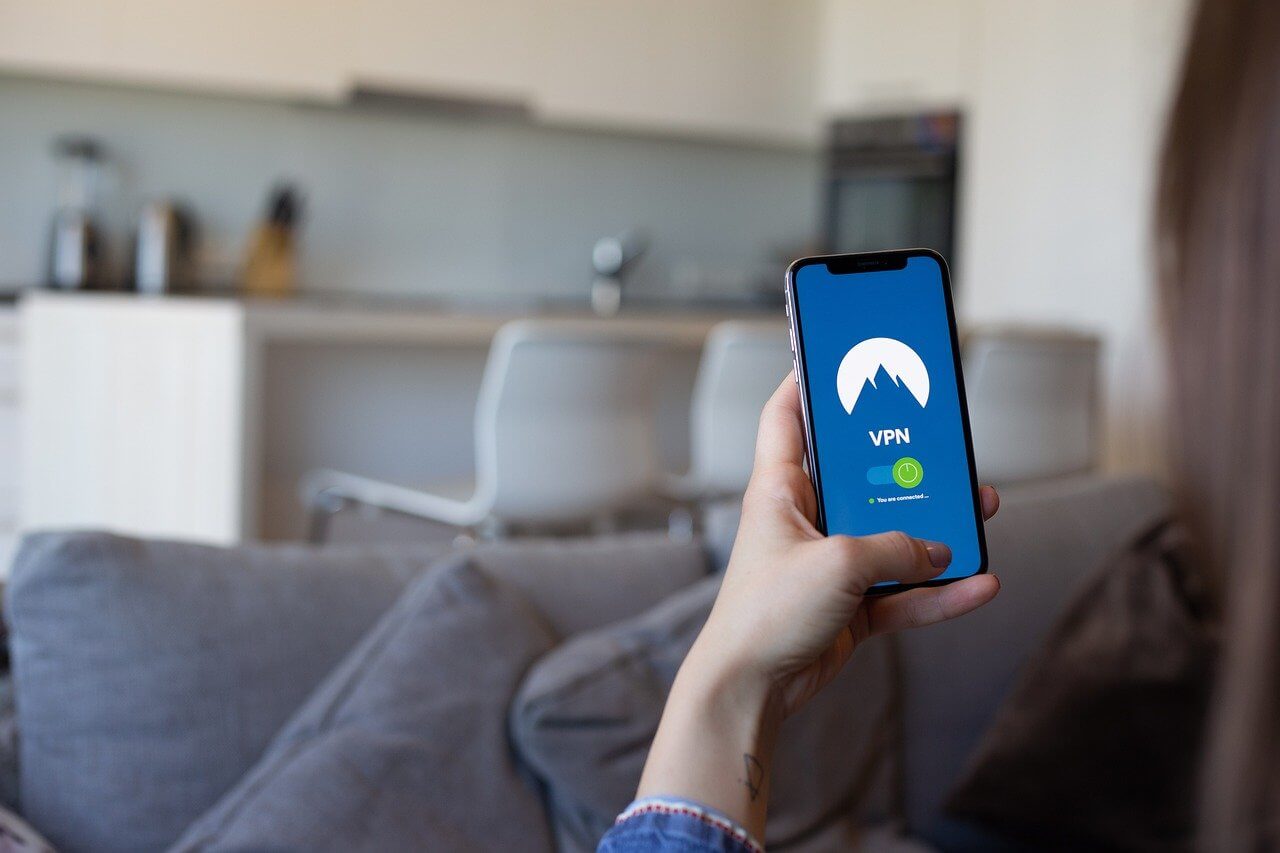
Another best thing to try first if you get the Peacock error code PAS_41004 is to use a VPN (virtual private network). A reliable, secure VPN lets you access the internet through a private server in another location.
A VPN provides an encrypted tunnel for your internet traffic. This keeps your data safe and can bypass connection glitches that might be blocking payments.
If you’re traveling or living outside the United States, connecting through a US-based VPN server makes it look like you’re accessing Peacock from within the US.
Check if Peacock’s Servers Are Having Problems
Find out if there are any known problems with Peacock’s streaming servers right now. You can go to the Peacock website or social media pages to check for updates on server issues.
If they are having technical troubles with their servers, you may have to wait until their team fixes the problem. When the servers have been restored, payment processing should start working properly again.
Clear Data
The more you stream videos or use the app, the more info gets stored on your device – this is called cache or cookies. Over time these files can get outdated or corrupted causing various issues affecting the functionality of the app. When they are deleted, fresh new files have to be built from scratch.
If using the Peacock website, try clearing cached browser files and cookies. This may help fix payment problems you are facing on the Peacock.
If you are using the Peacock app, head over to your device Settings > Installed Apps > Peacock > clear cache/data. After wiping away the old app data, fresh data may be added to make payments easier.

Use Another Device
If you still see the Peacock error code, try paying with a different device like a phone, tablet, or computer. The issue might be related to just that one device. Switching to another smartphone, tablet, laptop, etc may let the payment go through without problems.
It is possible the issue getting blocked on the payment processing is isolated or specific to the hardware or software versions on the first device attempted.
If you switch to an alternate smartphone, tablet, computer, or streaming device for your payment submission, the Peacock error code pas_41004 may be avoided enabling successful completion.
Update the App and Device Software
Check if there’s an update for the Peacock app and software on your device. In most cases, a new update fixes any bugs that may have popped up in the earlier version. Using old, outdated software or the app can cause tech issues that lead to payment errors.
All you have to do is visit the Google Play Store or App Store and search for the Peacock app. Install the new Peacock app version by updating it (if available) to stay compatible with fixes and changes.
Also, check for any available updates for your phone, computer, streaming box, etc. Install the latest version of the operating system software.
Contact Peacock Customer Service
If you have tried all the previous troubleshooting tips but still cannot get past the error code PAS 41004, reach out to the Peacock customer support team for extra help.
In the Peacock mobile app or website, go to your account settings or profile and look for a “Contact Us” or “Help” section. This may have info on how to email, start a chat, or call support.
You can also call their support line at 212-664-7864 and describe what you have already tried to resolve the Peacock error code pas 41004.
- RELATED ARTICLE: – (FIX) Please try to access Peacock from a more secure device