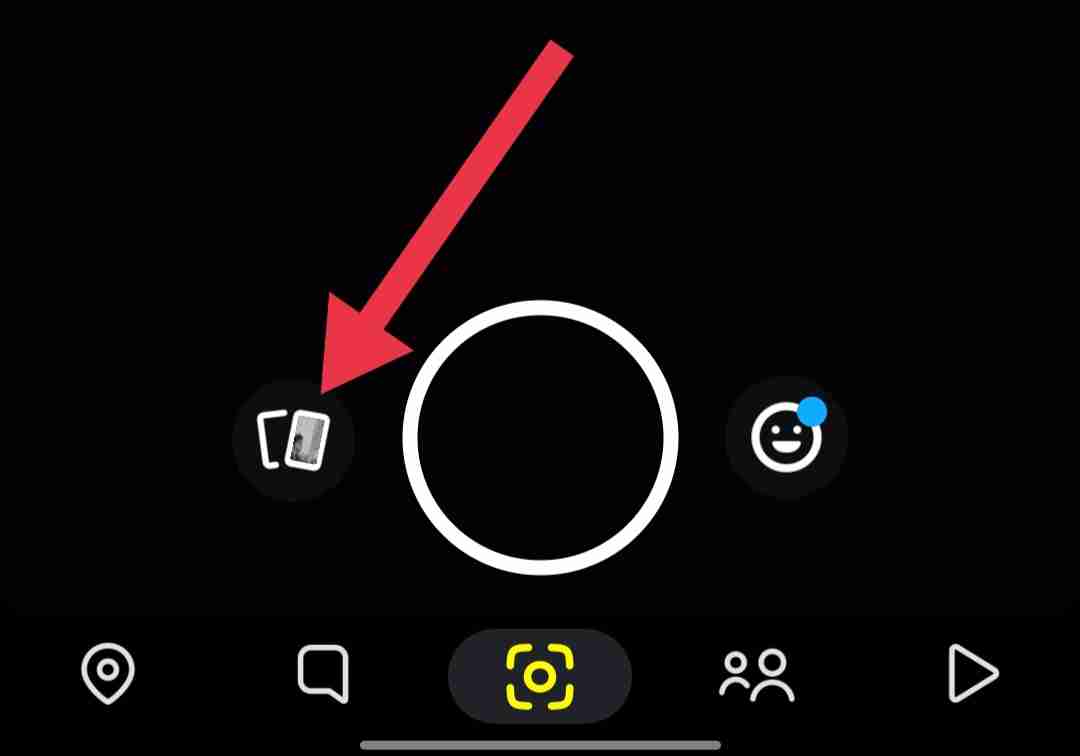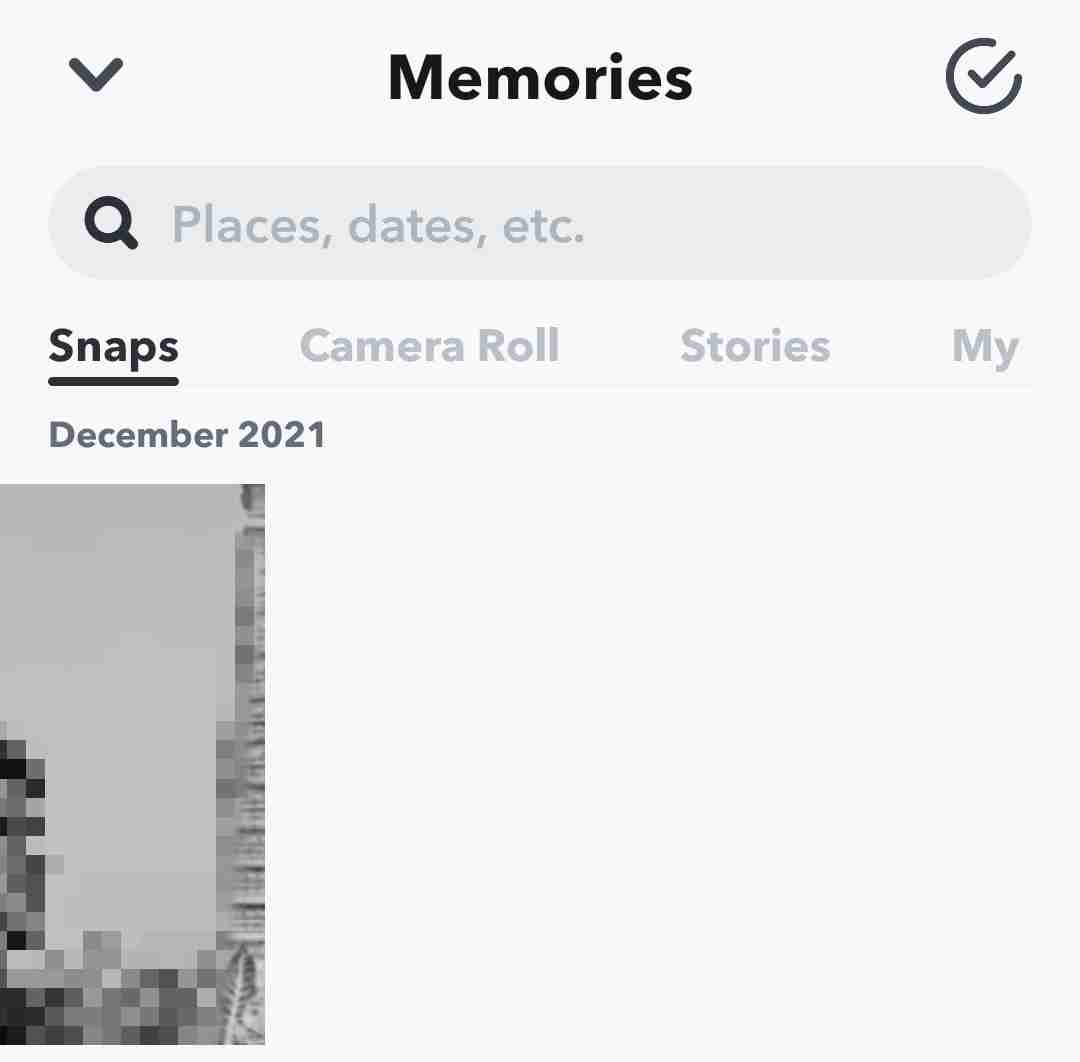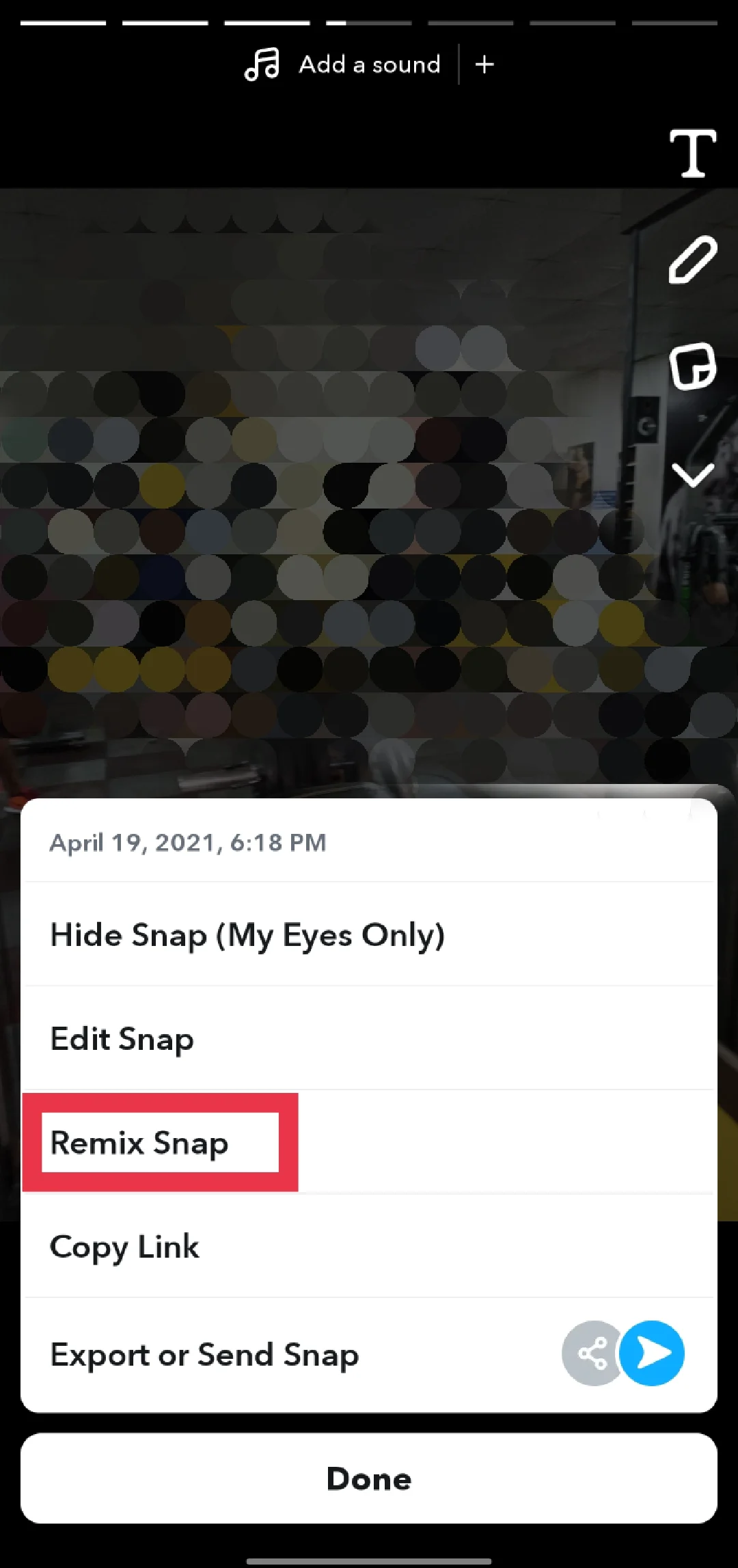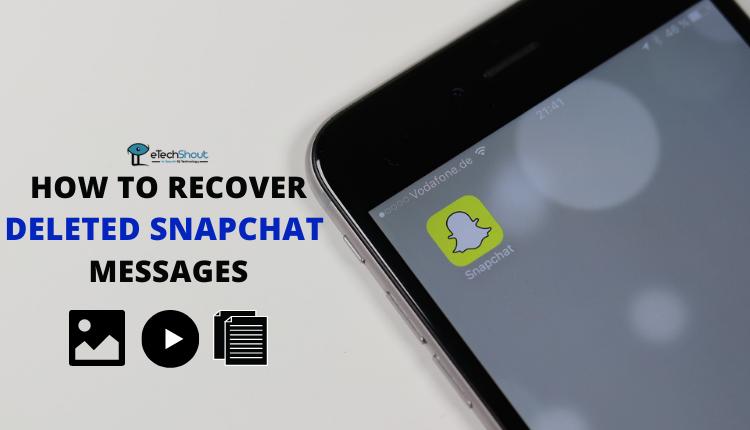Snapchat’s Remix feature has been around for a couple of years now, allowing users to get more creative with their interactions. Rather than just maintaining streaks or using filters, Snapchat now enables you to record your own Snap alongside your friends’ content, similar to TikTok‘s Duet function. This guide will walk you through how to utilize the Remix snap feature on Snapchat, whether you’re on an iPhone or Android device. You’ll learn the simple steps to Remix snaps and start adding your own unique touch to your friends’ Snaps and Stories.
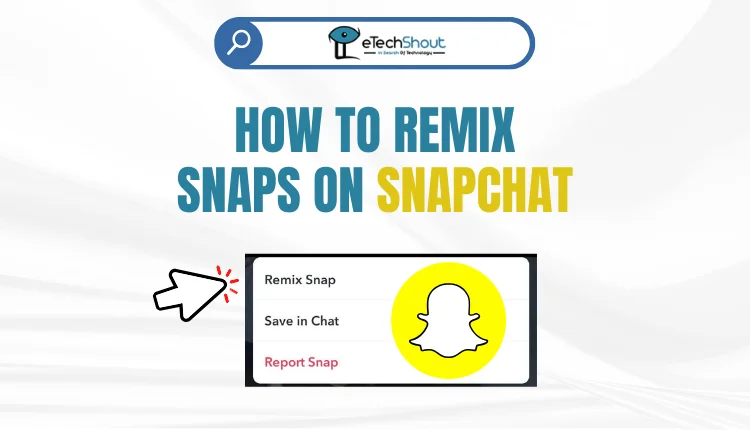
The Remix feature has become a popular way for Snapchatters to engage with each other’s content in a fun and dynamic manner. So if you haven’t explored it yet, this article will show you how to take your Snapchat experience to the next level with this handy tool.
What is Snapchat Remix Feature?
Snapchat’s Remix feature is similar to the Duet function on TikTok, allowing users to create engaging, collaborative content. With Remix, you can record your own video response that plays alongside a friend’s Snap or Story.
This gives you the ability to react, add commentary, or put your own creative spin on your friends’ posts.
When creating a Remix, you can choose from different layout options, such as having your video appear next to, above, or in the corner of the original content.
How to Remix Snaps on Snapchat on Android and iPhone
- Open the Snapchat app and click on the Stories tab.
- Now, find the Snap you want to remix and tap the three-dot icon in the top-right corner.

- Select the “Remix Snap” option from the menu.

- Next, you can choose a layout from the options on the left side of the screen. This allows you to customize the way your remix will appear alongside the original Snap.
- From there, you can edit your remix just like you would any other Snap. Add GIFs, stickers, filters, or any other creative touches you’d like.
- Once you’re happy with your remix, simply hit the send button to share it with your friend.

How to Remix Snaps from your Memories
If you’re using Snapchat’s Remix feature to respond to your friends’ stories, you won’t be able to save the remixed Snap. However, there’s a workaround if you want to save and share your remixed Snaps.
Here’s how to do it:
- First, open the Snapchat app.
- Then, swipe up or tap the icon next to the capture button to access your Snapchat Memories.

- Select the image or video you want to remix from your Memories. Once it’s loaded, tap the three-dot icon in the top right corner of the screen.

- From the menu that appears, choose the “Remix Snap” option. This will bring up a layout with five different frame styles you can choose from.

- Tap or record your remix, adding any stickers, text, or other creative elements you’d like. When you’re done editing, you have a few options – you can share the remixed Snap to your Snapchat story, send it directly to friends, or even save it to your device.
The great thing about remixing Snaps from your Memories is that you can get really creative with content you’ve saved. You can play around with the different layout options and editing tools to put your own unique spin on your friend’s Snaps.
Snapchat Remix feature provides a clever way for users to engage with their friends’ content in a more interactive and creative way. While it may not offer the same level of flexibility as similar tools on other platforms, Remix still allows Snapchatters to record their own video reactions and responses that play alongside the original Snap or Story.
The step-by-step guide outlined how to Remix a snap on Snapchat, choose a layout, and edit your remixed content before sharing it with friends.
So don’t be afraid to get creative with Snapchat’s Remix tool. It’s a fun and private way to engage with your friends’ latest updates in a more dynamic and collaborative manner. So go ahead, give it a try, and see how you can spice up your Snapchat experience.
RELATED GUIDES: –
- How to Turn On Remix on Snapchat
- How to Turn Off Remix Snap on Snapchat
- How to Recover Deleted Snapchat Memories
Frequently Asked Questions (FAQs)
What does it mean to remix a Snap?
Remixing a Snap on Snapchat means you can respond to your friends’ Snaps or Stories using your phone. You can even react to your own Snaps. It’s like the Duet feature on TikTok, where you can show a video alongside your reaction at the same time.
How do you remix a Snap and post it?
To remix a Snap and post it, go to the Stories tab, select the Snap you want, tap the three dots, choose “Remix Snap,” customize it with frames and edits, then share it with your friend by pressing the Send icon.
Can you screenshot a remix Snap?
Yes, you can screenshot a remix Snap.
If i remix someone’s snap story and screenshot the remix, will they see that i screenshotted it?
Yes, if you remix someone’s Snap story and screenshot the remix, they will receive a notification that you’ve taken a screenshot.