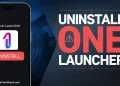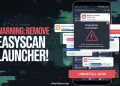Smart Launcher is a great launcher app for Android to customize your phone’s home screen. It organizes your apps into categories, lets you hide or lock unused apps, and offers lots of customization options—like moving icons and widgets around, using different fonts, and adding effects. It gives you control over your device’s look and feel, similar to the Nova launcher.
Some people might prefer using other launchers like Nova, or they might be more comfortable with what they used on their old phone. In such cases, removing the Smart Launcher becomes essential. If Smart Launcher came preinstalled on your device or you set it as your default launcher by accident, you might need help removing it.
You could be stuck because the uninstall option is greyed out. This guide will show you how to effectively remove or uninstall Smart Launcher from your device, allowing you to use the launcher of your choice.
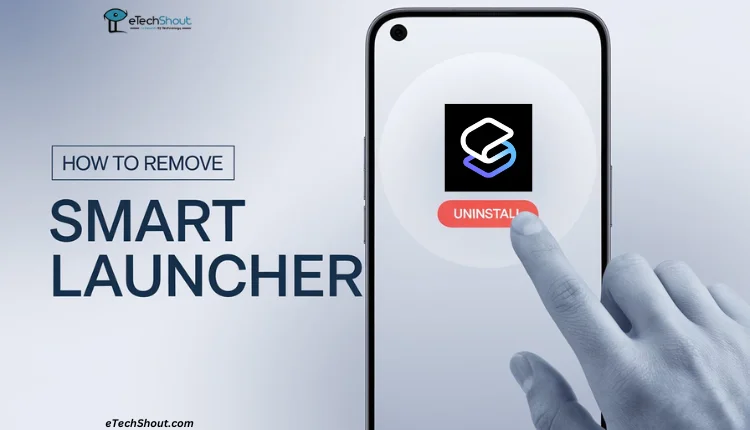
How to Remove/Uninstall Smart Launcher in Seconds – Here’s How!
Method 1
- Go to Settings on your device.
- Navigate to the “Default Apps” section.
- Under Launcher, select a different default launcher, such as One UI
- Once you change the default launcher, the Smart Launcher app icon should reappear.
- You can now uninstall Smart Launcher by long-pressing its icon and selecting Uninstall or going to the Apps section in Settings to uninstall it.
Method 2
- Open device Settings.
- Search for “Default Apps.”
- Click on “Home App” or “Default Launcher”
- Select a different launcher, such as the System Launcher.
- Go back to the apps drawer or home of your device.
- Long-press the Smart Launcher icon and choose “Uninstall.”
Method 3
- Open Settings on your device.
- Go to Apps and select Smart Launcher.
- Tap on Open by Default and choose Clear Default Preferences.
- Now, click the back button and click on Home App.
- Select another launcher app (other than Smart Launcher) as your default launcher.
- Once done, you can uninstall Smart Launcher easily by going to the Apps Drawer, long-pressing its icon, and selecting “Uninstall.”
If you don’t find another launcher to select under the Home App or Default Launcher section, it likely means your device comes with Smart Launcher preinstalled as the only option. In this case, follow these additional steps:
- Install a new launcher from the Google Play Store, such as Nova launcher.
- Set the new launcher as your default by going back to Settings > Default Apps > Home App (or Default Launcher).
- Once the new launcher is set, you should be able to go back to the Apps Drawer and uninstall Smart Launcher by long-pressing its icon and selecting Uninstall.
These are the easiest methods to remove Smart Launcher from your Android device. If you prefer using other launchers or simply don’t like Smart Launcher, uninstalling it is a good idea. The problem is, when it’s set as default, the uninstall option is greyed out, which can be frustrating. With the methods listed above, you can successfully uninstall Smart Launcher. Hopefully, this helps!