Hisense Roku TVs are known for their smart features and ease of use. But sometimes, these TVs can face problems that need a reset. It’s especially frustrating when your TV shows a black screen and you can’t find the remote.
Don’t worry – you can reset your Hisense Roku TV without a remote. This guide will show you how to do both soft resets and factory resets.
While remotes are important for controlling Hisense TVs, you don’t always need one to reset the TV. Knowing how to reset your TV without a remote is useful, especially if your remote is lost, broken, or not working.
In this guide, we’ll explain different ways to reset your Hisense Roku TV without a remote. We’ll cover methods like power cycling and using the TV’s reset button.
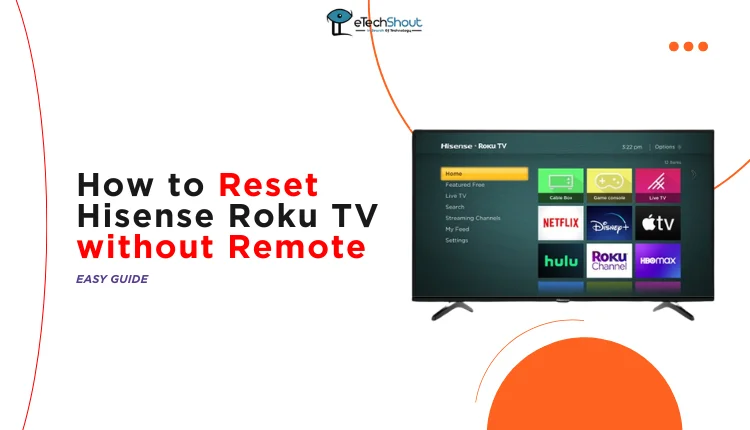
How to Reset Hisense Roku TV without Remote
Soft Reset Without Remote
A soft reset is a gentle way to restart your Hisense TV without erasing your settings or data. It’s the best first step when you can’t find your remote.
To perform a soft reset:
- Unplug your Hisense TV from the power outlet.
- Find the physical power button on your TV.
- Press and hold this button for at least 30 seconds. This action helps discharge any residual power in the TV.
- Plug the TV back into the power outlet and turn it on.
- After completing these steps, check if your TV is working normally. If the problem persists, you may need to consider a factory reset, which will return your TV to its original settings.
Hard Reset Without a Remote
Most Hisense TVs have a built-in reset option that doesn’t require a remote. Here’s how to perform a hard reset:
- Turn on your Hisense TV using the power button, usually located at the bottom of the screen.
- Look for a small hole labeled “Reset” on the back of your TV.
- Find a thin, pointed object like a paperclip, toothpick, or pen tip.
- Gently insert the object into the reset hole and press the button inside.
- Hold the reset button for about 20 seconds.
- Keep the button pressed until you see the TV restart.
- Once the TV turns back on, it will have returned to its original factory settings.
This method is useful when you can’t access the TV’s menu or if you’ve lost your remote. Remember, a hard reset will erase all your personal settings, so only use this option when necessary.
Factory Reset Using the Remote
If you need to reset your Hisense Roku TV to its original settings, you can do so using your remote control.
- Press the Home button on your remote and navigate to Settings.
- Select System.
- Choose Advanced System Settings from the list of options.
- Look for and select Factory Reset.
- You’ll see two options. Choose Factory Reset Everything to completely erase all data and settings.
- A code will appear on your TV screen. Enter this code using your remote to confirm the reset.
- Once confirmed, your TV will begin the reset process which may take a few minutes.
- When the process is complete, your TV will restart and display the “Let’s Get Started” screen, just like when you first bought it.
Using the RemoteNOW App
Many Hisense TVs can be controlled using the RemoteNOW app on your smartphone. This method offers a solution when you don’t have a physical remote.
- Download the RemoteNOW app on your Android or iOS device.
- Connect your Hisense TV to your home network using an ethernet cable. Most Hisense TV models have an ethernet port.
- Make sure your smartphone is connected to the same network as your TV.
- Open the RemoteNOW app and select your TV from the list of available devices.
- Use the app as you would a regular remote control.
- To reset your TV, tap the gear icon to open Settings.
- Navigate to Device Preferences > Reset > Erase Everything.
- Your TV may restart during the reset. Once complete, all data and settings will be erased, restoring factory defaults.
We’ve covered several methods to reset your Hisense TV without a remote. A soft reset is a good first step as it keeps your settings intact. If that doesn’t work, a factory reset can give your TV a fresh start.
It’s always best to have your remote handy, especially after resetting your TV. You’ll need it for the initial setup process. If you can’t find your remote, the RemoteNOW app can be a helpful alternative, provided you have an ethernet cable to connect your TV to your network.
Frequently Asked Questions (FAQs)
What will happen if I reset my Hisense TV?
If you reset your Hisense TV using the ‘Factory Reset’ or ‘Erase All’ option, all your data will be deleted, and you’ll need to set up the TV again from scratch.
Where is the reset button on Hisense TV?
The reset button on a Hisense TV is usually located at the back. For most models, including Hisense Roku TVs, it’s on the left side, between the HDMI port and the audio input port.









