Are you struggling to synchronize your Roku remote without a pairing button? Fear not, we’re going to explore this tricky task step by step. Most Roku remotes usually have a special button that makes it easy to connect them to your TV. But what if your remote doesn’t have this handy button? How can you connect it to your TV?
The pairing button on a Roku remote enables you to quickly connect your TV to a remote. However, a Roku remote without a pairing button could be either the Roku simple remote or the Roku voice remote. If it is a Roku simple remote, a pairing process is unnecessary, while if it is a Roku voice remote, a pairing process is necessary. Why is this the case?
In this guide, we’ll look at different ways to reset your Roku remote without using the pairing button. Although it might seem challenging at first, don’t worry! There are clever tricks and methods to connect your Roku remote without needing that hard-to-find pairing button.
How to Reset Roku Remote Without Pairing Button
Roku remotes control your Roku streaming device by sending signals to it wirelessly. There are two main types: simple IR remotes and enhanced voice remotes. Simple remotes use infrared light to send commands and work right out of the box without any pairing required, as long as you point them directly at your Roku. Enhanced remotes connect over Wi-Fi instead of IR, so they don’t need direct line-of-sight.
However, Wi-Fi remotes usually have a pairing button and need to be paired with your Roku before use. If your enhanced remote’s pairing button isn’t working though, there are some alternative ways to pair it.
Using Roku App

- Make sure your Roku device and smartphone are connected to the same Wi-Fi network.
- Open the The Roku App (Android / iOS) on your smartphone.
- In the app, go to the “Remotes” tab.
- Tap “Add remote” to start the pairing process.
- Select your Roku remote from the list of available devices that the app finds.
- Now, simply follow the instructions displayed by the app to finish syncing your remote.
Pairing Manually
If you need to pair your Roku remote manually, here’s what to do:
- Turn on your Roku device and wait for it to boot up.
- Using your Roku remote or the Roku mobile app, navigate to the Home screen on your TV.
- Go to Settings and select “Remotes & devices“.
- Under the “Remotes & devices” section, choose “Remotes” then “Add remote“.
- Select “Manually add remote“
- Follow the specific instructions shown on your TV screen to put your remote into pairing mode.
- Your Roku device will search for and connect to your remote automatically once it’s in pairing mode.
- When the pairing is successful, you’ll see a confirmation message on your TV screen.
The exact button presses needed to enter pairing mode may vary depending on which Roku remote model you have. However, the on-screen guide will walk you through the specific steps for your remote. Once paired, you can use your Roku remote to control your streaming device as usual.
Power Cycle
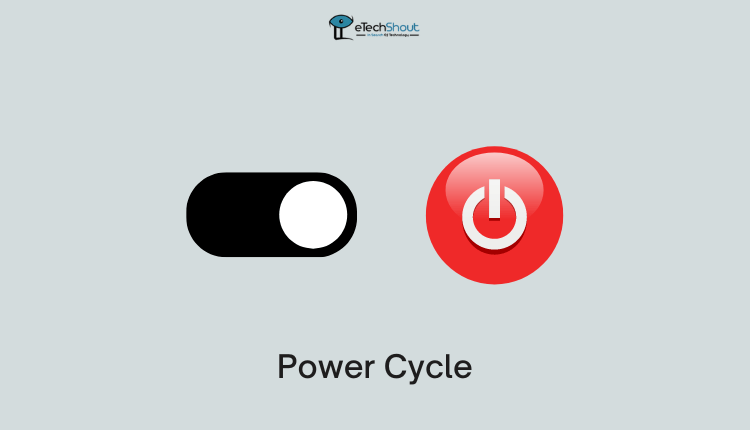
If your Roku remote isn’t working, you can try power cycling your Roku device and remote to reset the connection.
- Start by unplugging your Roku device from its power source.
- Take out the batteries from your Roku remote. If your remote has a pairing button, check for it now.
- Wait about 30 seconds to allow both the device and remote to fully power off.
- Plug your Roku device back into power and wait for it to restart.
- Put the batteries back into your Roku remote.
- Press and hold the “Home” and “Back” buttons on your remote at the same time for 5 seconds to put the remote into Bluetooth pairing mode.
- Keep holding the “Back” button, but release the “Home” button when the remote’s status light starts flashing.
- Your Roku device will automatically search for and connect to your remote. Once paired, the remote light will stop blinking.
ALSO READ: –
Frequently Asked Questions (FAQs)
Can I use Roku with universal remote?
Yes, you can use a universal remote to control your Roku, but not all universal remotes work with Roku devices. To see if yours is compatible, check the manual or contact the manufacturer. If it is, you’ll need to program the remote by entering a Roku device code, either from the manual or the manufacturer’s website. Once set up, you can use it like your Roku remote, though some features might not be available.
How do I pair my Roku remote if it doesn’t have a pairing button?
To pair a Roku remote without a pairing button, you can use the Roku mobile app. You can also manually pair it through your Roku’s settings under “Remotes & devices.” If the remote isn’t working, try power cycling by unplugging your Roku and removing the remote’s batteries, then reconnecting and restarting both devices.
Can I use the Roku mobile app as a remote if my physical remote won’t pair?
Yes, you can use the Roku mobile app as a remote if your physical remote won’t pair. Just download the app on your smartphone, and it will work as an alternative to control your Roku device.
What should I do if my Roku Streaming Stick remote won’t sync?
If your Roku Streaming Stick remote won’t sync, try resetting the Stick by unplugging it from the HDMI port and plugging it back in.









