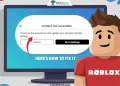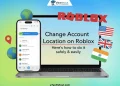Struggling with Roblox error code 279? Our comprehensive guide offers 9 easy-to-follow fixes, helping you enjoy seamless gaming on Roblox.

Roblox has emerged as a gaming phenomenon, engaging players of all ages with its vast virtual universe of user-created worlds and experiences. The platform has grown into a cultural phenomenon, boasting millions of dedicated fans worldwide. Its appeal lies in its boundless creativity, allowing players to become creators themselves, designing and sharing their own games with the vibrant Roblox community.
However, as with any online gaming platform, Roblox is not immune to the occasional glitches or errors. One such frustrating issue that players may encounter is the Roblox error code 279. This connectivity error can appear at any moment, abruptly disrupting gameplay and leaving users scratching their heads in confusion.
Fortunately, as frustrating as error code 279 on Roblox may be, it is not an insurmountable obstacle. In this guide, we will tell you proven methods to fix Roblox error code 279 easily.
What is Error Code 279 in Roblox?
Error code 279 in Roblox is a connectivity issue that prevents your device from properly connecting to Roblox’s game servers. It’s essentially a problem with the communication between your device and Roblox’s systems. When you see this error code, it means your Roblox app is unable to load data from the game servers, interrupting your gameplay experience.
There could be several reasons behind the appearance of error code 279. One possibility is that your internet connection is unstable or experiencing low bandwidth, which makes it difficult for your device to maintain a stable link with Roblox’s servers. Another potential cause could be technical issues or maintenance happening on Roblox’s end, leading to temporary server accessibility problems.
Sometimes, conflicts between the Roblox app and security software like antivirus programs or firewalls on your device can cause this error as well. In some cases, the issue might come from corrupted or glitchy Roblox data or cache files stored locally on your device.
How to Fix Roblox Error Code 279 Easily
Check Roblox Status

Roblox provides an page that displays information about any ongoing issues or maintenance that may be impacting the game’s servers and overall accessibility.
If the system status page indicates that Roblox is experiencing widespread technical difficulties or scheduled downtime, it means the connectivity issues you’re facing are not specific to you only. In such cases, the only solution is to keep patience and wait for Roblox’s technical team to resolve the broader problem.
Restart your Device
A simple restart can often resolve minor software glitches or clear up temporary issues that may be causing connectivity problems.
For Android users, locate the power button on the side of your device and press it. From the options that appear, select “Restart.”
If you’re using an iPhone, simultaneously press and hold both the side button and the volume up button. Keep holding these buttons until you see the “Slide to power off” option on the screen. Slide the button to turn off your iPhone completely. Once it’s powered down, press and hold the side button again until the Apple logo appears to turn on the device again.
On a Windows computer, click the Start button and then select the “Power” option. From the power menu, choose “Restart” to initiate the reboot process for your Windows machine.
For MacOS users, click on the Apple menu located at the top-left corner of your screen, and then select “Restart” from the drop-down options. Your Mac will then begin the restart procedure.
After your device has fully restarted, try launching Roblox again to see if the error code 279 issue has been resolved.
Restart the Router
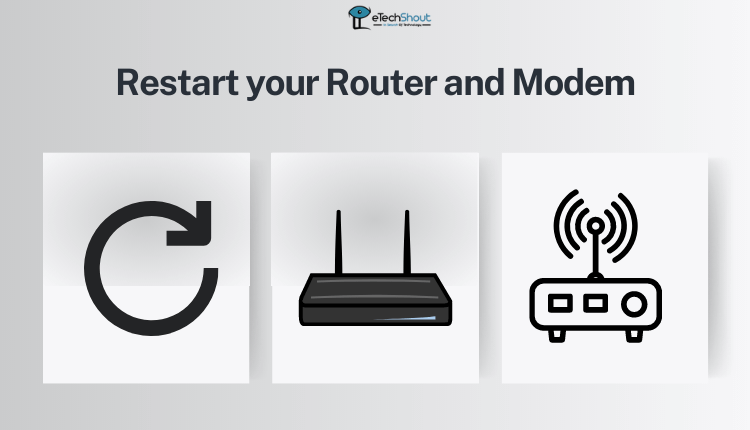
A third way to fix error code 279 in Roblox is to restart your internet router. This process, known as power cycling, can help resolve connectivity issues by refreshing your internet connection.
First, unplug your modem and router from the power outlet. Wait for about 15 seconds before plugging the modem back in. Once the modem is powered on, allow a minute or two for it to fully restart. Then, turn your router back on and wait for the modem’s lights to turn green, indicating an active internet connection.
After completing these steps, connect your device to the network and try launching Roblox again. If the issue persists, you may want to check if someone else is using your network without permission, as this could be causing bandwidth issues. In such cases, resetting your network password can help resolve the problem.
Another potential cause of slow internet speeds could be someone in your household downloading large files simultaneously while you’re trying to play Roblox. Since gaming and large downloads can strain your available bandwidth, it’s best to wait for the download to complete before attempting to play.
Switch to a Different Network
If restarting your router doesn’t resolve error code 279 in Roblox, another solution you can try is using a different network connection. Switching to an alternative network might reveal if the issue is specific to your current setup or a more general connectivity problem.
For PC users who typically connect via Wi-Fi, consider using a wired Ethernet connection instead. This can often provide a more stable and reliable internet connection, potentially resolving any connectivity issues you’re experiencing with Roblox. However, this option is only applicable to desktop and laptop computers that have an Ethernet port.
If you don’t have access to an Ethernet port or prefer a wireless connection, you can try using your smartphone’s mobile hotspot feature. As long as you have sufficient data available on your cellular plan, you can connect your computer or other devices to the internet through your phone’s hotspot.
Alternatively, if you’re playing Roblox on a mobile device like a smartphone or tablet and typically use Wi-Fi, you can switch to your cellular data connection instead.
ALSO READ: –
- Roblox Asset Downloader – Download Assets Free (Working)
- How to See Who Unfriended You on Roblox
- How to Delete a Roblox Group on Mobile & PC
Check your Internet Speed
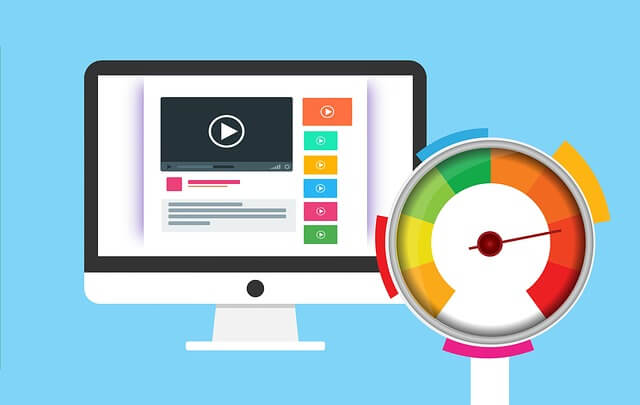
Another way to resolve error code 279 in Roblox is to run a speed test on the device you’re using to play the game. By doing so, you can figure out if the issue is related to your internet connection speed or quality.
Roblox recommends having a minimum internet speed of 4-8 Mbps for a smooth gaming experience. If your connection regularly drops below these speeds, it could be the major reason of the connectivity issues you’re facing.
To check your current internet speeds, you can use a reliable online speed testing service like SpeedTest by OOKLA or Fast.com. This popular tool will accurately measure your download and upload speeds, as well as other connection quality metrics.
Simply visit the SpeedTest.net website or open their app, and click the “Go” button to initiate the speed test. The test will run automatically, providing you with detailed results about your internet performance.
If the speed test reveals that your connection is consistently below the recommended 4-8 Mbps range, you may need to take steps to improve your internet speeds.
Try Different Browser

If you’ve verified that there are no issues with your internet speed and are playing Roblox on a PC, another solution you can try is using a different web browser or creating a new browser profile to know if the error code is appearing due to the specific browser you’re currently using or related to any browser extensions or add-ons you have installed.
Start by switching to an alternative browser. For example, if you typically use Google Chrome to play Roblox, try using Microsoft Edge or Mozilla Firefox instead. If Roblox works without encountering error code 279 on the new browser, it suggests that the issue is likely related to your primary browser.
If that doesn’t help, you can try to resolve the problem by disabling any browser extensions or add-ons you have installed. However, if you’d prefer not to go through the process of individually disabling each add-on, you can create a new browser profile. Once you’ve created a new, clean browser profile, launch Roblox within this profile and see if you still encounter the error.
Try Disabling Firewall and Antivirus
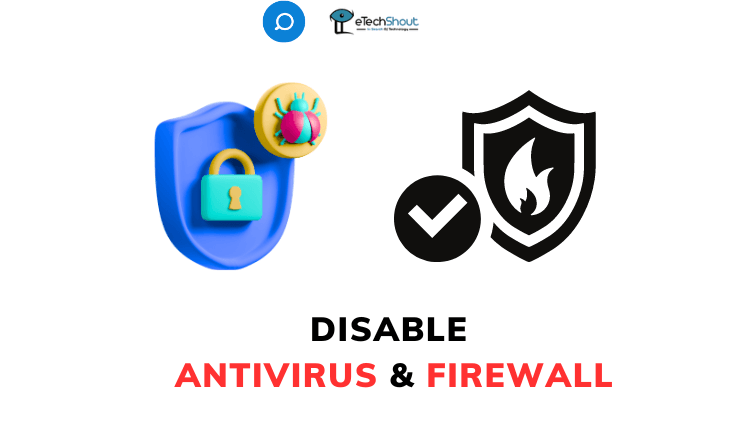
For Windows users encountering 279 error code on Roblox, one solution you can try is to ensure that your firewall and antivirus software are not blocking Roblox from accessing the internet. These security programs can sometimes interfere with certain applications and cause connectivity issues.
So, search for “Windows Defender Firewall” on your Windows OS and open it. Click on the option labeled “Allow an app or feature through Windows Defender Firewall.” This will bring up a list of programs on your computer. 
Find Roblox in the list and make sure that the checkbox next to it is checked. This will allow Roblox to communicate through the firewall without any restrictions. If the checkbox was previously unchecked, check it and click “OK” to save the changes.
In addition to the firewall, your antivirus software could also be causing conflicts with Roblox. Many antivirus programs have a “Game Mode” or a similar feature that temporarily disables certain security measures to improve gaming performance and prevent connectivity issues.
If your antivirus software has such a feature, try enabling it before launching Roblox. Alternatively, you can temporarily disable your antivirus program altogether and see if that resolves the issue. However, be sure to re-enable your antivirus after you’re done playing, as running without protection can leave your system vulnerable.
Reinstall Roblox
Sometimes, issues with the Roblox client itself can cause connectivity problems, and reinstalling it may resolve these issues.
To properly reinstall Roblox, it’s recommended that you first completely uninstall the existing version from your device.
On a Windows computer, you can uninstall Roblox by navigating to the “Control Panel” and selecting “Uninstall a program” under the “Programs” section. Find Roblox in the list of installed programs, rightit, and click the “Uninstall” button.
For Android devices, open the Google Play Store app, search for Roblox, and locate the “Uninstall” button on the app’s page. Confirm the uninstallation process when prompted.
On iOS devices (iPhones and iPads), you can uninstall Roblox by tapping and holding the app icon and clicking on “Delete App”.
Once you’ve successfully uninstalled Roblox, you can proceed to reinstall the latest version of the application or program (from the Roblox website for Windows, the Google Play Store for Android, or the App Store for iOS devices).
Contact Roblox Support
If you have tried all the troubleshooting steps but are still encountering error code in Roblox, we recommend that you contact Roblox’s support team directly. Click on this Roblox support link, and login. After that submit a detailed support request explaining the issue.