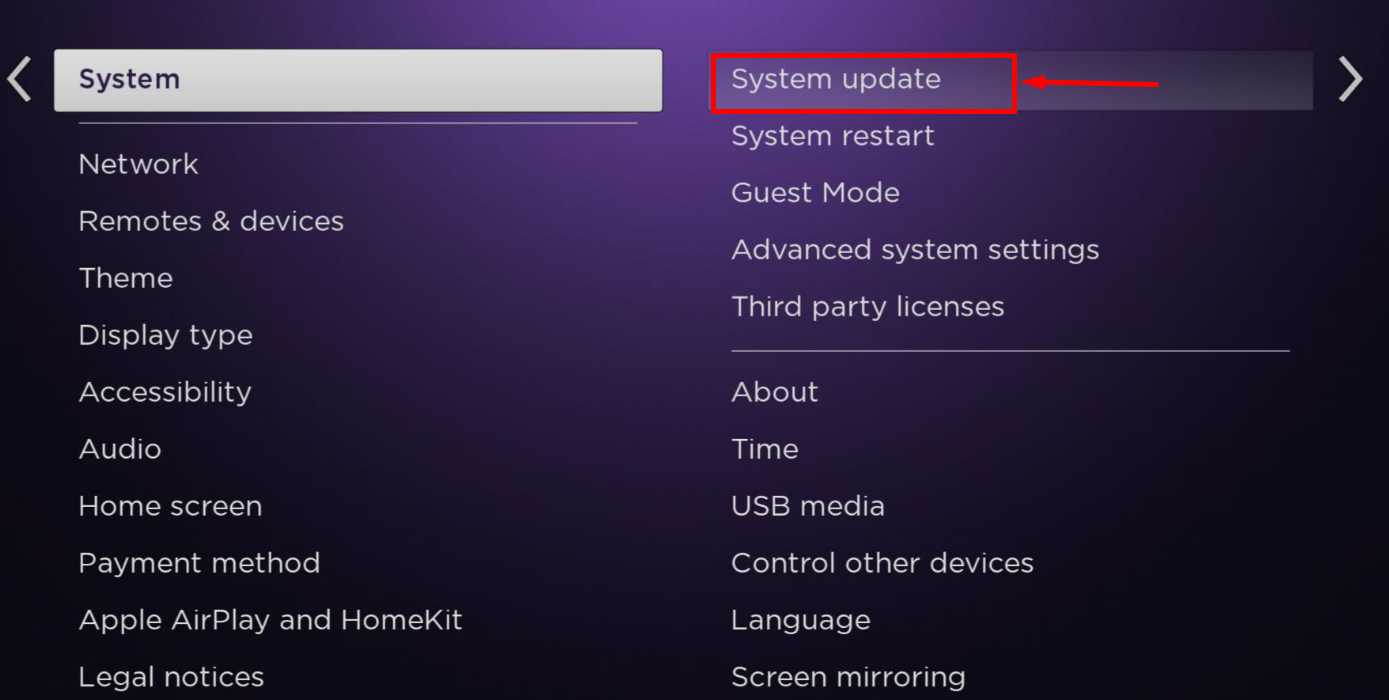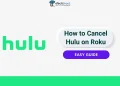Have you noticed your Roku remote lagging when you try to change the channel or adjust the volume? This delay can be frustrating, especially when you’re trying to watch a movie or series. Many Roku users report slow response times, and the reasons behind it can vary. Often, the issue lies in a minor bug on the Roku device itself or a problem with the remote.
If you’re tired of the lag and wondering why your Roku remote feels slow, you’re not alone. In this guide, we’ll dive into the most common reasons for a slow Roku response and cover a range of fixes you can try based on your specific issue.

Why is My Roku Remote Slow to Respond
Your Roku remote may be slow to respond for a few common reasons. This could be due to a low battery, outdated software on your Roku, or a remote that’s worn out or not working well. Sometimes, pairing issues and obstacles can also cause delays.
How to Fix Roku Remote Slow to Respond Issue
To make fixing this issue easier, start with the simplest solutions and move up to the harder ones.
System Restart your Roku Device
Sometimes, a bug or glitch in your Roku device can cause the remote to respond slowly. Restarting the device can help clear out these temporary issues, allowing it to run faster and respond more quickly to remote commands. Simply restart your Roku device, and this may improve the remote’s response time.
To restart your Roku, go to Settings > System > Power > System restart > Restart. If “Power” isn’t listed, select System Restart directly.
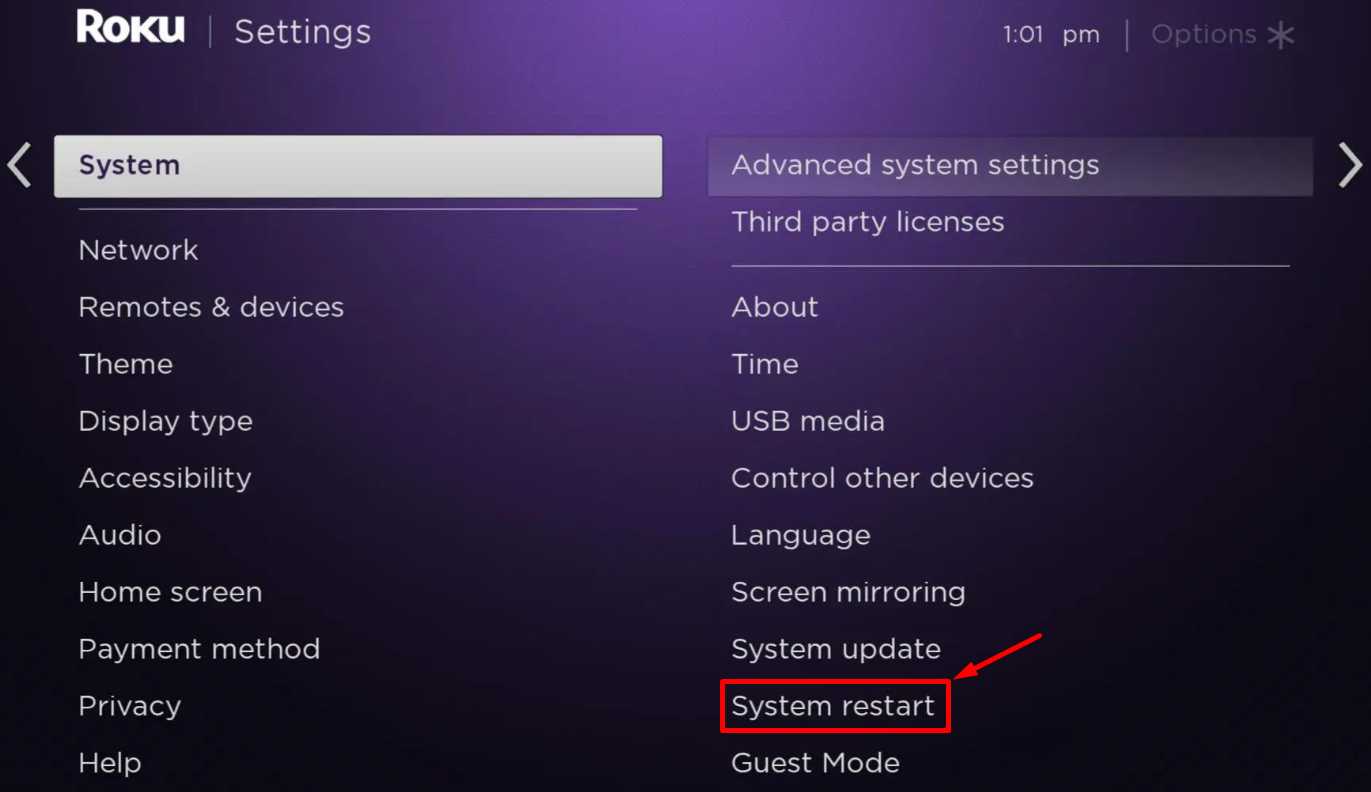
Change the Batteries
If your Roku remote is slow to respond, the most likely reason is weak or low batteries. When the batteries are almost dead, the remote has trouble sending signals to the Roku device, which can cause delays. So, replace the old batteries with new ones. This might solve the problem right away.
Check for Obstacles
If your Roku TV or device is surrounded by other electronics, the remote may respond slowly. Devices like DVD players, streaming boxes, or soundbars can interfere with the Roku’s signal, causing delays. To improve response time, try moving these devices away from your Roku to reduce interference and allow faster, clearer signals from your remote.
Re-Pair Your Roku Remote
If your Roku remote is still responding slowly, there may be a programming glitch. To fix this, try unpairing and then re-pairing the remote with your Roku device. Once it’s paired again, test the remote by pressing a command and checking if the response time has improved.
Clear the Cache on Your Roku
Just like other devices, your Roku can build up cache files that may slow it down over time. In some cases, cache files can become corrupted, which may degrade the device’s performance and lead to delayed responses from the remote. Although there isn’t a direct option to clear the cache on Roku, you can do this manually to improve speed and responsiveness.
To clear the cache on your Roku, press the Home button five times, then press Up once, Rewind twice, and Fast Forward twice. Wait 10-20 seconds for your Roku device to restart.
Check for Updates on Your Roku Device
Most users have found that the Roku’s slow response to remote issues appears to be related to a software problem. If you haven’t updated your Roku device recently, it may hinder your Roku device’s performance, leading to slower response times. So, regularly update your device’s software by following these steps:
- Press the Home button on your Roku remote.
- Scroll down and select Settings.
- Go to System.
- Choose Software update.

- Select Check Now to manually look for any available updates.
Reset Your Roku Remote
If none of the previous solutions worked, try resetting your Roku remote. To reset your Roku remote, press and hold the Back and Home buttons simultaneously for about 20 seconds. After the reset, pair the remote with your Roku device again and check if the response time improves.
Alternatively, you can remove the batteries from your remote and leave it idle for about 10 minutes. Afterward, turn on your Roku device, pair the remote again, and see if the response time has improved.
You can also reset a Roku remote without a pairing button with the easy instructions in our guide.
Use the Roku Remote App

If your Roku remote is still slow to respond, the free Roku mobile app can be a great alternative. This free app lets you control your Roku device with ease and includes features that go beyond the physical remote. With the app, you can even search for shows and movies faster using voice commands or your phone’s keyboard.
The app even lets you stream free movies, live TV, and more with The Roku Channel, as well as cast videos and photos from your phone directly to your TV. You need to connect your phone or tablet to the same Wi-Fi network as your Roku device and sign in to your Roku account if required to get started. The Roku mobile app not only solves slow remote issues but also provides extra features to make your Roku experience even better.
While replacing the batteries, clearing the cache, resetting the Roku device, and checking for obstacles can resolve the slow response issue in many cases, there are times when these solutions may not be effective.
Unfortunately, Roku remotes are inherently slow, and many users experience similar issues. In such cases, the best alternative is to use the Roku mobile app for smoother control.
We hope you found this article helpful—please feel free to share it and let us know which solution worked for you, or if you have any additional methods to improve remote performance.